Contents. English - 1 -
|
|
|
- Pia Virtanen
- 9 vuotta sitten
- Katselukertoja:
Transkriptio
1
2 Contents Features... 2 Introduction... 2 Preparation... 2 Safety Precautions... 3 Power... 3 Package Contents... 5 Environmental Information... 5 Repair Information... 5 Remote Control Buttons... 6 LED TV and Operating Buttons... 7 Viewing the Back side Connections... 7 Viewing the Connections - Side Connectors... 8 Power Connection... 8 Aerial Connection... 9 Using Digital Multimedia Connectors... 9 USB Memory Connection... 9 Connecting the LED TV to a PC... 9 Using Side AV Connectors... 9 Connecting to a DVD Player via HDMI Connecting to a DVD Player via Component Sockets (YPbPr) or Scart Cable Remote Control Handset Inserting Batteries Switching On/Off...11 To Switch the TV On...11 To Switch the TV Off...11 Input Selection...11 Basic Operations...11 Operation with the Buttons on the TV...11 Volume Setting...11 Programme Selection...11 AV Mode...11 Operation with the Remote Control...11 Volume Setting...11 Programme Selection (Previous or Next Programme)...11 Programme Selection (Direct Access)...11 Viewing Electronic Programme Guide (EPG) First Time Installation Installation Auto Channel Scan (Retune) Menu Operation. 14 Manual Tuning Digital Aerial Manual Search Digital Cable Manual Search Analogue Manual Search Analogue Fine Tune Network Channel Scan Clear Service List (*) Managing Stations: Channel List Operating the Channel List Moving a Channel Deleting a Channel English Renaming a Channel Locking a Channel Managing Stations: Favourites Button Functions Managing Stations: Sorting Channel List On-Screen Information Media Playback Using Media Browser Viewing Videos via USB Viewing Photos via USB Slideshow Options Playing Music via USB Media Browser Settings Changing Image Size: Picture Formats Confi guring Picture Settings Operating Picture Settings Menu Items Picture Settings Menu Items PC Picture Settings Confi guring Sound Settings Operating Sound Settings Menu Items Sound Settings Menu Items Confi guring Your TV s Settings Operating Settings Menu Items Settings Menu Items Using a Conditional Access Module Viewing Conditional Access Menu (*) Confi guring Language Preferences Language Settings Parental Control Parental Settings Menu Operation Timers Confi guring Date/Time Settings Confi guring Source Settings Confi guring Other Settings Operation Other Features Teletext Tips Appendix A: PC Input Typical Display Modes Appendix B: AV and HDMI Signal Compatibility (Input Signal Types) Appendix C: Supported DVI Resolutions Appendix D: Supported File Formats for USB Mode Appendix E: Software Upgrade Specifi cations Digital Reception (DVB-T) Digital Reception (DVB-C) MOBIL TV INSTRUCTION MANUAL A01_MB60_[GB]_(01-TV)_5110UK_IDTV_TC_BRONZE17_19905WLED_woypbpr_MOBIL_ _ indd :30:36
3 Features Remote controlled colour LED TV. Fully integrated Terrestrial digital-cable TV (DVB-T C- MPEG2) (DVB-T-C MPEG4). HDMI connectors for digital video and audio. This connection is also designed to accept high definition signals. USB input programmes (analogue+digital). OSD menu system. Integrated tuner DVB-T-C HD, MPEG2 / MPEG4 compatible. Scart socket for external devices (such as video, video games, audio set, etc.). Stereo sound system. (German+Nicam) Teletext, fastext, TOP text. Headphone connection. Automatic programming system. Forward or backward manual tuning. Sleep timer / Child lock. Automatic sound mute when no transmission. NTSC playback. AVL (Automatic Volume Limiting). Auto power down. PLL (Frequency Search). PC input. Plug&Play for Windows 98, ME, 2000, XP, Vista, Windows 7. Game Mode Introduction Please read the corresponding instructions of this handbook prior to the fi rst usage of the device, even when the usage of electronic devices is familiar to you. Notice especially the chapter SAFETY PRECAUTIONS. Carefully keep the handbook as future reference. When selling the device or giving it away, absolutely give these direction for use. Thank you for choosing this product. This manual will guide you for the proper operation of your TV. Before operating the TV, please read this manual thoroughly. Please do keep this manual in a safe place for future references. This device is intended to receive and display TV programs. The different connection options make an additional expansion of the reception and display sources possible (receiver, DVD player, DVD recorder, VCR, PC etc.). This device is only suitable for the operation in dry interiors. This appliance is intended solely for private domestic use and may not be used for industrial and commercial purposes. We exclude liability in principle, if the device is not used as intended, or unauthorized modifi cations have been made. To operate your LED TV in extreme ambient conditions may cause the damage of the device. Preparation For ventilation, leave a free space of at least 10 cm all around the set. To prevent any fault and unsafe situations, please do not place any objects on top of the set. Use this device in moderate climates. English A01_MB60_[GB]_(01-TV)_5110UK_IDTV_TC_BRONZE17_19905WLED_woypbpr_MOBIL_ _ indd :30:37
4 Safety Precautions Read the following recommended safety precautions carefully for your safety. Power Always use the provided AC adaptor. Operate only from the power source specifi ed on the AC adaptor. The power adaptor may become hot during normal operation. This is not a malfunction. Please make sure that the adaptor is not covered while in operation. Leave a space of 15 cm (minimum) around the AC adaptor. The rating information and safety caution of the AC adaptor are provided on the adaptor. WARNING: When the set is not in use for a long time, disconnect from the power. Power Cord Do not place the set, a piece of furniture, etc. on the power cord (mains lead) or pinch the cord. Handle the power cord by the plug. Do not unplug the appliance by pulling from the power cord and never touch the power cord with wet hands as this could cause a short circuit or electric shock. Never make a knot in the cord or tie it with other cords. The power cords should be placed in such a way that they are not likely to be stepped on. A damaged power cord can cause fire or give you an electric shock. When it is damaged and needs to be replaced, it should be done by qualified personnel. Moisture and Water Do not use this device in a humid and damp place (avoid the bathroom, the sink in the kitchen, and near the washing machine). Do not expose this device to rain or water, as this may be dangerous and do not place objects filled with liquids, such as fl ower vases, on top. Avoid from dripping or splashing. If any solid object or liquid falls into the cabinet, unplug the TV and have it checked by qualifi ed personnel before operating it any further. Cleaning Before cleaning, unplug the TV set from the wall outlet. Do not use liquid or aerosol cleaners. Use soft and dry cloth. Ventilation The slots and openings on the TV set are intended for ventilation and to ensure reliable operation. To prevent overheating, these openings must not be blocked or covered in anyway. Heat and Flames The set should not be placed near to open fl ames and sources of intense heat such as an electric heater. Ensure that no open fl ame sources, such as lighted candles, are placed on top of the TV. Batteries should not be exposed to excessive heat such as sunshine, fi re or the like. Lightning In case of storm and lightning or when going on holiday, disconnect the power cord from the wall outlet. Replacement Parts When replacement parts are required, make sure that the service technician has used replacement parts, which are specifi ed by the manufacturer or have the same specifications as the original one. Unauthorized substitutions may result in fi re, electrical shock or other hazards. Servicing Please refer all servicing to qualifi ed personnel. Do not remove the cover yourself as this may result in an electric shock. Waste Disposal Instructions for waste disposal: Packaging and packaging aids are recyclable and should principally be recycled. Packaging materials, such as foil bag, must be kept away from children. Batteries, including those which are heavy metal-free, should not be disposed of with household waste. Please dispose of used battery in an environment friendly manner. Find out about the legal regulations which apply in your area. Don t try to recharge batteries. Danger of explosion. Replace batteries only with the same or equivalent type. This symbol on the product or on its packaging means that your electrical and electronic device should be disposed at the end of its service life separately from your household wastes. There are separate collection systems for recycling in EU. For more information, please contact the local authority or the dealer where you purchased the product. Disconnecting the Device The mains plug is used to disconnect TV set from the mains and therefore it must remain readily operable. English A01_MB60_[GB]_(01-TV)_5110UK_IDTV_TC_BRONZE17_19905WLED_woypbpr_MOBIL_ _ indd :30:37
5 Headphone Volume Excessive sound pressure from earphones and headphones can cause hearing loss. Installation To prevent injury, this device must be securely attached to the wall in accordance with the installation instructions when mounted to the wall (if the option is available). LED Screen The LED panel is a very high technology product with about a million thin fi lm transistors, giving you fi ne picture details. Occasionally, a few non-active pixels may appear on the screen as a fi xed blue, green or red point. Please note that this does not affect the performance of your product. Warning! Do not leave your TV in standby or operating mode when you leave your house. Connection to a Television Distribution System (Cable TV etc.) from Tuner Device connected to the protective earthing of the building installation through the mains connection or through other apparatus with a connection to protective earthing-and to a television distribution system using coaxial cable, may in some circumstances create a fi re hazard. Connection to a cable distribution system has therefore to be provided through a device providing electrical isolation below a certain frequency range (galvanic isolator, see EN ). Licence Notification (optional) is a trademark of SRS Labs, Inc. TruSurround technology is incorporated under license from SRS Labs, Inc. Licence Notification (Optional) Manufactured under license from Dolby Laboratories. TRADEMARK ACKNOWLEDGMENT Dolby and the double-d symbol are trademarks of Dolby Laboratories. The Standby Off/On button doesn t separate this device completely from mains. Moreover the device consumes power in the standby operation. In order to separate the device completely from mains, the mains plug has to be pulled from the mains socket. Because of that the device should be set up in a way, that an unobstructed access to mains socket is guaranteed, so that in case of emergency the mains plug can be pulled immediately. To exclude the danger of fi re, the power cord should principally be separated from the mains socket prior to a longer period of non-usage, i.e. during vacations. Electrical device not in the hands of children Never let children use electrical device unsupervised. Children can t always recognize properly the possible dangers. Batteries / accumulators can be life threatening when swallowed. Store batteries unreachable for small children. In case of swallowing a battery medical aid has to be sought immediately. Also keep the packaging foils away from children. There is danger of suffocation. Be sure to ground the connection properly. Connect the ground terminal of the AC adaptor with the ground terminal provided at the power outlet using the enclosed power cord. If the provided plug does not fit your outlet, consult an electrician for replacement of the obsolete outlet. English A01_MB60_[GB]_(01-TV)_5110UK_IDTV_TC_BRONZE17_19905WLED_woypbpr_MOBIL_ _ indd :30:38
6 SCREEN ZOOM RETURN LANG REPEAT SUBTITLE ROOT TITLE FAV SLEEP EPG SEARCH MODE DISPLAY PRESETS Package Contents TEXT INFO P+ 0 OK SWAP SOURCE V+ LED TV Batteries: 2 X AAA Environmental Information This television is designed to consume less energy to save environment. You not only help to save the environment but also you can save money by reducing electricity bills thanks to the energy effi ciency feauture of this TV. To reduce energy consumption, you should take the following steps: You can use Power Save Mode setting, located in the Feature menu. If you set Power Save Mode as On, the TV will switch to energy-saving mode and luminance level of TV set will be decreased to optimum level. Note that some picture settings will be unavailable to be changed when the TV is in Power Save Mode. P- V- MENU Remote Control Instruction Book 1 X Video & Audio Connection Cable When the TV is not in use, please switch off or disconnect the TV from the mains plug. This will also reduce energy consumption. Disconnect power when going away for longer time. Note that annually, using the TV set in Power Save Mode has more power efficiency than disconnecting the TV from the mains plug instead of keeping stand-by mode. Therefore it is highly recommended to activate Power Save Mode setting to reduce your annual power consumption.and also it is recommended to disconnect the TV from the mains plug to save energy more when you do not use. Please helps us to save environment by following these steps. Note: You should check the accessories after purchasing. Make sure that each accessory is included. Note: The HDMI connection between PC and TV may cause radio interference in which case it is recommended to use VGA(DSUB-15) connection. Repair Information Please refer all servicing to qualifi ed personnel. Only qualified personnel must repair the TV. Please contact your local dealer, where you have purchased this TV for further information. English A01_MB60_[GB]_(01-TV)_5110UK_IDTV_TC_BRONZE17_19905WLED_woypbpr_MOBIL_ _ indd :30:39
7 Remote Control Buttons No function Play (in Media Browser mode) No function Rapid reverse (in Media Browser mode) No function Mono/Stereo - Dual I-II / Current Language Expand (in TXT mode) / Image size / Green button Red button / Zooms Photos (in Media Browser video mode) 10. Numeric buttons 11. Teletext / Mix 12. Info / Reveal (in TXT mode) 13. Programme Down - Page up / Programme Up - Page down 14. Mute 15. Favourite mode selection 16. Exit (in DTV mode) / Return / Index page (in TXT mode) 17. No function 18. No function 19. Exit USB menu 20. Picture mode selection / Changes picture mode (in Media Browser video mode) 21. Electronic Programme Guide 22. Sleep timer 23. Menu on/off 24. OK / Select / Hold (in TXT mode) / Channel List 25. Volume up / down 26. Navigation buttons 27. AV / Source 28. Previous programme 29. Blue button 30. No function 31. No function 32. Subtitle on-off / TXT subtitle (analogue TV mode) / Subtitle (in Media Browser mode). 33. No function 34. Rapid advance (in Media Browser mode) 35. Stop (in Media Browser mode) 36. Pause (in Media Browser mode) 37. Standby 38. Operation LED light SCREEN LANG SUBTITLE ZOOM REPEAT ROOT TITLE TEXT INFO 0 SWAP SOURCE P+ V+ OK P- V- MENU RETURN FAV SLEEP EPG SEARCH MODE DISPLAY PRESETS English A01_MB60_[GB]_(01-TV)_5110UK_IDTV_TC_BRONZE17_19905WLED_woypbpr_MOBIL_ _ indd :30:40
8 LED TV and Operating Buttons FRONT and REAR VIEW Control buttons VIEW Control Buttons 1. Standby Off/On button 2. TV/AV button 3. Programme Up/Down buttons- Volume Up/Down buttons Note:You can use +/- buttons to change volume. If you want to change channels, press P/V/ AV button once and then use +/- buttons. If you hold the P/V/ AV button about a few seconds, source OSD will be displayed. Main menu OSD cannot be displayed via control buttons. Viewing the Back side Connections 1. HDMI 1: HDMI Input HDMI Inputs are for connecting a device that has an HDMI socket. Your LED TV is capable of displaying High Defi nition pictures from devices such as a High Defi nition Satellite Receiver or DVD Player. These devices must be connected via the HDMI sockets or Component Socket. These sockets can accept either 720p or 1080i signals. No sound connection is needed for an HDMI to HDMI connection. 2. RF Input connects to an aerial antenna system or a cable. Note that if you use a decoder or a media recorder, you should connect the aerial cable through the device to the television with an appropriate antenna cable, as shown in the illustration in the following pages. 3. SCART input or output for external devices. Connect the SCART cable between SCART socket on TV and SCART socket on your external device (such as a decoder, a VCR or a DVD player). Note: If an external device is connected via the SCART socket, the TV will automatically switch to AV mode. Note: S-VHS signal is supported via the scart socket. 4. PC Input is for connecting a personal computer to the TV set. Connect the PC cable between the PC INPUT on the TV and the PC output on your PC. Note: You can use YPbPr to VGA cable(not supplied) to enable YPbPr signal via PC input. English A01_MB60_[GB]_(01-TV)_5110UK_IDTV_TC_BRONZE17_19905WLED_woypbpr_MOBIL_ _ indd :30:41
9 WARNING: You cannot use PC and YPbPr at the same time. 5. SPDIF Coaxial Out outputs digital audio signals of the currently watched source. Use an SPDIF coaxial cable to trasfer audio signals to a device that has SPDIF input. 6. DC 12 V Input is used for connecting the supplied power adaptor. Viewing the Connections - Side Connectors V+ V+ V- V-. 1. CI Slot is used for inserting a CI card. A CI card allows you to view all the channels that you subscribe to. For more information, see Conditional Access section. 2. Side USB input. 3. TV control buttons. 4. Side audio-video connection input is used for connecting video and audio signals of external devices. To make a video connection, you must use the supplied AV connection cable for enabling connection. First, plug singular jack of the cable to the TV s Side AV socket. Afterwards, insert your video cable s (not supplied) connector into the YELLOW input (located on the plural side) of the supplied AV connection cable. Colours of the connected jacks should match. 5. To enable audio connection, you must use RED and WHITE inputs of the side AV connection cable. Afterwards, insert your device s audio cable s connectors into the RED and WHITE jack of the supplied side AV connection cable. Colours of the connected jacks should match. Note: You should use audio inputs of side AV connection cable (RED & WHITE) to enable sound connection when connecting a device to your TV by using PC or COMPONENT VIDEO input. Headphone jack is used for connecting an external headphone to the system. Connect to the HEADPHONE jack to listen to the TV from headphones (optional). Power Connection IMPORTANT: The TV set is designed to operate on 12 V DC. For this, an adaptor is used which gives 12 V voltage. Connect this adaptor to a system that supplies V AC,50/60Hz. After unpacking, allow the TV set to reach the ambient room temperature before you connect the set to the mains. To POWER INPUT DC 12 V terminal AC adapter English A01_MB60_[GB]_(01-TV)_5110UK_IDTV_TC_BRONZE17_19905WLED_woypbpr_MOBIL_ _ indd :30:43
10 Aerial Connection Connect the aerial,cable TV plug to the AERIAL INPUT socket located at the rear of the TV. Connecting the LED TV to a PC For displaying your computer s screen image on your LED TV, you can connect your computer to the TV set. Power off both computer and display before making any connections. Use 15-pin D-sub display cable to connect a PC to the LED TV. When the connection is made, switch to PC source. See Input selection section. Set the resolution that suits your viewing requirements. Resolution information can be found in the appendix parts. PC VGA Cable (Not supplied) Using Digital Multimedia Connectors You can connect USB devices to your TV by using the USB input of the TV. This feature allows you to display/play JPG, MP3 and video fi les stored in a USB stick. It is possible that certain types of USB devices (e.g. MP3 Players) may not be compatible with this TV. You may back up your fi les before making any connections to the TV set in order to avoid any possible data loss. Note that manufacturer will not be responsible for any fi le damage or data loss. Do not pull out USB module while playing a fi le. CAUTION: Quickly plugging and unplugging USB devices, is a very hazardous operation. Especially, do not repeatedly quickly plug and unplug the drive. This may cause physical damage to the USB player and especially the USB device itself. SIDE VIEW USB MEMORY USB PC Input (back) SIDE AV Side AV Input Side Audio/Video Connection Cable (Supplied) PC Audio Cable (Not supplied) Using Side AV Connectors You can connect a range of optional equipment to your LED TV using side connectors of the TV. For connecting a camcorder or camera, you should use AV socket (side). To do this, you must use the supplied video/audio connection cable. First, plug single jack of the cable to the TV s AV IN socket (side). Afterwards, insert your camera cable s (not supplied) connectors into the plural part of the video/ audio connection cable. Colours of the connected jacks should match. See illustration below. Afterwards, you should switch to Side AV source. See the section Input selection in the following sections for more information. Or 5Vdc Max:500mA USB Memory Connection IMPORTANT: The TV should be switched off while plugging or unplugging a USB device. Plug your USB devices to the USB input of the TV. You can connect a usb device to your TV by using the USB input of the TV. Note: It is possible certain types of hard disk drives are not supported. To listen the TV sound from headphones, you should connect headphones to your TV by using the HEADPHONE jack as illustrated above. English A01_MB60_[GB]_(01-TV)_5110UK_IDTV_TC_BRONZE17_19905WLED_woypbpr_MOBIL_ _ indd :30:46
11 Connecting to a DVD Player via HDMI Please refer to your DVD player s instruction book for additional information. Power off both the TV and the device before making any connections. Note: Not all cables shown in the illustration are supplied. If your DVD player has an HDMI socket, you can connect via HDMI for better video and audio quality. HDMI Cable (not supplied) Scart Cable (not supplied) External device External device When you connect to DVD player as illustrated above, switch to the connected HDMI source. See, Input Selection section for more information on changing sources. Connecting to a DVD Player via Component Sockets (YPbPr) or Scart Cable Some DVD players are connected through COMPONENT SOCKETS (YPbPr). YPbPr can be used only when you connect a device that has a YPbPr output through the PC input with YPbPr to PC cable (YPbPr cable is not supplied). When the connection is made, switch to YPbPr source. See, Input selection section. To enable audio connection, use the VGA/ Component Audio cable. First, plug single jack of the cable to the TV. Afterwards, insert your DVD player s audio cable s connectors into the plural part of the VGA/Component audio connection cable (see illustration below). Colours of the connected jacks should match ( RED & WHITE). Note: These three methods of connection perform the same function but in different levels of quality. It is not necessary to connect by all three methods. Remote Control Handset Inserting Batteries Remove the battery cover located on the back of the handset by gently pulling backwards from the indicated part. Insert two AAA/R3 or equivalent type batteries inside. Observe the correct polarity (+/-) when inserting batteries and replace the battery cover. Note: Remove the battery from remote control handset when it is not to be used for a long period. Otherwise it can be damaged due to any leakage of batteries. Remote range is approximately 7m/23ft. When the connection is made, switch to YPbPr source. See, Input selection section. You may also connect through the SCART input. English A01_MB60_[GB]_(01-TV)_5110UK_IDTV_TC_BRONZE17_19905WLED_woypbpr_MOBIL_ _ indd :30:47
12 Switching On/Off To Switch the TV On Connect the power cord to the V AC 50/60 Hz. Then the standby LED lights up.(the led will blink during the standby On/Off) To switch on the TV from standby mode either: Press the button, P+ / P- or a numeric button on the remote control. Press the button, - or + button on the TV. The TV will then switch on. Note: If you switch on your TV via PROGRAMME UP/DOWN buttons on the remote control or on the TV set, the programme that you were watching last will be reselected. By either method the TV will switch on. To Switch the TV Off Press the button on the remote control or press the switch on the TV, so the TV will switch to standby mode. To power down the TV completely, unplug the power cord from the mains socket. Note: When the TV is switched to standby mode, standby LED can blink to indicate that features such as Standby Search, Over Air Download or Timer is active. Input Selection Once you have connected external systems to your TV, you can switch to different input sources. Press SOURCE button on your remote control consecutively for directly changing sources. Note: YPbPr mode can be used only when you connect a device that has a YPbPr output through the PC input with YPbPr to PC cable (not supplied). Basic Operations You can operate your TV using both the remote control and onset buttons. Operation with the Buttons on the TV Main menu OSD cannot be displayed via control buttons. +/- buttons will function as volume up/down as default. Even if you set other functions for these buttons, +/- buttons will perform as default after a short while. Volume Setting Press P/V/AV button once and then use +/- buttons to increase or decrease volume, so a volume level scale (slider) will be displayed on the screen. While Tv is on, +/- button can use as volume + or volume - as default. Programme Selection Press P/V/AV button once and then use +/- buttons to change channel. By pressing +/- button,you can select the next or previous programme. AV Mode Hold the P/V/AV button, source OSD will be displayed in a few second. Operation with the Remote Control The remote control of your TV is designed to control all the functions of the model you selected. The functions will be described in accordance with the menu system of your TV. Volume Setting Press V+ button to increase the volume. Press V- button to decrease the volume. A volume level scale (slider) will be displayed on the screen. Programme Selection (Previous or Next Programme) Press P- button to select the previous programme. Press P+ button to select the next programme. Programme Selection (Direct Access) Press numeric buttons on the remote control to select programmes between 0 and 9. The TV will switch to the selected programme. To select programmes between, press the numeric buttons consecutively. When the pressing time is due for the second numeric button, only the fi rst digit programme will be displayed. Press directly the programme number to reselect single digit programmes. English A01_MB60_[GB]_(01-TV)_5110UK_IDTV_TC_BRONZE17_19905WLED_woypbpr_MOBIL_ _ indd :30:49
13 Viewing Electronic Programme Guide (EPG) You can view the electronic programme guide (EPG) to view information about available programmes.to view the EPG menu please press EPG button on the remote control. Press / buttons to navigate through channels. Press / buttons to navigate through the programme list. EPG menu displays available information on all channels. Please note that event information is updated automatically. If there are no event information data available for channels, EPG will be displayed with blanks. Blue button (Next day): Displays the programmes of the next day. Numeric buttons (Jump): Jumps to the preferred channel directly via numeric buttons. OK (Options): Displays programme options including Select Channel option. Text button (Filter): Views fi ltering options. INFO (Details): Displays the programmes in detail. OK (Options): Displays programme options including Select Channel option. INFO (Event Details): Displays the programmes in detail. Green button: Programme schedule will be listed Yellow button: Display EPG data in accordane with timeline schedule Blue button (Filter): Views fi ltering options. Red button (Prev Day): Displays the programmes of previous day. Green button (Next day): Displays the programmes of the next day. Yellow button (Zoom): Expands programme information. Blue button (Filter): Views fi ltering options. INFO (Details): Displays the programmes in detail. Numeric buttons (Jump): Jumps to the preferred channel directly via numeric buttons. OK (Options): Displays programme options including Select Channel option. Text (Search): Displays Guide Search menu. SUBTTL: Press SUBTITLE button to view Select Genre menu. Using this feature, you can search the programme guide database in accordance with the genre. Info available in the programme guide will be searched and results matching your criteria will be listed. (Now) : Shows the current programme. Red button (Prev Time Slice): Displays the programmes of previous time slice. Green button (Next Time Slice): Displays the programmes of the next time slice. Yellow button (Prev Day): Displays the programmes of previous day. English A01_MB60_[GB]_(01-TV)_5110UK_IDTV_TC_BRONZE17_19905WLED_woypbpr_MOBIL_ _ indd :30:49
14 First Time Installation IMPORTANT: Ensure that the aerial or cable is connected and a Common Interface module is not inserted before switching on the TV for the first time installation. When the TV is operated for the first time, installation wizard will guide you through the process. First, language selection screen will be displayed: To select the Yes or No option, highlight the item by using or buttons and press OK button. Afterwards, the following OSD will be displayed on the screen: Use or buttons to select your language and press OK button to set selected language and continue. After selecting the language, Welcome! screen will be displayed, requiring you to set Country,Teletext Language and Scan Encrypted options. If you select CABLE option, the following screen will be displayed: By pressing or button, select the country you want to set and press button to highlight Teletext Language option. Use or button to select desired Teletext Language. Press button after setting Teletext Language option. Scan Encrypted will be then highlighted. You can set Scan Encrypted as Yes if you want to scan coded stations.afterwards select the desired Teletext Language. Press OK button on the remote control to continue and the following message will be displayed on the screen: You can select frequency ranges from this screen. For highlighting lines you see, use or button. You can enter the frequency range manually by using the numeric buttons on the remote control. Set Start and Stop Frequency as desired by using numeric buttons on the remote control. After this operation, you can set Search Step as 8000 KHz or 1000 KHz. If you select 1000 KHz, the Tv will perform search process in a detailed way. Searching duration will thus increase accordingly. When fi nished, press OK button to start automatic search. If you select AERIAL option from the Search Type screen, the television will search for digital terrestrial TV broadcasts. English A01_MB60_[GB]_(01-TV)_5110UK_IDTV_TC_BRONZE17_19905WLED_woypbpr_MOBIL_ _ indd :30:50
15 Note: You can press MENU button to cancel.after all the available stations are stored, Channel List will be displayed on the screen. If you like the sort channels, according to the LCN,please select Yes and than press OK. Press OK button to quit channel list and watch TV. Installation Press MENU button on the remote control and select Installation by using or button. Press OK button and the following menu screen will be displayed. Yes, to cancel select No by using. or and OK button. After auto channel scan type is set and selected and confi rmed, installation process will start and progress bar will move along. Press MENU button to cancel process. In such a case, located channels are not stored. Manual Tuning HINT: This feature can be used for direct broadcast entry. Select Manual Channel Scan from the Installation menu by using / and OK buttons. Manual Scan options screen will be displayed. Select the desired Search Type using or button. Manual search options will change accordingly. Use / button to highlight an item and then press or button to set an option. You can press MENU button to cancel. Digital Aerial Manual Search Select Automatic Channel Scan (Retune) by using / button and press OK button. Automatic Channel Scan (Retune) options will be displayed. You can select options by using / and OK buttons. Auto Channel Scan (Retune) Menu Operation Digital Aerial: Searches and stores aerial DVB stations. Digital Cable: Searches and stores cable DVB stations. Analogue: Searches and stores analogue stations. Digital Aerial & Analogue: Searches and stores both analogue and aerial DVB stations. Digital Cable & Analogue: Searches and stores both analogue and cable DVB stations. Whenever you select an automatic search type and press OK button, a confi rmation screen will appear on the screen. To start installation process, select English In manual channel scan, the number of the multiplex or frequency are entered manually and only that multiplex or frequency are searched for the channels. After selecting search type as Digital, you can enter the multiplex or frequency number using the numeric buttons and press OK button to search. Digital Cable Manual Search In cable manual scan, you can enter frequency, modulation, symbol rate and network channel scan options. After selecting search type as Digital Cable, you can set the desired options and press OK button to search. A01_MB60_[GB]_(01-TV)_5110UK_IDTV_TC_BRONZE17_19905WLED_woypbpr_MOBIL_ _ indd :30:51
16 Analogue Manual Search After selecting search type as analogue, you can use / button to highlight an item and then press or button to set an option. Enter the channel number or frequency using the numeric buttons. You can then press OK button to search. When the channel is located, any new channels that are not on the list will be stored. Analogue Fine Tune Select Analogue Fine Tune from the Installation menu by using or and OK buttons. Analogue fi ne tune screen will be displayed. Analogue Fine Tune feature will not be available if there are no analog channels, digital channels and external sources stored. Press OK button to proceed. Use or button to set Fine Tune. When fi nished, press OK button again. Network Channel Scan Select Network Channel Scan from the installation menu by using or and OK buttons. Network Channel Scan selection screen will be displayed. Select Digital Aerial or Digital Cable and press OK button to continue. The following message will be asked. Select Yes to continue or select No to cancel. You can select frequency ranges from this screen. For highlighting lines you see, use or button. You can enter the frequency range manually by using the numeric buttons on the remote control. Set Start and Stop Frequency as desired by using numeric buttons on the remote control. After this operation, you can set Search Step as 8000 KHz or 1000 KHz. If you select 1000 KHz, the Tv will perform search process in a detailed way. Searching duration will thus increase accordingly. When fi nished, press OK button to start automatic search. Automatic searching screen will be displayed during the process. Note: If you select an extended gap between Start and Stop frequency rate, automatic search duration will take a longer time. Clear Service List (*) (*) This setting is visible only when the Country option is set to Denmark, Sweden, Norway or Finland. Use this setting to clear channels stored. Press or button to select Clear Service List and then press OK. The following OSD will be displayed on the screen: Select YES and press OK to continue or select NO and press OK button to cancel. If you start Digital Aerial scan process, automatic scanning will start. You can press MENU button to cancel. If you start Digital Cable scan process, the following screen will be displayed. English A01_MB60_[GB]_(01-TV)_5110UK_IDTV_TC_BRONZE17_19905WLED_woypbpr_MOBIL_ _ indd :30:52
17 Managing Stations: Channel List The TV sorts all stored stations in the Channel List. You can edit this channel list, set favourites or set active stations to be listed by using the Channel List options. Press MENU button to view main menu. Select Channel List item by using or button. Press OK to view menu contents. Select Edit Channel List to manage all stored channels. Use or and OK buttons to select Edit Channel List. Operating the Channel List Deleting a Channel You can press GREEN button to tag/untag all channels; YELLOW button to tag/untag channel. Select the channel that you want to delete and select Delete option. Press OK button to continue. A warning screen will appear. Select YES to delete, select No to cancel. Press OK button to continue. Renaming a Channel Select the channel that you want to rename and select Edit Name option. Press OK button to continue. Pressing or button moves to the previous/ next character. Pressing or button toggles the current character, i.e., b character becomes a by and c by. Pressing the numeric buttons replaces the highlighted character with the characters printed above the button one by one as the button is pressed. When fi nished, press OK button to save. Press MENU to cancel. Locking a Channel You can press GREEN button to tag/untag all channels; YELLOW button to tag/untag a single channel. Select the channel that you want to lock and select Lock option. Press OK button to continue. You will be asked to enter parental control PIN. Default PIN is set as Enter the PIN number. Press or button to select the channel that will be processed. Press or button to select a function on Channel List menu. Use P+/P- buttons to move page up or down. Press BLUE button to view fi ltering options. Press MENU button to exit. Moving a Channel First select the desired channel. Select Move option in the channel list and press OK button. Edit Number screen will be displayed. Enter the desired channel number by using the numeric buttons on the remote control. If there is a previously stored channel on that number, a warning screen will be displayed. Select Yes if you want to move the channel and press OK. Press OK button to process. Selected channel is now moved. Press OK button when the desired channel is highlighted to lock/unlock the channel. Lock symbol will be displayed next to the selected channel. English A01_MB60_[GB]_(01-TV)_5110UK_IDTV_TC_BRONZE17_19905WLED_woypbpr_MOBIL_ _ indd :30:53
18 Managing Stations: Favourites You can create a list of favourite programmes. Press MENU button to view main menu. Select Channel List item by using or button. Press OK to view menu contents. Select Favourites to manage favourite list. Use / and OK buttons to select Favourites. You can set various channels as favourites so that only the favourite channels are navigated. Select a channel by using or button. Press OK button to add selected channel to favourites list. Press OK button again to remove. Button Functions OK: Add/remove a station. YELLOW: Tag/untag a channel. GREEN: Tag/untag all channels. BLUE: Displays fi ltering options. Managing Stations: Sorting Channel List You can select broadcasts to be listed in the channel list. To display specific types of broadcast, you should use Active channel list setting. Select Active channel list from the Channel list menu by using or button. Press OK button to continue. On-Screen Information You can press INFO button to display on-screen information. Details of the station and current programme will be displayed on the information banner. The information banner gives information on the channel selected and the programmes on it. The name of the channel is displayed, along with its channel list number. Hint: Not all channels broadcast the programme data. If the name and time of the programme are not available, then information banner will be displayed with blanks. If the selected channel is locked, you must enter the correct four-digit numeric code to view the channel (default code is 0000). Enter PIN will be displayed on the screen in such a case: Media Playback Using Media Browser If the USB stick is not recognized after power off/on or First Time Installation, fi rst, plug the USB device out and power off/on the TV set. Plug the USB device in again. To display Media Browser window, press either MENU button on the remote control and then select Media Browser by pressing or button. Press OK button to continue. Media Browser menu options will be displayed. Also, when you plug USB devices, media browser screen will be displayed automatically: You can play music, picture and video fi les from the connected USB memory stick. Use or button to select Videos, Photos, Music or Settings. You can select a broadcast type option from the list by using / and OK buttons. English A01_MB60_[GB]_(01-TV)_5110UK_IDTV_TC_BRONZE17_19905WLED_woypbpr_MOBIL_ _ indd :30:54
19 Viewing Videos via USB Viewing Photos via USB When you select Photos from the main options, available image fi les will be fi ltered and listed on this screen. When you select Videos from the main options, available video fi les will be fi ltered and listed on this screen. You can use or button to select a video fi le and press OK button to play a video. If you select a subtitle fi le and press OK button, you can select or deselect that subtitle fi le. Jump (Numeric buttons): The TV will jump to the fi le starting with the letter you input via the numeric buttons on your remote control. Play This (OK button): Plays the selected fi le. Play ( button): Plays all media fi les starting with the selected one. Lang (Play Preview): Displays selected file in a small preview screen. INFO: Changes fi lter options. FAV: Sorts fi les by name. The following menu will be displayed while playing a video fi le: Play ( button): Starts the video playback. Stop ( button): Stops the video playback. Pause ( button): Pause the video playback. Rewind ( button): Goes backward. Forward ( button): Goes forward. Subtitle/Audio (LANG. button): Sets subtitle/audio. Yellow: Opens subtitle time correction menu Press RETURN button to switch back to previous menu. Jump (Numeric buttons):jump to selected file using the numeric buttons. OK: Views the selected picture in full screen. Slideshow ( button): Starts the slideshow using all images. GREEN button: Views images in thumbnails. RED button: Sorts fi les by date. YELLOW button: Toggles viewing style. BLUE button: Changes media type. Slideshow Options Pause ( button): Pauses the slideshow. Continue ( button): Continues the slideshow. Loop/Shuffle (GREEN button): Press once to disable Loop. Press again to disable both Loop and Shuffl e. Press once more to enable only Shuffl e. Press again to enable all. You can follow the disabled functions with the change of the icons. Previous/Next (Left/Right buttons): Jumps to previous or next fi le on slideshow. Rotate (Up/Down buttons): Rotates the image using up/down buttons. RETURN: Back to fi le list. INFO: Displays help screen. Playing Music via USB When you select Music from the main options, available audio fi les will be fi ltered and listed on this screen. English A01_MB60_[GB]_(01-TV)_5110UK_IDTV_TC_BRONZE17_19905WLED_woypbpr_MOBIL_ _ indd :30:55
20 0..9 (Numeric buttons):the TV will jump to the fi le starting with the letter you input via the numeric buttons on your remote control. Play This (OK button): Plays the selected fi le. Play ( button): Plays all media fi les starting with the selected one. Stop ( button): Stops playback. Pause ( button): Pauses the selected playback. Previous/Next (Left/Right buttons): Jumps to previous or next fi le to play. FAV: Sorts fi les by Title,Artist or Album. Note: If the Viewing Style is set to Folder in Media Browser Settings, Music folder will be displayed as sorted and there is no need to sort fi les again by pressing FAV button. INFO: Changes fi lter options. Loop/Shuffle (Blue button): Press once to disable Loop. Press again to disable both Loop and Shuffl e. Press once more to enable only Shuffl e. Press again to enable all. You can follow the disabled functions with the change of the icons. Media Browser Settings Subtitle Position: Sets subtitle position as up or down. Subtitle Font Size: Sets subtitle font size (max. 54pt). Changing Image Size: Picture Formats You can change the aspect ratio (image size) of the TV for viewing the picture in different zoom modes. Press SCREEN button repeatedly to change the image size. Available zoom modes are listed below. Auto When AUTO is selected, the aspect ratio of the screen is adjusted by the information provided by the selected source(if available). The format being displayed in AUTO mode is completely independent of WSS information which could be included in the broadcast signal or the signal from an external device. Note: Auto mode only will be available in HDMI, YPbPr and DTV sources. 16:9 This uniformly stretches the left and right sides of a normal picture (4:3 aspect ratio) to fi ll the wide TV screen. For 16:9 aspect ratio pictures that have been squeezed into a normal picture (4:3 aspect ratio), use the 16:9 mode to restore the picture to its original shape. Subtitle This zooms up the wide picture (16:9 aspect ratio) with subtitles to the full screen. You can set your Media Browser preferences by using the Settings dialog. Press or button to highlight an item and use or button to set. View Style: Sets default browsing mode. Slide Show Interval: Sets slide show interval time. Show Subtitle: Sets subtitle enabling preference. Subtitle Language: Sets supported subtitle language. English A01_MB60_[GB]_(01-TV)_5110UK_IDTV_TC_BRONZE17_19905WLED_woypbpr_MOBIL_ _ indd :30:56
21 Note: You can shift to screen up or down by pressing / buttons while picture zoom is selected as panaromic, 14:9 Zoom, Cinema or Subtitle. 14:9 This zooms up the wide picture (14:9 aspect ratio) to the upper and lower limits of the screen. 14:9 Zoom Configuring Picture Settings You can use different picture settings in detail. Press MENU button and select the Picture icon by using or button. Press OK button to view Picture Settings menu. This option zooms to the 14:9 picture. 4:3 Use to view a normal picture (4:3 aspect ratio) as this is its original size. Panoramic This stretches the left and right sides of a normal picture (4:3 aspect ratio) to fi ll the screen, without making the picture appear unnatural. The top and bottom of the picture are slightly cut off. Cinema This zooms up the wide picture (16:9 aspect ratio) to the full screen. Operating Picture Settings Menu Items Press or button to highlight a menu item. Use or button to set an item. Press MENU button to exit. Picture Settings Menu Items Mode: For your viewing requirements, you can set the related mode option. Picture mode can be set to one of these options: Cinema,Game,Dynamic and Natural. Contrast: Sets the lightness and darkness values of the screen. Brightness: Sets the brightness value for the screen. Sharpness: Sets the sharpness value for the objects displayed on the screen. Colour: Sets the colour value, adjusting the colors. Colour Shift: Adjust the desired colour tone. Colour Temp: Sets the desired colour tone. Setting Cool option gives white colours a slight blue stress. For normal colours, select Normal option. English A01_MB60_[GB]_(01-TV)_5110UK_IDTV_TC_BRONZE17_19905WLED_woypbpr_MOBIL_ _ indd :30:56
22 Setting Warm option gives white colours a slight red stress. Noise Reduction: If the broadcast signal is weak and the picture is noisy, use Noise Reduction setting to reduce the noise amount. Noise Reduction can be set to one of these options: Low, Medium, High or Off. Game Mode: When Game Mode is set to On, specific game mode settings, which are optimized for better video quality, will be loaded. Note: When Game Mode is on, some items in the Picture Settings menu will be unavailable to be set. Picture Zoom:Sets the picture size to Auto,16:9, Subtitle,14:9, 14:9 Zoom, 4:3, Panoramic or Cinema. Reset: Resets the picture settings to factory default settings. While in VGA (PC) mode, some items in Picture menu will be unavailable. Instead, VGA mode settings will be added to the Picture Settings while in PC mode. PC Picture Settings For adjusting PC picture items, do the following: Press or button to select Picture icon. Picture menu appears on the screen. Contrast, Brightness, Colour, Colour Temp and Picture Zoom settings in this menu are identical to settings defi ned in TV picture menu under Main Menu System. Sound,Settings and Source settings are identical to the settings explained in main menu system. PC Position: Select this to display PC position menu items. you can use this item to get a clear picture by trial and error method. Configuring Sound Settings Sound settings can be confi gured according to your personal preferences. Press MENU button and select the Sound icon by using or button. Press OK button to view Sound Settings menu. Operating Sound Settings Menu Items Press or button to highlight a menu item. Use or button to set an item. Press MENU button to exit. Sound Settings Menu Items Volume: Adjusts volume level. Equalizer: Press OK button to view equalizer submenu. Autoposition: Automatically optimizes the display. Press OK to optimize. H Position: This item shifts the image horizontally to right hand side or left hand side of the screen. V Position: This item shifts the image vertically towards the top or bottom of the screen. Dot Clock: Dot Clock adjustments correct the interference that appear as vertical banding in dot intensive presentations like spreadsheets or paragraphs or text in smaller fonts. Phase: Depending on the resolution and scan frequency that you input to the TV set, you may see a hazy or noisy picture on the screen. In such a case English In equalizer menu, the preset can be changed to Music, Movie, Speech, Flat, Classic and User. Press the MENU button to return to the previous menu. Note: Equalizer menu settings can be changed manually only when the Equalizer Mode is in User. A01_MB60_[GB]_(01-TV)_5110UK_IDTV_TC_BRONZE17_19905WLED_woypbpr_MOBIL_ _ indd :30:57
colour television väri-tv 22FLHY905LVD owner s manual käyttöohje
 colour television 22FLHY905LVD väri-tv owner s manual käyttöohje Contents Features... 2 Introduction... 2 Preparation... 2 Safety Precautions... 3 Power... 3 Package Contents... 5 Environmental Information...
colour television 22FLHY905LVD väri-tv owner s manual käyttöohje Contents Features... 2 Introduction... 2 Preparation... 2 Safety Precautions... 3 Power... 3 Package Contents... 5 Environmental Information...
Contents. English - 1 -
 Contents Features... 2 Introduction... 2 Preparation... 2 Safety Precautions... 3 Connection to a Television Distribution System (Cable TV etc.) from Tuner... 4 Package Contents... 4 Environmental Information...
Contents Features... 2 Introduction... 2 Preparation... 2 Safety Precautions... 3 Connection to a Television Distribution System (Cable TV etc.) from Tuner... 4 Package Contents... 4 Environmental Information...
Parental Settings Menu Operation (*)... 28 Input Selection... 12. Timers... 28 Operation with the Buttons on the TV... 12
 Contents Features... 2 Viewing Photos via USB... 20 Introduction... 2 Slideshow Options... 20 Preparation... 2 Playing Music via USB... 20 Safety Precautions... 2 Recordings Library... 21 Media Browser
Contents Features... 2 Viewing Photos via USB... 20 Introduction... 2 Slideshow Options... 20 Preparation... 2 Playing Music via USB... 20 Safety Precautions... 2 Recordings Library... 21 Media Browser
Contents. English - 1 -
 Contents Features... 2 Introduction... 2 Preparation... 2 Safety Precautions... 2 Package Contents... 4 Environmental Information... 5 Repair Information... 5 Remote Control Buttons... 6 LCD TV and Operating
Contents Features... 2 Introduction... 2 Preparation... 2 Safety Precautions... 2 Package Contents... 4 Environmental Information... 5 Repair Information... 5 Remote Control Buttons... 6 LCD TV and Operating
colour television Färg-tv 32FLD882H väri-tv Owner s manual Bruksanvisningen
 colour television Färg-tv 32FLD882H väri-tv Owner s manual Bruksanvisningen Käyttöohje Contents Accessories... 2 Features... 2 Introduction... 2 Preparation... 2 Safety Precautions... 2 Power Source...
colour television Färg-tv 32FLD882H väri-tv Owner s manual Bruksanvisningen Käyttöohje Contents Accessories... 2 Features... 2 Introduction... 2 Preparation... 2 Safety Precautions... 2 Power Source...
1. SIT. The handler and dog stop with the dog sitting at heel. When the dog is sitting, the handler cues the dog to heel forward.
 START START SIT 1. SIT. The handler and dog stop with the dog sitting at heel. When the dog is sitting, the handler cues the dog to heel forward. This is a static exercise. SIT STAND 2. SIT STAND. The
START START SIT 1. SIT. The handler and dog stop with the dog sitting at heel. When the dog is sitting, the handler cues the dog to heel forward. This is a static exercise. SIT STAND 2. SIT STAND. The
Contents. Safety Precautions. Preparation. Intended Use. Power source. Positioning the TV
 Contents Safety Precautions... 1 Accessories included... 2 Environmental Information... 3 TV - Features... 3 Viewing the TV... 4 TV Control button & Operation... 4 Remote Control... 5 Using a Conditional
Contents Safety Precautions... 1 Accessories included... 2 Environmental Information... 3 TV - Features... 3 Viewing the TV... 4 TV Control button & Operation... 4 Remote Control... 5 Using a Conditional
Contents. Safety Precautions. Preparation. Intended Use. Please read these instructions fully before installing or operating.
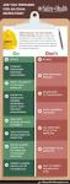 Contents Safety Precautions... 1 Preparation... 1 Intended Use... 1 Power source... 2 Environmental Information... 3 Accessories included... 3 TV - Features... 4 Viewing the TV... 4 TV Control button &
Contents Safety Precautions... 1 Preparation... 1 Intended Use... 1 Power source... 2 Environmental Information... 3 Accessories included... 3 TV - Features... 4 Viewing the TV... 4 TV Control button &
PAINEILMALETKUKELA-AUTOMAATTI AUTOMATIC AIR HOSE REEL
 MAV4 MAV5 MAV6 PAINEILMALETKUKELA-AUTOMAATTI AUTOMATIC AIR HOSE REEL Käyttöohje Instruction manual HUOMIO! Lue käyttöohjeet huolellisesti ennen laitteen käyttöä ja noudata kaikkia annettuja ohjeita. Säilytä
MAV4 MAV5 MAV6 PAINEILMALETKUKELA-AUTOMAATTI AUTOMATIC AIR HOSE REEL Käyttöohje Instruction manual HUOMIO! Lue käyttöohjeet huolellisesti ennen laitteen käyttöä ja noudata kaikkia annettuja ohjeita. Säilytä
32FLTR160V. colour television betjeningsvejledning väri - tv. owner s manual lcd tv med fjernbetjening käyttöohje
 32FLTR160V colour television betjeningsvejledning väri - tv owner s manual lcd tv med fjernbetjening käyttöohje Contents Safety Precautions... 1 Accessories included... 3 Environmental Information... 3
32FLTR160V colour television betjeningsvejledning väri - tv owner s manual lcd tv med fjernbetjening käyttöohje Contents Safety Precautions... 1 Accessories included... 3 Environmental Information... 3
24FLHTR160L. colour television betjeningsvejledning väri - tv. owner s manual lcd tv med fjernbetjening käyttöohje
 24FLHTR160L colour television betjeningsvejledning väri - tv owner s manual lcd tv med fjernbetjening käyttöohje Contents Safety Precautions... 1 Accessories included... 3 Environmental Information...
24FLHTR160L colour television betjeningsvejledning väri - tv owner s manual lcd tv med fjernbetjening käyttöohje Contents Safety Precautions... 1 Accessories included... 3 Environmental Information...
Contents. Safety Precautions. Preparation. Intended Use. Power source. Positioning the TV
 Contents Safety Precautions... 1 Accessories included... 2 Environmental Information... 3 TV - Features... 3 Viewing the TV... 4 TV Control button & Operation... 4 Remote Control... 5 Using a Conditional
Contents Safety Precautions... 1 Accessories included... 2 Environmental Information... 3 TV - Features... 3 Viewing the TV... 4 TV Control button & Operation... 4 Remote Control... 5 Using a Conditional
National Building Code of Finland, Part D1, Building Water Supply and Sewerage Systems, Regulations and guidelines 2007
 National Building Code of Finland, Part D1, Building Water Supply and Sewerage Systems, Regulations and guidelines 2007 Chapter 2.4 Jukka Räisä 1 WATER PIPES PLACEMENT 2.4.1 Regulation Water pipe and its
National Building Code of Finland, Part D1, Building Water Supply and Sewerage Systems, Regulations and guidelines 2007 Chapter 2.4 Jukka Räisä 1 WATER PIPES PLACEMENT 2.4.1 Regulation Water pipe and its
Capacity Utilization
 Capacity Utilization Tim Schöneberg 28th November Agenda Introduction Fixed and variable input ressources Technical capacity utilization Price based capacity utilization measure Long run and short run
Capacity Utilization Tim Schöneberg 28th November Agenda Introduction Fixed and variable input ressources Technical capacity utilization Price based capacity utilization measure Long run and short run
TW-WLAN 802.11g/n MIMO PCI-sovitin Asennusohje
 TW-WLAN 802.11g/n MIMO PCI-sovitin Asennusohje CE Copyright Telewell Oy Esittely TW-WLAN PCI-sovitin on ulkoinen Wlan-sovitin PCIväylään. Ominaisuudet Yhteensopiva sekä IEEE 802.11b, 802.11g, että 802.11n
TW-WLAN 802.11g/n MIMO PCI-sovitin Asennusohje CE Copyright Telewell Oy Esittely TW-WLAN PCI-sovitin on ulkoinen Wlan-sovitin PCIväylään. Ominaisuudet Yhteensopiva sekä IEEE 802.11b, 802.11g, että 802.11n
Choose Finland-Helsinki Valitse Finland-Helsinki
 Write down the Temporary Application ID. If you do not manage to complete the form you can continue where you stopped with this ID no. Muista Temporary Application ID. Jos et onnistu täyttää lomake loppuun
Write down the Temporary Application ID. If you do not manage to complete the form you can continue where you stopped with this ID no. Muista Temporary Application ID. Jos et onnistu täyttää lomake loppuun
LYTH-CONS CONSISTENCY TRANSMITTER
 LYTH-CONS CONSISTENCY TRANSMITTER LYTH-INSTRUMENT OY has generate new consistency transmitter with blade-system to meet high technical requirements in Pulp&Paper industries. Insurmountable advantages are
LYTH-CONS CONSISTENCY TRANSMITTER LYTH-INSTRUMENT OY has generate new consistency transmitter with blade-system to meet high technical requirements in Pulp&Paper industries. Insurmountable advantages are
Lab SBS3.FARM_Hyper-V - Navigating a SharePoint site
 Lab SBS3.FARM_Hyper-V - Navigating a SharePoint site Note! Before starting download and install a fresh version of OfficeProfessionalPlus_x64_en-us. The instructions are in the beginning of the exercise.
Lab SBS3.FARM_Hyper-V - Navigating a SharePoint site Note! Before starting download and install a fresh version of OfficeProfessionalPlus_x64_en-us. The instructions are in the beginning of the exercise.
KONEISTUSKOKOONPANON TEKEMINEN NX10-YMPÄRISTÖSSÄ
 KONEISTUSKOKOONPANON TEKEMINEN NX10-YMPÄRISTÖSSÄ https://community.plm.automation.siemens.com/t5/tech-tips- Knowledge-Base-NX/How-to-simulate-any-G-code-file-in-NX- CAM/ta-p/3340 Koneistusympäristön määrittely
KONEISTUSKOKOONPANON TEKEMINEN NX10-YMPÄRISTÖSSÄ https://community.plm.automation.siemens.com/t5/tech-tips- Knowledge-Base-NX/How-to-simulate-any-G-code-file-in-NX- CAM/ta-p/3340 Koneistusympäristön määrittely
UPPLEVA. Design and Quality IKEA of Sweden
 UPPLEVA Design and Quality IKEA of Sweden Initial setup Language Please select your language: English Hrvatski Dansk Automatic search Automatic update Analogue manual scan Antenna manual installation
UPPLEVA Design and Quality IKEA of Sweden Initial setup Language Please select your language: English Hrvatski Dansk Automatic search Automatic update Analogue manual scan Antenna manual installation
WELCOME TO DIGITAL TELEVISION
 English WELCOME TO DIGITAL TELEVISION Congratulations on choosing the Philips DTR 2000 digital terrestrial receiver. The DTR 2000 will allow you: - To access to a wider variety of digital terrestrial television
English WELCOME TO DIGITAL TELEVISION Congratulations on choosing the Philips DTR 2000 digital terrestrial receiver. The DTR 2000 will allow you: - To access to a wider variety of digital terrestrial television
On instrument costs in decentralized macroeconomic decision making (Helsingin Kauppakorkeakoulun julkaisuja ; D-31)
 On instrument costs in decentralized macroeconomic decision making (Helsingin Kauppakorkeakoulun julkaisuja ; D-31) Juha Kahkonen Click here if your download doesn"t start automatically On instrument costs
On instrument costs in decentralized macroeconomic decision making (Helsingin Kauppakorkeakoulun julkaisuja ; D-31) Juha Kahkonen Click here if your download doesn"t start automatically On instrument costs
Information on preparing Presentation
 Information on preparing Presentation Seminar on big data management Lecturer: Spring 2017 20.1.2017 1 Agenda Hints and tips on giving a good presentation Watch two videos and discussion 22.1.2017 2 Goals
Information on preparing Presentation Seminar on big data management Lecturer: Spring 2017 20.1.2017 1 Agenda Hints and tips on giving a good presentation Watch two videos and discussion 22.1.2017 2 Goals
Efficiency change over time
 Efficiency change over time Heikki Tikanmäki Optimointiopin seminaari 14.11.2007 Contents Introduction (11.1) Window analysis (11.2) Example, application, analysis Malmquist index (11.3) Dealing with panel
Efficiency change over time Heikki Tikanmäki Optimointiopin seminaari 14.11.2007 Contents Introduction (11.1) Window analysis (11.2) Example, application, analysis Malmquist index (11.3) Dealing with panel
Microsoft Lync 2010 Attendee
 VYVI MEETING Lync Attendee 2010 Instruction 1 (15) Microsoft Lync 2010 Attendee Online meeting VYVI MEETING Lync Attendee 2010 Instruction 2 (15) Index 1 Microsoft LYNC 2010 Attendee... 3 2 Acquiring Lync
VYVI MEETING Lync Attendee 2010 Instruction 1 (15) Microsoft Lync 2010 Attendee Online meeting VYVI MEETING Lync Attendee 2010 Instruction 2 (15) Index 1 Microsoft LYNC 2010 Attendee... 3 2 Acquiring Lync
FinFamily PostgreSQL installation ( ) FinFamily PostgreSQL
 FinFamily PostgreSQL 1 Sisällys / Contents FinFamily PostgreSQL... 1 1. Asenna PostgreSQL tietokanta / Install PostgreSQL database... 3 1.1. PostgreSQL tietokannasta / About the PostgreSQL database...
FinFamily PostgreSQL 1 Sisällys / Contents FinFamily PostgreSQL... 1 1. Asenna PostgreSQL tietokanta / Install PostgreSQL database... 3 1.1. PostgreSQL tietokannasta / About the PostgreSQL database...
TW-LTE 4G/3G. USB-modeemi (USB 2.0)
 TW-LTE 4G/3G USB-modeemi (USB 2.0) Tiedonsiirtonopeus: 100 Mbps/50 Mbps LTE: 1800/2100/2600 MHz GSM/GPRS/EDGE: 850/900/1800/1900 MHz UMTS: 900/2100 MHz Pikaohje (Finnish) CE Käyttöönotto- ohje SIM- kortin
TW-LTE 4G/3G USB-modeemi (USB 2.0) Tiedonsiirtonopeus: 100 Mbps/50 Mbps LTE: 1800/2100/2600 MHz GSM/GPRS/EDGE: 850/900/1800/1900 MHz UMTS: 900/2100 MHz Pikaohje (Finnish) CE Käyttöönotto- ohje SIM- kortin
Sisällysluettelo Table of contents
 Sisällysluettelo Table of contents OTC:n Moodlen käyttöohje suomeksi... 1 Kirjautuminen Moodleen... 2 Ensimmäinen kirjautuminen Moodleen... 2 Salasanan vaihto... 2 Oma käyttäjäprofiili... 3 Työskentely
Sisällysluettelo Table of contents OTC:n Moodlen käyttöohje suomeksi... 1 Kirjautuminen Moodleen... 2 Ensimmäinen kirjautuminen Moodleen... 2 Salasanan vaihto... 2 Oma käyttäjäprofiili... 3 Työskentely
Lab A1.FARM_Hyper-V.v3
 Lab A1.FARM_Hyper-V Installing SharePoint Server 2013 SharePoint Server 2013 -asennus Scenario To install and configure SharePoint 2013 on a single server (Server 2012, AD and SQL Server), you will follow
Lab A1.FARM_Hyper-V Installing SharePoint Server 2013 SharePoint Server 2013 -asennus Scenario To install and configure SharePoint 2013 on a single server (Server 2012, AD and SQL Server), you will follow
On instrument costs in decentralized macroeconomic decision making (Helsingin Kauppakorkeakoulun julkaisuja ; D-31)
 On instrument costs in decentralized macroeconomic decision making (Helsingin Kauppakorkeakoulun julkaisuja ; D-31) Juha Kahkonen Click here if your download doesn"t start automatically On instrument costs
On instrument costs in decentralized macroeconomic decision making (Helsingin Kauppakorkeakoulun julkaisuja ; D-31) Juha Kahkonen Click here if your download doesn"t start automatically On instrument costs
Owner s Manual GREE Electric Appliances,Inc.of zhuhai
 Ilmalämpöpumppu Split air conditioner wall mounted model Käyttäjän opas Owner s Manual GREE Electric Appliances,Inc.of zhuhai Ultra-thin GWHD09A3NK3DF KFR-25GW/NaA12FA GWHD12B2NK3AD KFR-32GW/NaA12FA Please
Ilmalämpöpumppu Split air conditioner wall mounted model Käyttäjän opas Owner s Manual GREE Electric Appliances,Inc.of zhuhai Ultra-thin GWHD09A3NK3DF KFR-25GW/NaA12FA GWHD12B2NK3AD KFR-32GW/NaA12FA Please
TW-WLAN 802.11g/n MIMO USB-sovitin Asennusohje
 TW-WLAN 802.11g/n MIMO USB-sovitin Asennusohje CE Copyright Telewell Oy Esittely TW-WLAN USB-sovitin on ulkoinen Wlan-sovitin USBväylään. Ominaisuudet Yhteensopiva sekä IEEE 802.11b, 802.11g, että 802.11n
TW-WLAN 802.11g/n MIMO USB-sovitin Asennusohje CE Copyright Telewell Oy Esittely TW-WLAN USB-sovitin on ulkoinen Wlan-sovitin USBväylään. Ominaisuudet Yhteensopiva sekä IEEE 802.11b, 802.11g, että 802.11n
You can check above like this: Start->Control Panel->Programs->find if Microsoft Lync or Microsoft Lync Attendeed is listed
 Online Meeting Guest Online Meeting for Guest Participant Lync Attendee Installation Online kokous vierailevalle osallistujalle Lync Attendee Asennus www.ruukki.com Overview Before you can join to Ruukki
Online Meeting Guest Online Meeting for Guest Participant Lync Attendee Installation Online kokous vierailevalle osallistujalle Lync Attendee Asennus www.ruukki.com Overview Before you can join to Ruukki
FinFamily Installation and importing data (11.1.2016) FinFamily Asennus / Installation
 FinFamily Asennus / Installation 1 Sisällys / Contents FinFamily Asennus / Installation... 1 1. Asennus ja tietojen tuonti / Installation and importing data... 4 1.1. Asenna Java / Install Java... 4 1.2.
FinFamily Asennus / Installation 1 Sisällys / Contents FinFamily Asennus / Installation... 1 1. Asennus ja tietojen tuonti / Installation and importing data... 4 1.1. Asenna Java / Install Java... 4 1.2.
7.4 Variability management
 7.4 Variability management time... space software product-line should support variability in space (different products) support variability in time (maintenance, evolution) 1 Product variation Product
7.4 Variability management time... space software product-line should support variability in space (different products) support variability in time (maintenance, evolution) 1 Product variation Product
WINE COOLER TFW METOS TFW 160S, TFW 365-2S, TFW 375S MG ,
 WINE COOLER TFW METOS TFW 160S, TFW 365-2S, TFW 375S MG4116794, 4116798, 4116797 Instruction manual TWF 365-2S TWF 375S TWF 160S 01.09.2015 Table if Contents 1. Important safety instructions...3 2. Unpacking
WINE COOLER TFW METOS TFW 160S, TFW 365-2S, TFW 375S MG4116794, 4116798, 4116797 Instruction manual TWF 365-2S TWF 375S TWF 160S 01.09.2015 Table if Contents 1. Important safety instructions...3 2. Unpacking
Uusi Ajatus Löytyy Luonnosta 4 (käsikirja) (Finnish Edition)
 Uusi Ajatus Löytyy Luonnosta 4 (käsikirja) (Finnish Edition) Esko Jalkanen Click here if your download doesn"t start automatically Uusi Ajatus Löytyy Luonnosta 4 (käsikirja) (Finnish Edition) Esko Jalkanen
Uusi Ajatus Löytyy Luonnosta 4 (käsikirja) (Finnish Edition) Esko Jalkanen Click here if your download doesn"t start automatically Uusi Ajatus Löytyy Luonnosta 4 (käsikirja) (Finnish Edition) Esko Jalkanen
WPS/Reset Hold i 5 sekunder for å automatisk konfigurere med WPS. Hold i 10 Seoncds å tilbakestille WiFi å faktor standardinnstillingene.
 WiFi Push the front button you get the status of the WiFi device Trykk foran knappen får du status for WiFi-enhet Työnnä eteen painiketta saat tilan WiFi laitteen When the button blinks blue the WiFi is
WiFi Push the front button you get the status of the WiFi device Trykk foran knappen får du status for WiFi-enhet Työnnä eteen painiketta saat tilan WiFi laitteen When the button blinks blue the WiFi is
SpeechMike III sarjan sanelumikrofonien (mallit LFH3200 ja LFH3220) yhteensopivuus SpeechMagic Executive saneluohjelman kanssa
 SpeechMike III sarjan sanelumikrofonien (mallit LFH3200 ja LFH3220) yhteensopivuus SpeechMagic Executive saneluohjelman kanssa Jotta SpeechMike III sarjan sanelumikrofonia voidaan käyttää Executive saneluohjelmassa,
SpeechMike III sarjan sanelumikrofonien (mallit LFH3200 ja LFH3220) yhteensopivuus SpeechMagic Executive saneluohjelman kanssa Jotta SpeechMike III sarjan sanelumikrofonia voidaan käyttää Executive saneluohjelmassa,
5.1CH Blu-ray Home Entertainment System
 HT-J5150 User manual 5.1CH Blu-ray Home Entertainment System imagine the possibilities Thank you for purchasing this Samsung product. To receive more complete service, please register your product at www.samsung.com/register
HT-J5150 User manual 5.1CH Blu-ray Home Entertainment System imagine the possibilities Thank you for purchasing this Samsung product. To receive more complete service, please register your product at www.samsung.com/register
Solar Water Heater Kit. EcoStyle. 1 User Manual/Operating Instructions. Contents FREE LESSON PLANS AVAILABLE.
 EcoStyle 1 User Manual/Operating Instructions Contents 1 Contents 2 What s in the box? 3 Setting up the 4 Heating water 5 Measuring water temperature with the digital thermometer 6 Maximum/minimum temperature
EcoStyle 1 User Manual/Operating Instructions Contents 1 Contents 2 What s in the box? 3 Setting up the 4 Heating water 5 Measuring water temperature with the digital thermometer 6 Maximum/minimum temperature
Table of Contents. Digital SD Sat Receiver SSR 576 A1. English - 1
 Digital SD Sat Receiver SSR 576 A1 Table of Contents Safety Instructions... 3 Operating Environment... 3 Notice on Mains Separation... 4 Batteries... 4 Cables... 4 Children and Persons with Disabilities...
Digital SD Sat Receiver SSR 576 A1 Table of Contents Safety Instructions... 3 Operating Environment... 3 Notice on Mains Separation... 4 Batteries... 4 Cables... 4 Children and Persons with Disabilities...
Salasanan vaihto uuteen / How to change password
 Salasanan vaihto uuteen / How to change password Sisällys Salasanakäytäntö / Password policy... 2 Salasanan vaihto verkkosivulla / Change password on website... 3 Salasanan vaihto matkapuhelimella / Change
Salasanan vaihto uuteen / How to change password Sisällys Salasanakäytäntö / Password policy... 2 Salasanan vaihto verkkosivulla / Change password on website... 3 Salasanan vaihto matkapuhelimella / Change
Secto Design Oy Kauppalantie 12 02700 Kauniainen Finland tel. +358 9 5050598 fax +358 9 5475 2535 info@sectodesign.fi www.sectodesign.
 Secto Design Oy Kauppalantie 12 02700 Kauniainen Finland tel. +358 9 5050598 fax +358 9 5475 2535 info@sectodesign.fi www.sectodesign.fi Secto 4200 pendant natural birch, black or white laminate, walnut
Secto Design Oy Kauppalantie 12 02700 Kauniainen Finland tel. +358 9 5050598 fax +358 9 5475 2535 info@sectodesign.fi www.sectodesign.fi Secto 4200 pendant natural birch, black or white laminate, walnut
OFFICE 365 OPISKELIJOILLE
 OFFICE 365 OPISKELIJOILLE Table of Contents Articles... 3 Ohjeet Office 365 käyttöönottoon... 4 One Driveen tallennetun videon palauttaminen oppimisympäristön palautuskansioon... 5 Changing default language
OFFICE 365 OPISKELIJOILLE Table of Contents Articles... 3 Ohjeet Office 365 käyttöönottoon... 4 One Driveen tallennetun videon palauttaminen oppimisympäristön palautuskansioon... 5 Changing default language
The CCR Model and Production Correspondence
 The CCR Model and Production Correspondence Tim Schöneberg The 19th of September Agenda Introduction Definitions Production Possiblity Set CCR Model and the Dual Problem Input excesses and output shortfalls
The CCR Model and Production Correspondence Tim Schöneberg The 19th of September Agenda Introduction Definitions Production Possiblity Set CCR Model and the Dual Problem Input excesses and output shortfalls
On instrument costs in decentralized macroeconomic decision making (Helsingin Kauppakorkeakoulun julkaisuja ; D-31)
 On instrument costs in decentralized macroeconomic decision making (Helsingin Kauppakorkeakoulun julkaisuja ; D-31) Juha Kahkonen Click here if your download doesn"t start automatically On instrument costs
On instrument costs in decentralized macroeconomic decision making (Helsingin Kauppakorkeakoulun julkaisuja ; D-31) Juha Kahkonen Click here if your download doesn"t start automatically On instrument costs
Rekisteröiminen - FAQ
 Rekisteröiminen - FAQ Miten Akun/laturin rekisteröiminen tehdään Akun/laturin rekisteröiminen tapahtuu samalla tavalla kuin nykyinen takuurekisteröityminen koneille. Nykyistä tietokantaa on muokattu niin,
Rekisteröiminen - FAQ Miten Akun/laturin rekisteröiminen tehdään Akun/laturin rekisteröiminen tapahtuu samalla tavalla kuin nykyinen takuurekisteröityminen koneille. Nykyistä tietokantaa on muokattu niin,
anna minun kertoa let me tell you
 anna minun kertoa let me tell you anna minun kertoa I OSA 1. Anna minun kertoa sinulle mitä oli. Tiedän että osaan. Kykenen siihen. Teen nyt niin. Minulla on oikeus. Sanani voivat olla puutteellisia mutta
anna minun kertoa let me tell you anna minun kertoa I OSA 1. Anna minun kertoa sinulle mitä oli. Tiedän että osaan. Kykenen siihen. Teen nyt niin. Minulla on oikeus. Sanani voivat olla puutteellisia mutta
4x4cup Rastikuvien tulkinta
 4x4cup Rastikuvien tulkinta 4x4cup Control point picture guidelines Päivitetty kauden 2010 sääntöihin Updated for 2010 rules Säännöt rastikuvista Kilpailijoiden tulee kiinnittää erityistä huomiota siihen,
4x4cup Rastikuvien tulkinta 4x4cup Control point picture guidelines Päivitetty kauden 2010 sääntöihin Updated for 2010 rules Säännöt rastikuvista Kilpailijoiden tulee kiinnittää erityistä huomiota siihen,
Reliable diagnostic support Ultra-light design
 EN Powerful illumination Intelligent charging management Reliable diagnostic support Ultra-light design VISIOMED Optima UV original scale 1:1 VISIOMED Optima Quality Made Easy and an illumination close
EN Powerful illumination Intelligent charging management Reliable diagnostic support Ultra-light design VISIOMED Optima UV original scale 1:1 VISIOMED Optima Quality Made Easy and an illumination close
Käyttöoppaasi. PHILIPS DTR2000
 Voit lukea suosituksia käyttäjän oppaista, teknisistä ohjeista tai asennusohjeista tuotteelle. Löydät kysymyksiisi vastaukset käyttöoppaasta ( tiedot, ohjearvot, turvallisuusohjeet, koko, lisävarusteet
Voit lukea suosituksia käyttäjän oppaista, teknisistä ohjeista tai asennusohjeista tuotteelle. Löydät kysymyksiisi vastaukset käyttöoppaasta ( tiedot, ohjearvot, turvallisuusohjeet, koko, lisävarusteet
Kitchen Pendant 2/10/19
 Kitchen Pendant Kitchen Pendant Dining Area Dining Area Living Area Dining Area Bathroom 201 Quantity: 2 W A L L C O L L E C T I O N Voto Wall Square DESCRIPTION The Voto light by Tech Lighting is simply
Kitchen Pendant Kitchen Pendant Dining Area Dining Area Living Area Dining Area Bathroom 201 Quantity: 2 W A L L C O L L E C T I O N Voto Wall Square DESCRIPTION The Voto light by Tech Lighting is simply
5.1CH Blu-ray Home Entertainment System
 HT-J5500 HT-J5550W User manual 5.1CH Blu-ray Home Entertainment System imagine the possibilities Thank you for purchasing this Samsung product. To receive more complete service, please register your product
HT-J5500 HT-J5550W User manual 5.1CH Blu-ray Home Entertainment System imagine the possibilities Thank you for purchasing this Samsung product. To receive more complete service, please register your product
1/4. Resetointi ja vianmääritys. 22.11.2013 ntr
 A400-64176 Sähköpöydät 1/4 Resetointi ja vianmääritys Pöydän resetointi tehdään aina ennen käyttöönottoa ja tarvittaessa häiriötilanteessa. Määritä pöydän tyyppi käyttökytkimen ja jalustan mukaan ja tee
A400-64176 Sähköpöydät 1/4 Resetointi ja vianmääritys Pöydän resetointi tehdään aina ennen käyttöönottoa ja tarvittaessa häiriötilanteessa. Määritä pöydän tyyppi käyttökytkimen ja jalustan mukaan ja tee
Returns to Scale II. S ysteemianalyysin. Laboratorio. Esitelmä 8 Timo Salminen. Teknillinen korkeakoulu
 Returns to Scale II Contents Most Productive Scale Size Further Considerations Relaxation of the Convexity Condition Useful Reminder Theorem 5.5 A DMU found to be efficient with a CCR model will also be
Returns to Scale II Contents Most Productive Scale Size Further Considerations Relaxation of the Convexity Condition Useful Reminder Theorem 5.5 A DMU found to be efficient with a CCR model will also be
TW- LTE 4G/3G. USB- sovitin (USB 2.0)
 TW- LTE 4G/3G USB- sovitin (USB 2.0) Tiedonsiirtonopeus: 100 Mbps/50 Mbps LTE: 800/1800/2600 MHz GSM/GPRS/EDGE: 850/900/1800/1900 MHz UMTS: 900/2100 MHz Pikaohje (Finnish) CE Käyttöönotto- ohje SIM- kortin
TW- LTE 4G/3G USB- sovitin (USB 2.0) Tiedonsiirtonopeus: 100 Mbps/50 Mbps LTE: 800/1800/2600 MHz GSM/GPRS/EDGE: 850/900/1800/1900 MHz UMTS: 900/2100 MHz Pikaohje (Finnish) CE Käyttöönotto- ohje SIM- kortin
Network to Get Work. Tehtäviä opiskelijoille Assignments for students. www.laurea.fi
 Network to Get Work Tehtäviä opiskelijoille Assignments for students www.laurea.fi Ohje henkilöstölle Instructions for Staff Seuraavassa on esitetty joukko tehtäviä, joista voit valita opiskelijaryhmällesi
Network to Get Work Tehtäviä opiskelijoille Assignments for students www.laurea.fi Ohje henkilöstölle Instructions for Staff Seuraavassa on esitetty joukko tehtäviä, joista voit valita opiskelijaryhmällesi
Box 1. Things you have/ Pakkaus sisältää. x 4 x 16 x 4 x 4. 300mm. 1700mm. 300mm 1. Things you should know / Sinun Tulee Tietää
 Phobos 30 Things you should know / Sinun Tulee Tietää Things you prepare / Näitä Tarvitset DURING INSTALLATION ALL PRODUCTS: use protective gloves at all times use eye protection at all times never install
Phobos 30 Things you should know / Sinun Tulee Tietää Things you prepare / Näitä Tarvitset DURING INSTALLATION ALL PRODUCTS: use protective gloves at all times use eye protection at all times never install
Security server v6 installation requirements
 CSC Security server v6 installation requirements Security server version 6.4-0-201505291153 Pekka Muhonen 8/12/2015 Date Version Description 18.12.2014 0.1 Initial version 10.02.2015 0.2 Major changes
CSC Security server v6 installation requirements Security server version 6.4-0-201505291153 Pekka Muhonen 8/12/2015 Date Version Description 18.12.2014 0.1 Initial version 10.02.2015 0.2 Major changes
Tilausvahvistus. Anttolan Urheilijat HENNA-RIIKKA HAIKONEN KUMMANNIEMENTIE 5 B RAHULA. Anttolan Urheilijat
 7.80.4 Asiakasnumero: 3000359 KALLE MANNINEN KOVASTENLUODONTIE 46 51600 HAUKIVUORI Toimitusosoite: KUMMANNIEMENTIE 5 B 51720 RAHULA Viitteenne: Henna-Riikka Haikonen Viitteemme: Pyry Niemi +358400874498
7.80.4 Asiakasnumero: 3000359 KALLE MANNINEN KOVASTENLUODONTIE 46 51600 HAUKIVUORI Toimitusosoite: KUMMANNIEMENTIE 5 B 51720 RAHULA Viitteenne: Henna-Riikka Haikonen Viitteemme: Pyry Niemi +358400874498
Security server v6 installation requirements
 CSC Security server v6 installation requirements Security server version 6.x. Version 0.2 Pekka Muhonen 2/10/2015 Date Version Description 18.12.2014 0.1 Initial version 10.02.2015 0.2 Major changes Contents
CSC Security server v6 installation requirements Security server version 6.x. Version 0.2 Pekka Muhonen 2/10/2015 Date Version Description 18.12.2014 0.1 Initial version 10.02.2015 0.2 Major changes Contents
Use of spatial data in the new production environment and in a data warehouse
 Use of spatial data in the new production environment and in a data warehouse Nordic Forum for Geostatistics 2007 Session 3, GI infrastructure and use of spatial database Statistics Finland, Population
Use of spatial data in the new production environment and in a data warehouse Nordic Forum for Geostatistics 2007 Session 3, GI infrastructure and use of spatial database Statistics Finland, Population
RQT0B24-1E. Model No. SC-UA7
 Operating Instructions Bruksanvisning Betjeningsvejledning Käyttöohjeet Instrucciones de funcionamiento Wireless Speaker System Trådlöst högtalarsystem Trådløst højttalersystem Langaton kaiutinjärjestelmä
Operating Instructions Bruksanvisning Betjeningsvejledning Käyttöohjeet Instrucciones de funcionamiento Wireless Speaker System Trådlöst högtalarsystem Trådløst højttalersystem Langaton kaiutinjärjestelmä
dupol.eu - WIFI based remote gate control unit - Hungarian product
 WIFI based remote gate control unit User manual v1.0 1 EN Basic information A is a innovative device, designed to fulfill the modern request for comfortable environment. Using a local Wi-Fi network, it
WIFI based remote gate control unit User manual v1.0 1 EN Basic information A is a innovative device, designed to fulfill the modern request for comfortable environment. Using a local Wi-Fi network, it
TW- WLAN 802.11ac SOVITTIMEN ASENNUSOHJE
 TW- WLAN 802.11ac SOVITTIMEN ASENNUSOHJE Copyright TeleWell Oy Tekniset tiedot: - - - - - - - Yhteensopiva IEEE 802.11b/g/n/ac - standardien kanssa Taajuusalueet 2.4 GHz ja 5 GHz Maksiminopeus: 300 Mbps
TW- WLAN 802.11ac SOVITTIMEN ASENNUSOHJE Copyright TeleWell Oy Tekniset tiedot: - - - - - - - Yhteensopiva IEEE 802.11b/g/n/ac - standardien kanssa Taajuusalueet 2.4 GHz ja 5 GHz Maksiminopeus: 300 Mbps
Tork Paperipyyhe. etu. tuotteen ominaisuudet. kuvaus. Väri: Valkoinen Malli: Vetopyyhe
 etu Monikäyttöpaperi hoitaa useimmat pyyhintätehtävät Sopiva lasipintojen pyyhintään Sopii käsien kuivaamiseen Elintarvikekäyttöön hyväksytty Tork Easy Handling, pakkaus, jota on helppo kantaa mukana,
etu Monikäyttöpaperi hoitaa useimmat pyyhintätehtävät Sopiva lasipintojen pyyhintään Sopii käsien kuivaamiseen Elintarvikekäyttöön hyväksytty Tork Easy Handling, pakkaus, jota on helppo kantaa mukana,
Presenter SNP6000. Register your product and get support at Käyttöopas
 Register your product and get support at www.philips.com/welcome Presenter SNP6000 FI Käyttöopas 1 a b c d e 2 3 4 Federal Communication Commission Interference Statement This equipment has been tested
Register your product and get support at www.philips.com/welcome Presenter SNP6000 FI Käyttöopas 1 a b c d e 2 3 4 Federal Communication Commission Interference Statement This equipment has been tested
Tietorakenteet ja algoritmit
 Tietorakenteet ja algoritmit Taulukon edut Taulukon haitat Taulukon haittojen välttäminen Dynaamisesti linkattu lista Linkatun listan solmun määrittelytavat Lineaarisen listan toteutus dynaamisesti linkattuna
Tietorakenteet ja algoritmit Taulukon edut Taulukon haitat Taulukon haittojen välttäminen Dynaamisesti linkattu lista Linkatun listan solmun määrittelytavat Lineaarisen listan toteutus dynaamisesti linkattuna
TÄYTTÖAUTOMAATIT TÄYTTÖAUTOMAATIT COMPUTER INFLATORS
 31 S AHCON computer inflators are designed with a view to high quality, precision and long service life. The inflation computers are designed in Denmark and manufactured and tested in our own workshop.
31 S AHCON computer inflators are designed with a view to high quality, precision and long service life. The inflation computers are designed in Denmark and manufactured and tested in our own workshop.
Öljytäytteinen sähköpatteri Electric Oil Radiator
 Öljytäytteinen sähköpatteri Electric Oil Radiator KÄYTTÖOHJE Alkuperäisten ohjeiden käännös INSTRUCTIONS MANUAL Original instructions MALLI/MODEL: Holly 1500: ERC2-1507 Holly 2000: ERC2-2009 DT Istr (ERC
Öljytäytteinen sähköpatteri Electric Oil Radiator KÄYTTÖOHJE Alkuperäisten ohjeiden käännös INSTRUCTIONS MANUAL Original instructions MALLI/MODEL: Holly 1500: ERC2-1507 Holly 2000: ERC2-2009 DT Istr (ERC
INSTALLATION INSTRUCTION ASENNUSOHJE PEM SJTK31 SJTK46 ENGLISH SUOMI
 INSTALLATION INSTRUCTION ASENNUSOHJE PEM1256 2010-2 SJTK31 SJTK46 ENGLISH SUOMI GB GENERAL INFORMATION - Check that the kit is suitable for the cable type. - Check the materials listed in the bill of materials
INSTALLATION INSTRUCTION ASENNUSOHJE PEM1256 2010-2 SJTK31 SJTK46 ENGLISH SUOMI GB GENERAL INFORMATION - Check that the kit is suitable for the cable type. - Check the materials listed in the bill of materials
C470E9AC686C
 INVENTOR 17 VALUOSAN SUUNNITTELU http://help.autodesk.com/view/invntor/2017/enu/?guid=guid-b3cd4078-8480-41c3-9c88- C470E9AC686C About Mold Design in Inventor Mold Design provides integrated mold functionality
INVENTOR 17 VALUOSAN SUUNNITTELU http://help.autodesk.com/view/invntor/2017/enu/?guid=guid-b3cd4078-8480-41c3-9c88- C470E9AC686C About Mold Design in Inventor Mold Design provides integrated mold functionality
Yhtiön nimi: - Luotu: - Puhelin: - Fax: - Päiväys: -
 Positio Laske Kuvaus 1 MAGNA 32-1 N Tuote No.: 98117 Huom.! Tuotteen kuva voi poiketa todellisesta tuotteesta The pump is of the canned rotor type, i.e. pump and motor form an integral unit without shaft
Positio Laske Kuvaus 1 MAGNA 32-1 N Tuote No.: 98117 Huom.! Tuotteen kuva voi poiketa todellisesta tuotteesta The pump is of the canned rotor type, i.e. pump and motor form an integral unit without shaft
2017/S Contract notice. Supplies
 Supplies 153936 2017 25/04/2017 S80 - - Supplies - Contract notice - Open procedure I. II. III. IV. VI. -: Medical equipments, pharmaceuticals and personal care products 2017/S 080-153936 Contract notice
Supplies 153936 2017 25/04/2017 S80 - - Supplies - Contract notice - Open procedure I. II. III. IV. VI. -: Medical equipments, pharmaceuticals and personal care products 2017/S 080-153936 Contract notice
INSTALLATION INSTRUCTION ASENNUSOHJE PEM1417 2012-11 ENGLISH SUOMI CURRENT LIMITING DEVICE VIRTAA RAJOITTAVA SUOJA SDI46.812 & SDI46.
 INSTALLATION INSTRUCTION ASENNUSOHJE PEM1417 2012-11 ENGLISH SUOMI CURRENT LIMITING DEVICE VIRTAA RAJOITTAVA SUOJA SDI46.812 & SDI46.824 2/8 SDI46.812 & SDI46.824 PEM1417 2012-11 ENGLISH GENERAL INFORMATION
INSTALLATION INSTRUCTION ASENNUSOHJE PEM1417 2012-11 ENGLISH SUOMI CURRENT LIMITING DEVICE VIRTAA RAJOITTAVA SUOJA SDI46.812 & SDI46.824 2/8 SDI46.812 & SDI46.824 PEM1417 2012-11 ENGLISH GENERAL INFORMATION
UPPLEVA 32-46" Design and Quality IKEA of Sweden
 UPPLEVA 32-46" Design and Quality IKEA of Sweden AV 1 adapter BACK EXIT INITIAL SETUP BACK EXIT BACK EXIT WELCOME CHANNEL INSTALL Automatic Search... Welcome to use the Wizard for Initial Setup!! Please
UPPLEVA 32-46" Design and Quality IKEA of Sweden AV 1 adapter BACK EXIT INITIAL SETUP BACK EXIT BACK EXIT WELCOME CHANNEL INSTALL Automatic Search... Welcome to use the Wizard for Initial Setup!! Please
Recirkulering. El-tilslutning. Kontrolpanel. Dansk. Timerfunktion
 1 2 Dansk Recirkulering Luften renses ved hjælp at aktive kulfiltre hvorefter den returneres til rummet. Kulfiltre bestilles separat. El-tilslutning Emhætten skal tilsluttes 230 V i henhold til stærkstrømsreglementet.
1 2 Dansk Recirkulering Luften renses ved hjælp at aktive kulfiltre hvorefter den returneres til rummet. Kulfiltre bestilles separat. El-tilslutning Emhætten skal tilsluttes 230 V i henhold til stærkstrømsreglementet.
Information on Finnish Language Courses Spring Semester 2018 Päivi Paukku & Jenni Laine Centre for Language and Communication Studies
 Information on Finnish Language Courses Spring Semester 2018 Päivi Paukku & Jenni Laine 4.1.2018 Centre for Language and Communication Studies Puhutko suomea? -Hei! -Hei hei! -Moi! -Moi moi! -Terve! -Terve
Information on Finnish Language Courses Spring Semester 2018 Päivi Paukku & Jenni Laine 4.1.2018 Centre for Language and Communication Studies Puhutko suomea? -Hei! -Hei hei! -Moi! -Moi moi! -Terve! -Terve
SENAATTILA uudistuu keväällä 2015
 SENAATTILA uudistuu keväällä 2015 Senaatti-kiinteistöt yhtenäistää sähköisiä asiointikanaviaan vaiheittain keväästä 2015 alkaen. Senaattila.fi -osoite laajentuu sähköisen asioinnin palvelueteiseksi, jonka
SENAATTILA uudistuu keväällä 2015 Senaatti-kiinteistöt yhtenäistää sähköisiä asiointikanaviaan vaiheittain keväästä 2015 alkaen. Senaattila.fi -osoite laajentuu sähköisen asioinnin palvelueteiseksi, jonka
GPRS-lisäpalvelu INTERNET-ASETUKSET
 GPRS-lisäpalvelu INTERNET-ASETUKSET GPRS-lisäpalvelu Internet-asetukset 2(22) Sisällysluettelo 1 INTERNET-ASETUKSET MICROSOFT WINDOWS 95/98... 3 1.1 MODEEMIN ASENNUS... 3 1.2 APN:N ASETTAMINEN... 3 1.3
GPRS-lisäpalvelu INTERNET-ASETUKSET GPRS-lisäpalvelu Internet-asetukset 2(22) Sisällysluettelo 1 INTERNET-ASETUKSET MICROSOFT WINDOWS 95/98... 3 1.1 MODEEMIN ASENNUS... 3 1.2 APN:N ASETTAMINEN... 3 1.3
Exercise 1. (session: )
 EEN-E3001, FUNDAMENTALS IN INDUSTRIAL ENERGY ENGINEERING Exercise 1 (session: 24.1.2017) Problem 3 will be graded. The deadline for the return is on 31.1. at 12:00 am (before the exercise session). You
EEN-E3001, FUNDAMENTALS IN INDUSTRIAL ENERGY ENGINEERING Exercise 1 (session: 24.1.2017) Problem 3 will be graded. The deadline for the return is on 31.1. at 12:00 am (before the exercise session). You
AKKREDITOITU TESTAUSLABORATORIO ACCREDITED TESTING LABORATORY GRANT4COM OY
 T290/M05/2018 Liite 1 / Appendix 1 Sivu / Page 1(7) AKKREDITOITU TESTAUSLABORATORIO ACCREDITED TESTING LABORATORY GRANT4COM OY Tunnus Code Laboratorio Laboratory Osoite Address www www T290 Grant4Com Oy
T290/M05/2018 Liite 1 / Appendix 1 Sivu / Page 1(7) AKKREDITOITU TESTAUSLABORATORIO ACCREDITED TESTING LABORATORY GRANT4COM OY Tunnus Code Laboratorio Laboratory Osoite Address www www T290 Grant4Com Oy
Voice Over LTE (VoLTE) By Miikka Poikselkä;Harri Holma;Jukka Hongisto
 Voice Over LTE (VoLTE) By Miikka Poikselkä;Harri Holma;Jukka Hongisto If you are searched for a book by Miikka Poikselkä;Harri Holma;Jukka Hongisto Voice over LTE (VoLTE) in pdf form, then you have come
Voice Over LTE (VoLTE) By Miikka Poikselkä;Harri Holma;Jukka Hongisto If you are searched for a book by Miikka Poikselkä;Harri Holma;Jukka Hongisto Voice over LTE (VoLTE) in pdf form, then you have come
Blu-ray Home Entertainment System
 HT-J7500W HT-J7750W User manual Blu-ray Home Entertainment System imagine the possibilities Thank you for purchasing this Samsung product. To receive more complete service, please register your product
HT-J7500W HT-J7750W User manual Blu-ray Home Entertainment System imagine the possibilities Thank you for purchasing this Samsung product. To receive more complete service, please register your product
The Viking Battle - Part Version: Finnish
 The Viking Battle - Part 1 015 Version: Finnish Tehtävä 1 Olkoon kokonaisluku, ja olkoon A n joukko A n = { n k k Z, 0 k < n}. Selvitä suurin kokonaisluku M n, jota ei voi kirjoittaa yhden tai useamman
The Viking Battle - Part 1 015 Version: Finnish Tehtävä 1 Olkoon kokonaisluku, ja olkoon A n joukko A n = { n k k Z, 0 k < n}. Selvitä suurin kokonaisluku M n, jota ei voi kirjoittaa yhden tai useamman
Information on Finnish Language Courses Spring Semester 2017 Jenni Laine
 Information on Finnish Language Courses Spring Semester 2017 Jenni Laine 4.1.2017 KIELIKESKUS LANGUAGE CENTRE Puhutko suomea? Do you speak Finnish? -Hei! -Moi! -Mitä kuuluu? -Kiitos, hyvää. -Entä sinulle?
Information on Finnish Language Courses Spring Semester 2017 Jenni Laine 4.1.2017 KIELIKESKUS LANGUAGE CENTRE Puhutko suomea? Do you speak Finnish? -Hei! -Moi! -Mitä kuuluu? -Kiitos, hyvää. -Entä sinulle?
TeleWell TW-PLA522. Ethernet-sovitin Sähköverkkoon. Copyright TeleWell Oy
 TeleWell TW-PLA522 Ethernet-sovitin Sähköverkkoon Copyright TeleWell Oy 1. Laitteen esittely TW-PLA522-sovittimen avulla voidaan muodostaa langallinen lähiverkko ilman erillisiä kaapelointeja liittämällä
TeleWell TW-PLA522 Ethernet-sovitin Sähköverkkoon Copyright TeleWell Oy 1. Laitteen esittely TW-PLA522-sovittimen avulla voidaan muodostaa langallinen lähiverkko ilman erillisiä kaapelointeja liittämällä
Calisto USB-kaiutinpuhelin. Käyttöopas
 Calisto 7200 USB-kaiutinpuhelin Käyttöopas Sisällysluettelo Yleiskatsaus 3 Connect to PC 4 Päivittäinen käyttö 5 Power 5 Äänenvoimakkuus 5 Mykistys / mykistyksen poisto 5 Puheluun vastaaminen tai puhelun
Calisto 7200 USB-kaiutinpuhelin Käyttöopas Sisällysluettelo Yleiskatsaus 3 Connect to PC 4 Päivittäinen käyttö 5 Power 5 Äänenvoimakkuus 5 Mykistys / mykistyksen poisto 5 Puheluun vastaaminen tai puhelun
Käyttöohje. USB Charger UCH20
 Käyttöohje USB Charger UCH20 Sisältö Johdanto... 3 USB Charger: Tietoja... 3 USB-laturin käyttäminen... 4 Laitteen akun lataaminen...4 Juridiset tiedot...5 Declaration of Conformity...6 2 Johdanto USB
Käyttöohje USB Charger UCH20 Sisältö Johdanto... 3 USB Charger: Tietoja... 3 USB-laturin käyttäminen... 4 Laitteen akun lataaminen...4 Juridiset tiedot...5 Declaration of Conformity...6 2 Johdanto USB
Bounds on non-surjective cellular automata
 Bounds on non-surjective cellular automata Jarkko Kari Pascal Vanier Thomas Zeume University of Turku LIF Marseille Universität Hannover 27 august 2009 J. Kari, P. Vanier, T. Zeume (UTU) Bounds on non-surjective
Bounds on non-surjective cellular automata Jarkko Kari Pascal Vanier Thomas Zeume University of Turku LIF Marseille Universität Hannover 27 august 2009 J. Kari, P. Vanier, T. Zeume (UTU) Bounds on non-surjective
PORTABLE DVD PLAYER KH PORTABLE DVD PLAYER Operating instructions. KANNETTAVA DVD-SOITIN Käyttöohje. BÄRBAR DVD-SPELARE Bruksanvisning
 3A PORTABLE DVD PLAYER KH 6500 PORTABLE DVD PLAYER Operating instructions KANNETTAVA DVD-SOITIN Käyttöohje BÄRBAR DVD-SPELARE Bruksanvisning KOMPERNASS GMBH BURGSTRASSE 21 D-44867 BOCHUM www.kompernass.com
3A PORTABLE DVD PLAYER KH 6500 PORTABLE DVD PLAYER Operating instructions KANNETTAVA DVD-SOITIN Käyttöohje BÄRBAR DVD-SPELARE Bruksanvisning KOMPERNASS GMBH BURGSTRASSE 21 D-44867 BOCHUM www.kompernass.com
TM ETRS-TM35FIN-ETRS89 WTG
 SHADOW - Main Result Assumptions for shadow calculations Maximum distance for influence Calculate only when more than 20 % of sun is covered by the blade Please look in WTG table WindPRO version 2.8.579
SHADOW - Main Result Assumptions for shadow calculations Maximum distance for influence Calculate only when more than 20 % of sun is covered by the blade Please look in WTG table WindPRO version 2.8.579
MEETING PEOPLE COMMUNICATIVE QUESTIONS
 Tiistilän koulu English Grades 7-9 Heikki Raevaara MEETING PEOPLE COMMUNICATIVE QUESTIONS Meeting People Hello! Hi! Good morning! Good afternoon! How do you do? Nice to meet you. / Pleased to meet you.
Tiistilän koulu English Grades 7-9 Heikki Raevaara MEETING PEOPLE COMMUNICATIVE QUESTIONS Meeting People Hello! Hi! Good morning! Good afternoon! How do you do? Nice to meet you. / Pleased to meet you.
SAGA 150. Asennusohjeet. Mittaa oven korkeus. Piirrä seinään oven kiinni -päätyyn seinäkannattimen kohdalle vaakaviiva korkeudelle ovi + 75mm + 20 mm.
 SAGA 150 Asennusohjeet 500 1 2 Mittaa oven korkeus. Piirrä seinään oven kiinni -päätyyn seinäkannattimen kohdalle vaakaviiva korkeudelle ovi + 75mm + 20 mm. 3 Piirrä vesivaa an avulla viiva myös kiskon
SAGA 150 Asennusohjeet 500 1 2 Mittaa oven korkeus. Piirrä seinään oven kiinni -päätyyn seinäkannattimen kohdalle vaakaviiva korkeudelle ovi + 75mm + 20 mm. 3 Piirrä vesivaa an avulla viiva myös kiskon
10-in-1 Remote Control
 3 A 10-in-1 Remote Control KH 2158 10-in-1 Remote Control Operating manual Yleiskaukosäädin Käyttöohje KOMPERNASS GMBH BURGSTRASSE 21 D-44867 BOCHUM www.kompernass.com ID-Nr.: KH2158-04/10-V3 Universalfjärrkontroll
3 A 10-in-1 Remote Control KH 2158 10-in-1 Remote Control Operating manual Yleiskaukosäädin Käyttöohje KOMPERNASS GMBH BURGSTRASSE 21 D-44867 BOCHUM www.kompernass.com ID-Nr.: KH2158-04/10-V3 Universalfjärrkontroll
Särmäystyökalut kuvasto Press brake tools catalogue
 Finnish sheet metal machinery know-how since 1978 Särmäystyökalut kuvasto Press brake tools catalogue www.aliko.fi ALIKO bending chart Required capacity in kn (T) in relation to V-opening. V R A S = plates
Finnish sheet metal machinery know-how since 1978 Särmäystyökalut kuvasto Press brake tools catalogue www.aliko.fi ALIKO bending chart Required capacity in kn (T) in relation to V-opening. V R A S = plates
Blackwire 215/225. Analoginen johdollinen kuuloke. Käyttöopas
 Blackwire 215/225 Analoginen johdollinen kuuloke Käyttöopas Sisällysluettelo Tervetuloa 3 Tarvitsetko ohjeita? 3 Pakkauksen sisältö 4 Johdon säätimet 5 Kuulokkeen käyttäminen 6 Pääsangan säätäminen 6 Puomin
Blackwire 215/225 Analoginen johdollinen kuuloke Käyttöopas Sisällysluettelo Tervetuloa 3 Tarvitsetko ohjeita? 3 Pakkauksen sisältö 4 Johdon säätimet 5 Kuulokkeen käyttäminen 6 Pääsangan säätäminen 6 Puomin
Secto 4200 pendant natural birch, black or white laminate, walnut veneer
 Secto Design Oy Kauppalantie 12 02700 Kauniainen Finland tel. +358 9 5050598 fax +358 9 5475 2535 info@sectodesign.fi www.sectodesign.fi Secto 4200 pendant natural birch, black or white laminate, walnut
Secto Design Oy Kauppalantie 12 02700 Kauniainen Finland tel. +358 9 5050598 fax +358 9 5475 2535 info@sectodesign.fi www.sectodesign.fi Secto 4200 pendant natural birch, black or white laminate, walnut
Installation instruction PEM
 Installation instruction ASENNUSOHJE PEM1032 2010-02 SURGE ARRESTER SET FOR POLE MOUNT TRANSFORMER YLIJÄNNITESUOJASETTI PYLVÄSMUUNTAJALLE ENGLISH SUOMI 2/8 PEM1032 2010-02 ENGLISH GENERAL INFORMATION -
Installation instruction ASENNUSOHJE PEM1032 2010-02 SURGE ARRESTER SET FOR POLE MOUNT TRANSFORMER YLIJÄNNITESUOJASETTI PYLVÄSMUUNTAJALLE ENGLISH SUOMI 2/8 PEM1032 2010-02 ENGLISH GENERAL INFORMATION -
