24FLHTR160L. colour television betjeningsvejledning väri - tv. owner s manual lcd tv med fjernbetjening käyttöohje
|
|
|
- Olivia Väänänen
- 9 vuotta sitten
- Katselukertoja:
Transkriptio
1 24FLHTR160L colour television betjeningsvejledning väri - tv owner s manual lcd tv med fjernbetjening käyttöohje
2 Contents Safety Precautions... 1 Accessories included... 3 Environmental Information... 3 TV - Features... 3 Viewing the TV... 3 TV Control button & Operation... 4 DVD - Control buttons... 4 Viewing remote control - TV... 5 Viewing remote control - DVD... 6 Using a Conditional Access Module... 8 Standby Notifications... 8 Installing the Batteries to the Remote... 9 Connect Power & Antenna/Cable... 9 Switching On/Off... 9 First Time Installation... 9 Media Playback via USB Input Changing Image Size: Picture Formats...11 Using the Channel List...11 Quick Menu...11 Menu Features and Functions Menu Features and Functions Menu Features and Functions Electronic Programme Guide (EPG) Recording a Programme Timeshift Recording Instant Recording Watching Recorded Programmes Recording Configuration Connectivity Functions (optional) DVD MODE How to watch a DVD DVD Mode Configuration Teletext Software Upgrade Troubleshooting & Tips PC Typical Display Modes Specifications...27 Licence Notifications Supported File Formats for USB Media Browser.. 28 Supported DVI Resolutions DVD Mode Supported file formats Compatible disc types Safety Precautions PARTS INSIDE. REF QUALIFIED SERVIC RIS CAUTION: TO SH (O PA QU The lightning flash with arrowhead symbol, within an equilateral triangle, is intended to alert the user to the presence of uninsulated dangerous voltage within the product s enclosure that may be of sufficient magnitude to constitute a risk of electric shock of persons. The exclamation point within an equilateral triangle is intended to alert the user to the presence of important operating and maintenance (servicing) instructions in the literature accompanying the appliance. Please read these instructions fully before installing or operating. Preparation Place the device on a solid even surface. For ventilation, leave a free space of at least 10 cm all around the set. To prevent any fault and unsafe situations, do not place any objects on top of the set. Use this device in moderate climates. Operation temperature and operation humidity: 5ºC up to 45ºC, 85% rel. humidity max. (not blocking ventilation openings). Intended Use This device is used to receive and display TV programmmes, as well as to play CDs and DVDs (see This device compatible disc types ).The different connection options make an additional expansion of the reception and display sources possible (various external devices). This device is only suitable for the operation in dry interiors. This appliance is intended solely for private domestic use and may not be used for industrial and commercial purposes. We exclude liability in principle, if the device is not used as intended, or unauthorized modifications have been made. To operate your LED TV in extreme ambient conditions may cause the damage of the device. WARNING: Never let people (including children) with physical, sensory or mental English - 1 -
3 abilities or lack of experience and / or knowledge unsupervised use electrical device! Children may not recognize dangers right! The swallowing of batteries can be fatal. Keep batteries always out of reach of small children. If a battery is swallowed, immediately seek medical attention. Keep the packaging films out of reach of children. Risk of suffocation. Power source The TV should be operated only from a V AC, 50 Hz outlet. Warning: Do not leave your TV in standby or operating mode when you leave your house. Positioning the TV For ventilation, please leave a clear space of at least 10cm all around the TV. Do not block the ventilation openings. Do not place the TV on sloping or unstable surfaces, the TV may tip over. To prevent damage to the TV, do not place any objects on top of the TV. Only use the TV in moderate climates. Power cord and plug The power cord plug should be easily accessible. In case of storms and lightning, when going on holiday, or when the TV is not used for a long period of time disconnect the power cord from the mains power socket. The mains plug is used to disconnect TV set from the mains and therefore it must remain readily operable. Do not place the TV, furniture, etc. on the power cord or pinch the cord. Handle the power cord by the plug, do not unplug the TV by pulling the power cord. Never touch the power cord/plug with wet hands as this could cause a short circuit or electric shock. Never make a knot in the power cord or tie it with other cords. Power cords should be placed in such a way that they are not likely to be stepped on or driven over. A damaged power cord/plug can cause fire or give you an electric shock. When damaged it must be replaced, this should only be done by qualified personnel. Moisture and Water Do not use this TV in a humid or damp place (avoid bathrooms, the sink in the kitchen, and near the washing machine). Do not expose this TV to rain or water, as this may be dangerous. Do not place objects filled with liquids, such as flower vases, on top of the TV. Avoid from dripping or splashing. If any solid object or liquid falls into the cabinet, unplug the TV and have it checked by qualified personnel before operating it any further. Ventilation The slots and openings on the TV set are intended for ventilation and to ensure reliable operation. To prevent overheating, these openings must not be blocked or covered in anyway. Heat sources and Flames Do not expose the TV to direct sunlight or other heat sources. The TV should not be placed near to open flames and sources of intense heat such as an electric heater. Ensure that no open flame sources, such as lighted candles, are placed on top of the TV. Headphone Volume Excessive sound pressure from earphones and headphones can cause hearing loss, please take care. Wall Mounting (optional) To prevent injury, this TV must be securely attached to the wall in accordance with the installation instructions (if the option is available). LCD Screen Occasionally, a few non-active pixels may appear on the screen as a fixed blue, green or red point. Please note that this does not affect the performance of your product. Take care not to scratch the screen with fingernails or other hard objects. Cleaning Before cleaning, unplug the TV from the wall socket. Do not use liquid or aerosol cleaners. Only use a soft, dry cloth. Servicing Warning: Risk of exposure to radiation from class 1/class 3b visible and invisible laser beams. Do not open the TV and stare directly into beam. English - 2 -
4 Warning: Risk of electric shock, do not attempt to repair, service or modify this TV yourself. Contact the manufacturer, their approved service agent Environmental Information This television is designed to consume less energy to save environment. You not only help to save the environment but also you can save money by reducing electricity bills thanks to the energy efficiency feauture of this TV. To reduce energy consumption, you should take the following steps: You can use Power Save Mode setting, located in the Picture Settings menu. If you set Power Save Mode as Eco, the TV will switch to energy-saving mode and luminance level of TV set will be decreased to optimum level. Note that some picture settings will be unavailable to be changed when the TV is in Power Save Mode. If Picture Off is selected, Screen will be off in 15 seconds. message will be displayed on the screen. Select PROCEED and press OK to continue. The screen will be off in 15 seconds. If you disable Power Save Mode, Picture mode will be automatically set to Dynamic. When the TV is not in use, please switch off or disconnect the TV from the mains plug. This will also reduce energy consumption. Disconnect power when going away for longer time. It is highly recommended to activate Power Save Mode setting to reduce your annual power consumption. And also it is recommended to disconnect the TV from the mains plug to save energy more when you do not use. Please helps us to save environment by following these steps. Repair Information Please refer all servicing to qualified personnel. Only qualified personnel must repair the TV. Please contact your local dealer, where you have purchased this TV for further information. TV - Features Remote controlled colour LED TV. Fully integrated digital/cable TV (DVB-T/C) DVB-T2 Compliant. HDMI connectors for digital video and audio.this connection is also designed to accept high definition signals. USB input. Programme recording. Programme timeshifting programmes. OSD menu system. Scart socket for external devices (such as video, video games, audio set, etc.). Stereo sound system. Teletext, fastext, TOP text. Headphone connection. Automatic programming system. Forward or backward manual tuning. Automatic power down after up to six hours. Sleep timer. Child lock. Automatic sound mute when no transmission. NTSC playback. AVL (Automatic Volume Limiting). PLL (Frequency Search). PC input. Plug&Play for Windows 98, ME, 2000, XP, Vista, Windows 7. Game Mode (optional). Picture off function. Ethernet (LAN) for Internet connectivity (Optional) and service n WIFI Support (Optional). Viewing the TV Accessories included Remote Control Batteries: 2 x AAA Instruction Book Side AV Connection Cable English - 3 -
5 TV Control button & Operation DVD - Control buttons 1. Disc loader 2. Play / Pause ( / ) button Plays / pauses the disc. When DVD menu (root menu) is active, this button functions as button select (selects the highlighted item in menu) if this is not prohibited by the disc). 3. Stop / Eject ( / ) button. Stops the disc playing / Ejects or Loads the disc. NOTE: You cannot eject the disc via the remote control. To eject while playing a fi le; you should press the STOP button / (on the TV) three times. 1.Up direction 2. Down direction 3. Programme/Volume / AV / Standby-On selection switch The Control switch allows you to control the Volume/ Programme/ Source and Standby-On functions of the TV. To change volume: Increase the volume by pushing the button up. Decrease the volume by pushing the button down. To change channel: Press the middle of the button, the channel information banner will appear on screen. Scroll through the stored channels by pushing the button up or down To change source: Press the middle of the button twice, the source list will appear on screen. Scroll through the available sources by pushing the button up or down. To turn the TV off: Press the middle of the button down and hold it down for a few seconds, the TV will turn into standby mode NOTE: You can move the switch, upward or downward to change the volume. If you want to change the channel, press the middle of the switch once (Position 3) and then move upward or downward. If you press the middle of the switch once more, the source OSD will be displayed. To select desired source, move the switch upward or downward and release. If you press the middle of the switch and hold for a few seconds, the TV will switch to standby mode. The Main menu OSD cannot be displayed via the control buttons on the TV. English - 4 -
6 Viewing remote control - TV 1. Standby 2. Numeric buttons 3. TV-AV / Channel List / DVB-T/C 4. Volume up/down 5. Mute 6. Navigation buttons 7. Menu on/off 8. OK / Channel List / Hold (in TXT mode) 9. Return/Back/Index page (in TXT mode) 10. No Function 11. Media Browser 12. My button 1 (*) 13. Coloured Buttons 14. Mono-Stereo Dual I-II / Audio-Subtitle Language 15. Subtitle on-off / Subtitle (in Media Browser mode) 16. Rewind (in Media Browser mode) 17. Programme recording 18. Play (in Media Browser mode)switch to DVD mode 19. Stop (in Media Browser mode) 20. Pause (in Media Browser mode) / Timeshift recording 21. Fast Forward (in Media Browser mode) 22. Image size 23. Teletext / Mix 24. My button 2 (**) 25. Electronic Programme Guide - Switches to TV source if pressed on another source. - Switches between DVB-T and DVB-C channel lists (if available). 26. Exit 27. Quick menu 28. Info / Reveal (in TXT mode) 29. Programme Up-Down 30. Previous programme 31. AV / Source selection Using My button 1 (*) Press MY BUTTON 1 for five seconds when on a desired source, channel or link, until the MY BUTTON IS SET message is displayed on the screen. This confirms that the selected MY BUTTON is now associated with the selected function. TV BACK SOURCE NOTE: The Remote Control range is approximately 7m / 23ft. Using My Button 2 (**) Press MY BUTTON 2 for five seconds when on a desired source, channel or link, until the MY BUTTON IS SET message is displayed on the screen. This confirms that the selected MY BUTTON is now associated with the selected function.. EXIT English - 5 -
7 Viewing remote control - DVD 1. Standby 2. Menu 3. OK / Select 4. Return / back 5. Angle 6. Display 7. Repeat 8. Zoom 9. Lang. 10. Rapid reverse 11. Pause 12. Play 13. Stop 14. Fast forward 15. Subtitle 16. Root 17. Title 18. Search Mode 19. Navigation buttons 20. Info 21. Numeric buttons 22. Source selection TV BACK SOURCE. EXIT NOTE: Remote Control buttons that are not indicated with a number cannot be used in DVD mode. English - 6 -
8 Viewing the Connections Connector Type Cables Device Scart Connection (back) VGA Connection (back) SIDE AV PC/YPbPr Audio Connection (side) Side Audio/Video Connection Cable (Supplied) PC Audio Cable (Not supplied) SIDE AV HDMI Connection (back) SPDIFF Connection (back) Side AV Connection (side) AV Connection Cable (supplied) HEADPHONE Headphone Connection (side) USB Connection (side) CI Connection (side) NOTE: When connecting a device via the Side AV input, you must use the supplied connection cables to enable connection. See the illustrations above. YPbPr can be used only when you connect a device that has a YPbPr output through the PC input with YPbPr to PC cable (YPbPr to PC cable is not supplied). When the connection is made, switch to YPbPr source. To enable PC audio, you will need to use PC/YPBPR AUDIO CONNECTION WHITE & RED inputs. If an external device is connected via the SCART socket, the TV will automatically switch to AV mode. When receiving DTV channels (Mpeg4 H.264) or while in Media Browser mode, output will not be available via the scart socket. When using the wall mounting kit (optional), we recommend that you plug all your cables into the back of the TV before mounting on the wall. Insert or remove the CI module only when the TV is SWITCHED OFF. You should refer to the module instruction manual for details of the settings. Insert the CAM and then the viewing card to the slot that is located in the terminal cover at the rear side of the TV. The module should be correctly inserted, it is impossible to insert fully if reversed. The CAM or the TV terminal may be damaged if the CAM is forcefully inserted.each USB input of your TV supports devices up to 500mA. Connecting devices that have current value above 500mA may damage your TV. English - 7 -
9 Using a Conditional Access Module IMPORTANT: Insert or remove the CI module only when the TV is SWITCHED OFF. In order to watch certain digital channels, a conditional access module (CAM) can be necessary. This module must be inserted in the CI slot of your TV. 1. Obtain the Conditional Access Module (CAM) and the viewing card by subscribing to a pay channel company, then insert those to the TV using the following procedure. 2. Insert the CAM and then the viewing card to the slot that is located in the terminal cover at the rear side of the TV. 3. The CAM should be correctly inserted, it is impossible to insert fully if reversed. The CAM or the TV terminal may be damaged if the CAM is forcefully inserted. 4. Connect the TV to the mains supply, switch on and then wait for few moments until the card is activated. 5. When no module is inserted, No Common Interface module detected message appears on the screen. You can refer to the module instruction manual for details of the settings. Standby Notifications If the TV does not receive any input signal (e.g. From an aerial or HDMI source) for 5 minutes, the TV will go into standby. When you next switch-on the TV, the following message will be displayed: When the Auto Tv Off timeout is reached, the following message will be displayed on the screen. Select YES to shut down the TV. Select NO to cancel. The TV will switch off as well, if you do not make a selection on this screen. If the TV has been left on and not been operated for 4 hours, the TV will go into standby. When you next switch-on, the following message will be displayed: English - 8 -
10 Installing the Batteries to the Remote 1. Lift the cover on the back of the remote upward gently. 2. Install two AAA batteries. Make sure to match the + and - ends of the batteries in the battery compartment (observe the correct polarity. 3. Replace the cover. First Time Installation When turned on for the first time, the language selection menu appears. The message Welcome please select your language! is displayed in all language options listed alphabetically. Connect Power & Antenna/Cable IMPORTANT: The TV set is designed to operate on V AC, 50 Hz socket. After unpacking, allow the TV set to reach the ambient room temperature before you connect the set to the mains. Plug the power cable to the mains socket outlet. SPDIF VGA Aerial or Cable Press the or button to highlight the required language, press OK button to select. First Time Installation appears. Use or button to set the required country, and press button to select Search Type. Use or to set the desired search type. Available search types are Digital and analog, digital only and analog only. When set, press to select Teletext Language. Use or button to set the Teletext Language and select Scan Encrypted using or button. You can set Scan Encrypted as Yes if you want to scan coded stations. Switching On/Off To Switch the TV On Connect the power cord to the V AC, 50 Hz. Then the standby LED lights up. To switch on the TV from standby mode either: Press the button, P+ / P- or a numeric button on the remote control. Press the control switch located on the left side of the TV. The TV will then switch on. To Switch the TV Off Press the button on the remote control or press and hold the control switch on the TV until the TV shuts down, so the TV will switch to standby model (Depends on the model). To power down the TV completely, unplug the power cord from the mains socket. Note: When the TV is switched to standby mode, standby LED can blink to indicate that features such as Standby Search, Over Air Download or Timer is active. The LED can also blink when you switch on the TV from standby mode. English Press OK button on the remote control to continue and the following message will be displayed on the screen. You must select a search type to search and store broadcasts from the desired source.
11 Aerial Installation If you select AERIAL option from the Search Type screen, the television will search for digital terrestrial TV broadcasts. * NOTE: You can press MENU button to cancel. After all the available stations are stored, Channel List will be displayed on the screen. If you like the sort channels, according to the LCN(*), please select Yes and than press OK. Press OK button to quit channel list and watch TV. (*) LCN is the Logical Channel Number system that organizes available broadcasts in accordance with a recognizable channel sequence. Cable Installation If you select CABLE option and press OK button on the remote control to continue, the following message will be displayed on the screen: To continue please select YES and press OK. To cancel operation, select NO and press OK. You can select frequency ranges from this screen. For highlighting lines you see, use or button. You can enter the frequency range manually by using the numeric buttons on the remote control. Set Start and Stop Frequency as desired by using numeric buttons on the remote control. After this operation, you can set Search Step as 8000 KHz or 1000 KHz. If you select 1000 KHz, the TV will perform search process in a detailed way. Searching duration will thus increase accordingly. When finished, press OK button to start automatic search. The TV will search and store available broadcasts. (*) Network option will not be available for UK. Media Playback via USB Input You can connect a USB hard disk drive or USB memory stick to your TV by using the USB inputs of the TV. This feature allows you to play files stored in a USB drive. 2.5 and 3.5 inch (hdd with external power supply) external hard disk drives are supported. IMPORTANT! You should back up your files before making any connections to the TV set in order to avoid any possible data loss. Manufacturer will not be responsible for any file damage or data loss. It is possible that certain types of USB devices (e.g. MP3 Players) or USB hard disk drives/memory sticks may not be compatible with this TV. The TV supports FAT32 and NTFS disk formatting but recording will not be available with NTFS formatted disks. Note: While formatting a USB hard disk that has 1TB (Tera Byte) or more file capacity, you can experience problems with the formatting process. Quickly plugging and unplugging USB devices, is a very hazardous operation. Do not repeatedly quickly plug and unplug the drive. This may cause physical damage to the USB player and USB device itself. Do not pull out USB module while playing a file. English
12 Media Browser Menu You can play photo, music, and movie files stored on a USB disk by connecting it to your TV and using the Media Browser screen. To do this, perform the following: Connect a USB disk to one of the USB inputs located on the side of the TV. You can connect two USB devices to your TV. If both USB devices include music, picture or video files, USB selection OSD will be displayed on the screen. The first USB device connected to the TV will be named as USB Drive1. Select a device by using or button and press OK. Press MENU button and select Media Browser tab by using Left/Right and OK buttons. Main media browser screen will be displayed. You can display the related content by selecting the Video, Music or Picture tab. Follow the button indications under each on screen menu for media playback features. You can set your Media Browser preferences by using the Settings dialog. Using MENU button in Media Browser Mode Pressing MENU button in Media Browser mode displays the following menu screen: You can access Picture, Sound and Settings menu options using this screen. Press MENU again to exit from this screen. Changing Image Size: Picture Formats Programmes can be watched in different picture formats, depending on the transmission received. You can change the aspect ratio (image size) of the TV for viewing the picture in different zoom modes. Press SCREEN button repeatedly to change the image size. You can shift the screen up or down by using or buttons while in, 14:9 Zoom, Cinema or Subtitle. Using the Channel List The TV sorts all stored stations in the Channel List. You can edit this channel list, set favourites or set active stations to be listed by using the Channel List options. Press MENU button to view main menu. Select Channel List item by using Left or Right button. Press OK to view menu contents. Select Edit Channel List to manage all stored channels. Use Up or Down and OK buttons to select Edit Channel List. Press Up or Down button to select the channel that will be processed. Press Left or Right button to select a function on Channel List menu. Use P+/P- buttons to move page up or down. Press MENU button to exit. Sorting Channel List You can select broadcasts to be listed in the channel list. To display specific types of broadcast, you should use Active channel list setting. Select Active channel list from the Channel list menu by using or button. Press OK button to continue. You can select a network type option from the list by using or and OK buttons. Quick Menu Quick Settings menu allows you to access some options quickly. This menu includes Power Save Mode, Picture Mode, Equalizer Settings, Favourites and Sleep Timer options. Press Q.MENU button on the remote control to view quick menu. See the following chapters for the details of the listed features. English
13 Mode Contrast Brightness Sharpness Colour Power Save Mode Backlight (optional) Noise Reduction Dynamic Contrast Colour Temp Picture Zoom HDMI True Black Film Mode Skin Tone Colour Shift RGB Gain Reset Autoposition (in PC mode) H Position (in PC mode) V Position (in PC mode) Dot Clock (in PC mode) Phase (in PC mode) Menu Features and Functions Picture Menu Contents For your viewing requirements, you can set the related mode option. Picture mode can be set to one of these options: Cinema,Game,Sports,Dynamic and Natural. Sets the lightness and darkness values of the screen. Sets the brightness value for the screen. Sets the sharpness value for the objects displayed on the screen. Sets the colour value, adjusting the colors. To set Power Save Mode as Eco, Picture Off and Disabled. See the section, Environmental Information in this manual for further information on Power Save Mode. This setting controls the backlight level and it can be set to Auto, Maximum, Minimum and Eco Mode. Backlight function will be inactive if Power Save Mode is set to On. Backlight cannot be activated in VGA, Media Browser mode or while the picture mode is set to Game. If the broadcast signal is weak and the picture is noisy, use Noise Reduction setting to reduce the noise amount. Noise Reduction can be set to one of these options: Low, Medium, High or Off. Advanced Settings You can change contrast rate by using dynamic contrast function. Dynamic contrast can be set to one of these options: Low, Medium, High or Off. Sets the desired colour tone. Sets the picture size to Auto,16:9, Subtitle,14:9, 14:9 Zoom, 4:3 or Cinema. While watching from HDMI source, this feature will be visible in the Picture Settings menu. You can use this feature to enhance blackness in the picture. Films are recorded at a different number of frames per second to normal television programmes. Turn this feature on when you are watching films to see the fast motion scenes clearly. Adjust the desired skin tone. Adjust the desired colour tone. Press OK button to edit RGB gain. You can configure the colour temperature values using the RGB Gain feature. Resets the picture settings to factory default settings. Automatically optimizes the display. Press OK to optimize. This item shifts the image horizontally to right hand side or left hand side of the screen. This item shifts the image vertically towards the top or bottom of the screen. Dot Clock adjustments correct the interference that appear as vertical banding in dot intensive presentations like spreadsheets or paragraphs or text in smaller fonts. Depending on the resolution and scan frequency that you input to the TV set, you may see a hazy or noisy picture on the screen. In such a case you can use this item to get a clear picture by trial and error method. While in VGA (PC) mode, some items in Picture menu will be unavailable. Instead, VGA mode settings will be added to the Picture Settings while in PC mode. English
14 Volume Equalizer: Balance Headphone Sound Mode AVL Headphone/Lineout Dynamic Bass (Optional) Surround Sound (Optional) Digital Out Menu Features and Functions Adjusts volume level. Sound Menu Contents In equalizer menu, the preset can be changed to Music, Movie, Speech, Flat, Classic and User. Press the MENU button to return to the previous menu. Equalizer menu settings can be changed manually only when the Equalizer Mode is in User. This setting is used for emphasizing left or right speaker balance. Sets headphone volume. You can select Mono, Stereo, Dual I or Dual II mode, only if the selected channel supports that mode. Automatic Volume Limiting (AVL) function sets the sound to obtain fixed output level between programmes (For instance, volume level of advertisements tend to be louder than programmes). When you connect an external amplifier to your TV using the headphone jack, you can select this option as Lineout. If you have connected headphones to the TV, set this option as Headphone. Enables or disables the Dynamic Bass. Surround sound mode can be changed as On or Off. Sets digital out audio type. Install and Retune Menu Contents Displays automatic tuning options. Digital Aerial: Searches and stores aerial DVB stations. Automatic Channel Scan (Retune) Digital Cable: Searches and stores cable DVB stations. Analogue: Searches and stores analogue stations. Digital Aerial & Analogue: Searches and stores aerial DVB and analogue stations. Digital Cable & Analogue: Searches and stores cable DVB and analogue stations. Manual Channel Scan Network Channel Scan (Optional) Analogue Fine Tune This feature can be used for direct broadcast entry. Searches for the linked channels in the broadcast system. You can use this setting for fine tuning analogue channels. This feature is not available if no analogue channels are stored. First Time Installation Clear Service List (Optional) Deletes all stored channels and settings, resets TV to factory settings and starts first time installation. You can follow the instructions in the Initial Installation section for more information on this process. (*) This setting is visible only when the Country option is set to Denmark, Sweden, Norway or Finland. Use this setting to clear channels stored. English
15 Menu Features and Functions Conditional Access Language Parental Timers Recording Configuration Date/Time Sources Network Settings (Optional) Menu Timeout Scan Encrypted Blue Background Software Upgrade Application Version Hard of Hearing Audio Description Auto TV Off Standby Search (optional) Power Up Mode Virtual Remote (optional) Settings Menu Contents Controls conditional access modules when available. Configures language settings. Configures parental settings. Sets timers for selected programmes. Displays recording configuration menu. Sets date and time. Note: * The TV takes the time info via the broadcast. Correct time will be available on Date/Time Settings, if the time info is provided in the broadcast. If the TV is in no channel mode, Date/Time settings can be changed. However, if there is a channel preset, only Time Settings Mode can be changed and if this is set to Manual, Time Zone will be enabled. * If the TV is switched to standby mode and switched on later and there is no broadcast available, time information will not be updated. If there is a present broadcast; however, time information will be taken via the broadcast. In other words, time information will be available according to these priorities: The TV first looks for the time info in the broadcast, then to the user preference, and lastly to the teletext time information. Enables or disables selected source options. Displays network settings. Other Settings: Displays other setting options of the TV set: Changes timeout duration for menu screens. When this setting is on, search process will locate the encrypted channels as well. If it is set as Off, encrypted channels will not be located in automatic search or manual search. Activates or deactivates blue background system when the signal is weak or absent. To ensure that your TV always has the most update information, you can use this setting. In order for the proper operation, please ensure that the TV is set to standby mode. Displays application version. If the broadcaster enables any special signal concerning the audio, you can set this setting as On to receive such signals. Audio description refers to an additional narration track for blind and visually impaired viewers of visual media, including television and movies. You can use this feature, only if the broadcaster supports that additional narration track. You can set the timeout value of auto off feature.after the timeout value is reached and the Tv is not operated for selected time, the TV will go off. If you change Standby Search to Off, this function will be unavailable. To use Standby search please make sure that you select Standby Search as On. If the Standby Search is set to On, when the TV is in standby mode, available broadcasts will be searched. If the TV locates any new or missing broadcasts, a menu screen will be displayed, asking you whether or not to execute these changes. Channel list will be updated and changed after this process. Please activate Standby Search setting in order to enable your TV for automatically updating the broadcast frequency of the broadcaster, broadcast definition and similar changes. This setting configures the power up mode preference. Always On: The TV always switches on when main on/off button is pressed. / Standby: The TV always powers up in Standby mode. / Last State: The TV always switches on with the last selected channel/source. Enables or disables the virtual remote feature. English
16 Electronic Programme Guide (EPG) Some, but not all channels send information about the current and next programmes. Press the EPG button to view the EPG menu. Up/Down/Left/Right: Navigate EPG. OK: Displays programme options. INFO: Displays, in detail information on programme selected. GREEN: Switches to List Schedule EPG. YELLOW: Switches to Timeline Schedule EPG. BLUE: displays filtering options. (RECORD): the TV will start to record the selected progamme. You can press again to stop the recording. IMPORTANT: To record a programme, you should first connect a USB disk to your TV while the TV is switched off. You should then switch on the TV to enable recording feature. Otherwise, recording feature will not be available. Note: Switching to a different broadcast or source is not available during the recording. Programme Options In EPG menu, press the OK button to enter the Event Options menu. Select Channel In EPG menu, using this option, you can switch to the selected channel. Record / Delete Record Timer After you have selected a programme in EPG menu, press the OK button and and Options screen will be displayed. Select Record option and press the OK button. After this operation, a recording becomes set to the selected programme. To cancel an already set recording, highlight that programme and press the OK button and select the option Delete Rec. Timer. The recording will be cancelled. Set Timer / Delete Timer After you have selected a programme in EPG menu, press the OK button and and Options screen will be displayed. Select Set Timer on Event option and press OK button. You can set a timer for future programmes. To cancel an already set timer, highlight that programme and press the OK button. Then select Delete Timer option. The timer will be cancelled. Note: It is not possible to record or set timer for two or more individual events at the same time interval. Recording a Programme IMPORTANT: When using a new USB hard disk drive, it is recommended that you first format the disk using your TV s Format Disk option. To record a programme, you should first connect a USB disk to your TV while the TV is switched off. You should then switch on the TV to enable recording feature. For using recording function, you should connect a USB disk or an external hard disk drive to the TV and connected USB disk should have at least 1 GB capacity and should have 2.0 speed compatibility. If the connected USB device does not support 2.0 speed, an error message will be displayed. Note: Recorded programmes are saved into the connected USB disk. If desired, you can store/copy recordings on a computer; however, these files will not be available to be played on a computer. You can play the recordings only via your TV. Note: Lip Sync delay may occur during the timeshifting. Radio record is not supported. The TV can record programmes up to ten hours. Recorded programmes are split into 4GB partitions. If the writing speed of the connected USB disk is not sufficient, recording may fail and timeshifting feaute may not be available. Recordings of HD programmes can occupy bigger size on the USB disk depending on the broadcast s resolution. For this reason it is recommended to use USB hard disk drives for recording HD programmes. Do not plug out the USB/HDD during the recording. This may harm the connected USB/HDD. Multipartiton support is available. Maximum two different partitions are supported. If the disk have more than two partitions, crash may occur. First partition of the usb disk is used for PVR ready features. It also must be formatted as primary partition to be used for PVR ready features. Some stream packets may not be recorded because of signal problems, so sometimes video may freezes during playback. English
17 Record, Play, Pause, Display (for PlayListDialog) keys could not be used when teletext is ON. If a recording starts from timer when teletext is ON, teletext is automatically turned off. Also teletext usage is disabled when there is ongoing recording or playback. Timeshift Recording Press (PAUSE) button while watching a broadcast for switching to timeshifting mode. In timeshifting mode, the programme is paused and simultaneously recorded to the connected USB disk. Press (PLAY) button again to watch the paused programme from the stopped moment. You will see the timeshift gap between the real and the timeshifted programme in the info bar. Instant Recording Press (RECORD) button to start recording an event instantly while watching a programme. You can press (RECORD) button on the remote control again to record the next event on the EPG. In this case, OSD will display the programmed events for recording. Press (STOP) button to cancel instant recording. Switching to a different broadcast or source; and viewing Media Browser are not available during the recording. Watching Recorded Programmes In the main menu, use or buttons to select Media Browser. Highlight Recordings Library item by using or button and press OK button to enter. Recordings Library will then be displayed. Select a recorded item from the list (if previously recorded) by using / button. Press OK button to view Play Options. Select an option by using / or OK buttons. Slow Forward If you press (PAUSE) button while watching recorded programmes, slow forward feature will be available. You can use button to slow forward. Pressing button consecutively will change slow forwarding speed. Recordings Library To view the list of recordings, select Recordings Library and press the OK button. Recordings Library will then be displayed with available recordings. All the recordings are kept in a list in the recordings library. (Resume): Recommences the recordings. RED button (Delete) :Erases the selected recording. GREEN button (Edit): Makes changes on the selected recording. BLUE button (Sort): Changes the order of the recordings. You can select from a wide range of sorting options. OK button: Activates play options menu: INFO (Details): Displays the short extended programmes in detail. Recording Configuration Select Recording Configuration item in the Settings menu to configure recording settings. Format Disk: You can use Format Disk feature for formatting the connected USB disk. IMPORTANT: Note that ALL the data stored on the USB disk will be lost and then the disk format will be converted to FAT32 if you activate this feature. If your USB disk malfunctions, you can try formatting the USB disk. In most cases formatting the USB disk will restore normal operation; however, ALL the data stored on the USB disk will be lost in such a case. Note: If USB is too slow message is displayed on the screen while starting a recording, try restarting the recording. If you still get the same error, it is possible that your USB disk does not meet the speed requirements. Try connecting another USB disk. Available playback options: Play from start: Plays the recording from the beginning. Resume: Recommences the recordings. Play from offset: Specifies a playing point. Note: Viewing main menu and menu items will not be available during the playback. Press (STOP) button to stop a playback and return to return to Recordings Library. English
18 Connectivity Functions (optional) Connecting to a Wired Network For connecting to a wired LAN network, you should perform the following steps: Connect broadband ISP connection ethernet cable to the ETHERNET INPUT of your modem. Ensure that Nero Media Home software is installed to your PC.(for DLNA function). See Appendix G for more information on the installation process. Afterwards, you should connect your PC to the one of your modem s LAN connectors (e.g. LAN 1) by using a proper LAN cable. Use another LAN output of your modem (e.g. LAN 2) to enable the connection to your TV. You can add your TV to your LAN by connecting the LAN port at the rear of your TV to your modem s LAN connector as illustrated. Connecting to a Wireless Network (optional) IMPORTANT: Veezy 200 USB dongle (sold separately) is required to use wireless network feature. To use your TV with your wireless network, you need a Veezy 200 Wireless USB dongle. To make your modem s SSID visible, you should change your SSID settings via modem s software. The TV cannot connect to the networks with hidden SSID. For connecting to a wireless LAN network, you should perform the following steps: 1. Connect broadband ISP connection ethernet cable to the ETHERNET INPUT of your modem. 2. Ensure that Nero Media Home software is installed to your PC (for DLNA function). 3. Afterwards, you should connect wireless adaptor to one of the USB inputs of the TV. 4. To configure wireless settings please refer Network Settings section in the following sections. To access and play shared files, you must Select Media Browser. Press Menu button and select Media Browser by using Left or Right button. Press OK to continue. Select the desired file type and press OK. You must always use the Media Browser screen to access and play shared network files. PC/HDD/Media Player or any other devices that are DLNA 1.5 compatible should be used with wired connection for higher playback quality. To configure wired settings please refer Network Settings section in Settings menu. You might be able to connect your TV to your LAN network depending on your network s configuration. In such a case, use an ethernet cable to connect your TV directly to the network wall outlet. English A Wireless-N router (IEEE a/b/g/n) with simultaneous 2.4 and 5 GHz bands designed to increase bandwidth. Optimized for smoother and faster HD video streaming, file transfers, and wireless gaming.
19 Use LAN connection for quicker file sharing between other devices like computers. The frequency and channel differ depending on the area. The transmission speed differs depending on the distance and number of obstructions between the transmission products, the configuration of these products, the radio wave conditions, the line traffic, and the products that you use. The transmission may also be cut off or get disconnected depending on the radio wave conditions DECT phones, or any other WiFi 11b appliances. The standard values of the transmission speed are the theoretical maximum values for the wireless standards. They are not the actual speeds of data transmission. The location where the transmission is most effective differs depending on the usage environment. Wireless LAN adaptor should be connected directly to the TV s USB port. USB hubs are not supported. To configure wireless settings please refer wifi section in Settings menu. Wireless LAN adaptor supports a,b,g & n type modems. It is highly recommended that you should use IEEE n communication protocol in order to avoid any possible problems while watching videos. Use the other usb input, if you experience problems with audio/video performance. You must change your modem s SSID when there are any other modems around with the same SSID. You can encounter connection problems otherwise. Use wired connection instead if you experience problems with wireless connection. Configuring Network Settings (optional) Your TV s Network Settings include Wired and Wireless Connection options. However, if your TV does not have USB Wi-Fi dongle (sold separately), you should use Wired Connection type. If you try to connect via Wireless Connection when your TV does not have a USB Wi-Fi dongle, a warning screen will appear and the TV will not get an IP address. Try connecting the LAN cable after this and then the TV will be able to get an IP address. Configuring Wired Device Settings If you are connecting the TV via ETHERNET INPUT, select Network Type as Wired Device to configure. Network Type Network type can be selected as Wired or Wireless device, in accordance with the active connection to the TV set. Select this as Wired if you have connected to the TV a LAN cable. Select as Wireless if you connect via the wireless USB dongle (sold separately). Configuration Status This section displays the status of the connection. Select Connected if you want to activate connection. Select as Not Connected to end an active connection. IP Address If an active connection is available, the IP address will be displayed on this section. If you want to configure IP address preferences, press GREEN button and switch to the advanced mode. Configuring Wired Network Settings in Advanced Mode After pressing GREEN button, Advanced mode will be available. While in Advanced Mode, press RED button to edit settings. When finished, press OK to save, Press RETURN/BACK to cancel. Configuring Wireless Device Settings (Optional) IMPORTANT: Veezy 200 USB dongle is required to use wireless network feature. To use your TV with your wireless network, you need a Veezy 200 Wireless USB dongle. Wi-Fi feature can be used for a wireless network connection. The feature is used for infrastructure purposes only, such as connecting to the web, hbb sites and connecting with DLNA servers (optional). If you have the Veezy 200 Wifi Dongle (sold separately), select Network Type as Wireless Device to start connection process. English
20 You can check the signal strenght by using the network settings menu for the wireless device mode. Information Configuration Status: Displays wi-fi status as connected or not connected. IP Address: Displays the current IP address. Network Name: Connected networks name will be displayed. Press GREEN button to switch to advanced mode and then press OK button to edit settings. To enable Wi-Fi feature, profiles should be configured properly. Please plug in the Wi-Fi dongle (sold separately) to one of the USB ports. Press YELLOW button to scan wireless network from network settings menu. Afterwards, available network list will be displayed. Please select your desired network from the list. If the selected network is protected with a password, please enter the correct key by using the virtual keyboard. You can use this keyboard via navigation buttons (Left/Right/Up/Down) and OK button on the remote control. Wait until the IP the address is shown on the screen. This means that the connection is now established. To disconnect from a wireless network, you should highlight Configuration Status and press OK. Delete Saved Wifi Profiles Saved profiles will be deleted if you press red button while wireless device selection osd is on the screen. Connecting to your Cell Phone via WiFi (Optional) If your cell phone has WiFi feature, you can connect your cell phone to your TV by using WiFi connection via a router, in order to play content from your phone. For this, your cell phone must have an appropriate sharing software. Connect to your router following the steps stated above in the Wireless Connection section. Afterwards, engage your cell phone with the router and then activate sharing software on your cell phone. Then, select files that you would like to share with your TV. If the connection is established correctly, you should now access the shared files of your cell phone via the Media Browser of your TV. Enter Media Browser menu and playback device selection OSD will be displayed. Select your cell phone s ident and press OK to continue. Note: This feature may not be supported by some cell phones. You can navigate between menu tabs by pressing left/ right buttons. The help bar on the bottom of the dialog shows features that you may use. Press BLUE button to check your internet connection speed. English
21 Connectivity Troubleshooting (Optional) Wireless Network Not Available Ensure that the firewalls of your network allows the TV wireless connection. Veezy 200 usb wifi dongle(sold separately) should be plugged properly (if available). If the wireless network does not function properly, try using the wired network in your home. Refer to the Wired Connection section for more information on the process. If the Net TV does not function, check the modem (router) first. If the router does not have a problem, check the internet connection of your modem. Try searching for wireless networks again, using the Network Settings menu screen. Connection is Slow See the instruction book of your wireless modem to get information on the internal service area, connection speed, signal quality and other settings. You need to have a high speed connection for your modem. Distruption during playback or slow reactions You could try the following in such a case: Keep at least three meters distance from microwave ovens, mobile telephones, bluetooth devices or any other Wi-Fi compatible devices. Try changing the active channel on the WLAN router. Multi-Audio (up to 8) support (according to disc content). Multi-Subtitle (up to 32) support (according to disc content). Multi-Angle (up to 9) support (according to disc content). 8 level parental control. Fast forward and rewind - 5 different speeds: 2x, 4x, 8x, 16x, 32x. Slow motion playback - 4 different speeds: 1/2x, 1/4x, 1/8x, 1/16x forward. Frame by frame forward playback. Search Mode. Repeat. Coaxial audio output (optional). Copied disks may be incompatible. How to watch a DVD NOTE: DVD mode cannot be accessed unless a DVD is inserted or a DVD control button is pressed. If you switch to another source by pressing SOURCE, SWAP or P+/P- buttons on the remote control, DVD playback will be paused automatically. You should press PLAY and resume the playback manually when you switch to DVD mode. 1. Switch on the TV. DVD MODE 2. Switch to DVD source using the button on Handling Discs the remote control. To keep the disc clean, only handle the disc by its 3. Insert a disc into the loader. edge. Do not touch the surface. The disc MUST be facing you when looking at the Do not stick paper or tape on the disc. TV screen. If the disc is contaminated with any substance like glue, remove before using it. Do not expose the disc to direct sunlight or heat sources such as hot air ducts, or leave it in a car parked in direct sunlight as the temperature can rise quickly and damage the disc. After playing, store the disc in its case. Most discs will be automatically loaded and play will Cleaning Discs start automatically if the disc does not have any menus Before playing, clean the disc with a cleaning cloth. recorded on it. Wipe the disc from the centre out. If play does not start automatically, press the play Do not use solvents such as benzine, thinner, button on the remote control, or the play button commercially available cleaners or anti-static spray / on the right side of the TV. intended for vinyl LPs. A menu may appear on the TV screen after a few DVD - Features moments or the film may start immediately after the DVD / CD / CD-R / CD-RW / MP3 / JPEG / MPEG Film/TV Company introduction. This will depend on playback. the disc content and may differ on each disc. NTSC / PAL playback (according to disc content). NOTE: Steps 4 and 5 are only available when LPCM audio via coaxial and optical digital audio a menu is recorded on the disc. outputs (optional). English
32FLTR160V. colour television betjeningsvejledning väri - tv. owner s manual lcd tv med fjernbetjening käyttöohje
 32FLTR160V colour television betjeningsvejledning väri - tv owner s manual lcd tv med fjernbetjening käyttöohje Contents Safety Precautions... 1 Accessories included... 3 Environmental Information... 3
32FLTR160V colour television betjeningsvejledning väri - tv owner s manual lcd tv med fjernbetjening käyttöohje Contents Safety Precautions... 1 Accessories included... 3 Environmental Information... 3
Contents. Safety Precautions. Preparation. Intended Use. Power source. Positioning the TV
 Contents Safety Precautions... 1 Accessories included... 2 Environmental Information... 3 TV - Features... 3 Viewing the TV... 4 TV Control button & Operation... 4 Remote Control... 5 Using a Conditional
Contents Safety Precautions... 1 Accessories included... 2 Environmental Information... 3 TV - Features... 3 Viewing the TV... 4 TV Control button & Operation... 4 Remote Control... 5 Using a Conditional
Contents. Safety Precautions. Preparation. Intended Use. Power source. Positioning the TV
 Contents Safety Precautions... 1 Accessories included... 2 Environmental Information... 3 TV - Features... 3 Viewing the TV... 4 TV Control button & Operation... 4 Remote Control... 5 Using a Conditional
Contents Safety Precautions... 1 Accessories included... 2 Environmental Information... 3 TV - Features... 3 Viewing the TV... 4 TV Control button & Operation... 4 Remote Control... 5 Using a Conditional
Contents. Safety Precautions. Preparation. Intended Use. Please read these instructions fully before installing or operating.
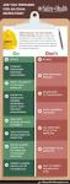 Contents Safety Precautions... 1 Preparation... 1 Intended Use... 1 Power source... 2 Environmental Information... 3 Accessories included... 3 TV - Features... 4 Viewing the TV... 4 TV Control button &
Contents Safety Precautions... 1 Preparation... 1 Intended Use... 1 Power source... 2 Environmental Information... 3 Accessories included... 3 TV - Features... 4 Viewing the TV... 4 TV Control button &
Parental Settings Menu Operation (*)... 28 Input Selection... 12. Timers... 28 Operation with the Buttons on the TV... 12
 Contents Features... 2 Viewing Photos via USB... 20 Introduction... 2 Slideshow Options... 20 Preparation... 2 Playing Music via USB... 20 Safety Precautions... 2 Recordings Library... 21 Media Browser
Contents Features... 2 Viewing Photos via USB... 20 Introduction... 2 Slideshow Options... 20 Preparation... 2 Playing Music via USB... 20 Safety Precautions... 2 Recordings Library... 21 Media Browser
Contents. English - 1 -
 Contents Features... 2 Introduction... 2 Preparation... 2 Safety Precautions... 2 Package Contents... 4 Environmental Information... 5 Repair Information... 5 Remote Control Buttons... 6 LCD TV and Operating
Contents Features... 2 Introduction... 2 Preparation... 2 Safety Precautions... 2 Package Contents... 4 Environmental Information... 5 Repair Information... 5 Remote Control Buttons... 6 LCD TV and Operating
Contents. English - 1 -
 Contents Features... 2 Introduction... 2 Preparation... 2 Safety Precautions... 3 Power... 3 Package Contents... 5 Environmental Information... 5 Repair Information... 5 Remote Control Buttons... 6 LED
Contents Features... 2 Introduction... 2 Preparation... 2 Safety Precautions... 3 Power... 3 Package Contents... 5 Environmental Information... 5 Repair Information... 5 Remote Control Buttons... 6 LED
colour television Färg-tv 32FLD882H väri-tv Owner s manual Bruksanvisningen
 colour television Färg-tv 32FLD882H väri-tv Owner s manual Bruksanvisningen Käyttöohje Contents Accessories... 2 Features... 2 Introduction... 2 Preparation... 2 Safety Precautions... 2 Power Source...
colour television Färg-tv 32FLD882H väri-tv Owner s manual Bruksanvisningen Käyttöohje Contents Accessories... 2 Features... 2 Introduction... 2 Preparation... 2 Safety Precautions... 2 Power Source...
Contents. English - 1 -
 Contents Features... 2 Introduction... 2 Preparation... 2 Safety Precautions... 3 Connection to a Television Distribution System (Cable TV etc.) from Tuner... 4 Package Contents... 4 Environmental Information...
Contents Features... 2 Introduction... 2 Preparation... 2 Safety Precautions... 3 Connection to a Television Distribution System (Cable TV etc.) from Tuner... 4 Package Contents... 4 Environmental Information...
1. SIT. The handler and dog stop with the dog sitting at heel. When the dog is sitting, the handler cues the dog to heel forward.
 START START SIT 1. SIT. The handler and dog stop with the dog sitting at heel. When the dog is sitting, the handler cues the dog to heel forward. This is a static exercise. SIT STAND 2. SIT STAND. The
START START SIT 1. SIT. The handler and dog stop with the dog sitting at heel. When the dog is sitting, the handler cues the dog to heel forward. This is a static exercise. SIT STAND 2. SIT STAND. The
TW-WLAN 802.11g/n MIMO PCI-sovitin Asennusohje
 TW-WLAN 802.11g/n MIMO PCI-sovitin Asennusohje CE Copyright Telewell Oy Esittely TW-WLAN PCI-sovitin on ulkoinen Wlan-sovitin PCIväylään. Ominaisuudet Yhteensopiva sekä IEEE 802.11b, 802.11g, että 802.11n
TW-WLAN 802.11g/n MIMO PCI-sovitin Asennusohje CE Copyright Telewell Oy Esittely TW-WLAN PCI-sovitin on ulkoinen Wlan-sovitin PCIväylään. Ominaisuudet Yhteensopiva sekä IEEE 802.11b, 802.11g, että 802.11n
colour television väri-tv 22FLHY905LVD owner s manual käyttöohje
 colour television 22FLHY905LVD väri-tv owner s manual käyttöohje Contents Features... 2 Introduction... 2 Preparation... 2 Safety Precautions... 3 Power... 3 Package Contents... 5 Environmental Information...
colour television 22FLHY905LVD väri-tv owner s manual käyttöohje Contents Features... 2 Introduction... 2 Preparation... 2 Safety Precautions... 3 Power... 3 Package Contents... 5 Environmental Information...
PAINEILMALETKUKELA-AUTOMAATTI AUTOMATIC AIR HOSE REEL
 MAV4 MAV5 MAV6 PAINEILMALETKUKELA-AUTOMAATTI AUTOMATIC AIR HOSE REEL Käyttöohje Instruction manual HUOMIO! Lue käyttöohjeet huolellisesti ennen laitteen käyttöä ja noudata kaikkia annettuja ohjeita. Säilytä
MAV4 MAV5 MAV6 PAINEILMALETKUKELA-AUTOMAATTI AUTOMATIC AIR HOSE REEL Käyttöohje Instruction manual HUOMIO! Lue käyttöohjeet huolellisesti ennen laitteen käyttöä ja noudata kaikkia annettuja ohjeita. Säilytä
WPS/Reset Hold i 5 sekunder for å automatisk konfigurere med WPS. Hold i 10 Seoncds å tilbakestille WiFi å faktor standardinnstillingene.
 WiFi Push the front button you get the status of the WiFi device Trykk foran knappen får du status for WiFi-enhet Työnnä eteen painiketta saat tilan WiFi laitteen When the button blinks blue the WiFi is
WiFi Push the front button you get the status of the WiFi device Trykk foran knappen får du status for WiFi-enhet Työnnä eteen painiketta saat tilan WiFi laitteen When the button blinks blue the WiFi is
Capacity Utilization
 Capacity Utilization Tim Schöneberg 28th November Agenda Introduction Fixed and variable input ressources Technical capacity utilization Price based capacity utilization measure Long run and short run
Capacity Utilization Tim Schöneberg 28th November Agenda Introduction Fixed and variable input ressources Technical capacity utilization Price based capacity utilization measure Long run and short run
Lab SBS3.FARM_Hyper-V - Navigating a SharePoint site
 Lab SBS3.FARM_Hyper-V - Navigating a SharePoint site Note! Before starting download and install a fresh version of OfficeProfessionalPlus_x64_en-us. The instructions are in the beginning of the exercise.
Lab SBS3.FARM_Hyper-V - Navigating a SharePoint site Note! Before starting download and install a fresh version of OfficeProfessionalPlus_x64_en-us. The instructions are in the beginning of the exercise.
TW-WLAN 802.11g/n MIMO USB-sovitin Asennusohje
 TW-WLAN 802.11g/n MIMO USB-sovitin Asennusohje CE Copyright Telewell Oy Esittely TW-WLAN USB-sovitin on ulkoinen Wlan-sovitin USBväylään. Ominaisuudet Yhteensopiva sekä IEEE 802.11b, 802.11g, että 802.11n
TW-WLAN 802.11g/n MIMO USB-sovitin Asennusohje CE Copyright Telewell Oy Esittely TW-WLAN USB-sovitin on ulkoinen Wlan-sovitin USBväylään. Ominaisuudet Yhteensopiva sekä IEEE 802.11b, 802.11g, että 802.11n
TW- WLAN 802.11ac SOVITTIMEN ASENNUSOHJE
 TW- WLAN 802.11ac SOVITTIMEN ASENNUSOHJE Copyright TeleWell Oy Tekniset tiedot: - - - - - - - Yhteensopiva IEEE 802.11b/g/n/ac - standardien kanssa Taajuusalueet 2.4 GHz ja 5 GHz Maksiminopeus: 300 Mbps
TW- WLAN 802.11ac SOVITTIMEN ASENNUSOHJE Copyright TeleWell Oy Tekniset tiedot: - - - - - - - Yhteensopiva IEEE 802.11b/g/n/ac - standardien kanssa Taajuusalueet 2.4 GHz ja 5 GHz Maksiminopeus: 300 Mbps
TW-LTE 4G/3G. USB-modeemi (USB 2.0)
 TW-LTE 4G/3G USB-modeemi (USB 2.0) Tiedonsiirtonopeus: 100 Mbps/50 Mbps LTE: 1800/2100/2600 MHz GSM/GPRS/EDGE: 850/900/1800/1900 MHz UMTS: 900/2100 MHz Pikaohje (Finnish) CE Käyttöönotto- ohje SIM- kortin
TW-LTE 4G/3G USB-modeemi (USB 2.0) Tiedonsiirtonopeus: 100 Mbps/50 Mbps LTE: 1800/2100/2600 MHz GSM/GPRS/EDGE: 850/900/1800/1900 MHz UMTS: 900/2100 MHz Pikaohje (Finnish) CE Käyttöönotto- ohje SIM- kortin
Microsoft Lync 2010 Attendee
 VYVI MEETING Lync Attendee 2010 Instruction 1 (15) Microsoft Lync 2010 Attendee Online meeting VYVI MEETING Lync Attendee 2010 Instruction 2 (15) Index 1 Microsoft LYNC 2010 Attendee... 3 2 Acquiring Lync
VYVI MEETING Lync Attendee 2010 Instruction 1 (15) Microsoft Lync 2010 Attendee Online meeting VYVI MEETING Lync Attendee 2010 Instruction 2 (15) Index 1 Microsoft LYNC 2010 Attendee... 3 2 Acquiring Lync
Choose Finland-Helsinki Valitse Finland-Helsinki
 Write down the Temporary Application ID. If you do not manage to complete the form you can continue where you stopped with this ID no. Muista Temporary Application ID. Jos et onnistu täyttää lomake loppuun
Write down the Temporary Application ID. If you do not manage to complete the form you can continue where you stopped with this ID no. Muista Temporary Application ID. Jos et onnistu täyttää lomake loppuun
Information on preparing Presentation
 Information on preparing Presentation Seminar on big data management Lecturer: Spring 2017 20.1.2017 1 Agenda Hints and tips on giving a good presentation Watch two videos and discussion 22.1.2017 2 Goals
Information on preparing Presentation Seminar on big data management Lecturer: Spring 2017 20.1.2017 1 Agenda Hints and tips on giving a good presentation Watch two videos and discussion 22.1.2017 2 Goals
7.4 Variability management
 7.4 Variability management time... space software product-line should support variability in space (different products) support variability in time (maintenance, evolution) 1 Product variation Product
7.4 Variability management time... space software product-line should support variability in space (different products) support variability in time (maintenance, evolution) 1 Product variation Product
Security server v6 installation requirements
 CSC Security server v6 installation requirements Security server version 6.4-0-201505291153 Pekka Muhonen 8/12/2015 Date Version Description 18.12.2014 0.1 Initial version 10.02.2015 0.2 Major changes
CSC Security server v6 installation requirements Security server version 6.4-0-201505291153 Pekka Muhonen 8/12/2015 Date Version Description 18.12.2014 0.1 Initial version 10.02.2015 0.2 Major changes
WINE COOLER TFW METOS TFW 160S, TFW 365-2S, TFW 375S MG ,
 WINE COOLER TFW METOS TFW 160S, TFW 365-2S, TFW 375S MG4116794, 4116798, 4116797 Instruction manual TWF 365-2S TWF 375S TWF 160S 01.09.2015 Table if Contents 1. Important safety instructions...3 2. Unpacking
WINE COOLER TFW METOS TFW 160S, TFW 365-2S, TFW 375S MG4116794, 4116798, 4116797 Instruction manual TWF 365-2S TWF 375S TWF 160S 01.09.2015 Table if Contents 1. Important safety instructions...3 2. Unpacking
SpeechMike III sarjan sanelumikrofonien (mallit LFH3200 ja LFH3220) yhteensopivuus SpeechMagic Executive saneluohjelman kanssa
 SpeechMike III sarjan sanelumikrofonien (mallit LFH3200 ja LFH3220) yhteensopivuus SpeechMagic Executive saneluohjelman kanssa Jotta SpeechMike III sarjan sanelumikrofonia voidaan käyttää Executive saneluohjelmassa,
SpeechMike III sarjan sanelumikrofonien (mallit LFH3200 ja LFH3220) yhteensopivuus SpeechMagic Executive saneluohjelman kanssa Jotta SpeechMike III sarjan sanelumikrofonia voidaan käyttää Executive saneluohjelmassa,
National Building Code of Finland, Part D1, Building Water Supply and Sewerage Systems, Regulations and guidelines 2007
 National Building Code of Finland, Part D1, Building Water Supply and Sewerage Systems, Regulations and guidelines 2007 Chapter 2.4 Jukka Räisä 1 WATER PIPES PLACEMENT 2.4.1 Regulation Water pipe and its
National Building Code of Finland, Part D1, Building Water Supply and Sewerage Systems, Regulations and guidelines 2007 Chapter 2.4 Jukka Räisä 1 WATER PIPES PLACEMENT 2.4.1 Regulation Water pipe and its
On instrument costs in decentralized macroeconomic decision making (Helsingin Kauppakorkeakoulun julkaisuja ; D-31)
 On instrument costs in decentralized macroeconomic decision making (Helsingin Kauppakorkeakoulun julkaisuja ; D-31) Juha Kahkonen Click here if your download doesn"t start automatically On instrument costs
On instrument costs in decentralized macroeconomic decision making (Helsingin Kauppakorkeakoulun julkaisuja ; D-31) Juha Kahkonen Click here if your download doesn"t start automatically On instrument costs
Security server v6 installation requirements
 CSC Security server v6 installation requirements Security server version 6.x. Version 0.2 Pekka Muhonen 2/10/2015 Date Version Description 18.12.2014 0.1 Initial version 10.02.2015 0.2 Major changes Contents
CSC Security server v6 installation requirements Security server version 6.x. Version 0.2 Pekka Muhonen 2/10/2015 Date Version Description 18.12.2014 0.1 Initial version 10.02.2015 0.2 Major changes Contents
LYTH-CONS CONSISTENCY TRANSMITTER
 LYTH-CONS CONSISTENCY TRANSMITTER LYTH-INSTRUMENT OY has generate new consistency transmitter with blade-system to meet high technical requirements in Pulp&Paper industries. Insurmountable advantages are
LYTH-CONS CONSISTENCY TRANSMITTER LYTH-INSTRUMENT OY has generate new consistency transmitter with blade-system to meet high technical requirements in Pulp&Paper industries. Insurmountable advantages are
You can check above like this: Start->Control Panel->Programs->find if Microsoft Lync or Microsoft Lync Attendeed is listed
 Online Meeting Guest Online Meeting for Guest Participant Lync Attendee Installation Online kokous vierailevalle osallistujalle Lync Attendee Asennus www.ruukki.com Overview Before you can join to Ruukki
Online Meeting Guest Online Meeting for Guest Participant Lync Attendee Installation Online kokous vierailevalle osallistujalle Lync Attendee Asennus www.ruukki.com Overview Before you can join to Ruukki
FinFamily PostgreSQL installation ( ) FinFamily PostgreSQL
 FinFamily PostgreSQL 1 Sisällys / Contents FinFamily PostgreSQL... 1 1. Asenna PostgreSQL tietokanta / Install PostgreSQL database... 3 1.1. PostgreSQL tietokannasta / About the PostgreSQL database...
FinFamily PostgreSQL 1 Sisällys / Contents FinFamily PostgreSQL... 1 1. Asenna PostgreSQL tietokanta / Install PostgreSQL database... 3 1.1. PostgreSQL tietokannasta / About the PostgreSQL database...
TW- LTE 4G/3G. USB- sovitin (USB 2.0)
 TW- LTE 4G/3G USB- sovitin (USB 2.0) Tiedonsiirtonopeus: 100 Mbps/50 Mbps LTE: 800/1800/2600 MHz GSM/GPRS/EDGE: 850/900/1800/1900 MHz UMTS: 900/2100 MHz Pikaohje (Finnish) CE Käyttöönotto- ohje SIM- kortin
TW- LTE 4G/3G USB- sovitin (USB 2.0) Tiedonsiirtonopeus: 100 Mbps/50 Mbps LTE: 800/1800/2600 MHz GSM/GPRS/EDGE: 850/900/1800/1900 MHz UMTS: 900/2100 MHz Pikaohje (Finnish) CE Käyttöönotto- ohje SIM- kortin
Lab A1.FARM_Hyper-V.v3
 Lab A1.FARM_Hyper-V Installing SharePoint Server 2013 SharePoint Server 2013 -asennus Scenario To install and configure SharePoint 2013 on a single server (Server 2012, AD and SQL Server), you will follow
Lab A1.FARM_Hyper-V Installing SharePoint Server 2013 SharePoint Server 2013 -asennus Scenario To install and configure SharePoint 2013 on a single server (Server 2012, AD and SQL Server), you will follow
OFFICE 365 OPISKELIJOILLE
 OFFICE 365 OPISKELIJOILLE Table of Contents Articles... 3 Ohjeet Office 365 käyttöönottoon... 4 One Driveen tallennetun videon palauttaminen oppimisympäristön palautuskansioon... 5 Changing default language
OFFICE 365 OPISKELIJOILLE Table of Contents Articles... 3 Ohjeet Office 365 käyttöönottoon... 4 One Driveen tallennetun videon palauttaminen oppimisympäristön palautuskansioon... 5 Changing default language
UPPLEVA. Design and Quality IKEA of Sweden
 UPPLEVA Design and Quality IKEA of Sweden Initial setup Language Please select your language: English Hrvatski Dansk Automatic search Automatic update Analogue manual scan Antenna manual installation
UPPLEVA Design and Quality IKEA of Sweden Initial setup Language Please select your language: English Hrvatski Dansk Automatic search Automatic update Analogue manual scan Antenna manual installation
FinFamily Installation and importing data (11.1.2016) FinFamily Asennus / Installation
 FinFamily Asennus / Installation 1 Sisällys / Contents FinFamily Asennus / Installation... 1 1. Asennus ja tietojen tuonti / Installation and importing data... 4 1.1. Asenna Java / Install Java... 4 1.2.
FinFamily Asennus / Installation 1 Sisällys / Contents FinFamily Asennus / Installation... 1 1. Asennus ja tietojen tuonti / Installation and importing data... 4 1.1. Asenna Java / Install Java... 4 1.2.
Solar Water Heater Kit. EcoStyle. 1 User Manual/Operating Instructions. Contents FREE LESSON PLANS AVAILABLE.
 EcoStyle 1 User Manual/Operating Instructions Contents 1 Contents 2 What s in the box? 3 Setting up the 4 Heating water 5 Measuring water temperature with the digital thermometer 6 Maximum/minimum temperature
EcoStyle 1 User Manual/Operating Instructions Contents 1 Contents 2 What s in the box? 3 Setting up the 4 Heating water 5 Measuring water temperature with the digital thermometer 6 Maximum/minimum temperature
KONEISTUSKOKOONPANON TEKEMINEN NX10-YMPÄRISTÖSSÄ
 KONEISTUSKOKOONPANON TEKEMINEN NX10-YMPÄRISTÖSSÄ https://community.plm.automation.siemens.com/t5/tech-tips- Knowledge-Base-NX/How-to-simulate-any-G-code-file-in-NX- CAM/ta-p/3340 Koneistusympäristön määrittely
KONEISTUSKOKOONPANON TEKEMINEN NX10-YMPÄRISTÖSSÄ https://community.plm.automation.siemens.com/t5/tech-tips- Knowledge-Base-NX/How-to-simulate-any-G-code-file-in-NX- CAM/ta-p/3340 Koneistusympäristön määrittely
Owner s Manual GREE Electric Appliances,Inc.of zhuhai
 Ilmalämpöpumppu Split air conditioner wall mounted model Käyttäjän opas Owner s Manual GREE Electric Appliances,Inc.of zhuhai Ultra-thin GWHD09A3NK3DF KFR-25GW/NaA12FA GWHD12B2NK3AD KFR-32GW/NaA12FA Please
Ilmalämpöpumppu Split air conditioner wall mounted model Käyttäjän opas Owner s Manual GREE Electric Appliances,Inc.of zhuhai Ultra-thin GWHD09A3NK3DF KFR-25GW/NaA12FA GWHD12B2NK3AD KFR-32GW/NaA12FA Please
Salasanan vaihto uuteen / How to change password
 Salasanan vaihto uuteen / How to change password Sisällys Salasanakäytäntö / Password policy... 2 Salasanan vaihto verkkosivulla / Change password on website... 3 Salasanan vaihto matkapuhelimella / Change
Salasanan vaihto uuteen / How to change password Sisällys Salasanakäytäntö / Password policy... 2 Salasanan vaihto verkkosivulla / Change password on website... 3 Salasanan vaihto matkapuhelimella / Change
On instrument costs in decentralized macroeconomic decision making (Helsingin Kauppakorkeakoulun julkaisuja ; D-31)
 On instrument costs in decentralized macroeconomic decision making (Helsingin Kauppakorkeakoulun julkaisuja ; D-31) Juha Kahkonen Click here if your download doesn"t start automatically On instrument costs
On instrument costs in decentralized macroeconomic decision making (Helsingin Kauppakorkeakoulun julkaisuja ; D-31) Juha Kahkonen Click here if your download doesn"t start automatically On instrument costs
Sisällysluettelo Table of contents
 Sisällysluettelo Table of contents OTC:n Moodlen käyttöohje suomeksi... 1 Kirjautuminen Moodleen... 2 Ensimmäinen kirjautuminen Moodleen... 2 Salasanan vaihto... 2 Oma käyttäjäprofiili... 3 Työskentely
Sisällysluettelo Table of contents OTC:n Moodlen käyttöohje suomeksi... 1 Kirjautuminen Moodleen... 2 Ensimmäinen kirjautuminen Moodleen... 2 Salasanan vaihto... 2 Oma käyttäjäprofiili... 3 Työskentely
5.1CH Blu-ray Home Entertainment System
 HT-J5150 User manual 5.1CH Blu-ray Home Entertainment System imagine the possibilities Thank you for purchasing this Samsung product. To receive more complete service, please register your product at www.samsung.com/register
HT-J5150 User manual 5.1CH Blu-ray Home Entertainment System imagine the possibilities Thank you for purchasing this Samsung product. To receive more complete service, please register your product at www.samsung.com/register
4x4cup Rastikuvien tulkinta
 4x4cup Rastikuvien tulkinta 4x4cup Control point picture guidelines Päivitetty kauden 2010 sääntöihin Updated for 2010 rules Säännöt rastikuvista Kilpailijoiden tulee kiinnittää erityistä huomiota siihen,
4x4cup Rastikuvien tulkinta 4x4cup Control point picture guidelines Päivitetty kauden 2010 sääntöihin Updated for 2010 rules Säännöt rastikuvista Kilpailijoiden tulee kiinnittää erityistä huomiota siihen,
1/4. Resetointi ja vianmääritys. 22.11.2013 ntr
 A400-64176 Sähköpöydät 1/4 Resetointi ja vianmääritys Pöydän resetointi tehdään aina ennen käyttöönottoa ja tarvittaessa häiriötilanteessa. Määritä pöydän tyyppi käyttökytkimen ja jalustan mukaan ja tee
A400-64176 Sähköpöydät 1/4 Resetointi ja vianmääritys Pöydän resetointi tehdään aina ennen käyttöönottoa ja tarvittaessa häiriötilanteessa. Määritä pöydän tyyppi käyttökytkimen ja jalustan mukaan ja tee
Uusi Ajatus Löytyy Luonnosta 4 (käsikirja) (Finnish Edition)
 Uusi Ajatus Löytyy Luonnosta 4 (käsikirja) (Finnish Edition) Esko Jalkanen Click here if your download doesn"t start automatically Uusi Ajatus Löytyy Luonnosta 4 (käsikirja) (Finnish Edition) Esko Jalkanen
Uusi Ajatus Löytyy Luonnosta 4 (käsikirja) (Finnish Edition) Esko Jalkanen Click here if your download doesn"t start automatically Uusi Ajatus Löytyy Luonnosta 4 (käsikirja) (Finnish Edition) Esko Jalkanen
dupol.eu - smart home product comparison
 DUPOL KFT HUNGARY SINGULAR WIFI WIFI alarm communicator for signal to smartphone App, working with any alarm panel Connection to alarm panel through Ring/Tip terminals (emulates phone line) Forwards Contact
DUPOL KFT HUNGARY SINGULAR WIFI WIFI alarm communicator for signal to smartphone App, working with any alarm panel Connection to alarm panel through Ring/Tip terminals (emulates phone line) Forwards Contact
dupol.eu - WIFI based remote gate control unit - Hungarian product
 WIFI based remote gate control unit User manual v1.0 1 EN Basic information A is a innovative device, designed to fulfill the modern request for comfortable environment. Using a local Wi-Fi network, it
WIFI based remote gate control unit User manual v1.0 1 EN Basic information A is a innovative device, designed to fulfill the modern request for comfortable environment. Using a local Wi-Fi network, it
Miksi Suomi on Suomi (Finnish Edition)
 Miksi Suomi on Suomi (Finnish Edition) Tommi Uschanov Click here if your download doesn"t start automatically Miksi Suomi on Suomi (Finnish Edition) Tommi Uschanov Miksi Suomi on Suomi (Finnish Edition)
Miksi Suomi on Suomi (Finnish Edition) Tommi Uschanov Click here if your download doesn"t start automatically Miksi Suomi on Suomi (Finnish Edition) Tommi Uschanov Miksi Suomi on Suomi (Finnish Edition)
Secto Design Oy Kauppalantie 12 02700 Kauniainen Finland tel. +358 9 5050598 fax +358 9 5475 2535 info@sectodesign.fi www.sectodesign.
 Secto Design Oy Kauppalantie 12 02700 Kauniainen Finland tel. +358 9 5050598 fax +358 9 5475 2535 info@sectodesign.fi www.sectodesign.fi Secto 4200 pendant natural birch, black or white laminate, walnut
Secto Design Oy Kauppalantie 12 02700 Kauniainen Finland tel. +358 9 5050598 fax +358 9 5475 2535 info@sectodesign.fi www.sectodesign.fi Secto 4200 pendant natural birch, black or white laminate, walnut
TeleWell TW-PLA522. Ethernet-sovitin Sähköverkkoon. Copyright TeleWell Oy
 TeleWell TW-PLA522 Ethernet-sovitin Sähköverkkoon Copyright TeleWell Oy 1. Laitteen esittely TW-PLA522-sovittimen avulla voidaan muodostaa langallinen lähiverkko ilman erillisiä kaapelointeja liittämällä
TeleWell TW-PLA522 Ethernet-sovitin Sähköverkkoon Copyright TeleWell Oy 1. Laitteen esittely TW-PLA522-sovittimen avulla voidaan muodostaa langallinen lähiverkko ilman erillisiä kaapelointeja liittämällä
On instrument costs in decentralized macroeconomic decision making (Helsingin Kauppakorkeakoulun julkaisuja ; D-31)
 On instrument costs in decentralized macroeconomic decision making (Helsingin Kauppakorkeakoulun julkaisuja ; D-31) Juha Kahkonen Click here if your download doesn"t start automatically On instrument costs
On instrument costs in decentralized macroeconomic decision making (Helsingin Kauppakorkeakoulun julkaisuja ; D-31) Juha Kahkonen Click here if your download doesn"t start automatically On instrument costs
5.1CH Blu-ray Home Entertainment System
 HT-J5500 HT-J5550W User manual 5.1CH Blu-ray Home Entertainment System imagine the possibilities Thank you for purchasing this Samsung product. To receive more complete service, please register your product
HT-J5500 HT-J5550W User manual 5.1CH Blu-ray Home Entertainment System imagine the possibilities Thank you for purchasing this Samsung product. To receive more complete service, please register your product
anna minun kertoa let me tell you
 anna minun kertoa let me tell you anna minun kertoa I OSA 1. Anna minun kertoa sinulle mitä oli. Tiedän että osaan. Kykenen siihen. Teen nyt niin. Minulla on oikeus. Sanani voivat olla puutteellisia mutta
anna minun kertoa let me tell you anna minun kertoa I OSA 1. Anna minun kertoa sinulle mitä oli. Tiedän että osaan. Kykenen siihen. Teen nyt niin. Minulla on oikeus. Sanani voivat olla puutteellisia mutta
Recirkulering. El-tilslutning. Kontrolpanel. Dansk. Timerfunktion
 1 2 Dansk Recirkulering Luften renses ved hjælp at aktive kulfiltre hvorefter den returneres til rummet. Kulfiltre bestilles separat. El-tilslutning Emhætten skal tilsluttes 230 V i henhold til stærkstrømsreglementet.
1 2 Dansk Recirkulering Luften renses ved hjælp at aktive kulfiltre hvorefter den returneres til rummet. Kulfiltre bestilles separat. El-tilslutning Emhætten skal tilsluttes 230 V i henhold til stærkstrømsreglementet.
PORTABLE DVD PLAYER KH PORTABLE DVD PLAYER Operating instructions. KANNETTAVA DVD-SOITIN Käyttöohje. BÄRBAR DVD-SPELARE Bruksanvisning
 3A PORTABLE DVD PLAYER KH 6500 PORTABLE DVD PLAYER Operating instructions KANNETTAVA DVD-SOITIN Käyttöohje BÄRBAR DVD-SPELARE Bruksanvisning KOMPERNASS GMBH BURGSTRASSE 21 D-44867 BOCHUM www.kompernass.com
3A PORTABLE DVD PLAYER KH 6500 PORTABLE DVD PLAYER Operating instructions KANNETTAVA DVD-SOITIN Käyttöohje BÄRBAR DVD-SPELARE Bruksanvisning KOMPERNASS GMBH BURGSTRASSE 21 D-44867 BOCHUM www.kompernass.com
Tork Paperipyyhe. etu. tuotteen ominaisuudet. kuvaus. Väri: Valkoinen Malli: Vetopyyhe
 etu Monikäyttöpaperi hoitaa useimmat pyyhintätehtävät Sopiva lasipintojen pyyhintään Sopii käsien kuivaamiseen Elintarvikekäyttöön hyväksytty Tork Easy Handling, pakkaus, jota on helppo kantaa mukana,
etu Monikäyttöpaperi hoitaa useimmat pyyhintätehtävät Sopiva lasipintojen pyyhintään Sopii käsien kuivaamiseen Elintarvikekäyttöön hyväksytty Tork Easy Handling, pakkaus, jota on helppo kantaa mukana,
GPRS-lisäpalvelu INTERNET-ASETUKSET
 GPRS-lisäpalvelu INTERNET-ASETUKSET GPRS-lisäpalvelu Internet-asetukset 2(22) Sisällysluettelo 1 INTERNET-ASETUKSET MICROSOFT WINDOWS 95/98... 3 1.1 MODEEMIN ASENNUS... 3 1.2 APN:N ASETTAMINEN... 3 1.3
GPRS-lisäpalvelu INTERNET-ASETUKSET GPRS-lisäpalvelu Internet-asetukset 2(22) Sisällysluettelo 1 INTERNET-ASETUKSET MICROSOFT WINDOWS 95/98... 3 1.1 MODEEMIN ASENNUS... 3 1.2 APN:N ASETTAMINEN... 3 1.3
TÄYTTÖAUTOMAATIT TÄYTTÖAUTOMAATIT COMPUTER INFLATORS
 31 S AHCON computer inflators are designed with a view to high quality, precision and long service life. The inflation computers are designed in Denmark and manufactured and tested in our own workshop.
31 S AHCON computer inflators are designed with a view to high quality, precision and long service life. The inflation computers are designed in Denmark and manufactured and tested in our own workshop.
WELCOME TO DIGITAL TELEVISION
 English WELCOME TO DIGITAL TELEVISION Congratulations on choosing the Philips DTR 2000 digital terrestrial receiver. The DTR 2000 will allow you: - To access to a wider variety of digital terrestrial television
English WELCOME TO DIGITAL TELEVISION Congratulations on choosing the Philips DTR 2000 digital terrestrial receiver. The DTR 2000 will allow you: - To access to a wider variety of digital terrestrial television
Voice Over LTE (VoLTE) By Miikka Poikselkä;Harri Holma;Jukka Hongisto
 Voice Over LTE (VoLTE) By Miikka Poikselkä;Harri Holma;Jukka Hongisto If you are searched for a book by Miikka Poikselkä;Harri Holma;Jukka Hongisto Voice over LTE (VoLTE) in pdf form, then you have come
Voice Over LTE (VoLTE) By Miikka Poikselkä;Harri Holma;Jukka Hongisto If you are searched for a book by Miikka Poikselkä;Harri Holma;Jukka Hongisto Voice over LTE (VoLTE) in pdf form, then you have come
Box 1. Things you have/ Pakkaus sisältää. x 4 x 16 x 4 x 4. 300mm. 1700mm. 300mm 1. Things you should know / Sinun Tulee Tietää
 Phobos 30 Things you should know / Sinun Tulee Tietää Things you prepare / Näitä Tarvitset DURING INSTALLATION ALL PRODUCTS: use protective gloves at all times use eye protection at all times never install
Phobos 30 Things you should know / Sinun Tulee Tietää Things you prepare / Näitä Tarvitset DURING INSTALLATION ALL PRODUCTS: use protective gloves at all times use eye protection at all times never install
RQT0B24-1E. Model No. SC-UA7
 Operating Instructions Bruksanvisning Betjeningsvejledning Käyttöohjeet Instrucciones de funcionamiento Wireless Speaker System Trådlöst högtalarsystem Trådløst højttalersystem Langaton kaiutinjärjestelmä
Operating Instructions Bruksanvisning Betjeningsvejledning Käyttöohjeet Instrucciones de funcionamiento Wireless Speaker System Trådlöst högtalarsystem Trådløst højttalersystem Langaton kaiutinjärjestelmä
C++11 seminaari, kevät Johannes Koskinen
 C++11 seminaari, kevät 2012 Johannes Koskinen Sisältö Mikä onkaan ongelma? Standardidraftin luku 29: Atomiset tyypit Muistimalli Rinnakkaisuus On multicore systems, when a thread writes a value to memory,
C++11 seminaari, kevät 2012 Johannes Koskinen Sisältö Mikä onkaan ongelma? Standardidraftin luku 29: Atomiset tyypit Muistimalli Rinnakkaisuus On multicore systems, when a thread writes a value to memory,
INSTALLATION INSTRUCTION ASENNUSOHJE PEM SJTK31 SJTK46 ENGLISH SUOMI
 INSTALLATION INSTRUCTION ASENNUSOHJE PEM1256 2010-2 SJTK31 SJTK46 ENGLISH SUOMI GB GENERAL INFORMATION - Check that the kit is suitable for the cable type. - Check the materials listed in the bill of materials
INSTALLATION INSTRUCTION ASENNUSOHJE PEM1256 2010-2 SJTK31 SJTK46 ENGLISH SUOMI GB GENERAL INFORMATION - Check that the kit is suitable for the cable type. - Check the materials listed in the bill of materials
Blu-ray Home Entertainment System
 HT-J7500W HT-J7750W User manual Blu-ray Home Entertainment System imagine the possibilities Thank you for purchasing this Samsung product. To receive more complete service, please register your product
HT-J7500W HT-J7750W User manual Blu-ray Home Entertainment System imagine the possibilities Thank you for purchasing this Samsung product. To receive more complete service, please register your product
Efficiency change over time
 Efficiency change over time Heikki Tikanmäki Optimointiopin seminaari 14.11.2007 Contents Introduction (11.1) Window analysis (11.2) Example, application, analysis Malmquist index (11.3) Dealing with panel
Efficiency change over time Heikki Tikanmäki Optimointiopin seminaari 14.11.2007 Contents Introduction (11.1) Window analysis (11.2) Example, application, analysis Malmquist index (11.3) Dealing with panel
Table of Contents. Digital SD Sat Receiver SSR 576 A1. English - 1
 Digital SD Sat Receiver SSR 576 A1 Table of Contents Safety Instructions... 3 Operating Environment... 3 Notice on Mains Separation... 4 Batteries... 4 Cables... 4 Children and Persons with Disabilities...
Digital SD Sat Receiver SSR 576 A1 Table of Contents Safety Instructions... 3 Operating Environment... 3 Notice on Mains Separation... 4 Batteries... 4 Cables... 4 Children and Persons with Disabilities...
SAGA 150. Asennusohjeet. Mittaa oven korkeus. Piirrä seinään oven kiinni -päätyyn seinäkannattimen kohdalle vaakaviiva korkeudelle ovi + 75mm + 20 mm.
 SAGA 150 Asennusohjeet 500 1 2 Mittaa oven korkeus. Piirrä seinään oven kiinni -päätyyn seinäkannattimen kohdalle vaakaviiva korkeudelle ovi + 75mm + 20 mm. 3 Piirrä vesivaa an avulla viiva myös kiskon
SAGA 150 Asennusohjeet 500 1 2 Mittaa oven korkeus. Piirrä seinään oven kiinni -päätyyn seinäkannattimen kohdalle vaakaviiva korkeudelle ovi + 75mm + 20 mm. 3 Piirrä vesivaa an avulla viiva myös kiskon
BDD (behavior-driven development) suunnittelumenetelmän käyttö open source projektissa, case: SpecFlow/.NET.
 BDD (behavior-driven development) suunnittelumenetelmän käyttö open source projektissa, case: SpecFlow/.NET. Pekka Ollikainen Open Source Microsoft CodePlex bio Verkkosivustovastaava Suomen Sarjakuvaseura
BDD (behavior-driven development) suunnittelumenetelmän käyttö open source projektissa, case: SpecFlow/.NET. Pekka Ollikainen Open Source Microsoft CodePlex bio Verkkosivustovastaava Suomen Sarjakuvaseura
Reliable diagnostic support Ultra-light design
 EN Powerful illumination Intelligent charging management Reliable diagnostic support Ultra-light design VISIOMED Optima UV original scale 1:1 VISIOMED Optima Quality Made Easy and an illumination close
EN Powerful illumination Intelligent charging management Reliable diagnostic support Ultra-light design VISIOMED Optima UV original scale 1:1 VISIOMED Optima Quality Made Easy and an illumination close
Information on Finnish Language Courses Spring Semester 2017 Jenni Laine
 Information on Finnish Language Courses Spring Semester 2017 Jenni Laine 4.1.2017 KIELIKESKUS LANGUAGE CENTRE Puhutko suomea? Do you speak Finnish? -Hei! -Moi! -Mitä kuuluu? -Kiitos, hyvää. -Entä sinulle?
Information on Finnish Language Courses Spring Semester 2017 Jenni Laine 4.1.2017 KIELIKESKUS LANGUAGE CENTRE Puhutko suomea? Do you speak Finnish? -Hei! -Moi! -Mitä kuuluu? -Kiitos, hyvää. -Entä sinulle?
Calisto USB-kaiutinpuhelin. Käyttöopas
 Calisto 7200 USB-kaiutinpuhelin Käyttöopas Sisällysluettelo Yleiskatsaus 3 Connect to PC 4 Päivittäinen käyttö 5 Power 5 Äänenvoimakkuus 5 Mykistys / mykistyksen poisto 5 Puheluun vastaaminen tai puhelun
Calisto 7200 USB-kaiutinpuhelin Käyttöopas Sisällysluettelo Yleiskatsaus 3 Connect to PC 4 Päivittäinen käyttö 5 Power 5 Äänenvoimakkuus 5 Mykistys / mykistyksen poisto 5 Puheluun vastaaminen tai puhelun
C470E9AC686C
 INVENTOR 17 VALUOSAN SUUNNITTELU http://help.autodesk.com/view/invntor/2017/enu/?guid=guid-b3cd4078-8480-41c3-9c88- C470E9AC686C About Mold Design in Inventor Mold Design provides integrated mold functionality
INVENTOR 17 VALUOSAN SUUNNITTELU http://help.autodesk.com/view/invntor/2017/enu/?guid=guid-b3cd4078-8480-41c3-9c88- C470E9AC686C About Mold Design in Inventor Mold Design provides integrated mold functionality
Network to Get Work. Tehtäviä opiskelijoille Assignments for students. www.laurea.fi
 Network to Get Work Tehtäviä opiskelijoille Assignments for students www.laurea.fi Ohje henkilöstölle Instructions for Staff Seuraavassa on esitetty joukko tehtäviä, joista voit valita opiskelijaryhmällesi
Network to Get Work Tehtäviä opiskelijoille Assignments for students www.laurea.fi Ohje henkilöstölle Instructions for Staff Seuraavassa on esitetty joukko tehtäviä, joista voit valita opiskelijaryhmällesi
CONVERSION KITS FOR FRAMES MR8 AND MR9 INSTALLATION INSTRUCTIONS
 CONVERSION KITS FOR FRAMES MR8 AND MR9 INSTALLATION INSTRUCTIONS MR8 AND MR9 CONVERSION KIT - INSTALLATION INSTRUCTION Document ID: DPD01787, Revision: A, Release date: 17.11.2015 1.1 MR8 kit contents
CONVERSION KITS FOR FRAMES MR8 AND MR9 INSTALLATION INSTRUCTIONS MR8 AND MR9 CONVERSION KIT - INSTALLATION INSTRUCTION Document ID: DPD01787, Revision: A, Release date: 17.11.2015 1.1 MR8 kit contents
Information on Finnish Language Courses Spring Semester 2018 Päivi Paukku & Jenni Laine Centre for Language and Communication Studies
 Information on Finnish Language Courses Spring Semester 2018 Päivi Paukku & Jenni Laine 4.1.2018 Centre for Language and Communication Studies Puhutko suomea? -Hei! -Hei hei! -Moi! -Moi moi! -Terve! -Terve
Information on Finnish Language Courses Spring Semester 2018 Päivi Paukku & Jenni Laine 4.1.2018 Centre for Language and Communication Studies Puhutko suomea? -Hei! -Hei hei! -Moi! -Moi moi! -Terve! -Terve
Gap-filling methods for CH 4 data
 Gap-filling methods for CH 4 data Sigrid Dengel University of Helsinki Outline - Ecosystems known for CH 4 emissions; - Why is gap-filling of CH 4 data not as easy and straight forward as CO 2 ; - Gap-filling
Gap-filling methods for CH 4 data Sigrid Dengel University of Helsinki Outline - Ecosystems known for CH 4 emissions; - Why is gap-filling of CH 4 data not as easy and straight forward as CO 2 ; - Gap-filling
16. Allocation Models
 16. Allocation Models Juha Saloheimo 17.1.27 S steemianalsin Optimointiopin seminaari - Sks 27 Content Introduction Overall Efficienc with common prices and costs Cost Efficienc S steemianalsin Revenue
16. Allocation Models Juha Saloheimo 17.1.27 S steemianalsin Optimointiopin seminaari - Sks 27 Content Introduction Overall Efficienc with common prices and costs Cost Efficienc S steemianalsin Revenue
WNR Pika-asennusohje ------------- pages 2-10 Quick Installation Guide ---- pages 11-20 Web Configuration Guide --- pages 21 ->
 WNR Pika-asennusohje ------------- pages 2-10 Quick Installation Guide ---- pages 11-20 Web Configuration Guide --- pages 21 -> Pika-asennusohje Pakkaus sisältää: - WNR toistin - Asennusohje Liittimet
WNR Pika-asennusohje ------------- pages 2-10 Quick Installation Guide ---- pages 11-20 Web Configuration Guide --- pages 21 -> Pika-asennusohje Pakkaus sisältää: - WNR toistin - Asennusohje Liittimet
toukokuu 2011: Lukion kokeiden kehittämistyöryhmien suunnittelukokous
 Tuula Sutela toukokuu 2011: Lukion kokeiden kehittämistyöryhmien suunnittelukokous äidinkieli ja kirjallisuus, modersmål och litteratur, kemia, maantiede, matematiikka, englanti käsikirjoitukset vuoden
Tuula Sutela toukokuu 2011: Lukion kokeiden kehittämistyöryhmien suunnittelukokous äidinkieli ja kirjallisuus, modersmål och litteratur, kemia, maantiede, matematiikka, englanti käsikirjoitukset vuoden
MEETING PEOPLE COMMUNICATIVE QUESTIONS
 Tiistilän koulu English Grades 7-9 Heikki Raevaara MEETING PEOPLE COMMUNICATIVE QUESTIONS Meeting People Hello! Hi! Good morning! Good afternoon! How do you do? Nice to meet you. / Pleased to meet you.
Tiistilän koulu English Grades 7-9 Heikki Raevaara MEETING PEOPLE COMMUNICATIVE QUESTIONS Meeting People Hello! Hi! Good morning! Good afternoon! How do you do? Nice to meet you. / Pleased to meet you.
MIGS videoendoskooppi
 Endoskoopit MIGS videoendoskooppi Käyttökohteet: Piilo-onteloiden tähystys 4,5-350mm putkien tähystys Moottorin tutkiminen. Kulman taakse ontelossa tähystys Tärkeimmät ominaisuudet: Vaihdettavat Videokaapelit
Endoskoopit MIGS videoendoskooppi Käyttökohteet: Piilo-onteloiden tähystys 4,5-350mm putkien tähystys Moottorin tutkiminen. Kulman taakse ontelossa tähystys Tärkeimmät ominaisuudet: Vaihdettavat Videokaapelit
UPPLEVA 32-46" Design and Quality IKEA of Sweden
 UPPLEVA 32-46" Design and Quality IKEA of Sweden AV 1 adapter BACK EXIT INITIAL SETUP BACK EXIT BACK EXIT WELCOME CHANNEL INSTALL Automatic Search... Welcome to use the Wizard for Initial Setup!! Please
UPPLEVA 32-46" Design and Quality IKEA of Sweden AV 1 adapter BACK EXIT INITIAL SETUP BACK EXIT BACK EXIT WELCOME CHANNEL INSTALL Automatic Search... Welcome to use the Wizard for Initial Setup!! Please
SENAATTILA uudistuu keväällä 2015
 SENAATTILA uudistuu keväällä 2015 Senaatti-kiinteistöt yhtenäistää sähköisiä asiointikanaviaan vaiheittain keväästä 2015 alkaen. Senaattila.fi -osoite laajentuu sähköisen asioinnin palvelueteiseksi, jonka
SENAATTILA uudistuu keväällä 2015 Senaatti-kiinteistöt yhtenäistää sähköisiä asiointikanaviaan vaiheittain keväästä 2015 alkaen. Senaattila.fi -osoite laajentuu sähköisen asioinnin palvelueteiseksi, jonka
Use of spatial data in the new production environment and in a data warehouse
 Use of spatial data in the new production environment and in a data warehouse Nordic Forum for Geostatistics 2007 Session 3, GI infrastructure and use of spatial database Statistics Finland, Population
Use of spatial data in the new production environment and in a data warehouse Nordic Forum for Geostatistics 2007 Session 3, GI infrastructure and use of spatial database Statistics Finland, Population
Tarua vai totta: sähkön vähittäismarkkina ei toimi? 11.2.2015 Satu Viljainen Professori, sähkömarkkinat
 Tarua vai totta: sähkön vähittäismarkkina ei toimi? 11.2.2015 Satu Viljainen Professori, sähkömarkkinat Esityksen sisältö: 1. EU:n energiapolitiikka on se, joka ei toimi 2. Mihin perustuu väite, etteivät
Tarua vai totta: sähkön vähittäismarkkina ei toimi? 11.2.2015 Satu Viljainen Professori, sähkömarkkinat Esityksen sisältö: 1. EU:n energiapolitiikka on se, joka ei toimi 2. Mihin perustuu väite, etteivät
AYYE 9/ HOUSING POLICY
 AYYE 9/12 2.10.2012 HOUSING POLICY Mission for AYY Housing? What do we want to achieve by renting apartments? 1) How many apartments do we need? 2) What kind of apartments do we need? 3) To whom do we
AYYE 9/12 2.10.2012 HOUSING POLICY Mission for AYY Housing? What do we want to achieve by renting apartments? 1) How many apartments do we need? 2) What kind of apartments do we need? 3) To whom do we
Fitting instructions. Fitting set for joining all types of DEVI self limiting heating cables to heating cables Art. no. 19805779 SSTL nro 04 312 85
 GB/FI Fitting instructions Fitting set for joining all types of DEVI self limiting heating cables to heating cables Art. no. 19805779 SSTL nro 04 312 85 intelligent varme Contents: GB Connection kits 3
GB/FI Fitting instructions Fitting set for joining all types of DEVI self limiting heating cables to heating cables Art. no. 19805779 SSTL nro 04 312 85 intelligent varme Contents: GB Connection kits 3
Smart access control.
 Smart access control. www.topkodas.lt zivile@topkodas.lt UPC: 99989897969062 Door control with Wiegand keypad, ibutton key. Door control during specified time interval. Remote control via mobile phone,
Smart access control. www.topkodas.lt zivile@topkodas.lt UPC: 99989897969062 Door control with Wiegand keypad, ibutton key. Door control during specified time interval. Remote control via mobile phone,
Information on Finnish Courses Autumn Semester 2017 Jenni Laine & Päivi Paukku Centre for Language and Communication Studies
 Information on Finnish Courses Autumn Semester 2017 Jenni Laine & Päivi Paukku 24.8.2017 Centre for Language and Communication Studies Puhutko suomea? -Hei! -Hei hei! -Moi! -Moi moi! -Terve! -Terve terve!
Information on Finnish Courses Autumn Semester 2017 Jenni Laine & Päivi Paukku 24.8.2017 Centre for Language and Communication Studies Puhutko suomea? -Hei! -Hei hei! -Moi! -Moi moi! -Terve! -Terve terve!
Tilausvahvistus. Anttolan Urheilijat HENNA-RIIKKA HAIKONEN KUMMANNIEMENTIE 5 B RAHULA. Anttolan Urheilijat
 7.80.4 Asiakasnumero: 3000359 KALLE MANNINEN KOVASTENLUODONTIE 46 51600 HAUKIVUORI Toimitusosoite: KUMMANNIEMENTIE 5 B 51720 RAHULA Viitteenne: Henna-Riikka Haikonen Viitteemme: Pyry Niemi +358400874498
7.80.4 Asiakasnumero: 3000359 KALLE MANNINEN KOVASTENLUODONTIE 46 51600 HAUKIVUORI Toimitusosoite: KUMMANNIEMENTIE 5 B 51720 RAHULA Viitteenne: Henna-Riikka Haikonen Viitteemme: Pyry Niemi +358400874498
AVG-UHD4K-88. Features
 Features The 8x8 HDMI Matrix Switcher is a professional 8x8 HDMI Matrix Switcher that is capable of receiving up to 8 HDMI 2.0 & HDCP 2.2 compliant signals and outputting 8 HDMI 1.4 & HDCP 1.4 compliant
Features The 8x8 HDMI Matrix Switcher is a professional 8x8 HDMI Matrix Switcher that is capable of receiving up to 8 HDMI 2.0 & HDCP 2.2 compliant signals and outputting 8 HDMI 1.4 & HDCP 1.4 compliant
The CCR Model and Production Correspondence
 The CCR Model and Production Correspondence Tim Schöneberg The 19th of September Agenda Introduction Definitions Production Possiblity Set CCR Model and the Dual Problem Input excesses and output shortfalls
The CCR Model and Production Correspondence Tim Schöneberg The 19th of September Agenda Introduction Definitions Production Possiblity Set CCR Model and the Dual Problem Input excesses and output shortfalls
INSTALLATION INSTRUCTION ASENNUSOHJE PEM1417 2012-11 ENGLISH SUOMI CURRENT LIMITING DEVICE VIRTAA RAJOITTAVA SUOJA SDI46.812 & SDI46.
 INSTALLATION INSTRUCTION ASENNUSOHJE PEM1417 2012-11 ENGLISH SUOMI CURRENT LIMITING DEVICE VIRTAA RAJOITTAVA SUOJA SDI46.812 & SDI46.824 2/8 SDI46.812 & SDI46.824 PEM1417 2012-11 ENGLISH GENERAL INFORMATION
INSTALLATION INSTRUCTION ASENNUSOHJE PEM1417 2012-11 ENGLISH SUOMI CURRENT LIMITING DEVICE VIRTAA RAJOITTAVA SUOJA SDI46.812 & SDI46.824 2/8 SDI46.812 & SDI46.824 PEM1417 2012-11 ENGLISH GENERAL INFORMATION
FYSE301(Elektroniikka(1(A3osa,(kevät(2013(
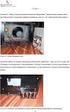 FYSE301(Elektroniikka(1(A3osa,(kevät(2013( 1/2 Loppukoe1.3.2013 vastaakaikkiinkysymyksiin(yhteensä48pistettä) 1. Kuvailelyhyesti a. Energialineaarisissapiirielementeissä:vastuksessa,kondensaattorissajakelassa(3
FYSE301(Elektroniikka(1(A3osa,(kevät(2013( 1/2 Loppukoe1.3.2013 vastaakaikkiinkysymyksiin(yhteensä48pistettä) 1. Kuvailelyhyesti a. Energialineaarisissapiirielementeissä:vastuksessa,kondensaattorissajakelassa(3
Other approaches to restrict multipliers
 Other approaches to restrict multipliers Heikki Tikanmäki Optimointiopin seminaari 10.10.2007 Contents Short revision (6.2) Another Assurance Region Model (6.3) Cone-Ratio Method (6.4) An Application of
Other approaches to restrict multipliers Heikki Tikanmäki Optimointiopin seminaari 10.10.2007 Contents Short revision (6.2) Another Assurance Region Model (6.3) Cone-Ratio Method (6.4) An Application of
DIGITAL MARKETING LANDSCAPE. Maatalous-metsätieteellinen tiedekunta
 DIGITAL MARKETING LANDSCAPE Mobile marketing, services and games MOBILE TECHNOLOGIES Handset technologies Network technologies Application technologies INTRODUCTION TO MOBILE TECHNOLOGIES COMPANY PERSPECTIVE
DIGITAL MARKETING LANDSCAPE Mobile marketing, services and games MOBILE TECHNOLOGIES Handset technologies Network technologies Application technologies INTRODUCTION TO MOBILE TECHNOLOGIES COMPANY PERSPECTIVE
TIEKE Verkottaja Service Tools for electronic data interchange utilizers. Heikki Laaksamo
 TIEKE Verkottaja Service Tools for electronic data interchange utilizers Heikki Laaksamo TIEKE Finnish Information Society Development Centre (TIEKE Tietoyhteiskunnan kehittämiskeskus ry) TIEKE is a neutral,
TIEKE Verkottaja Service Tools for electronic data interchange utilizers Heikki Laaksamo TIEKE Finnish Information Society Development Centre (TIEKE Tietoyhteiskunnan kehittämiskeskus ry) TIEKE is a neutral,
