Blu-ray Home Entertainment System
|
|
|
- Mikko Hämäläinen
- 8 vuotta sitten
- Katselukertoja:
Transkriptio
1 HT-J7500W HT-J7750W User manual Blu-ray Home Entertainment System imagine the possibilities Thank you for purchasing this Samsung product. To receive more complete service, please register your product at
2 Safety Information The following also applies to the Wireless Receiver Module (SWA-7000). CAUTION RISK OF ELECTRIC SHOCK. DO NOT OPEN CAUTION: TO REDUCE THE RISK OF ELECTRIC SHOCK, DO NOT REMOVE THE COVER (OR BACK). THERE ARE NO USER SERVICEABLE PARTS INSIDE. REFER ALL SERVICING TO QUALIFIED PERSONNEL. ~ The slots and openings in the cabinet and in the back or bottom are provided for necessary ventilation. To ensure reliable operation of this apparatus, and to protect it from overheating, these slots and openings must never be blocked or covered. - Do not place this apparatus in a confined space, such as a bookcase, or built-in cabinet, unless proper ventilation is provided. - Do not place this apparatus near or over a radiator or heat register, or where it is exposed to direct sunlight. - Do not place vessels (vases etc.) containing water on this apparatus. A water spill can cause a fire or electric shock. ~ Do not expose this apparatus to rain or place it near water (near a bathtub, washbowl, kitchen sink, or laundry tub, in a wet basement, or near a swimming pool, etc.). If this apparatus accidentally gets wet, unplug it and contact an authorized dealer immediately. ~ This apparatus uses batteries. In your community, there might be environmental regulations that require you to dispose of these batteries properly. Please contact your local authorities for disposal or recycling information. ~ Do not overload wall outlets, extension cords or adaptors beyond their capacity, since this can result in fire or electric shock. ~ Route power-supply cords so that they are not likely to be walked on or pinched by items placed on or against them. Pay particular attention to cords at the plug end, at wall outlets, and the point where they exit from the apparatus. ~ To protect this apparatus from a lightning storm, or when it is left unattended and unused for long periods of time, unplug it from the wall outlet and disconnect the antenna or cable system. This will prevent damage to the set due to lightning and power line surges. ~ Before connecting the AC power cord to the DC adaptor outlet, make sure the voltage designation of the DC adaptor corresponds to the local electrical supply. This symbol indicates that high voltage is present inside. It is dangerous to make any kind of contact with any internal part of this product. This symbol indicates that important literature concerning operation and maintenance has been included with this product. ~ Never insert anything metallic into the open parts of this apparatus. Doing so may create a danger of electric shock. ~ To avoid electric shock, never touch the inside of this apparatus. Only a qualified technician should open this apparatus. ~ Make sure to plug the power cord in until it is firmly seated. When unplugging the power cord from a wall outlet, always pull on the power cord's plug. Never unplug by pulling on the power cord. Do not touch the power cord with wet hands. ~ If this apparatus does not operate normally - in particular, if there are any unusual sounds or smells coming from it - unplug it immediately and contact an authorized dealer or service centre. ~ Maintenance of Cabinet. - Before connecting other components to this product, be sure to turn them off. - If you move your product suddenly from a cold place to a warm place, condensation may occur on the operating parts and lens and cause abnormal disc playback. If this occurs, unplug the product, wait for two hours, and then connect the plug to the power outlet. Then, insert the disc, and try to play back again. ~ Be sure to pull the power plug out of the outlet if the product is to remain unused or if you are leaving the house for an extended period of time (especially when children, elderly, or disabled people will be left alone in the house). - Accumulated dust can cause an electric shock, an electric leakage, or a fire by causing the power cord to generate sparks and heat or the insulation to deteriorate. ~ Contact an authorized service centre for information if you intend to install your product in a location with heavy dust, high or low temperatures, high humidity, chemical substances, or where it will operate 24 hours a day such as in an airport, a train station, etc. Failing to do so may lead to serious damage of your product. ~ Use only a properly grounded plug and wall outlet. - An improper ground may cause electric shock or equipment damage. (Class l Equipment only.) 2 - English
3 ~ To turn this apparatus off completely, you must disconnect it from the wall outlet. Consequently, the wall outlet and power plug must be readily accessible at all times. ~ Do not allow children to hang on the product. ~ Store the accessories (battery, etc.) in a location safely out of the reach of children. ~ Do not install the product in an unstable location such as a shaky self, a slanted floor, or a location exposed to vibration. ~ Do not drop or strike the product. If the product is damaged, disconnect the power cord and contact a service centre. ~ To clean this apparatus, unplug the power cord from the wall outlet and wipe the product using a soft, dry cloth. Do not use any chemicals such as wax, benzene, alcohol, thinners, insecticide, air fresheners, lubricants, or detergent. These chemicals can damage the appearance of the product or erase the printing on the product. ~ Do not expose this apparatus to dripping or splashing. Do not put objects filled with liquids, such as vases on the apparatus. ~ Do not dispose of batteries in a fire. ~ Do not plug multiple electric devices into the same wall socket. Overloading a socket can cause it to overheat, resulting in a fire. ~ There is danger of an explosion if you replace the batteries used in the remote with the wrong type of battery. Replace only with the same or equivalent type. WARNING : ~ TO PREVENT THE SPREAD OF FIRE, KEEP CANDLES AND OTHER ITEMS WITH OPEN FLAMES AWAY FROM THIS PRODUCT AT ALL TIMES. ~ To reduce the risk of fire or electric shock, do not expose this appliance to rain or moisture. CLASS 1 LASER PRODUCT This product is classified as a CLASS 1 LASER product. Use of controls, adjustments or performance of procedures other than those specified herein may result in hazardous radiation exposure. CAUTION : ~ INVISIBLE LASER RADIATION WHEN OPEN AND INTERLOCKS DEFEATED, AVOID EXPOSURE TO BEAM. CLASS 1 LASER PRODUCT KLASSE 1 LASER PRODUKT LUOKAN 1 LASER LAITE KLASS 1 LASER APPARAT PRODUCTO LÁSER CLASE 1 3D Precautions IMPORTANT HEALTH AND SAFETY INFORMATION FOR 3D PICTURES. Read and understand the following safety information before using the 3D function. ~ Some viewers may experience discomfort while viewing 3D TV such as dizziness, nausea, and headaches. If you experience any such symptom, stop viewing 3D TV, remove the 3D Active Glasses, and rest. ~ Watching 3D images for an extended period of time may cause eye strain. If you feel eye strain, stop viewing 3D TV, remove your 3D Active Glasses, and rest. ~ A responsible adult should frequently check on children who are using the 3D function. If there are any reports of tired eyes, headaches, dizziness, or nausea, have the child stop viewing 3D TV and rest. ~ Do not use the 3D Active Glasses for other purposes (such as general eyeglasses, sunglasses, protective goggles, etc.) ~ Do not use the 3D function or 3D Active Glasses while walking or moving around. Using the 3D function or 3D Active Glasses while moving around may cause you to bump into objects, trip, and/or fall, and cause serious injury. ~ If you want to enjoy 3D content, connect a 3D device (3D compliant AV receiver or TV) to the product s HDMI OUT port using a high-speed HDMI cable. Put on 3D glasses before playing the 3D content. ~ The product outputs 3D signals only through an HDMI cable connected to the HDMI OUT port. ~ The video resolution in 3D play mode is limited to the resolution of the original 3D video. You cannot change the resolution to your preference. ~ Some functions such as BD Wise, screen size adjustment, and resolution adjustment may not operate properly in 3D play mode. ~ You must use a high-speed HDMI cable for proper output of the 3D signal. ~ Stay at least three times the width of the screen from the TV when watching 3D images. For example, if you have a 46 inch screen, stay 3.5 meters from the screen. ~ Place the 3D video screen at eye level for the best 3D picture. ~ When the product is connected to some 3D devices, the 3D effect may not function properly. ~ This product does not convert 2D content into 3D. ~ "Blu-ray 3D" and "Blu-ray 3D" logo are trademarks of the Blu-ray Disc Association. Safety Information 3 - English
4 Contents GETTING STARTED 5 Accessories 5 Speaker Components 6 Front Panel 7 Rear Panel 8 Remote Control CONNECTIONS 9 Connecting the Speakers 13 Connecting to a TV and External Devices 14 Connecting to a Network Router SETTINGS 15 The Initial Settings Procedure 15 The Home Screen at a Glance 16 Accessing the Settings Screen 16 Settings Menu Functions 22 Radio Setup 23 Network Setup 25 Wi-Fi Direct 26 Upgrading Software PLAYING CONTENT 28 Playing Commercial Discs 28 Playing Multimedia Files 30 Controlling Video Playback 33 Controlling Music Playback 38 Using Bluetooth 40 Playing Photo Content 42 Using the Special Effects Remote Control Buttons NETWORK SERVICES 43 Logging In to Your Samsung Account 43 Before Using SAMSUNG APPS 44 Using SAMSUNG APPS 46 Screen Mirroring 46 Using the Web Browser 50 Linking your Internet Service Accounts to the Product 50 BD-LIVE APPENDIX 51 Additional Information 52 Disk and Format Compatibility 59 Troubleshooting 62 Specifications 64 Licences Wiring the Main Power Supply Plug (UK Only) IMPORTANT NOTICE : The mains lead on this equipment is supplied with a moulded plug incorporating a fuse. The value of the fuse is indicated on the pin face of the plug and if it requires replacing, a fuse approved to BS1362 of the same rating must be used. Never use the plug with the fuse cover removed. If the cover is detachable and a replacement is required, it must be of the same colour as the fuse fitted in the plug. Replacement covers are available from your dealer. If the fitted plug is not suitable for the power points in your house or the cable is not long enough to reach a power point, you should obtain a suitable safety approved extension lead or consult your dealer for assistance. However, if there is no alternative to cutting off the plug, remove the fuse and then safely dispose of the plug. Do not connect the plug to a mains socket as there is a risk of shock hazard from the bared flexible cord. Never attempt to insert bare wires directly into a mains socket. A plug and fuse must be used at all times. IMPORTANT : The wires in the mains lead are coloured in accordance with the following code: BLUE = NEUTRAL BROWN = LIVE As these colours may not correspond to the coloured markings identifying the terminals in your plug, proceed as follows: The wire coloured BLUE must be connected to the terminal marked with the letter N or coloured BLUE or BLACK. The wire coloured BROWN must be connected to the terminal marked with the letter L or coloured BROWN or RED. IMPORTANT : DO NOT CONNECT EITHER WIRE TO THE EARTH TERMINAL WHICH IS MARKED WITH LETTER E OR BY THE EARTH SYMBOL U, OR COLOURED GREEN OR GREEN AND YELLOW. 4 - English
5 Getting Started Figures and illustrations in this User Manual are provided for reference only and may differ from actual product appearance. An administration fee may be charged if either a. an engineer is called out at your request and there is no defect in the product (i.e. where you have failed to read this user manual) b. you bring the unit to a repair centre and there is no defect in the product (i.e. where you have failed to read this user manual). The amount of such administration charge will be advised to you before any work or home visit is carried out. Check the box for the accessories and speaker components listed or shown below. Accessories Getting Started ~ Remote Control ~ Lithium Battery ~ User Manual Power Cable (Main Unit, SWA-7000) x 2 FM Antenna WARNING, DO NOT INGEST BATTERY, CHEMICAL BURN HAZARD, [The remote control supplied with] This product contains a coin/button cell battery. If the coin/button cell battery is swallowed, it can cause severe internal burns in just 2 hours and can lead to death. Keep new and used batteries away from children. If the battery compartment does not close securely, stop using the product and keep it away from children. If you think batteries might have been swallowed or placed inside any part of the body, seek immediate medical attention. Speaker Components HT-J7500W - 5.1CH Centre Front x 2 Surround x 2 Speaker Cable x 6 Subwoofer Wireless Receiver Module (SWA-7000) 5 - English
6 HIGH-END VACUUM TUBE SOUND Getting Started HT-J7750W - 7.1CH Speaker Cable x 2 Screw (5x20) x 16 Stand Base x 4 Centre Front/ Front Top x 2 Stand x 4 Surround x 2 Subwoofer Wireless Receiver Module (SWA-7000) Front Panel DISPLAY ICONS FUNCTION STOP PLAY/PAUSE OPEN/ CLOSE VOLUME CONTROL POWER VACUUM TUBE AMP DISPLAY 5V 0.5A DISC TRAY REMOTE CONTROL SENSOR USB Cellular phones or mobile devices placed near the vacuum tube amp or electronic products placed on the top of the product can cause audio noise or distortion. When the product is on, do not let children touch the product's surface. It will be hot. To upgrade the product's software through the USB jack, you must use a USB flash drive. 6 - English
7 FRONT R FRONT L When the product displays a Blu-ray Disc menu, you cannot start the movie by pressing the button on the product or the remote. To play the movie, you must select Play Movie or Start in the disc menu, and then press the OK button. If you are using the Internet or are playing content from a USB device on your TV through the home cinema, you cannot select the BD/DVD mode with the SOURCE button. To select the BD/DVD mode, exit the Internet or stop the content you are playing on the TV, and then select the BD/DVD mode. Rear Panel COOLING FAN SPEAKERS OUT FRONT R FRONT L SUBWOOFER CENTER IMPEDANCE : 3 * In case of HT-J7500W HDMI OUT HDMI IN AUX IN * FM ANTENNA Getting Started AUX IN FM ANT POWER FRONT TOP R FRONT TOP L IMPEDANCE : 3 LAN L SUBWOOFER CENTER SPEAKERS OUT HDMI OUT 1 HDMI IN 2 R OPTICAL DIGITAL AUDIO IN POWER CORD SPEAKER OUTPUT LAN TERMINAL EXTERNAL DIGITAL CONNECTORS AUDIO IN (OPTICAL) * Connecting the FM Antenna 1. Connect the supplied FM antenna to the FM ANT Jack. 2. Slowly move the antenna wire around until you find a location where reception is good, then fasten it to a wall or other rigid surface. Maintain a minimum of 10 cm of clear space on all sides of the home cinema to ensure adequate ventilation. Do not obstruct the cooling fan or ventilation holes. This product does not receive AM broadcasts. 7 - English
8 Getting Started Remote Control Tour of the Remote Control Press to open and close the disc tray. Turn the product on and off. Adjust the volume. Press to skip backwards([) or forwards(]) or Press and hold to search backwards(() or forwards()). Press to move to the Home screen. Select on-screen menu items and change menu values.,. : Search for active FM stations and to change channels. Return to the previous menu. Use to enter the Popup menu/title menu. Press to apply sound effects. Press to record FM radio broadcasts. Press to apply the DTS Neo:Fusion II / 3D sound effect. These buttons are used both for menus on the product and also several Blu-ray Disc functions. Press to select MANUAL/PRESET in the Tuner function. Press to select the Home Cinema's mode (HDMI, AUX, BD/DVD, etc.). Cut off the sound temporarily. Press to play disc or files. or Press to pause playing. Press to use the Tools menu. or To display the number keypad (may include function keys when applicable) on the screen, press and hold the button. Press to stop the disc playing or to exist the menu. Press to view the disc menu. Use to display the playback information when playing a Blu-ray/DVD disc or files. Set a Sleep time to shut off the product. Select STEREO or MONO for radio broadcasts. Use to set a preset radio frequency. While playing multimedia content in SAMSUNG APPS, press and hold 5 button on the remote to pause playback. To stop playback, press and hold e (EXIT) button on the remote. Installing batteries in the Remote Control Use a coin to turn the remote control cover anti-clockwise to remove it as shown in the figure above. Insert a 3V lithium battery. Keep the positive (+) pole upward when inserting the battery. Put the battery cover on and align the ' ' marks side by side as shown in the figure above. Use a coin to turn the cover clockwise as far as it will go to fix it in place. 8 - English
9 Connections This section describes various methods of connecting the product to other external components. Before moving or installing the product, be sure to turn off the power and disconnect the power cord. Connecting the Speakers Subwoofer Front/ Front Top (L) Centre Product Front/ Front Top (R) Surround (R) Position of the product Place it on a stand or cabinet shelf, or under the TV stand. Selecting the Listening Position The listening position should be located about 2.5 to 3 times the TV's screen size away from the TV. For example, if you have a 46 inch screen, locate the listening position 2.92 to 3.50 meters from the screen. Connections Surround (L) Wireless Receiver Module * The Front Top speaker applies to HT-J7750W only. HT-J7500W : Front Speakers HT-J7750W : Front/Front Top Speakers HT-J7500W : Centre Speaker HT-J7750W : Centre Speaker Place these speakers in front of your listening position, facing inwards (about 45 ) toward you. Place the front speakers so that their tweeters will be at the same height as your ear. Align the front face of the front speakers with the front face of the centre speaker or place them slightly in front of the centre speakers. Place these speakers in front of your listening position, facing inwards (about 45 ) toward you. Place the front speakers so that their tweeters will be at the same height as your ear. Align the front face of the front/front top speakers with the front face of the centre speaker or place them slightly in front of the centre speakers. It is best to install the centre speaker at the same height as the front speakers. You can also install it directly over or under the TV. It is best to install the centre speaker at the same height as the front/front top speakers. You can also install it directly over or under the TV. 9 - English
10 Connections Surround Speakers Subwoofer Place these speakers to the side of your listening position. If there isn't enough room, place these speakers so they face each other. Position them about 60 to 90cm above your ear, facing slightly downward. * Unlike the front and centre speakers, the surround speakers are used mainly for sound effects. Sound will not come from them all the time. The position of the subwoofer is not so critical. Place it anywhere you like. * Surround speakers must be connected to the wireless receiver module. * The appearance of your speakers may differ from the illustrations in this manual. * Each speaker has a coloured label on its back or underside. Each cable has a single coloured band near its end. Match the band on each cable to the speaker label by colour, and then connect the cable to the speaker. See page 11 for exact instructions. Installing the Speakers on the Tallboy Stands * HT-J7750W only 1. Find the speaker cable that is attached to the Stand. Turn the Stand and Stand Base upside-down, unravel the speaker cable, and then draw it through the hole in the Stand Base. Handle the Stand carefully. It is heavy. 1 2 Stand Base 2. Connect the Stand Base to the bottom of the Stand. Stand 3. Insert three 5x20 screws into the marked holes in the Stand Base, and then tighten them with a screwdriver as shown in the illustration. 4. Place the speaker cable into the slot on the bottom of the stand base Connect the assembled stand and a speaker together by matching the labels on the stand and speaker with each other as shown in the picture. 6. Insert a screw (5x20) into the hole on the rear of the speaker and tighten by turning it clockwise with a screwdriver. 7. Repeat steps 1 through 6 with the other speaker and stand. 5 6 Speaker Stand 10 - English
11 SURROUND SPEAKERS OUT ID SET SURROUND SPEAKERS OUT ID SET SPEAKERS OUT FRONT R SUBWOOFER FRONT L CENTER FRONT TOP R FRONT TOP L FRONT R FRONT L SUBWOOFER CENTER SPEAKERS OUT Speaker Cable Connections 1. Match each speaker cable bundle to the correct speaker by matching the coloured band on each bundle to the coloured sticker on the bottom or back of each speaker. 2. Connect the speaker wire plugs from each speaker to the back of the product by matching the coloured band on each cable to the colours of the speaker jacks. When connecting, make sure to match label colour on the back of speaker. HT-J7500W Front Speaker (R) Front Speaker (L) SPEAKERS OUT Connections Wireless Receiver Module FRONT R SUBWOOFER FRONT L CENTER IMPEDANCE : 3 L R Subwoofer IMPEDANCE : 3 Centre Speaker HDMI OUT 1 Surround Speaker (L) Surround Speaker (R) HT-J7750W Front Top/ Front Speaker (R) Front Top/ Front Speaker (L) Wireless Receiver Module FRONT TOP R FRONT TOP L FRONT R FRONT L IMPEDANCE : 3 SUBWOOFER CENTER SPEAKERS OUT L R Centre Speaker Subwoofer IMPEDANCE : 3 HDMI OUT 1 Surround Speaker (L) Surround Speaker (R) 11 - English
12 Connections If you place a speaker near your TV set, the screen colour may be distorted because of the magnetic field. Place the wireless receiver module at the rear of the listening position. If the wireless receiver module is too close to the product, sound from the speakers may be disrupted because of interference. If you use a device such as a microwave oven, wireless LAN Card, Bluetooth device, or any other device that uses the 2.4/5.8GHz frequencies near the product, sound from the speakers may be disrupted because of interference. The maximum transmission distance from the product to the wireless receiver module is about 10m, but may vary depending on your operating environment. If a steel-concrete wall or metallic wall is between the product and the wireless receiver module, the system may not operate at all, because the radio waves cannot penetrate metal. If the product doesn't make a wireless connection, you need to run an ID Set between the product and wireless receiver module. With the product turned off, press and hold (MUTE) button on the remote control for 5 seconds. Turn on the wireless receiver module. Then, press and hold the "ID SET" button on the back of the wireless receiver module for 5 seconds, and then turn the product on. CAUTION If you want to install the speakers on the wall, fasten screws or nails (not provided) firmly to the wall wherever you want to hang a speaker, and then, using the hole in the rear of each speaker, carefully hang each speaker on a screw or nail. Do not let children play with or near the speakers. They could get hurt if a speaker falls. When connecting the speaker wires to the speakers, make sure that the polarity (+/ ) is correct. Keep the subwoofer speaker out of reach of children to prevent children from inserting their hands or alien substances into the duct (hole) of the subwoofer speaker. Do not hang the subwoofer on the wall by the duct (hole). The wireless receiving antenna is built into the wireless receiver module. Keep it away from water and moisture. For optimal listening performance, make sure that the area around the wireless receiver module location is clear of any obstructions. In 2-CH mode, you will hear no sound from the wireless surround speakers English
13 POWER FRONT TOP R FRONT TOP L FRONT R FRONT L SUBWOOFER CENTER SPEAKERS OUT HDMI OUT 1 HDMI IN 2 LAN L R AUX IN FM ANT OPTICAL DIGITAL AUDIO IN Connecting to a TV and External Devices AUX IN FM ANT IMPEDANCE : 3 LAN L R Red HDMI OUT 1 HDMI IN 2 R OPTICAL DIGITAL AUDIO IN W White Method 1 Method 2 Method 3 Connections HDMI IN (ARC) External Devices HDMI OUT AUDIO OUT OPTICAL OUT Connecting to a TV Connect an HDMI cable (not supplied) from the HDMI OUT jack on the back of the product to the HDMI IN jack on your TV. If the TV supports ARC, you can hear the audio from your TV through the home cinema with only this cable connected. See page 19 in this manual and the section on ARC in your TV's user's manual for details. Connecting to External Devices Method 1 HDMI IN : Connecting to an External Component with an HDMI Cable Connect an HDMI cable (not supplied) from the HDMI IN jack on the back of the product to the HDMI OUT jack on your digital device. Select the HDMI1 or HDMI2 mode. Method 2 AUX IN : Connecting an External Analogue Component Using an RCA audio cable (not supplied), connect the AUDIO In jack on the product to the AUDIO Out jack on the external analogue component. Select the AUX mode. ~ Be sure to match the colours on the cable plugs to the colours on the input and output jacks. Method 3 OPTICAL : Connecting an External Digital Audio Component Use to connect the digital audio output of digital signal components such as Cable Boxes and Satellite Receivers (Set-Top-Boxes) to the home cinema. Using a digital optical cable (not supplied), connect the Optical Digital Audio In jack on the product to the Digital Optical Out jack of the external digital device using a digital optical cable. Select the D. IN mode. To see video from your Cable Box/Satellite receiver, you must connect its video output directly to your TV. This system supports Digital sampling frequencies of 32 khz or higher from external digital components. This system supports only DTS and Dolby Digital audio. MPEG audio, a bitstream format, is not supported. Selecting an External Device to Use To select an external device after you have connected it, press the SOURCE button. Each time you press the button, the mode changes in this order : BD/DVD D. IN AUX HDMI1 HDMI2 FM BT 13 - English
14 POWER FRONT TOP R FRONT TOP L FRONT R FRONT L SUBWOOFER CENTER SPEAKERS OUT HDMI OUT 1 HDMI IN 2 LAN L R AUX IN FM ANT OPTICAL DIGITAL AUDIO IN Connections Connecting to a Network Router Wireless Network You can connect your product to your network router using one of the methods illustrated below. Wired Network IMPEDANCE : 3 Wireless IP sharer Or Broadband modem (with integrated router) Broadband service Broadband service Router Broadband modem Broadband service Your router or your Internet Service Provider's policies may prevent the product from accessing Samsung's software update server. If this occurs, contact your Internet Service Provider (ISP) for more information. DSL users, please use a router to make a network connection. Try to use the CAT 7 cable to connect. You cannot use the product if the network speed is slower than 10Mbps. To use the DLNA function, you must connect your PC to your network as shown in the illustrations above. The connection can be wired or wireless. If your wireless IP router supports DHCP, this product can use a DHCP or static IP address to connect to the wireless network. Set your wireless IP router to Infrastructure mode. Ad-hoc mode is not supported. The product supports only the following wireless security key protocols: - WEP (OPEN/SHARED), WPA-PSK (TKIP/AES), WPA2-PSK (TKIP/AES) Select a channel on the wireless IP router that is not currently being used. If the channel set for the wireless IP router is currently being used by another device nearby, it will result in interference and communication failure. In compliance with the newest Wi-Fi certification specifications, Samsung home cinemas do not support WEP, TKIP, or TKIP-AES (WPS2 Mixed) security encryption in networks running in the n mode. Wireless LAN, by its nature, may cause interference, depending on the operating conditions (AP performance, distance, obstacles, interference by other radio devices, etc.) English
15 Settings The Initial Settings Procedure ~ The Home menu will not appear if you do not configure the initial settings. ~ The OSD (On Screen Display) may change in this product after you upgrade the software version. ~ The access steps may differ depending on the menu you selected. 1 PLAY DISC Displays information about the disc currently in the disc tray. Press OK to start playing the disc. 2 MULTIMEDIA Play photos, videos, or music content from Discs, USB devices, PCs, mobile devices. 3 SAMSUNG APPS After you have finished connecting the home cinema to your TV, turn on the TV, and then turn on the home cinema. The first initial setup screen appears. The setup screens appear in this order: Language, Network Configuration, Terms and Conditions, Screen Resolution (Aspect Ratio), and Speaker Layout (HT- J7500W only). Follow the instructions displayed on each screen, which will guide you through the easy setup procedure. When the initial setup is completed, a tutorial screen guiding the Home menu will appear. To exit this screen, press the e (EXIT) button on the remote. To edit your settings after the initial setup, select Settings > System > Setup in the Home screen or select the Reset option. (See page 21) The Home Screen at a Glance PLAY DISC MULTIMEDIA SAMSUNG APPS Download/Access various for pay or free-of-charge applications. 4 RECOMMENDED A list of useful and popular apps we recommend you download. 5 MY APPS Displays downloaded and installed apps. You can change the display order. (See page 44) 6 Screen Mirroring Set up the wireless mirroring function between the home cinema and a smart phone or tablet. Depending on your country, this menu function may not be supported. 7 Source Select the desired source such as Digital In AUX HDMI IN 1 HDMI IN 2 Tuner (FM Radio) or Bluetooth depending on what external device is connected and its status. You can also use the remote's SOURCE button or the main unit's button. Settings No Disc RECOMMENDED MY APPS 8 Settings Set various functions to suit your personal preferences. App 1 App 2 App 3 App 4 App 5 App 6 Screen Mirroring Source Settings English
16 Settings Selecting an Option on the Home Screen 1. To select an option on the Home screen, move the cursor using the 78:; buttons until it highlights the option of your choice, and then press the OK button. If you leave the product in the stop mode for more than 5 minutes without using it, a screen saver appear on your TV. If the product is left in the screen saver mode for more than 20 minutes, the power will automatically turn off. Accessing the Settings Screen 1. Select Settings on the Home screen, and then press OK. The Settings screen appears. Settings Picture Sound Network Smart Hub System Support Picture UHD Output Auto 3D Settings TV Aspect Ratio 16:9 Original BD Wise Off Resolution Auto Movie Frame (24 fps) Auto DVD 24 fps Conversion Off 2. To access the menus, sub-menus, and options on the Settings screen, please refer to the remote control illustration below. Buttons on the Remote Control Used for the Settings Menu HOME Button : Press to move to the Home screen. 3 4 OK / DIRECTION Button : ~ Press 78:; to move the cursor or select an item. ~ Press the OK button to activate the currently selected item or confirm a setting. e (EXIT) Button : Press to exit the current menu. Detailed Function Information Each Settings function, menu item, and individual option is explained in detail on-screen. To view an explanation, use the 78:; buttons to select the function, menu item, or option. The explanation will usually appear on the right of the screen. A short description of each Settings function starts below. Additional information on some of the functions is also in the Appendix of this manual. Settings Menu Functions UHD Output Picture This option outputs HDMI video at UHD (Ultra High Definition) resolution. This is only available when Movie Frame is set to Auto. To use this feature, you must connect the product to a device that supports UHD resolution and you must have content that plays at 24 fps (film speed). 3D Settings Set up the 3D related functions. 3D Blu-ray Playback Mode: Select whether to play a Blu-ray Disc with 3D contents in 3D Mode. If you move to the Home or Smart Hub Home menu while in 3D mode, the product will switch to 2D automatically. Screen Size: Enter the size of the TV attached to the product. The product will automatically adjust the 3D output to the screen size of the TV. Carefully read the health and safety information before viewing 3D content. (See page 3) 2 ' (RETURN) Button : Press to return to the previous menu English
17 TV Aspect Ratio HDMI Deep Colour Lets you adjust the output of the product to the screen size of your TV. (See page 51) BD Wise BD Wise is Samsung s latest inter-connectivity feature. When you connect a Samsung product and a Samsung TV with BD Wise to each other via HDMI, and BD Wise is on in both the product and TV, the product outputs video at the video resolution and frame rate of the Blu-ray/DVD Disc. Resolution Lets you set the output resolution of the HDMI video signal to BD Wise, Auto, 1080p, 1080i, 720p, 576p/480p. The number indicates the number of lines of video per frame. The i and p indicate interlaced and progressive scan, respectively. The more lines, the higher quality. Movie Frame (24 fps) Setting the Movie Frame (24 fps) feature to Auto lets the product adjust its HDMI output to 24 frames per second automatically for improved picture quality if attached to a 24 fps compatible TV. ~ You can enjoy the Movie Frame (24 fps) feature only on a TV supporting this frame rate. ~ Movie Frame is only available when the product is in the HDMI 1080p output resolution modes. DVD 24 fps Conversion Converts DVD playback to 24 frames per second and outputs it via HDMI. This option is only available when Movie Frame (24 fps) is set to Auto. This feature applies to NTSC discs only. Fit Screen Size Lets you select the optimal size for the Smart Hub or Screen Mirroring Screen. HDMI Colour Format Lets you set the colour space format for the HDMI output to match the capabilities of the connected device (TV, monitor, etc). Lets you set the product to output video from the HDMI OUT jack with Deep Colour. Deep Colour provides more accurate colour reproduction with greater colour depth. Progressive Mode Lets you improve picture quality when viewing DVDs. Sound Simple Speaker Setup (HT-J7500W only) Lets you configure the settings of the speakers you have connected to obtain the best possible surround sound. Normal Mode : Select if you have set up your speakers in the recommended speaker layout with the surround speakers next to or behind the listening positions. Simple Mode : Select if you have put your surround speakers in front of the listening position. Downmixes the front sound to the surround sound speakers. SFE, Virtual 7.1 will not operate when the Simple Mode is on. Speaker Settings Sound Output : Lets you select which speakers are active, either the TV's speakers or the home cinema's speakers. Settings (Home theatre speakers) : Lets you adjust the following speaker settings and turn the test tone on and off so you can test the speakers. - Volume Level : Lets you adjust the relative loudness of each speaker from 6dB to -6dB. For example, if you like deep bass, you can increase the loudness of the subwoofer by 6dB. - Distance : Lets you adjust the relative distance of each speaker from the listening position up to 9 meters. The farther the distance, the louder the speaker will be. - Speaker Test : Begins a test to set the best surround sound configuration. Press Stop Test to stop the test while it is in progress. Settings 17 - English
18 Settings Speaker Test Order HT-J7500W : Front Left Front Right Centre Surround Left Surround Right Subwoofer HT-J7750W : Front Left Front Right Centre Surround Left Surround Right Front Top Left Front Top Right Subwoofer Speaker Settings (Multiroom Link) : You can enjoy sound through a remote speaker that is connected to the home cinema through your home network. To use the network speaker, select Multiroom. If there is a network speaker available, it will appear on the screen. - Don't Use : The network speaker is not used. - Multiroom : The network speaker outputs audio. All network speakers output the same audio regardless of channel using the PCM format only. SOUND EFFECT and 3D SOUND are not applied if Multiroom is set to on. The network speaker is not available when Screen Mirroring is active. For further details, refer to the Multiroom Link manual from the web site. > Support > Search for the product name > Multiroom Link > Download PDF Sound Customiser Sound Customiser lets you calibrate the home cinema for the optimal sound quality based on your hearing level and the ambient conditions. To create a Custom Sound Profile, follow these steps: 1. In the Sound Customiser Menu, select Add Custom Sound. 2. On the next screen, select Start. The Preview screen appears. 3. Select Preview to preview the Test Sound. Select Next, and then press OK to continue. 4. A 6-step test will start. During each stage, the TV will sound a test tone at a different frequency. The tone will begin softly and increase in volume. Select Yes when you can hear the test tone. If you want to listen to it again, select Retry. Each time you select Yes, the TV will move on to the next tone. Once the test is complete, a screen appears that lets you compare the original sound to the calibrated sound. 5. Select Next, and then press the OK button to continue. The on-screen keyboard appears with a default profile name. 6. Enter a name for the calibrated sound profile or accept the default name, select Done, and then press the OK button. 7. Select Done on the next screen, and then press the OK button. The Sound Customiser screen reappears. Custom Sound Profile : Select a Sound Profile you created to activate it. Or select Hearing Impaired, a Custom Sound Profile especially composed of large sounds for those with hearing disorders. If there are more than 3 Custom Sounds registered, Family mode will be activated which is composed of the average value of all registered profiles. Add Custom Sound : Create and add a new Custom Sound Profile. See the instructions above. Edit Custom Sound : Choose a Custom Sound Profile to modify it. Follow the same steps you used when creating a sound profile. This function is only available if you have added a Custom Sound Profile using Add Custom Sound. (See above.) Manage Custom Sound : Rename or delete Custom Sound Profiles. This function is only available if you have added a Custom Sound Profile using Add Custom Sound. To select a profile, highlight the check box to the right of the profile, and then select Rename or Delete. Equaliser Lets you configure the Equaliser settings manually English
19 Smart Volume Audio Sync Lets you set the product so that the volume remains stable when a scene change occurs or when you change the channel. Audio Return Channel Lets you direct the sound from the TV to the Home Cinema speakers. Requires an HDMI connection and an Audio Return Channel (ARC) compatible TV. ~ If Audio Return Channel is set to On and you are using an HDMI cable to connect the product to the TV, digital optical input is disabled. ~ If Audio Return Channel is set to Auto and you are using an HDMI cable to connect the product to the TV, ARC or digital optical input is selected automatically. Digital Output Lets you set the Digital Output to match the capabilities of the AV receiver you ve connected to the product. For more details, please refer to the digital output selection table. (See page 57) Dynamic Range Control Lets you apply dynamic range control to Dolby Digital, Dolby Digital Plus, and Dolby TrueHD audio. Auto: Automatically controls the dynamic range of Dolby TrueHD audio, based on information in the Dolby TrueHD soundtrack. Also turns dynamic range control off for Dolby Digital and Dolby Digital Plus. Off: Leaves the dynamic range uncompressed, letting you hear the original sound. On: Turns dynamic range control on for all three Dolby formats. Quieter sounds are made louder and the volume of loud sounds is reduced. Downmixing Mode Lets you select the multi-channel downmix method that is compatible with your stereo system. You can choose to have the product downmix to Normal Stereo or to Surround Compatible. When the product is attached to a digital TV, lets you adjust the audio delay so that the audio syncs with the video. You can set the delay between 0 and 300 milliseconds. The Auto function in Audio Sync is guaranteed to work only with a Samsung TV that supports the ARC function (the Anynet+ function). Network Status Network Lets you check the current network and Internet status. Network Settings Lets you configure the network connection so you can enjoy various features such as Internet services or DLNA Wi-Fi functionality, and perform software upgrades. Wi-Fi Direct Lets you connect a Wi-Fi Direct device to the product using a peer-to-peer network, without the need for a wireless router. Note that if the product is connected to a wireless network, it may be disconnected when you use Wi-Fi Direct. (See page 25) Text files, such as files with a.txt or.doc extension, will not display when you are using the Wi-Fi Direct function. Multimedia Device Settings Allow other devices on your network, such as smart phones and tablets, to share content with your product. Device Name Lets you assign an identifying name to the product. You use this name to identify the product when you are connecting external Wi-Fi devices (smart phones, tablets, etc.) to it. Settings 19 - English
20 Settings BD-Live Settings Lets you set various BD-Live functions. BD-Live allows you to access extra features available on some Blu-ray Discs if you are connected to the Internet. BD-Live Internet Connection : Lets you fully allow, partly allow, or prohibit a BD-Live Internet connection. BD Data Management : Manage BD data downloaded from a BD-Live service or Blu-ray Disc. To use BD-Live, you must insert a USB storage device into the home cinema's USB port. Caption Smart Hub Use to modify captions on VOD playback that supports closed captions. Lets you change displayed caption's font colour and size. The Caption function does not work with VOD services that don't support closed captions. For some VOD services that do support closed captions, the functions settings may not be applied. Depending on your country, this menu function may not be supported. Terms & Policy Samsung account Terms and Conditions, Privacy Policy You can view the terms of use and privacy policy for Smart Hub, Samsung accounts, and various other services. Reset Smart Hub Resets all Smart Hub settings to their default settings. To use, you must enter the security PIN. Press and hold the 123 button until the Num pad appears on the screen. When the Num pad appears, select a number using the 78:; button and then press the OK button. The default security PIN is Setup System Lets you re-run the Initial Settings procedure. Refer to the descriptions displayed on the screen. Quick start Lets you set the product to turn on quickly by decreasing the boot time. If this function is set to On, Standby power consumption will increase. (About 12W ~ 20W) Language Lets you select the language you prefer for the onscreen menu, disc menu, audio, subtitles, etc. ~ The language you select for the disc menu, disc audio, or subtitles will only appear if it is supported on the disc. Device Manager Lets you connect a wireless USB keyboard or mouse to the USB port on the front of the product. Keyboard Settings: Lets you configure a wireless USB keyboard connected to the product. You can use the keyboard only when a QWERTY keyboard screen or window appears in the Web Browser. Mouse Settings: Lets you configure a wireless USB mouse connected to the product. You can use the mouse in the product's menu in the same way you use a mouse on your PC. To use a mouse with the product's menu: 1. Connect the USB mouse to the product. 2. Click the primary button you selected in Mouse Settings. The Simple Menu appears. 3. Click the menu options you want. Some USB HID keyboards and mice may not be compatible with your product. Some HID keyboard keys may not work. Wired USB keyboards are not supported. Some applications may not be supported English
21 If a wireless HID Keyboard does not operate because of interference, move the keyboard closer to the product. Security Press and hold the 123 button until the Num pad appears on the screen. When the Num pad appears, select a number using the 78:; button and then press the OK button. The default security PIN is Enter the default PIN to access the security function if you haven't created your own PIN. BD Parental Rating: Prevents playback of Blu-ray Discs with a rating equal to or above a specific age rating you have set unless you enter the PIN. DVD Parental Rating: Prevents playback of DVDs with a rating above a specific numerical rating you have set unless you enter the PIN. Change PIN: Lets you change the 4-digit PIN used to access security functions. If you forget your PIN 1. Remove any disc or USB storage device. 2. Press and hold button on the front panel for 5 seconds or more. All settings will revert to the factory default settings. When the factory default settings are restored, all the user stored BD data is deleted. General Lets you specify the display brightness and time zone. Front Display: Lets you change the brightness of the front panel. Time Zone: You can specify the time zone that is applicable to your area. Menu Transparency: Lets you adjust the transparency of the menu box. Anynet+ (HDMI-CEC) Anynet+ is a convenient function that offers linked operations with other Samsung products that have the Anynet+ feature, and lets you control those products with one Samsung TV remote. To operate this function, you must connect this product to an Anynet+ Samsung TV using an HDMI cable. To use an Anynet+ (HDMI-CEC) function, follow the instructions below. 1) Connect the product to an Anynet+ (HDMI- CEC)-compliant Samsung TV using HDMI Cable. 2) Set the Anynet+ (HDMI-CEC) feature to On in both the TV and the product. 3) Search for and then select the product in the TV's Anynet+ (HDMI-CEC) list. For more exact instructions, see the Anynet+ section of the TV's user's manual. DivX Video On Demand View DivX VOD Registration Codes to purchase and play DivX VOD contents. Remote Management Support When activated, lets Samsung Call Centre agents diagnose and fix problems with the product remotely. Requires an active Internet connection. Remote Management service might not be available in some countries. Software Update For more information about the Software Update function, see "Upgrading Software" on page 26. Usage Mode Lets you set the Usage Mode. If you are using the home cinema at home, always select Home Use. Store Demo is for retail display settings only. Contact Samsung Provides contact information for assistance with your product. Reset Reverts all settings to their defaults except for the network and Smart Hub settings. Requires that you enter your security PIN. Press and hold the 123 button until the Num pad appears on the screen. When the Num pad appears, select a number using the 78:; button and then press the OK button. The default security PIN is Settings 21 - English
22 Settings Radio Setup ~ To listen to the radio, you must connect the supplied FM antenna. Operating the Radio with the Remote Control 1. Press the SOURCE button to select FM. 2. Tune to the desired station. ~ Preset Tuning 1 : Press the PRESET button to select PRESET, and then press the 78 buttons to select a preset station. - Before you can tune to preset stations, you must add preset stations to the product's memory. ~ Manual Tuning : Press the PRESET button to select MANUAL, and then press the 78 buttons to tune to a lower or higher frequency. ~ Automatic Tuning : Press the PRESET button to select MANUAL, and then press and hold the 78 buttons to automatically search the band. Selecting Mono or Stereo Press the ST/MO button. ~ Each time you press the button, the sound switches between STEREO and MONO. ~ In a poor reception area, select MONO for a clear, interference-free broadcast. Presetting Stations Example : Presetting FM into memory. 1. Press the SOURCE button to select FM. 2. Press the 78 buttons to select <89.10>. 3. Press the MEMORY button. ~ NUMBER flashes on the display. 4. Press the MEMORY button again. ~ Press the MEMORY button before NUMBER disappears from the display on its own. ~ After you press the MEMORY button, NUMBER disappears from the display and the station is stored in memory. 5. To preset another station, repeat steps 2 to 4. ~ To tune to a preset station, press the PRESET button to select PRESET, and then press the 78 buttons to select the preset station. Recording FM Radio You can record your favorite radio broadcast on a inserted USB storage device. 1. Insert a USB device into the USB jack on the front of the product. 2. Press the SOURCE button to select FM, and then then press the 78 buttons to select the station you want to record. 3. Press the A (Red) button to start recording the radio broadcast. Recording begins. ~ The recorded time is displayed on the left and the recording time still available, based on the amount of free space in the USB storage device, is displayed on the right. 4. Press the e (EXIT) button to finish your recording. The recording is stopped and saved as an.mp3 file at the same time. To play the recorded file, refer to "Playing Files on a Storage Device". The recorded file is saved in the Tuner folder which is created automatically. Only the (OPEN/CLOSE), (POWER), e (EXIT), (MUTE), and VOL +/-, buttons are operable while FM radio is being recorded. If you don't press any buttons while recording, the screen saver will be enabled. Sound effects, such as DSP, EQ, etc., are not recorded during FM radio recording. The radio is recorded at a set, default volume even if you change the volume or press the (MUTE) button during the recording process. If you remove the USB device or Power Cable during the recording process, the portion of the file which has already been recorded may not play back. Recording will not start if the remaining free space in the USB storage device is less than 2MB. If the USB device is removed or has insufficient space (under 2MB), the appropriate message is displayed and the recording stops English
1. SIT. The handler and dog stop with the dog sitting at heel. When the dog is sitting, the handler cues the dog to heel forward.
 START START SIT 1. SIT. The handler and dog stop with the dog sitting at heel. When the dog is sitting, the handler cues the dog to heel forward. This is a static exercise. SIT STAND 2. SIT STAND. The
START START SIT 1. SIT. The handler and dog stop with the dog sitting at heel. When the dog is sitting, the handler cues the dog to heel forward. This is a static exercise. SIT STAND 2. SIT STAND. The
5.1CH Blu-ray Home Entertainment System
 HT-J5150 User manual 5.1CH Blu-ray Home Entertainment System imagine the possibilities Thank you for purchasing this Samsung product. To receive more complete service, please register your product at www.samsung.com/register
HT-J5150 User manual 5.1CH Blu-ray Home Entertainment System imagine the possibilities Thank you for purchasing this Samsung product. To receive more complete service, please register your product at www.samsung.com/register
5.1CH Blu-ray Home Entertainment System
 HT-J5500 HT-J5550W User manual 5.1CH Blu-ray Home Entertainment System imagine the possibilities Thank you for purchasing this Samsung product. To receive more complete service, please register your product
HT-J5500 HT-J5550W User manual 5.1CH Blu-ray Home Entertainment System imagine the possibilities Thank you for purchasing this Samsung product. To receive more complete service, please register your product
Uusi Ajatus Löytyy Luonnosta 4 (käsikirja) (Finnish Edition)
 Uusi Ajatus Löytyy Luonnosta 4 (käsikirja) (Finnish Edition) Esko Jalkanen Click here if your download doesn"t start automatically Uusi Ajatus Löytyy Luonnosta 4 (käsikirja) (Finnish Edition) Esko Jalkanen
Uusi Ajatus Löytyy Luonnosta 4 (käsikirja) (Finnish Edition) Esko Jalkanen Click here if your download doesn"t start automatically Uusi Ajatus Löytyy Luonnosta 4 (käsikirja) (Finnish Edition) Esko Jalkanen
TW-WLAN 802.11g/n MIMO PCI-sovitin Asennusohje
 TW-WLAN 802.11g/n MIMO PCI-sovitin Asennusohje CE Copyright Telewell Oy Esittely TW-WLAN PCI-sovitin on ulkoinen Wlan-sovitin PCIväylään. Ominaisuudet Yhteensopiva sekä IEEE 802.11b, 802.11g, että 802.11n
TW-WLAN 802.11g/n MIMO PCI-sovitin Asennusohje CE Copyright Telewell Oy Esittely TW-WLAN PCI-sovitin on ulkoinen Wlan-sovitin PCIväylään. Ominaisuudet Yhteensopiva sekä IEEE 802.11b, 802.11g, että 802.11n
On instrument costs in decentralized macroeconomic decision making (Helsingin Kauppakorkeakoulun julkaisuja ; D-31)
 On instrument costs in decentralized macroeconomic decision making (Helsingin Kauppakorkeakoulun julkaisuja ; D-31) Juha Kahkonen Click here if your download doesn"t start automatically On instrument costs
On instrument costs in decentralized macroeconomic decision making (Helsingin Kauppakorkeakoulun julkaisuja ; D-31) Juha Kahkonen Click here if your download doesn"t start automatically On instrument costs
On instrument costs in decentralized macroeconomic decision making (Helsingin Kauppakorkeakoulun julkaisuja ; D-31)
 On instrument costs in decentralized macroeconomic decision making (Helsingin Kauppakorkeakoulun julkaisuja ; D-31) Juha Kahkonen Click here if your download doesn"t start automatically On instrument costs
On instrument costs in decentralized macroeconomic decision making (Helsingin Kauppakorkeakoulun julkaisuja ; D-31) Juha Kahkonen Click here if your download doesn"t start automatically On instrument costs
Choose Finland-Helsinki Valitse Finland-Helsinki
 Write down the Temporary Application ID. If you do not manage to complete the form you can continue where you stopped with this ID no. Muista Temporary Application ID. Jos et onnistu täyttää lomake loppuun
Write down the Temporary Application ID. If you do not manage to complete the form you can continue where you stopped with this ID no. Muista Temporary Application ID. Jos et onnistu täyttää lomake loppuun
Microsoft Lync 2010 Attendee
 VYVI MEETING Lync Attendee 2010 Instruction 1 (15) Microsoft Lync 2010 Attendee Online meeting VYVI MEETING Lync Attendee 2010 Instruction 2 (15) Index 1 Microsoft LYNC 2010 Attendee... 3 2 Acquiring Lync
VYVI MEETING Lync Attendee 2010 Instruction 1 (15) Microsoft Lync 2010 Attendee Online meeting VYVI MEETING Lync Attendee 2010 Instruction 2 (15) Index 1 Microsoft LYNC 2010 Attendee... 3 2 Acquiring Lync
FinFamily PostgreSQL installation ( ) FinFamily PostgreSQL
 FinFamily PostgreSQL 1 Sisällys / Contents FinFamily PostgreSQL... 1 1. Asenna PostgreSQL tietokanta / Install PostgreSQL database... 3 1.1. PostgreSQL tietokannasta / About the PostgreSQL database...
FinFamily PostgreSQL 1 Sisällys / Contents FinFamily PostgreSQL... 1 1. Asenna PostgreSQL tietokanta / Install PostgreSQL database... 3 1.1. PostgreSQL tietokannasta / About the PostgreSQL database...
National Building Code of Finland, Part D1, Building Water Supply and Sewerage Systems, Regulations and guidelines 2007
 National Building Code of Finland, Part D1, Building Water Supply and Sewerage Systems, Regulations and guidelines 2007 Chapter 2.4 Jukka Räisä 1 WATER PIPES PLACEMENT 2.4.1 Regulation Water pipe and its
National Building Code of Finland, Part D1, Building Water Supply and Sewerage Systems, Regulations and guidelines 2007 Chapter 2.4 Jukka Räisä 1 WATER PIPES PLACEMENT 2.4.1 Regulation Water pipe and its
Information on preparing Presentation
 Information on preparing Presentation Seminar on big data management Lecturer: Spring 2017 20.1.2017 1 Agenda Hints and tips on giving a good presentation Watch two videos and discussion 22.1.2017 2 Goals
Information on preparing Presentation Seminar on big data management Lecturer: Spring 2017 20.1.2017 1 Agenda Hints and tips on giving a good presentation Watch two videos and discussion 22.1.2017 2 Goals
TW-LTE 4G/3G. USB-modeemi (USB 2.0)
 TW-LTE 4G/3G USB-modeemi (USB 2.0) Tiedonsiirtonopeus: 100 Mbps/50 Mbps LTE: 1800/2100/2600 MHz GSM/GPRS/EDGE: 850/900/1800/1900 MHz UMTS: 900/2100 MHz Pikaohje (Finnish) CE Käyttöönotto- ohje SIM- kortin
TW-LTE 4G/3G USB-modeemi (USB 2.0) Tiedonsiirtonopeus: 100 Mbps/50 Mbps LTE: 1800/2100/2600 MHz GSM/GPRS/EDGE: 850/900/1800/1900 MHz UMTS: 900/2100 MHz Pikaohje (Finnish) CE Käyttöönotto- ohje SIM- kortin
LYTH-CONS CONSISTENCY TRANSMITTER
 LYTH-CONS CONSISTENCY TRANSMITTER LYTH-INSTRUMENT OY has generate new consistency transmitter with blade-system to meet high technical requirements in Pulp&Paper industries. Insurmountable advantages are
LYTH-CONS CONSISTENCY TRANSMITTER LYTH-INSTRUMENT OY has generate new consistency transmitter with blade-system to meet high technical requirements in Pulp&Paper industries. Insurmountable advantages are
KONEISTUSKOKOONPANON TEKEMINEN NX10-YMPÄRISTÖSSÄ
 KONEISTUSKOKOONPANON TEKEMINEN NX10-YMPÄRISTÖSSÄ https://community.plm.automation.siemens.com/t5/tech-tips- Knowledge-Base-NX/How-to-simulate-any-G-code-file-in-NX- CAM/ta-p/3340 Koneistusympäristön määrittely
KONEISTUSKOKOONPANON TEKEMINEN NX10-YMPÄRISTÖSSÄ https://community.plm.automation.siemens.com/t5/tech-tips- Knowledge-Base-NX/How-to-simulate-any-G-code-file-in-NX- CAM/ta-p/3340 Koneistusympäristön määrittely
Lab SBS3.FARM_Hyper-V - Navigating a SharePoint site
 Lab SBS3.FARM_Hyper-V - Navigating a SharePoint site Note! Before starting download and install a fresh version of OfficeProfessionalPlus_x64_en-us. The instructions are in the beginning of the exercise.
Lab SBS3.FARM_Hyper-V - Navigating a SharePoint site Note! Before starting download and install a fresh version of OfficeProfessionalPlus_x64_en-us. The instructions are in the beginning of the exercise.
CONVERSION KITS FOR FRAMES MR8 AND MR9 INSTALLATION INSTRUCTIONS
 CONVERSION KITS FOR FRAMES MR8 AND MR9 INSTALLATION INSTRUCTIONS MR8 AND MR9 CONVERSION KIT - INSTALLATION INSTRUCTION Document ID: DPD01787, Revision: A, Release date: 17.11.2015 1.1 MR8 kit contents
CONVERSION KITS FOR FRAMES MR8 AND MR9 INSTALLATION INSTRUCTIONS MR8 AND MR9 CONVERSION KIT - INSTALLATION INSTRUCTION Document ID: DPD01787, Revision: A, Release date: 17.11.2015 1.1 MR8 kit contents
You can check above like this: Start->Control Panel->Programs->find if Microsoft Lync or Microsoft Lync Attendeed is listed
 Online Meeting Guest Online Meeting for Guest Participant Lync Attendee Installation Online kokous vierailevalle osallistujalle Lync Attendee Asennus www.ruukki.com Overview Before you can join to Ruukki
Online Meeting Guest Online Meeting for Guest Participant Lync Attendee Installation Online kokous vierailevalle osallistujalle Lync Attendee Asennus www.ruukki.com Overview Before you can join to Ruukki
TW-WLAN 802.11g/n MIMO USB-sovitin Asennusohje
 TW-WLAN 802.11g/n MIMO USB-sovitin Asennusohje CE Copyright Telewell Oy Esittely TW-WLAN USB-sovitin on ulkoinen Wlan-sovitin USBväylään. Ominaisuudet Yhteensopiva sekä IEEE 802.11b, 802.11g, että 802.11n
TW-WLAN 802.11g/n MIMO USB-sovitin Asennusohje CE Copyright Telewell Oy Esittely TW-WLAN USB-sovitin on ulkoinen Wlan-sovitin USBväylään. Ominaisuudet Yhteensopiva sekä IEEE 802.11b, 802.11g, että 802.11n
Capacity Utilization
 Capacity Utilization Tim Schöneberg 28th November Agenda Introduction Fixed and variable input ressources Technical capacity utilization Price based capacity utilization measure Long run and short run
Capacity Utilization Tim Schöneberg 28th November Agenda Introduction Fixed and variable input ressources Technical capacity utilization Price based capacity utilization measure Long run and short run
C470E9AC686C
 INVENTOR 17 VALUOSAN SUUNNITTELU http://help.autodesk.com/view/invntor/2017/enu/?guid=guid-b3cd4078-8480-41c3-9c88- C470E9AC686C About Mold Design in Inventor Mold Design provides integrated mold functionality
INVENTOR 17 VALUOSAN SUUNNITTELU http://help.autodesk.com/view/invntor/2017/enu/?guid=guid-b3cd4078-8480-41c3-9c88- C470E9AC686C About Mold Design in Inventor Mold Design provides integrated mold functionality
Solar Water Heater Kit. EcoStyle. 1 User Manual/Operating Instructions. Contents FREE LESSON PLANS AVAILABLE.
 EcoStyle 1 User Manual/Operating Instructions Contents 1 Contents 2 What s in the box? 3 Setting up the 4 Heating water 5 Measuring water temperature with the digital thermometer 6 Maximum/minimum temperature
EcoStyle 1 User Manual/Operating Instructions Contents 1 Contents 2 What s in the box? 3 Setting up the 4 Heating water 5 Measuring water temperature with the digital thermometer 6 Maximum/minimum temperature
OFFICE 365 OPISKELIJOILLE
 OFFICE 365 OPISKELIJOILLE Table of Contents Articles... 3 Ohjeet Office 365 käyttöönottoon... 4 One Driveen tallennetun videon palauttaminen oppimisympäristön palautuskansioon... 5 Changing default language
OFFICE 365 OPISKELIJOILLE Table of Contents Articles... 3 Ohjeet Office 365 käyttöönottoon... 4 One Driveen tallennetun videon palauttaminen oppimisympäristön palautuskansioon... 5 Changing default language
On instrument costs in decentralized macroeconomic decision making (Helsingin Kauppakorkeakoulun julkaisuja ; D-31)
 On instrument costs in decentralized macroeconomic decision making (Helsingin Kauppakorkeakoulun julkaisuja ; D-31) Juha Kahkonen Click here if your download doesn"t start automatically On instrument costs
On instrument costs in decentralized macroeconomic decision making (Helsingin Kauppakorkeakoulun julkaisuja ; D-31) Juha Kahkonen Click here if your download doesn"t start automatically On instrument costs
WPS/Reset Hold i 5 sekunder for å automatisk konfigurere med WPS. Hold i 10 Seoncds å tilbakestille WiFi å faktor standardinnstillingene.
 WiFi Push the front button you get the status of the WiFi device Trykk foran knappen får du status for WiFi-enhet Työnnä eteen painiketta saat tilan WiFi laitteen When the button blinks blue the WiFi is
WiFi Push the front button you get the status of the WiFi device Trykk foran knappen får du status for WiFi-enhet Työnnä eteen painiketta saat tilan WiFi laitteen When the button blinks blue the WiFi is
Miksi Suomi on Suomi (Finnish Edition)
 Miksi Suomi on Suomi (Finnish Edition) Tommi Uschanov Click here if your download doesn"t start automatically Miksi Suomi on Suomi (Finnish Edition) Tommi Uschanov Miksi Suomi on Suomi (Finnish Edition)
Miksi Suomi on Suomi (Finnish Edition) Tommi Uschanov Click here if your download doesn"t start automatically Miksi Suomi on Suomi (Finnish Edition) Tommi Uschanov Miksi Suomi on Suomi (Finnish Edition)
SpeechMike III sarjan sanelumikrofonien (mallit LFH3200 ja LFH3220) yhteensopivuus SpeechMagic Executive saneluohjelman kanssa
 SpeechMike III sarjan sanelumikrofonien (mallit LFH3200 ja LFH3220) yhteensopivuus SpeechMagic Executive saneluohjelman kanssa Jotta SpeechMike III sarjan sanelumikrofonia voidaan käyttää Executive saneluohjelmassa,
SpeechMike III sarjan sanelumikrofonien (mallit LFH3200 ja LFH3220) yhteensopivuus SpeechMagic Executive saneluohjelman kanssa Jotta SpeechMike III sarjan sanelumikrofonia voidaan käyttää Executive saneluohjelmassa,
FinFamily Installation and importing data (11.1.2016) FinFamily Asennus / Installation
 FinFamily Asennus / Installation 1 Sisällys / Contents FinFamily Asennus / Installation... 1 1. Asennus ja tietojen tuonti / Installation and importing data... 4 1.1. Asenna Java / Install Java... 4 1.2.
FinFamily Asennus / Installation 1 Sisällys / Contents FinFamily Asennus / Installation... 1 1. Asennus ja tietojen tuonti / Installation and importing data... 4 1.1. Asenna Java / Install Java... 4 1.2.
PAINEILMALETKUKELA-AUTOMAATTI AUTOMATIC AIR HOSE REEL
 MAV4 MAV5 MAV6 PAINEILMALETKUKELA-AUTOMAATTI AUTOMATIC AIR HOSE REEL Käyttöohje Instruction manual HUOMIO! Lue käyttöohjeet huolellisesti ennen laitteen käyttöä ja noudata kaikkia annettuja ohjeita. Säilytä
MAV4 MAV5 MAV6 PAINEILMALETKUKELA-AUTOMAATTI AUTOMATIC AIR HOSE REEL Käyttöohje Instruction manual HUOMIO! Lue käyttöohjeet huolellisesti ennen laitteen käyttöä ja noudata kaikkia annettuja ohjeita. Säilytä
Lab A1.FARM_Hyper-V.v3
 Lab A1.FARM_Hyper-V Installing SharePoint Server 2013 SharePoint Server 2013 -asennus Scenario To install and configure SharePoint 2013 on a single server (Server 2012, AD and SQL Server), you will follow
Lab A1.FARM_Hyper-V Installing SharePoint Server 2013 SharePoint Server 2013 -asennus Scenario To install and configure SharePoint 2013 on a single server (Server 2012, AD and SQL Server), you will follow
7.4 Variability management
 7.4 Variability management time... space software product-line should support variability in space (different products) support variability in time (maintenance, evolution) 1 Product variation Product
7.4 Variability management time... space software product-line should support variability in space (different products) support variability in time (maintenance, evolution) 1 Product variation Product
WINE COOLER TFW METOS TFW 160S, TFW 365-2S, TFW 375S MG ,
 WINE COOLER TFW METOS TFW 160S, TFW 365-2S, TFW 375S MG4116794, 4116798, 4116797 Instruction manual TWF 365-2S TWF 375S TWF 160S 01.09.2015 Table if Contents 1. Important safety instructions...3 2. Unpacking
WINE COOLER TFW METOS TFW 160S, TFW 365-2S, TFW 375S MG4116794, 4116798, 4116797 Instruction manual TWF 365-2S TWF 375S TWF 160S 01.09.2015 Table if Contents 1. Important safety instructions...3 2. Unpacking
TW- LTE 4G/3G. USB- sovitin (USB 2.0)
 TW- LTE 4G/3G USB- sovitin (USB 2.0) Tiedonsiirtonopeus: 100 Mbps/50 Mbps LTE: 800/1800/2600 MHz GSM/GPRS/EDGE: 850/900/1800/1900 MHz UMTS: 900/2100 MHz Pikaohje (Finnish) CE Käyttöönotto- ohje SIM- kortin
TW- LTE 4G/3G USB- sovitin (USB 2.0) Tiedonsiirtonopeus: 100 Mbps/50 Mbps LTE: 800/1800/2600 MHz GSM/GPRS/EDGE: 850/900/1800/1900 MHz UMTS: 900/2100 MHz Pikaohje (Finnish) CE Käyttöönotto- ohje SIM- kortin
Box 1. Things you have/ Pakkaus sisältää. x 4 x 16 x 4 x 4. 300mm. 1700mm. 300mm 1. Things you should know / Sinun Tulee Tietää
 Phobos 30 Things you should know / Sinun Tulee Tietää Things you prepare / Näitä Tarvitset DURING INSTALLATION ALL PRODUCTS: use protective gloves at all times use eye protection at all times never install
Phobos 30 Things you should know / Sinun Tulee Tietää Things you prepare / Näitä Tarvitset DURING INSTALLATION ALL PRODUCTS: use protective gloves at all times use eye protection at all times never install
Owner s Manual GREE Electric Appliances,Inc.of zhuhai
 Ilmalämpöpumppu Split air conditioner wall mounted model Käyttäjän opas Owner s Manual GREE Electric Appliances,Inc.of zhuhai Ultra-thin GWHD09A3NK3DF KFR-25GW/NaA12FA GWHD12B2NK3AD KFR-32GW/NaA12FA Please
Ilmalämpöpumppu Split air conditioner wall mounted model Käyttäjän opas Owner s Manual GREE Electric Appliances,Inc.of zhuhai Ultra-thin GWHD09A3NK3DF KFR-25GW/NaA12FA GWHD12B2NK3AD KFR-32GW/NaA12FA Please
Sisällysluettelo Table of contents
 Sisällysluettelo Table of contents OTC:n Moodlen käyttöohje suomeksi... 1 Kirjautuminen Moodleen... 2 Ensimmäinen kirjautuminen Moodleen... 2 Salasanan vaihto... 2 Oma käyttäjäprofiili... 3 Työskentely
Sisällysluettelo Table of contents OTC:n Moodlen käyttöohje suomeksi... 1 Kirjautuminen Moodleen... 2 Ensimmäinen kirjautuminen Moodleen... 2 Salasanan vaihto... 2 Oma käyttäjäprofiili... 3 Työskentely
Secto Design Oy Kauppalantie 12 02700 Kauniainen Finland tel. +358 9 5050598 fax +358 9 5475 2535 info@sectodesign.fi www.sectodesign.
 Secto Design Oy Kauppalantie 12 02700 Kauniainen Finland tel. +358 9 5050598 fax +358 9 5475 2535 info@sectodesign.fi www.sectodesign.fi Secto 4200 pendant natural birch, black or white laminate, walnut
Secto Design Oy Kauppalantie 12 02700 Kauniainen Finland tel. +358 9 5050598 fax +358 9 5475 2535 info@sectodesign.fi www.sectodesign.fi Secto 4200 pendant natural birch, black or white laminate, walnut
dupol.eu - smart home product comparison
 DUPOL KFT HUNGARY SINGULAR WIFI WIFI alarm communicator for signal to smartphone App, working with any alarm panel Connection to alarm panel through Ring/Tip terminals (emulates phone line) Forwards Contact
DUPOL KFT HUNGARY SINGULAR WIFI WIFI alarm communicator for signal to smartphone App, working with any alarm panel Connection to alarm panel through Ring/Tip terminals (emulates phone line) Forwards Contact
TW- WLAN 802.11ac SOVITTIMEN ASENNUSOHJE
 TW- WLAN 802.11ac SOVITTIMEN ASENNUSOHJE Copyright TeleWell Oy Tekniset tiedot: - - - - - - - Yhteensopiva IEEE 802.11b/g/n/ac - standardien kanssa Taajuusalueet 2.4 GHz ja 5 GHz Maksiminopeus: 300 Mbps
TW- WLAN 802.11ac SOVITTIMEN ASENNUSOHJE Copyright TeleWell Oy Tekniset tiedot: - - - - - - - Yhteensopiva IEEE 802.11b/g/n/ac - standardien kanssa Taajuusalueet 2.4 GHz ja 5 GHz Maksiminopeus: 300 Mbps
SAGA 150. Asennusohjeet. Mittaa oven korkeus. Piirrä seinään oven kiinni -päätyyn seinäkannattimen kohdalle vaakaviiva korkeudelle ovi + 75mm + 20 mm.
 SAGA 150 Asennusohjeet 500 1 2 Mittaa oven korkeus. Piirrä seinään oven kiinni -päätyyn seinäkannattimen kohdalle vaakaviiva korkeudelle ovi + 75mm + 20 mm. 3 Piirrä vesivaa an avulla viiva myös kiskon
SAGA 150 Asennusohjeet 500 1 2 Mittaa oven korkeus. Piirrä seinään oven kiinni -päätyyn seinäkannattimen kohdalle vaakaviiva korkeudelle ovi + 75mm + 20 mm. 3 Piirrä vesivaa an avulla viiva myös kiskon
anna minun kertoa let me tell you
 anna minun kertoa let me tell you anna minun kertoa I OSA 1. Anna minun kertoa sinulle mitä oli. Tiedän että osaan. Kykenen siihen. Teen nyt niin. Minulla on oikeus. Sanani voivat olla puutteellisia mutta
anna minun kertoa let me tell you anna minun kertoa I OSA 1. Anna minun kertoa sinulle mitä oli. Tiedän että osaan. Kykenen siihen. Teen nyt niin. Minulla on oikeus. Sanani voivat olla puutteellisia mutta
Efficiency change over time
 Efficiency change over time Heikki Tikanmäki Optimointiopin seminaari 14.11.2007 Contents Introduction (11.1) Window analysis (11.2) Example, application, analysis Malmquist index (11.3) Dealing with panel
Efficiency change over time Heikki Tikanmäki Optimointiopin seminaari 14.11.2007 Contents Introduction (11.1) Window analysis (11.2) Example, application, analysis Malmquist index (11.3) Dealing with panel
UPPLEVA. Design and Quality IKEA of Sweden
 UPPLEVA Design and Quality IKEA of Sweden Initial setup Language Please select your language: English Hrvatski Dansk Automatic search Automatic update Analogue manual scan Antenna manual installation
UPPLEVA Design and Quality IKEA of Sweden Initial setup Language Please select your language: English Hrvatski Dansk Automatic search Automatic update Analogue manual scan Antenna manual installation
Uusi Ajatus Löytyy Luonnosta 3 (Finnish Edition)
 Uusi Ajatus Löytyy Luonnosta 3 (Finnish Edition) Esko Jalkanen Click here if your download doesn"t start automatically Uusi Ajatus Löytyy Luonnosta 3 (Finnish Edition) Esko Jalkanen Uusi Ajatus Löytyy
Uusi Ajatus Löytyy Luonnosta 3 (Finnish Edition) Esko Jalkanen Click here if your download doesn"t start automatically Uusi Ajatus Löytyy Luonnosta 3 (Finnish Edition) Esko Jalkanen Uusi Ajatus Löytyy
Salasanan vaihto uuteen / How to change password
 Salasanan vaihto uuteen / How to change password Sisällys Salasanakäytäntö / Password policy... 2 Salasanan vaihto verkkosivulla / Change password on website... 3 Salasanan vaihto matkapuhelimella / Change
Salasanan vaihto uuteen / How to change password Sisällys Salasanakäytäntö / Password policy... 2 Salasanan vaihto verkkosivulla / Change password on website... 3 Salasanan vaihto matkapuhelimella / Change
Recirkulering. El-tilslutning. Kontrolpanel. Dansk. Timerfunktion
 1 2 Dansk Recirkulering Luften renses ved hjælp at aktive kulfiltre hvorefter den returneres til rummet. Kulfiltre bestilles separat. El-tilslutning Emhætten skal tilsluttes 230 V i henhold til stærkstrømsreglementet.
1 2 Dansk Recirkulering Luften renses ved hjælp at aktive kulfiltre hvorefter den returneres til rummet. Kulfiltre bestilles separat. El-tilslutning Emhætten skal tilsluttes 230 V i henhold til stærkstrømsreglementet.
4x4cup Rastikuvien tulkinta
 4x4cup Rastikuvien tulkinta 4x4cup Control point picture guidelines Päivitetty kauden 2010 sääntöihin Updated for 2010 rules Säännöt rastikuvista Kilpailijoiden tulee kiinnittää erityistä huomiota siihen,
4x4cup Rastikuvien tulkinta 4x4cup Control point picture guidelines Päivitetty kauden 2010 sääntöihin Updated for 2010 rules Säännöt rastikuvista Kilpailijoiden tulee kiinnittää erityistä huomiota siihen,
1/4. Resetointi ja vianmääritys. 22.11.2013 ntr
 A400-64176 Sähköpöydät 1/4 Resetointi ja vianmääritys Pöydän resetointi tehdään aina ennen käyttöönottoa ja tarvittaessa häiriötilanteessa. Määritä pöydän tyyppi käyttökytkimen ja jalustan mukaan ja tee
A400-64176 Sähköpöydät 1/4 Resetointi ja vianmääritys Pöydän resetointi tehdään aina ennen käyttöönottoa ja tarvittaessa häiriötilanteessa. Määritä pöydän tyyppi käyttökytkimen ja jalustan mukaan ja tee
dupol.eu - WIFI based remote gate control unit - Hungarian product
 WIFI based remote gate control unit User manual v1.0 1 EN Basic information A is a innovative device, designed to fulfill the modern request for comfortable environment. Using a local Wi-Fi network, it
WIFI based remote gate control unit User manual v1.0 1 EN Basic information A is a innovative device, designed to fulfill the modern request for comfortable environment. Using a local Wi-Fi network, it
Contents. English - 1 -
 Contents Features... 2 Introduction... 2 Preparation... 2 Safety Precautions... 3 Power... 3 Package Contents... 5 Environmental Information... 5 Repair Information... 5 Remote Control Buttons... 6 LED
Contents Features... 2 Introduction... 2 Preparation... 2 Safety Precautions... 3 Power... 3 Package Contents... 5 Environmental Information... 5 Repair Information... 5 Remote Control Buttons... 6 LED
Contents. English - 1 -
 Contents Features... 2 Introduction... 2 Preparation... 2 Safety Precautions... 2 Package Contents... 4 Environmental Information... 5 Repair Information... 5 Remote Control Buttons... 6 LCD TV and Operating
Contents Features... 2 Introduction... 2 Preparation... 2 Safety Precautions... 2 Package Contents... 4 Environmental Information... 5 Repair Information... 5 Remote Control Buttons... 6 LCD TV and Operating
RQT0B24-1E. Model No. SC-UA7
 Operating Instructions Bruksanvisning Betjeningsvejledning Käyttöohjeet Instrucciones de funcionamiento Wireless Speaker System Trådlöst högtalarsystem Trådløst højttalersystem Langaton kaiutinjärjestelmä
Operating Instructions Bruksanvisning Betjeningsvejledning Käyttöohjeet Instrucciones de funcionamiento Wireless Speaker System Trådlöst högtalarsystem Trådløst højttalersystem Langaton kaiutinjärjestelmä
Parental Settings Menu Operation (*)... 28 Input Selection... 12. Timers... 28 Operation with the Buttons on the TV... 12
 Contents Features... 2 Viewing Photos via USB... 20 Introduction... 2 Slideshow Options... 20 Preparation... 2 Playing Music via USB... 20 Safety Precautions... 2 Recordings Library... 21 Media Browser
Contents Features... 2 Viewing Photos via USB... 20 Introduction... 2 Slideshow Options... 20 Preparation... 2 Playing Music via USB... 20 Safety Precautions... 2 Recordings Library... 21 Media Browser
colour television Färg-tv 32FLD882H väri-tv Owner s manual Bruksanvisningen
 colour television Färg-tv 32FLD882H väri-tv Owner s manual Bruksanvisningen Käyttöohje Contents Accessories... 2 Features... 2 Introduction... 2 Preparation... 2 Safety Precautions... 2 Power Source...
colour television Färg-tv 32FLD882H väri-tv Owner s manual Bruksanvisningen Käyttöohje Contents Accessories... 2 Features... 2 Introduction... 2 Preparation... 2 Safety Precautions... 2 Power Source...
TM ETRS-TM35FIN-ETRS89 WTG
 SHADOW - Main Result Assumptions for shadow calculations Maximum distance for influence Calculate only when more than 20 % of sun is covered by the blade Please look in WTG table WindPRO version 2.8.579
SHADOW - Main Result Assumptions for shadow calculations Maximum distance for influence Calculate only when more than 20 % of sun is covered by the blade Please look in WTG table WindPRO version 2.8.579
Security server v6 installation requirements
 CSC Security server v6 installation requirements Security server version 6.4-0-201505291153 Pekka Muhonen 8/12/2015 Date Version Description 18.12.2014 0.1 Initial version 10.02.2015 0.2 Major changes
CSC Security server v6 installation requirements Security server version 6.4-0-201505291153 Pekka Muhonen 8/12/2015 Date Version Description 18.12.2014 0.1 Initial version 10.02.2015 0.2 Major changes
Network to Get Work. Tehtäviä opiskelijoille Assignments for students. www.laurea.fi
 Network to Get Work Tehtäviä opiskelijoille Assignments for students www.laurea.fi Ohje henkilöstölle Instructions for Staff Seuraavassa on esitetty joukko tehtäviä, joista voit valita opiskelijaryhmällesi
Network to Get Work Tehtäviä opiskelijoille Assignments for students www.laurea.fi Ohje henkilöstölle Instructions for Staff Seuraavassa on esitetty joukko tehtäviä, joista voit valita opiskelijaryhmällesi
colour television väri-tv 22FLHY905LVD owner s manual käyttöohje
 colour television 22FLHY905LVD väri-tv owner s manual käyttöohje Contents Features... 2 Introduction... 2 Preparation... 2 Safety Precautions... 3 Power... 3 Package Contents... 5 Environmental Information...
colour television 22FLHY905LVD väri-tv owner s manual käyttöohje Contents Features... 2 Introduction... 2 Preparation... 2 Safety Precautions... 3 Power... 3 Package Contents... 5 Environmental Information...
Contents. English - 1 -
 Contents Features... 2 Introduction... 2 Preparation... 2 Safety Precautions... 3 Connection to a Television Distribution System (Cable TV etc.) from Tuner... 4 Package Contents... 4 Environmental Information...
Contents Features... 2 Introduction... 2 Preparation... 2 Safety Precautions... 3 Connection to a Television Distribution System (Cable TV etc.) from Tuner... 4 Package Contents... 4 Environmental Information...
Metsälamminkankaan tuulivoimapuiston osayleiskaava
 VAALAN KUNTA TUULISAIMAA OY Metsälamminkankaan tuulivoimapuiston osayleiskaava Liite 3. Varjostusmallinnus FCG SUUNNITTELU JA TEKNIIKKA OY 12.5.2015 P25370 SHADOW - Main Result Assumptions for shadow calculations
VAALAN KUNTA TUULISAIMAA OY Metsälamminkankaan tuulivoimapuiston osayleiskaava Liite 3. Varjostusmallinnus FCG SUUNNITTELU JA TEKNIIKKA OY 12.5.2015 P25370 SHADOW - Main Result Assumptions for shadow calculations
TM ETRS-TM35FIN-ETRS89 WTG
 SHADOW - Main Result Assumptions for shadow calculations Maximum distance for influence Calculate only when more than 20 % of sun is covered by the blade Please look in WTG table WindPRO version 2.9.269
SHADOW - Main Result Assumptions for shadow calculations Maximum distance for influence Calculate only when more than 20 % of sun is covered by the blade Please look in WTG table WindPRO version 2.9.269
Nuku hyvin, pieni susi -????????????,?????????????????. Kaksikielinen satukirja (suomi - venäjä) (www.childrens-books-bilingual.com) (Finnish Edition)
 Nuku hyvin, pieni susi -????????????,?????????????????. Kaksikielinen satukirja (suomi - venäjä) (www.childrens-books-bilingual.com) (Finnish Edition) Click here if your download doesn"t start automatically
Nuku hyvin, pieni susi -????????????,?????????????????. Kaksikielinen satukirja (suomi - venäjä) (www.childrens-books-bilingual.com) (Finnish Edition) Click here if your download doesn"t start automatically
Tynnyrivaara, OX2 Tuulivoimahanke. ( Layout 9 x N131 x HH145. Rakennukset Asuinrakennus Lomarakennus 9 x N131 x HH145 Varjostus 1 h/a 8 h/a 20 h/a
 , Tuulivoimahanke Layout 9 x N131 x HH145 Rakennukset Asuinrakennus Lomarakennus 9 x N131 x HH145 Varjostus 1 h/a 8 h/a 20 h/a 0 0,5 1 1,5 km 2 SHADOW - Main Result Assumptions for shadow calculations
, Tuulivoimahanke Layout 9 x N131 x HH145 Rakennukset Asuinrakennus Lomarakennus 9 x N131 x HH145 Varjostus 1 h/a 8 h/a 20 h/a 0 0,5 1 1,5 km 2 SHADOW - Main Result Assumptions for shadow calculations
Blackwire 215/225. Analoginen johdollinen kuuloke. Käyttöopas
 Blackwire 215/225 Analoginen johdollinen kuuloke Käyttöopas Sisällysluettelo Tervetuloa 3 Tarvitsetko ohjeita? 3 Pakkauksen sisältö 4 Johdon säätimet 5 Kuulokkeen käyttäminen 6 Pääsangan säätäminen 6 Puomin
Blackwire 215/225 Analoginen johdollinen kuuloke Käyttöopas Sisällysluettelo Tervetuloa 3 Tarvitsetko ohjeita? 3 Pakkauksen sisältö 4 Johdon säätimet 5 Kuulokkeen käyttäminen 6 Pääsangan säätäminen 6 Puomin
The CCR Model and Production Correspondence
 The CCR Model and Production Correspondence Tim Schöneberg The 19th of September Agenda Introduction Definitions Production Possiblity Set CCR Model and the Dual Problem Input excesses and output shortfalls
The CCR Model and Production Correspondence Tim Schöneberg The 19th of September Agenda Introduction Definitions Production Possiblity Set CCR Model and the Dual Problem Input excesses and output shortfalls
Contents. Safety Precautions. Preparation. Intended Use. Power source. Positioning the TV
 Contents Safety Precautions... 1 Accessories included... 2 Environmental Information... 3 TV - Features... 3 Viewing the TV... 4 TV Control button & Operation... 4 Remote Control... 5 Using a Conditional
Contents Safety Precautions... 1 Accessories included... 2 Environmental Information... 3 TV - Features... 3 Viewing the TV... 4 TV Control button & Operation... 4 Remote Control... 5 Using a Conditional
Contents. Safety Precautions. Preparation. Intended Use. Power source. Positioning the TV
 Contents Safety Precautions... 1 Accessories included... 2 Environmental Information... 3 TV - Features... 3 Viewing the TV... 4 TV Control button & Operation... 4 Remote Control... 5 Using a Conditional
Contents Safety Precautions... 1 Accessories included... 2 Environmental Information... 3 TV - Features... 3 Viewing the TV... 4 TV Control button & Operation... 4 Remote Control... 5 Using a Conditional
The Viking Battle - Part Version: Finnish
 The Viking Battle - Part 1 015 Version: Finnish Tehtävä 1 Olkoon kokonaisluku, ja olkoon A n joukko A n = { n k k Z, 0 k < n}. Selvitä suurin kokonaisluku M n, jota ei voi kirjoittaa yhden tai useamman
The Viking Battle - Part 1 015 Version: Finnish Tehtävä 1 Olkoon kokonaisluku, ja olkoon A n joukko A n = { n k k Z, 0 k < n}. Selvitä suurin kokonaisluku M n, jota ei voi kirjoittaa yhden tai useamman
24FLHTR160L. colour television betjeningsvejledning väri - tv. owner s manual lcd tv med fjernbetjening käyttöohje
 24FLHTR160L colour television betjeningsvejledning väri - tv owner s manual lcd tv med fjernbetjening käyttöohje Contents Safety Precautions... 1 Accessories included... 3 Environmental Information...
24FLHTR160L colour television betjeningsvejledning väri - tv owner s manual lcd tv med fjernbetjening käyttöohje Contents Safety Precautions... 1 Accessories included... 3 Environmental Information...
32FLTR160V. colour television betjeningsvejledning väri - tv. owner s manual lcd tv med fjernbetjening käyttöohje
 32FLTR160V colour television betjeningsvejledning väri - tv owner s manual lcd tv med fjernbetjening käyttöohje Contents Safety Precautions... 1 Accessories included... 3 Environmental Information... 3
32FLTR160V colour television betjeningsvejledning väri - tv owner s manual lcd tv med fjernbetjening käyttöohje Contents Safety Precautions... 1 Accessories included... 3 Environmental Information... 3
INSTALLATION INSTRUCTION ASENNUSOHJE PEM SJTK31 SJTK46 ENGLISH SUOMI
 INSTALLATION INSTRUCTION ASENNUSOHJE PEM1256 2010-2 SJTK31 SJTK46 ENGLISH SUOMI GB GENERAL INFORMATION - Check that the kit is suitable for the cable type. - Check the materials listed in the bill of materials
INSTALLATION INSTRUCTION ASENNUSOHJE PEM1256 2010-2 SJTK31 SJTK46 ENGLISH SUOMI GB GENERAL INFORMATION - Check that the kit is suitable for the cable type. - Check the materials listed in the bill of materials
TM ETRS-TM35FIN-ETRS89 WTG
 VE1 SHADOW - Main Result Calculation: 8 x Nordex N131 x HH145m Assumptions for shadow calculations Maximum distance for influence Calculate only when more than 20 % of sun is covered by the blade Please
VE1 SHADOW - Main Result Calculation: 8 x Nordex N131 x HH145m Assumptions for shadow calculations Maximum distance for influence Calculate only when more than 20 % of sun is covered by the blade Please
Rekisteröiminen - FAQ
 Rekisteröiminen - FAQ Miten Akun/laturin rekisteröiminen tehdään Akun/laturin rekisteröiminen tapahtuu samalla tavalla kuin nykyinen takuurekisteröityminen koneille. Nykyistä tietokantaa on muokattu niin,
Rekisteröiminen - FAQ Miten Akun/laturin rekisteröiminen tehdään Akun/laturin rekisteröiminen tapahtuu samalla tavalla kuin nykyinen takuurekisteröityminen koneille. Nykyistä tietokantaa on muokattu niin,
TM ETRS-TM35FIN-ETRS89 WTG
 SHADOW - Main Result Assumptions for shadow calculations Maximum distance for influence Calculate only when more than 20 % of sun is covered by the blade Please look in WTG table WindPRO version 2.8.579
SHADOW - Main Result Assumptions for shadow calculations Maximum distance for influence Calculate only when more than 20 % of sun is covered by the blade Please look in WTG table WindPRO version 2.8.579
Voice Over LTE (VoLTE) By Miikka Poikselkä;Harri Holma;Jukka Hongisto
 Voice Over LTE (VoLTE) By Miikka Poikselkä;Harri Holma;Jukka Hongisto If you are searched for a book by Miikka Poikselkä;Harri Holma;Jukka Hongisto Voice over LTE (VoLTE) in pdf form, then you have come
Voice Over LTE (VoLTE) By Miikka Poikselkä;Harri Holma;Jukka Hongisto If you are searched for a book by Miikka Poikselkä;Harri Holma;Jukka Hongisto Voice over LTE (VoLTE) in pdf form, then you have come
MEETING PEOPLE COMMUNICATIVE QUESTIONS
 Tiistilän koulu English Grades 7-9 Heikki Raevaara MEETING PEOPLE COMMUNICATIVE QUESTIONS Meeting People Hello! Hi! Good morning! Good afternoon! How do you do? Nice to meet you. / Pleased to meet you.
Tiistilän koulu English Grades 7-9 Heikki Raevaara MEETING PEOPLE COMMUNICATIVE QUESTIONS Meeting People Hello! Hi! Good morning! Good afternoon! How do you do? Nice to meet you. / Pleased to meet you.
( ( OX2 Perkkiö. Rakennuskanta. Varjostus. 9 x N131 x HH145
 OX2 9 x N131 x HH145 Rakennuskanta Asuinrakennus Lomarakennus Liike- tai julkinen rakennus Teollinen rakennus Kirkko tai kirkollinen rak. Muu rakennus Allas Varjostus 1 h/a 8 h/a 20 h/a 0 0,5 1 1,5 2 km
OX2 9 x N131 x HH145 Rakennuskanta Asuinrakennus Lomarakennus Liike- tai julkinen rakennus Teollinen rakennus Kirkko tai kirkollinen rak. Muu rakennus Allas Varjostus 1 h/a 8 h/a 20 h/a 0 0,5 1 1,5 2 km
Tilausvahvistus. Anttolan Urheilijat HENNA-RIIKKA HAIKONEN KUMMANNIEMENTIE 5 B RAHULA. Anttolan Urheilijat
 7.80.4 Asiakasnumero: 3000359 KALLE MANNINEN KOVASTENLUODONTIE 46 51600 HAUKIVUORI Toimitusosoite: KUMMANNIEMENTIE 5 B 51720 RAHULA Viitteenne: Henna-Riikka Haikonen Viitteemme: Pyry Niemi +358400874498
7.80.4 Asiakasnumero: 3000359 KALLE MANNINEN KOVASTENLUODONTIE 46 51600 HAUKIVUORI Toimitusosoite: KUMMANNIEMENTIE 5 B 51720 RAHULA Viitteenne: Henna-Riikka Haikonen Viitteemme: Pyry Niemi +358400874498
AKKREDITOITU TESTAUSLABORATORIO ACCREDITED TESTING LABORATORY
 T298/M03/2018 Liite 1 / Appendix 1 Sivu / Page 1(6) AKKREDITOITU TESTAUSLABORATORIO ACCREDITED TESTING LABORATORY ESPOTEL OY, TESTILABORATORIO ESPOTEL OY, TEST LABORATORY Tunnus Code Laboratorio Laboratory
T298/M03/2018 Liite 1 / Appendix 1 Sivu / Page 1(6) AKKREDITOITU TESTAUSLABORATORIO ACCREDITED TESTING LABORATORY ESPOTEL OY, TESTILABORATORIO ESPOTEL OY, TEST LABORATORY Tunnus Code Laboratorio Laboratory
Security server v6 installation requirements
 CSC Security server v6 installation requirements Security server version 6.x. Version 0.2 Pekka Muhonen 2/10/2015 Date Version Description 18.12.2014 0.1 Initial version 10.02.2015 0.2 Major changes Contents
CSC Security server v6 installation requirements Security server version 6.x. Version 0.2 Pekka Muhonen 2/10/2015 Date Version Description 18.12.2014 0.1 Initial version 10.02.2015 0.2 Major changes Contents
AKKREDITOITU TESTAUSLABORATORIO ACCREDITED TESTING LABORATORY
 T298/A01/2016 Liite 1 / Appendix 1 Sivu / Page 1(7) AKKREDITOITU TESTAUSLABORATORIO ACCREDITED TESTING LABORATORY ESPOTEL OY, TESTILABORATORIO ESPOTEL OY, TEST LABORATORY Tunnus Code Laboratorio Laboratory
T298/A01/2016 Liite 1 / Appendix 1 Sivu / Page 1(7) AKKREDITOITU TESTAUSLABORATORIO ACCREDITED TESTING LABORATORY ESPOTEL OY, TESTILABORATORIO ESPOTEL OY, TEST LABORATORY Tunnus Code Laboratorio Laboratory
TM ETRS-TM35FIN-ETRS89 WTG
 SHADOW - Main Result Assumptions for shadow calculations Maximum distance for influence Calculate only when more than 20 % of sun is covered by the blade Please look in WTG table WindPRO version 2.8.579
SHADOW - Main Result Assumptions for shadow calculations Maximum distance for influence Calculate only when more than 20 % of sun is covered by the blade Please look in WTG table WindPRO version 2.8.579
AKKREDITOITU TESTAUSLABORATORIO ACCREDITED TESTING LABORATORY
 T298/M02/2017 Liite 1 / Appendix 1 Sivu / Page 1(6) AKKREDITOITU TESTAUSLABORATORIO ACCREDITED TESTING LABORATORY ESPOTEL OY, TESTILABORATORIO ESPOTEL OY, TEST LABORATORY Tunnus Code Laboratorio Laboratory
T298/M02/2017 Liite 1 / Appendix 1 Sivu / Page 1(6) AKKREDITOITU TESTAUSLABORATORIO ACCREDITED TESTING LABORATORY ESPOTEL OY, TESTILABORATORIO ESPOTEL OY, TEST LABORATORY Tunnus Code Laboratorio Laboratory
GPRS-lisäpalvelu INTERNET-ASETUKSET
 GPRS-lisäpalvelu INTERNET-ASETUKSET GPRS-lisäpalvelu Internet-asetukset 2(22) Sisällysluettelo 1 INTERNET-ASETUKSET MICROSOFT WINDOWS 95/98... 3 1.1 MODEEMIN ASENNUS... 3 1.2 APN:N ASETTAMINEN... 3 1.3
GPRS-lisäpalvelu INTERNET-ASETUKSET GPRS-lisäpalvelu Internet-asetukset 2(22) Sisällysluettelo 1 INTERNET-ASETUKSET MICROSOFT WINDOWS 95/98... 3 1.1 MODEEMIN ASENNUS... 3 1.2 APN:N ASETTAMINEN... 3 1.3
Secto 4200 pendant natural birch, black or white laminate, walnut veneer
 Secto Design Oy Kauppalantie 12 02700 Kauniainen Finland tel. +358 9 5050598 fax +358 9 5475 2535 info@sectodesign.fi www.sectodesign.fi Secto 4200 pendant natural birch, black or white laminate, walnut
Secto Design Oy Kauppalantie 12 02700 Kauniainen Finland tel. +358 9 5050598 fax +358 9 5475 2535 info@sectodesign.fi www.sectodesign.fi Secto 4200 pendant natural birch, black or white laminate, walnut
Kilpailutoiminta. Klo 13-14 Kilpailutoiminnan turvallisuuskoulutus Timo Mustakallio Klo 14-14.30 Kahvitauko. Kilpailutapahtumatrekisteri, koulutus
 Kilpailutoiminta Klo 13-14 Kilpailutoiminnan turvallisuuskoulutus Timo Mustakallio Klo 14-14.30 Kahvitauko Klo 14.30 15.15 Klo 15.15 16.00 Kilpailutapahtumatrekisteri, koulutus Trax Meet, GPS-seuranta
Kilpailutoiminta Klo 13-14 Kilpailutoiminnan turvallisuuskoulutus Timo Mustakallio Klo 14-14.30 Kahvitauko Klo 14.30 15.15 Klo 15.15 16.00 Kilpailutapahtumatrekisteri, koulutus Trax Meet, GPS-seuranta
,0 Yes ,0 120, ,8
 SHADOW - Main Result Calculation: Alue 2 ( x 9 x HH120) TuuliSaimaa kaavaluonnos Assumptions for shadow calculations Maximum distance for influence Calculate only when more than 20 % of sun is covered
SHADOW - Main Result Calculation: Alue 2 ( x 9 x HH120) TuuliSaimaa kaavaluonnos Assumptions for shadow calculations Maximum distance for influence Calculate only when more than 20 % of sun is covered
Gap-filling methods for CH 4 data
 Gap-filling methods for CH 4 data Sigrid Dengel University of Helsinki Outline - Ecosystems known for CH 4 emissions; - Why is gap-filling of CH 4 data not as easy and straight forward as CO 2 ; - Gap-filling
Gap-filling methods for CH 4 data Sigrid Dengel University of Helsinki Outline - Ecosystems known for CH 4 emissions; - Why is gap-filling of CH 4 data not as easy and straight forward as CO 2 ; - Gap-filling
AKKREDITOITU TESTAUSLABORATORIO ACCREDITED TESTING LABORATORY GRANT4COM OY
 T290/M05/2018 Liite 1 / Appendix 1 Sivu / Page 1(7) AKKREDITOITU TESTAUSLABORATORIO ACCREDITED TESTING LABORATORY GRANT4COM OY Tunnus Code Laboratorio Laboratory Osoite Address www www T290 Grant4Com Oy
T290/M05/2018 Liite 1 / Appendix 1 Sivu / Page 1(7) AKKREDITOITU TESTAUSLABORATORIO ACCREDITED TESTING LABORATORY GRANT4COM OY Tunnus Code Laboratorio Laboratory Osoite Address www www T290 Grant4Com Oy
Victo Finishes Shade Cable + ceiling cup Natural birch White White laminated White Black laminated Black Walnut veneer White.
 Victo 4250 Finishes Shade Cable + ceiling cup Natural birch White White laminated White Black laminated Black Walnut veneer White Material Sizes Light source Cable IP Rating Maintenance Form pressed birch
Victo 4250 Finishes Shade Cable + ceiling cup Natural birch White White laminated White Black laminated Black Walnut veneer White Material Sizes Light source Cable IP Rating Maintenance Form pressed birch
Matkustaminen Majoittuminen
 - Majoituspaikan löytäminen Where can I find? Ohjeiden kysyminen majoituspaikan löytämiseksi Where can I find?... a room to rent?... a room to rent?... a hostel?... a hostel?... a hotel?... a hotel?...
- Majoituspaikan löytäminen Where can I find? Ohjeiden kysyminen majoituspaikan löytämiseksi Where can I find?... a room to rent?... a room to rent?... a hostel?... a hostel?... a hotel?... a hotel?...
Returns to Scale II. S ysteemianalyysin. Laboratorio. Esitelmä 8 Timo Salminen. Teknillinen korkeakoulu
 Returns to Scale II Contents Most Productive Scale Size Further Considerations Relaxation of the Convexity Condition Useful Reminder Theorem 5.5 A DMU found to be efficient with a CCR model will also be
Returns to Scale II Contents Most Productive Scale Size Further Considerations Relaxation of the Convexity Condition Useful Reminder Theorem 5.5 A DMU found to be efficient with a CCR model will also be
INSTALLATION INSTRUCTION ASENNUSOHJE PEM1417 2012-11 ENGLISH SUOMI CURRENT LIMITING DEVICE VIRTAA RAJOITTAVA SUOJA SDI46.812 & SDI46.
 INSTALLATION INSTRUCTION ASENNUSOHJE PEM1417 2012-11 ENGLISH SUOMI CURRENT LIMITING DEVICE VIRTAA RAJOITTAVA SUOJA SDI46.812 & SDI46.824 2/8 SDI46.812 & SDI46.824 PEM1417 2012-11 ENGLISH GENERAL INFORMATION
INSTALLATION INSTRUCTION ASENNUSOHJE PEM1417 2012-11 ENGLISH SUOMI CURRENT LIMITING DEVICE VIRTAA RAJOITTAVA SUOJA SDI46.812 & SDI46.824 2/8 SDI46.812 & SDI46.824 PEM1417 2012-11 ENGLISH GENERAL INFORMATION
TM ETRS-TM35FIN-ETRS89 WTG
 SHADOW - Main Result Assumptions for shadow calculations Maximum distance for influence Calculate only when more than 20 % of sun is covered by the blade Please look in WTG table WindPRO version 2.8.579
SHADOW - Main Result Assumptions for shadow calculations Maximum distance for influence Calculate only when more than 20 % of sun is covered by the blade Please look in WTG table WindPRO version 2.8.579
Contents. Safety Precautions. Preparation. Intended Use. Please read these instructions fully before installing or operating.
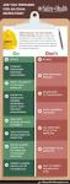 Contents Safety Precautions... 1 Preparation... 1 Intended Use... 1 Power source... 2 Environmental Information... 3 Accessories included... 3 TV - Features... 4 Viewing the TV... 4 TV Control button &
Contents Safety Precautions... 1 Preparation... 1 Intended Use... 1 Power source... 2 Environmental Information... 3 Accessories included... 3 TV - Features... 4 Viewing the TV... 4 TV Control button &
PSSA-8/PSSA-8UK OWNERS MANUAL
 PSSA-8/PSSA-8UK OWNERS MANUAL LED indicator Test Button Art. 36.3066 / Art. 8.40 GB Power Switch (PSSA-8 / PSSA-8UK) Identifying the parts LED indicator Test Button Getting Started Plug the Power Switch
PSSA-8/PSSA-8UK OWNERS MANUAL LED indicator Test Button Art. 36.3066 / Art. 8.40 GB Power Switch (PSSA-8 / PSSA-8UK) Identifying the parts LED indicator Test Button Getting Started Plug the Power Switch
Vakiomallisten kuumakanavajärjestelmien kytkeminen Wiring of standard hotrunner systems
 Teknillinen dokumentaatio Technical documentation E. Vakiomallisten kuumakanavajärjestelmien kytkeminen Wiring of standard hotrunner systems Version.0 ! Tärkeä turvaohje / Important safety instruction
Teknillinen dokumentaatio Technical documentation E. Vakiomallisten kuumakanavajärjestelmien kytkeminen Wiring of standard hotrunner systems Version.0 ! Tärkeä turvaohje / Important safety instruction
AYYE 9/ HOUSING POLICY
 AYYE 9/12 2.10.2012 HOUSING POLICY Mission for AYY Housing? What do we want to achieve by renting apartments? 1) How many apartments do we need? 2) What kind of apartments do we need? 3) To whom do we
AYYE 9/12 2.10.2012 HOUSING POLICY Mission for AYY Housing? What do we want to achieve by renting apartments? 1) How many apartments do we need? 2) What kind of apartments do we need? 3) To whom do we
Secto Design Oy Kauppalantie Kauniainen Finland tel fax
 Secto Design Oy Kauppalantie 12 02700 Kauniainen Finland tel. +358 9 5050598 fax +358 9 5475 2535 info@sectodesign.fi www.sectodesign.fi Secto 4202 Magnum pendant Available in natural birch, black or white
Secto Design Oy Kauppalantie 12 02700 Kauniainen Finland tel. +358 9 5050598 fax +358 9 5475 2535 info@sectodesign.fi www.sectodesign.fi Secto 4202 Magnum pendant Available in natural birch, black or white
Ajettavat luokat: SM: S1 (25 aika-ajon nopeinta)
 SUPERMOTO SM 2013 OULU Lisämääräys ja ohje Oulun Moottorikerho ry ja Oulun Formula K-125ry toivottaa SuperMoto kuljettajat osallistumaan SuperMoto SM 2013 Oulu osakilpailuun. Kilpailu ajetaan karting radalla
SUPERMOTO SM 2013 OULU Lisämääräys ja ohje Oulun Moottorikerho ry ja Oulun Formula K-125ry toivottaa SuperMoto kuljettajat osallistumaan SuperMoto SM 2013 Oulu osakilpailuun. Kilpailu ajetaan karting radalla
