Deltaco DVR-108 User manual
|
|
|
- Maija-Leena Turunen
- 8 vuotta sitten
- Katselukertoja:
Transkriptio
1 Deltaco DVR-108 User manual
2 Index 1 EN Introduction 1.1 Brief Introduction 1.2 Main Features Video/Audio Compression Recording Preview and Playback Control Alarm 1.3 Network 2 Installation 2.1 Front Panel Operation 2.2 Rear Panel Description 2.3 Remote controller 2.4 Hard Disk Installation 2.5 Rear Panel Connection 3 Menu Description 3.1 Menu Operations General Operations Menu Selection Sub Menu Selection Screen Operation Save/Exit 4 Operations 4.1 Turn on Startup 4.2 System Settings 4.3 Preview Preview Operation OSD Settings Channel Status Display Area Tool Bar 4.4 Record Manual Record Record Schedule 4.5 Camera Control PTZ Control Motion Detection Settings 4.6 Playback File search Playback Control 4.7 Backup 4.8 Alarm settings Alarm Input Event Handling 4.9 Maintenance Log View Upgrade
3 4.9.3 Device Information Format HDD Lock Screen Restore to factory defaults 5 Network operations 5.1 Network settings 5.2 Web Client Operation Web Screen Description Device Parameters Settings Playback Log Remote Upgrade 6 Specifications 1 SE Introduktion 1.1 Översikt 1.2 Egenskaper Video/Audio-komprimmering Inspelning Visning och uppspelning Kontroll Alarm 1.3 Nätverk 2 Installation 2.1 Frontpanelen 2.2 Beskrivning av bakpanelen 2.3 Fjärrkontroll 2.4 Installation av hårddisk 2.5 Anslutningar på bakpanelen 3 Menyer 3.1 Menu Operations Allmän hantering Menyval Val i undermenyer Hantering på skärmen Spara/avsluta (Save/Exit ) 4 Hantering 4.1 Slå på DVRen Uppstart 4.2 Systeminställningar 4.3 Visningsläge Hantering i visningsläge OSD inställningar Statusområde Verktygsfältet 4.4 Inspelning Manuell inspelning Schemalagd inspelning 4.5 Kamerakontroll PTZ kontroll
4 4.5.2 Inställningar för rörelsestyrd inspelning 4.6 Uppspelning Filsökning Uppspelningskontroller 4.7 Backup 4.8 Larminställningar Larmingångar Larmhantering 4.9 Underhåll Logs - Loggar Uppgradering Enhetsinformation (Device Information ) Formatera hårddisken (Format HDD) Lås skärmen (Lock Screen ) Återställ fabriksinställningarna (Restore to factory defaults) 5 Nätverkthantering 5.1 Nätverksinställningar 5.2 Hantering av webbklienten Beskrivning av webbsidan Inställning av enhetsparametrar Uppspelning Log Fjärruppgradering 6 Specifikationer 1 FI Johdanto 1.1 Yleistä 1.1 Ominaisuudet Video/Audio-komprimointi Tallennus Näyttö ja toisto Ohjaus Hälytys 1.3 Lähiverkko 2 Asennus 2.1 Etupaneeli 2.2 Takalevyn kuvaus 2.3 Kaukosäädin 2.4 Kiintolevyn asennus 2.5 Takalevyn liitännät 3 Valikot 3.1 Valikon toiminnot Yleinen käyttö Valikkojen valinta Alavalikkojen valinta Näytön hallinta Säästä/Lopeta (Save/Exit) 4 Käyttö 4.1 Käynnistä DVR Käynnistys
5 4.2 Järjestelmän asetukset 4.3 Näyttötila Näyttötilan ohjaus OSD asetukset Statusalue Työkalupalkki 4.4 Tallennus Manuaalinen tallennus Ajastettu tallennus 4.5 Kameran ohjaus PTZ ohjaus 4.6 Liikkeen ohjaaman tallennuksen asetus 4.7 Toisto Tiedostojen haku Toiston ohjaus 4.8 Backup 4.9 Hälyttimen asetukset Hälyttimen sisääntulot Hälytyksen ohjaus 4.10 Huolto Logs - Lokit Päivitys Yksikköä koskevat tiedot (Device Information ) Formatoi kiintolevy (Format HDD) Lukitse näyttö (Lock Screen ) Palauta tehtaan asetukset (Restore to factory defaults) 5 Verkkotoiminnot 5.1 Lähiverkon asetukset 5.2 Nettiasiakkaan ohjaus Nettisivun kuvaus Yksikön parametrien asetus Toisto Loki Etäpäivitys 6 Erittelyt 1 DK Introduktion 1.1 Introduktion 1.2 Egenskaber Video/Lyd- komprimering Optagelse Visning og afspilning Kontrol Alarm 1.3 Netværk 2 Installation 2.1 Frontpanelet 2.2 Beskrivelse af bagpanelet 2.3 Fjernbetjeningen 2.4 Installation af harddisk
6 2.5 Tilslutninger på bagpanelet 3 Menuer 3.1 Menu Operations Almen håndtering Menu valg Valg i undermenuer Håndtering på skærmen Gemme/afslutte (Save/Exit ) 4 Håndtering 4.1 Tænd for DVR en Opstart 4.2 Systemindstillinger 4.3 Visnings mode Håndtering i visnings mode OSD indstillinger Statusområde Værktøjsfelt 4.4 Optagelse Manuel optagelse Skemalagt optagelse 4.5 Kamerakontrol PTZ kontrol Indstillinger for bevægelsesstyrede optagelse 4.6 Afspilning Filsøgning Afspilnings panel 4.7 Backup 4.8 Alarmindstillinger Alarmindgange Alarmhåndtering 4.9 Vedligeholdelse Logs Opgradering Enhedsinformation (Device Information) Formater harddisken (Format HDD) Lås skærmen (Lock Screen) Geninstaller fabriksindstillingerne (Restore to factory defaults) 5 Netværkthåndtering 5.1 Netværksinstillinger 5.2 Håndtering af webklienten Beskrivelse af websiden Indstilling af enhedsparametre Afspilning Log Fjernopgradering 6 Specifikationer
7 1 EN Introduction 1.1 Brief Introduction DVR-108 is a 4-channel playback H.264 stand alone DVR with Pentaplex function: record, playback, live preview, remote preview and backup supported. With professional and high performance intelligent audio & video solution, user-friendly GUI and practical industrial designs, DVR-108 is quite suitable for civil applications such as home, stores, Internet bars and small offices besides the common security & surveillance applications. 1.2 Main Features Video/Audio Compression 4 channel PAL/NTSC/SECAM video signal input and H.264 compression standard with each channel being compressed independently in real-time CIF resolution. 4 channel audio signal input and G.726 compression standard with each channel being compressed independently in 24Kbps. Multiplex stream with audio & video synchronized and individual video stream supported. Four-level selection of record quality and self-defined bit rate and frame rate supported. Adjustable video parameters. Multi-area motion detection. OSD of channel name and time supported Recording Manual record and schedule record supported. The schedule record types include: timing, motion detection, alarm, motion detection & alarm. SATA hard disk supported. Backup and clip record files through USB flash disk, portable USB HDD, and USB CD/RW supported Preview and Playback Simultaneous output of VGA, TV, and S-Video. Up to 4 channels playback in fast play mode, slow play mode, rewind and single frame forward supported. OSD of channel name and time supported. Status displaying of local record, alarm and motion detection supported Control Controlling of PTZ and dome supported. 7
8 Setting and calling preset, sequence and track supported Alarm Local alarm (includes exception and motion detection) triggered handling supported. Alarm schedule (layout and cancel) supported. Alarm triggered handling including record, alarm output and PTZ preset supported. 1.3 Network TCP/IP supported. PPPoE supported. Dynamic Host Configuration Protocol (DHCP) supported. Real-time preview, downloading and playback remotely through network supported. Controlling of PTZ, configuring device parameters, acquiring device status and logs, and upgrade remotely through network supported. Local recording through network supported. 2 Installation This chapter is a general description of the device interfaces and connections. It describes the way of hard disk installation, the interfaces of the front panel and the rear panel for users to connect cables correctly. 2.1 Front Panel Operation. NO Type Name/Icon Description 1 Channel LED 1-4 Channel LED / Recording Status LED Orange when recording. Green when non-recording. Buttons PTZ Operation Key Press 1 to adjust iris larger, Press 2 to adjust iris smaller Press 3 to focus in, press 4 to focus out 8
9 2 Numbers 0-9 Input numbers. One key channel selection from CH1 to CH4 in preview mode (1/2/3/4) 3 Arrow Buttons When in menu mode, press, to move to selection boxes, press to selec submenu parameters Press it to confirm operations in menu mode. Press it to select record type in setting schedule. Press it to change status of the current motion detection block 4 HDD LED Event LED IR LED Hard disk indicator. Green. Blinks when reading/writing. Black when non-operation. Event alarm indicator. Light when alarming, black when not alarming Remote Controller operation indicator. Green. Blinks when operating. Black when non-operation. 5 Main Functions Press it to switch from single split to multi splits view mode, or reverse in preview and playback mode. Press it to enter/exit continuous selection when setting motion detection area and schedule record. Press it to set start time and end time in file search. Play/Pause One key file search. One key start/stop recording. One key PTZ control Return to upper menu. The same as [ESC]button of remote controller. 9
10 One key system setup Acknowledge alarm. Backup record. 6 LED Power LED Red when power on. Power on/off Press it to power on/off device. Hold pressing 3 seconds to shut down forcely. 2.2 Rear Panel Description Description 1 Fan vent 2 USB interface: USB2.0 High-Speed(480Mbps), support USB flash disk, portable USB HDD, USB mouse, and USB CD-RW. VIDEO IN: 4 channel video input, RCA (1Vp-p,75Ω) 3 AUDIO IN: 4 channel audio input, RCA (2Vp-p,600Ω) 4 AUDIO OUT: 1 channel audio output, RCA (2Vp-p,600Ω) 5 VGA: DIN-15 (optional), 800x600@60, 800x600@75, 1024x768@60, 1024x768@75, 1280x1024@60,1440x900@60(optional); TV-OUT:1Vp-p, 75Ω; S-VIDEO:4-Pin SVideo,75Ω; NET:RJ45,10/100M self-adaptive; 6 PS/2 Mouse:support PS2 mouse, plug and play 7 ALARM OUT: 1 channel switch-level alarm output,30vdc 1A, 125VAC 1A; RS422 interface:for duplex operation of data transmitting and receiving TX+:transmit data TX-:transmit data RX+:receive data 10
11 Power Input:DC 19V/2.5A RX-:receive data ALARM IN:4 channel switch-level input, N/O. or N/C. G:For ground connection 11
12 2.3 Remote controller No Name 1 Power on/off 2 Adjust picture parameters 3 Function Buttons 4 Play control Description Turn on/off the device, same as the button of front panel record, same as the panel. Adjust brightness up/down Adjust contrast up/down button of front switch from single split to multiple splits view mode picture capture return to upper menu, same as the button of front panel Stop, Play/pause, Fast forward Next frame, Next section. Reverse play/fast reverse, 5 Function Buttons Previous section CN/EN:Switch from Chinese to English, or reverse. :Acknowledge alarm notifications, same as the button of front panel. ID:Set ID of remote controller. 6 Numbers Input numbers or select to switch among relevant channels. 7 Function DEL:Delete FN:Auxiliaries, same as the button of front panel. 8 Arrow buttons The same as arrow buttons of front panel 9 Function Buttons SET:Set parameters, same as the button of front panel. PTZ:Enable PTZ control, same as the button of front panel. PROG:set sequence, PRESET:set preset, CALL:call preset, SEQ:call sequence, 12
13 2.4 Hard Disk Installation SCAN:Scan automatically The hard disk is not included in factory fittings. Users can mount suitable hard disk by calculating its capacity referring to Appendix Open the DVR case. 2. Mount the 4 shock absorption washers into the clamping slots (four protruding steps) in the case. 3. Connect the HDD data cable and HDD power cable to HDD. 4. Attach the hard disk to the shock absorption washers by aiming installation holes to the case, hold and fix them by 4 M3*12 Head Screws plus plain washers. 5. Connect the HDD data cable and HDD power cable to the respond interfaces of main board. 6. Replace the DVR top cover. Note1: Please use the HDD special for DVR, and buy HDD from regular channels so that the quality can be guaranteed. Note2:Please format HDD for the first use, or system will sent error notification of Hard disk error accompanied with audio alarm. Please see 4.9 Maintenance for details 2.5 Rear Panel Connection 1 Power Input Connect power adapter to Power Input interface of DVR. Confirm that the DVR power supply input switch is positioned correctly for the local voltage before connecting and powering on the unit. Turn on the unit. The power LED will light if the power cable is connected correctly. Note: Please use the power adapter contained in the package. 2 Video Input The video input interface is standard BNC socket, 1Vp-p, 75 Ω. Note: The video signal cable should keep away from the interference of strong electromagnetism and city electric field. 3 Audio Input The audio input interface is standard RCA socket, 2Vp-p, 600 Ω. Note: The audio input resistance is a little bit high; please use active sound collection device or active microphone. And the audio signal cable should keep away from the interference of strong electromagnetism and electric field. 4 Network Input 13
14 The network input interface is RJ45 10/100M self-adaptive. Note: Confirm that the network band width is enough for transmitting high definition image smoothly. 5 Alarm Input and Output The alarm input device should be the type of GND connected alarm or voltage input alarm, which can be set as N/O. or N/C. The requirement of signal input level for voltage input alarm type is: low level: 0-2V; high level: 5-15V. The green angle pins of signal cable are supplied for access of PTZ and alarming devices. Please follow these steps to connect: 1. Pull out the green angle pins that inserted in the alarm input and output interfaces. 2. Screw out the screws by micro Philips screwdriver, insert the signal cable into interface under spring, and then tighten the screws. 3. Plug in the connected pins into green angle pin socket. 6 PTZ Input Connect the PTZ control interface to RS422 TX+ and TX- interfaces of rear panel. The connection method is similar as above. Note: Please refer to PTZ manual for setting specific parameters, for some PTZ devices contain multiple telecommunication protocols, baud rates and IDs. 7 VGA/Monitor Input Video output interface: TV (BNC), VGA and S-Video. They can work together simultaneously. 14
15 3 Menu Description There are several ways to control the DVR, including the Front Panel Operation, the Remote Controller Operation, the Mouse Operation, PC terminal Client Software Operation and the Client IE Web Operation. Each control method allows you to operate the DVR conveniently. While some functions are controlled more easily by one method than another in particular environment. Front Panel and Remote Controller operation are very similar. Although the interface is different they both use similar button designations to perform the same operations. The Remote Controller is more convenient with which you can stand back from the DVR while you are entering commands. Using the Front Panel requires that you are within armsreach of the DVR. You may find that mouse operation is the more convenient for local operation of the DVR. Mouse operation is intuitive for PC users. A left mouse click will select most options. From the live display a right mouse click will pop-up the Tool Bar. Selecting most options will be straight forward using traditional mouse operation. The particulars of operations are listed in the manual. This chapter describes the Menu Structure and most of the General Operations users will be used in using the DVR. 15
16 3.1 Menu Operations General Operations Press [SET] button to enter into system setting screen. Press [ ] button to start/stop recording manually. 16
17 Press [ ] button to play record file. Press[PTZ] button to enter into PTZ control screen Menu Selection The highlight menu is the current active one. User can move highlight icon to the menu needed using [ ],[ ],[ ],[ ] button, and press [OK] button to confirm selection, or press [ESC] or button to return to upper menu Sub Menu Selection Selection box: User can move highlight icon to the selection box needed using [ ],[ ] button, and press [OK] button to confirm selection. Multiple items are allowed to be selected together at once by left clicking mouse. Sub menu list: User can move highlight icon to the sub menu needed using [ ],[ ] button. Or roll mouse to select directly. Only one item can be selected here. Edition box: when in edition box, user can type in numbers directly by pressing number buttons. Press [DEL] to delete the character before cursor and press [OK] or [ESC] button to exit. Sub screen button: Press it to pop up sub screen. When in sub screen, select Confirm to save configuration and return to the upper menu. Press [ESC] or select Cancel to return to the upper menu without being saved Screen Operation Use [ ],[ ] to move highlight icon to any of the selection boxes. Press [OK] button to switch to another selection status. Use [ ], [ ] to specify the sub menu value where sub menu selections exist Save/Exit Exit: User can click button on the right upper corner, or single right click mouse, or press [ESC] button to enter into the Save & Exit screen. You can select exit directly or exit after being saved. 4 Operations This chapter mainly describes the main system operations of DVR. Please see the following contents for details. 4.1 Turn on Startup The Power LED will light after powering on correctly. Please refer to 2.5 Rear Panel Connection for details of connection method. Press [Power on/off] button to start up device, the login box will appear then. Please type in user name and relevant password to log in. Note1: It takes about 60 seconds to start up, please wait for a moment. Note2: Modify password by selecting <Tool Bar> <System> <System Setting> <Password Setting>. When verification of original password accomplished, the Password Set screen will appear. Please enter new password and confirm it, it will take 17
18 effect instantly. Note3: User can restore factory defaults by short-circuit the JP 10 on main board. The default password is System Settings Language <Tool Bar> <System> <System Setting> < 语 言 /Language> to set language. VGA Resolution <Tool Bar> <System> <System Setting> <VGA Resolution> to set VGA resolution and refresh rate. It supports currently. Please select relevant values according to the parameters of VGA Date/Time <Tool Bar> <System> <System Setting> <Time Format> to set time format. 12 hours and 24 hours are supported. Please select <Tool Bar> <System> <System Setting> <Time Setting> to set date and time. Video Standard <Tool Bar> <System> <System Setting> <Video Standard> to set video standard. PAL, SECAME, and NTSC are supported. Please select according to the parameters of the camera. Note1 Note2 Note3 In order to avoid record files time confusion, you d better stop recording before modifying system time. Language and Time will take effect instantly. Record Resolution and Video Standard will take effect after being saved. Users can refer to the navigations on the bottom of the main screen to look for relevant guides 4.3 Preview After start-up system, quad splits live view screen will appear. Right click mouse in preview mode, the Tool Bar will appear. Videos, OSD of channel name, record time, and alarm notifications will be displayed on the screen Preview Operation View Mode Switching When in quad splits view mode, the tile with highlight white border is the current selected one. User can use mouse or press [Direction] buttons to switch to another tile. If the audio output device is connected, the audio can also be previewed together with video. User can select to display a single particular channel by pressing the corresponding [Numbers] buttons 1, 2, 3, 4. When in single split view mode, user can enter into quad splits view mode by pressing button directly, or reverse. 18
19 Image Parameters Setting Please select <Tool Bar> <System> <Camera Setting> <Color Setting> to set brightness, contrast, hue and saturation. It will take effect instantly. Note1: User can set image parameters of one channel one time or all of the four channels together at once by selecting All in <Camera Channel>. It is similar in other screen when user wants to set four channels together at once: select All in <Channel> OSD Settings The OSD of channel name and system time is supported. Please select <Tool Bar> <System> <Record Setting> <OSD Setting> to set. The channel name will be displayed on left upper corner and the channel time will be displayed on the righter corner of the screen. Note: After setting accomplished, the system time of OSD will be only added to record data stream Channel Status Display Area The channel statuses include: motion detection triggered recording / common recording / alarm triggered recording / peripheral alarm input / alarm output Tool Bar Indicates motion detection. The settings of motion detection include sensitivity and area selection. Please see Motion Detection Settings for details. Blue indicates common recording or manual recording. Please see 4.4 Record for details. Green indicates motion detection triggered recording. Red indicates alarm triggered recording. The four icons indicate the alarm input status. When alarming, it changes into red. Peripheral alarm input can trigger multiple events handling, please see 4.8 Alarm Settings for details. Indicates alarm output. When alarming outputs, it changes into red Right click mouse or press [OK] button in preview mode, the Tool Bar shown as below will appear: 19
20 System configuration. Please see 3.1 Menu Structure for details. Manual record. Please see Manual record for details. Search, playback and backup record files, please see 4.6 Playback and 4.7 for details. PTZ operation. Please see PTZ Control for details. Click to acknowledge alarm notification. Power off. Alarm notifications. 4.4 Record Record type contains manual record and schedule record. The priority of manual record is higher than schedule. If the record schedule is conflict with manual record, the manual record will be processed firstly until the manual record being canceled. Record types include common recording / alarm triggered recording / motion detection triggered recording / alarm & motion detection triggered recording. Each of them is indicated with grid of different color, and each color indicates a particular record status. Please see figure IV-1 record schedule for details. Record resolution Record quality Record frame rate Record Resource CIF Best 768Kbps / High 640Kbps / Better 512Kbps / Common 384Kbps If the current selection is PAL, the frame rate options are All / 12 / 6 / 3 / 1 / Customized. If the current selection is NTSC, the frame rate options are All / 15 / 7 / 3 / 1 / Customized. Default is All, 25 fps and 30 fps. Video or Video and Audio Manual Record Please select <Tool Bar> <Manual Record> to let the specific channel record or not. Press [ ] button to start/stop recording manually. NOTE 1: The video recorded manually is named common recording Record Schedule Please select <Tool Bar> <System> <Record Setting> to set record schedule. The 20
21 setting screen is shown as the figure below: The current recording channel number The record schedule Description of record type System provides a recording option for hours every day and Sun. through Sat. every week. Unit is hour. One grid indicates one hour. 1. Move highlight icon to a time grid using [Direction] buttons. 2. Specify the recording type by repeat pressing [OK] button or double left clicking mouse,(the color of the grid will change relevantly). 3. Select OK to confirm settings. The settings will take effect after being saved. Note 1: User can copy the current setting onto the neighboring grid by pressing [Fn] button first, [Direction] buttons secondly, and then the [Fn] button again to exit. Or user can drag mouse to set. Note 2: When motion detection & alarm recording is selected, the motion detection sensitivity and area should be set ahead. Please refer to Motion Detection Settings for details. When alarm recording is selected, the alarm triggering settings should be set ahead. Please refer to Event Handling for details. 4.5 Camera Control PTZ Control PTZ Settings Select <Tool Bar> <System> <Camera Setting> to set camera channel, protocol, baud rate and ID. Note: The different PTZ controlled by one PCI should have corresponding PTZ ID. There are 16 PTZ ID supported currently: PTZ Operations In preview mode, select a tile first (in quad splits view mode, the selected tile is with highlight white border) using mouse or [Numbers] buttons, and then select <Tool Bar> <PTZ Control> to enter into the PTZ Control screen that described as the table below: No Name Description 1 Direction Click the arrow icons to control direction of PTZ. Click the center icon to call sequence or run scanning. Please refer to the PTZ manual for details of PTZ scanning mode. 21
22 2 Speed Set the turning speed of PTZ camera. 3 Advanced Click and to show/hide the advanced setting screen (the part under the button ). 4 Focus Click to focus-in and focus-out (it is disabled for cameras with automatic focus). 5 Iris Click to make the image brighter or darker (it is disabled for cameras with automatic iris adjustment). 6 Auxiliary Open/close auxiliaries. Click to open and click to close. Different functions respond to different protocols. The auxiliaries include light, rain brash, and power etc. please refer to PTZ manual for details. NOTE: Up to 2 auxiliaries are supported on device side. Up to 4 auxiliaries are supported on client web side. 7 Zoom Click to zoom in/zoom out (it is disabled for cameras with automatic focus). 8 Preset Preset is to set camera position, focus, zooming, and iris position, and then mark them in numbers for later calling. Up to 16 presets can be set currently. Set preset: 1. Select the preset number you want to name as. 2. Position the camera as desired position including direction, focus, iris and zoom value. 3. Click on the set button. Call preset: 1. Select the preset number you want to call. 2. Click on the go-to button. Clear/reset preset: 1. Select the preset number you want to clear/reset. 2. Click on the clear button. 22
23 9 Sequence Sequence is a running route of camera that passes through multiple presets. Set sequence: 1. Select preset number you want to call. 2. Click on set button. 3. Repeat step 1 and 2 to add the other presets till finishing. 4. Click on run button. Clear sequence: 1. Click on button to clear sequence. 10 Track Track is a continuous running route of camera. Set track: 1. Click on to start setting. 2. Move camera as the track and pattern you want it to run. 3. Click on again to finish setting. 4. Click on to run track and click again to stop running. NOTE: Whether Track is supported or not is depending on the type of PTZ Motion Detection Settings Motion detection settings include sensitivity and detection area. The sensitivity includes three levels: High, Mid, and Low. Please select <Tool Bar> <System> <Camera Setting> <Motion Detection> to set. Mouse Operation: Drag mouse on screen to create grid. Panel Operation: There are totally 16 X 12 blocks in screen. Please follow these steps below to set: 1. Move highlight icon to one of the blocks you want to create using [ ], [ ]buttons. Press[OK] button to confirm. The created block will be in highlight blue. 2. Press [Fn] button to copy the current configuration, and press [Direction] button to copy to the relevant grid. Press [Fn] button again to exit copying. 3. Repeat steps 1 and 2 to set the second area. 4. Press [ESC] or to exit setting. 23
24 4.6 Playback File search Specify the date/time and channel number by selecting <Tool Bar> <Playback>. Click Search in the pop-up screen to start searching. The searching results will be list on the screen in responding different colors so as to distinguish different record types. Please see Fig4-1 Record Schedule for details of colors description. User can click mouse or use panel to specify time. Panel operation: move highlight icon to relevant selection box using [ ],[ ]buttons. 1. Move highlight icon to date/time selection box, modify time using [ ],[ ] buttons. 2. Move highlight icon to channel selection box, press[ok] button to select it or cancel selection. 3. Move highlight icon to, press [OK] button to zoom in/zoom out timeline (time ruler). If the timeline is out of screen, please move highlight icon to and press [OK] button to display the part out of screen in order. 4. After setting time, channel number and timeline, move highlight icon to Search using [ ],[ ] buttons, and press [OK] button to start searching. 5. After searching over, press [Fn] button to pop-up the timeline for selecting start point. Press [ ],[ ] buttons to move timeline, press [Fn] to confirm selection. Press [Fn] again to pop-up the second timeline for selecting stop point, press [ ], [ ] buttons to move timeline, press [Fn] to confirm selection. After all settings, move highlight icon to Play using [ ],[ ] buttons, and press [OK]button 24
1. SIT. The handler and dog stop with the dog sitting at heel. When the dog is sitting, the handler cues the dog to heel forward.
 START START SIT 1. SIT. The handler and dog stop with the dog sitting at heel. When the dog is sitting, the handler cues the dog to heel forward. This is a static exercise. SIT STAND 2. SIT STAND. The
START START SIT 1. SIT. The handler and dog stop with the dog sitting at heel. When the dog is sitting, the handler cues the dog to heel forward. This is a static exercise. SIT STAND 2. SIT STAND. The
FinFamily PostgreSQL installation ( ) FinFamily PostgreSQL
 FinFamily PostgreSQL 1 Sisällys / Contents FinFamily PostgreSQL... 1 1. Asenna PostgreSQL tietokanta / Install PostgreSQL database... 3 1.1. PostgreSQL tietokannasta / About the PostgreSQL database...
FinFamily PostgreSQL 1 Sisällys / Contents FinFamily PostgreSQL... 1 1. Asenna PostgreSQL tietokanta / Install PostgreSQL database... 3 1.1. PostgreSQL tietokannasta / About the PostgreSQL database...
SpeechMike III sarjan sanelumikrofonien (mallit LFH3200 ja LFH3220) yhteensopivuus SpeechMagic Executive saneluohjelman kanssa
 SpeechMike III sarjan sanelumikrofonien (mallit LFH3200 ja LFH3220) yhteensopivuus SpeechMagic Executive saneluohjelman kanssa Jotta SpeechMike III sarjan sanelumikrofonia voidaan käyttää Executive saneluohjelmassa,
SpeechMike III sarjan sanelumikrofonien (mallit LFH3200 ja LFH3220) yhteensopivuus SpeechMagic Executive saneluohjelman kanssa Jotta SpeechMike III sarjan sanelumikrofonia voidaan käyttää Executive saneluohjelmassa,
Gaming mouse Pelihiiri Spelmus
 Gaming mouse Pelihiiri Spelmus Button 1 Nappi 1 Knapp 1 Scrollwheel & button 5 Vieritysrulla & nappi 5 Mushjulet & knapp 5 Button 2 Nappi 2 Knapp 2 dpi + / - Buttons 6 & 7 Napit 6 & 7 Knapp 6 & 7 Button
Gaming mouse Pelihiiri Spelmus Button 1 Nappi 1 Knapp 1 Scrollwheel & button 5 Vieritysrulla & nappi 5 Mushjulet & knapp 5 Button 2 Nappi 2 Knapp 2 dpi + / - Buttons 6 & 7 Napit 6 & 7 Knapp 6 & 7 Button
FinFamily Installation and importing data (11.1.2016) FinFamily Asennus / Installation
 FinFamily Asennus / Installation 1 Sisällys / Contents FinFamily Asennus / Installation... 1 1. Asennus ja tietojen tuonti / Installation and importing data... 4 1.1. Asenna Java / Install Java... 4 1.2.
FinFamily Asennus / Installation 1 Sisällys / Contents FinFamily Asennus / Installation... 1 1. Asennus ja tietojen tuonti / Installation and importing data... 4 1.1. Asenna Java / Install Java... 4 1.2.
Microsoft Lync 2010 Attendee
 VYVI MEETING Lync Attendee 2010 Instruction 1 (15) Microsoft Lync 2010 Attendee Online meeting VYVI MEETING Lync Attendee 2010 Instruction 2 (15) Index 1 Microsoft LYNC 2010 Attendee... 3 2 Acquiring Lync
VYVI MEETING Lync Attendee 2010 Instruction 1 (15) Microsoft Lync 2010 Attendee Online meeting VYVI MEETING Lync Attendee 2010 Instruction 2 (15) Index 1 Microsoft LYNC 2010 Attendee... 3 2 Acquiring Lync
Lab A1.FARM_Hyper-V.v3
 Lab A1.FARM_Hyper-V Installing SharePoint Server 2013 SharePoint Server 2013 -asennus Scenario To install and configure SharePoint 2013 on a single server (Server 2012, AD and SQL Server), you will follow
Lab A1.FARM_Hyper-V Installing SharePoint Server 2013 SharePoint Server 2013 -asennus Scenario To install and configure SharePoint 2013 on a single server (Server 2012, AD and SQL Server), you will follow
KONEISTUSKOKOONPANON TEKEMINEN NX10-YMPÄRISTÖSSÄ
 KONEISTUSKOKOONPANON TEKEMINEN NX10-YMPÄRISTÖSSÄ https://community.plm.automation.siemens.com/t5/tech-tips- Knowledge-Base-NX/How-to-simulate-any-G-code-file-in-NX- CAM/ta-p/3340 Koneistusympäristön määrittely
KONEISTUSKOKOONPANON TEKEMINEN NX10-YMPÄRISTÖSSÄ https://community.plm.automation.siemens.com/t5/tech-tips- Knowledge-Base-NX/How-to-simulate-any-G-code-file-in-NX- CAM/ta-p/3340 Koneistusympäristön määrittely
OFFICE 365 OPISKELIJOILLE
 OFFICE 365 OPISKELIJOILLE Table of Contents Articles... 3 Ohjeet Office 365 käyttöönottoon... 4 One Driveen tallennetun videon palauttaminen oppimisympäristön palautuskansioon... 5 Changing default language
OFFICE 365 OPISKELIJOILLE Table of Contents Articles... 3 Ohjeet Office 365 käyttöönottoon... 4 One Driveen tallennetun videon palauttaminen oppimisympäristön palautuskansioon... 5 Changing default language
WPS/Reset Hold i 5 sekunder for å automatisk konfigurere med WPS. Hold i 10 Seoncds å tilbakestille WiFi å faktor standardinnstillingene.
 WiFi Push the front button you get the status of the WiFi device Trykk foran knappen får du status for WiFi-enhet Työnnä eteen painiketta saat tilan WiFi laitteen When the button blinks blue the WiFi is
WiFi Push the front button you get the status of the WiFi device Trykk foran knappen får du status for WiFi-enhet Työnnä eteen painiketta saat tilan WiFi laitteen When the button blinks blue the WiFi is
Lab SBS3.FARM_Hyper-V - Navigating a SharePoint site
 Lab SBS3.FARM_Hyper-V - Navigating a SharePoint site Note! Before starting download and install a fresh version of OfficeProfessionalPlus_x64_en-us. The instructions are in the beginning of the exercise.
Lab SBS3.FARM_Hyper-V - Navigating a SharePoint site Note! Before starting download and install a fresh version of OfficeProfessionalPlus_x64_en-us. The instructions are in the beginning of the exercise.
LYTH-CONS CONSISTENCY TRANSMITTER
 LYTH-CONS CONSISTENCY TRANSMITTER LYTH-INSTRUMENT OY has generate new consistency transmitter with blade-system to meet high technical requirements in Pulp&Paper industries. Insurmountable advantages are
LYTH-CONS CONSISTENCY TRANSMITTER LYTH-INSTRUMENT OY has generate new consistency transmitter with blade-system to meet high technical requirements in Pulp&Paper industries. Insurmountable advantages are
Security server v6 installation requirements
 CSC Security server v6 installation requirements Security server version 6.4-0-201505291153 Pekka Muhonen 8/12/2015 Date Version Description 18.12.2014 0.1 Initial version 10.02.2015 0.2 Major changes
CSC Security server v6 installation requirements Security server version 6.4-0-201505291153 Pekka Muhonen 8/12/2015 Date Version Description 18.12.2014 0.1 Initial version 10.02.2015 0.2 Major changes
GPRS-lisäpalvelu INTERNET-ASETUKSET
 GPRS-lisäpalvelu INTERNET-ASETUKSET GPRS-lisäpalvelu Internet-asetukset 2(22) Sisällysluettelo 1 INTERNET-ASETUKSET MICROSOFT WINDOWS 95/98... 3 1.1 MODEEMIN ASENNUS... 3 1.2 APN:N ASETTAMINEN... 3 1.3
GPRS-lisäpalvelu INTERNET-ASETUKSET GPRS-lisäpalvelu Internet-asetukset 2(22) Sisällysluettelo 1 INTERNET-ASETUKSET MICROSOFT WINDOWS 95/98... 3 1.1 MODEEMIN ASENNUS... 3 1.2 APN:N ASETTAMINEN... 3 1.3
7.4 Variability management
 7.4 Variability management time... space software product-line should support variability in space (different products) support variability in time (maintenance, evolution) 1 Product variation Product
7.4 Variability management time... space software product-line should support variability in space (different products) support variability in time (maintenance, evolution) 1 Product variation Product
TW-LTE 4G/3G. USB-modeemi (USB 2.0)
 TW-LTE 4G/3G USB-modeemi (USB 2.0) Tiedonsiirtonopeus: 100 Mbps/50 Mbps LTE: 1800/2100/2600 MHz GSM/GPRS/EDGE: 850/900/1800/1900 MHz UMTS: 900/2100 MHz Pikaohje (Finnish) CE Käyttöönotto- ohje SIM- kortin
TW-LTE 4G/3G USB-modeemi (USB 2.0) Tiedonsiirtonopeus: 100 Mbps/50 Mbps LTE: 1800/2100/2600 MHz GSM/GPRS/EDGE: 850/900/1800/1900 MHz UMTS: 900/2100 MHz Pikaohje (Finnish) CE Käyttöönotto- ohje SIM- kortin
You can check above like this: Start->Control Panel->Programs->find if Microsoft Lync or Microsoft Lync Attendeed is listed
 Online Meeting Guest Online Meeting for Guest Participant Lync Attendee Installation Online kokous vierailevalle osallistujalle Lync Attendee Asennus www.ruukki.com Overview Before you can join to Ruukki
Online Meeting Guest Online Meeting for Guest Participant Lync Attendee Installation Online kokous vierailevalle osallistujalle Lync Attendee Asennus www.ruukki.com Overview Before you can join to Ruukki
TW- WLAN 802.11ac SOVITTIMEN ASENNUSOHJE
 TW- WLAN 802.11ac SOVITTIMEN ASENNUSOHJE Copyright TeleWell Oy Tekniset tiedot: - - - - - - - Yhteensopiva IEEE 802.11b/g/n/ac - standardien kanssa Taajuusalueet 2.4 GHz ja 5 GHz Maksiminopeus: 300 Mbps
TW- WLAN 802.11ac SOVITTIMEN ASENNUSOHJE Copyright TeleWell Oy Tekniset tiedot: - - - - - - - Yhteensopiva IEEE 802.11b/g/n/ac - standardien kanssa Taajuusalueet 2.4 GHz ja 5 GHz Maksiminopeus: 300 Mbps
TW-WLAN 802.11g/n MIMO PCI-sovitin Asennusohje
 TW-WLAN 802.11g/n MIMO PCI-sovitin Asennusohje CE Copyright Telewell Oy Esittely TW-WLAN PCI-sovitin on ulkoinen Wlan-sovitin PCIväylään. Ominaisuudet Yhteensopiva sekä IEEE 802.11b, 802.11g, että 802.11n
TW-WLAN 802.11g/n MIMO PCI-sovitin Asennusohje CE Copyright Telewell Oy Esittely TW-WLAN PCI-sovitin on ulkoinen Wlan-sovitin PCIväylään. Ominaisuudet Yhteensopiva sekä IEEE 802.11b, 802.11g, että 802.11n
PSSA-8/PSSA-8UK OWNERS MANUAL
 PSSA-8/PSSA-8UK OWNERS MANUAL LED indicator Test Button Art. 36.3066 / Art. 8.40 GB Power Switch (PSSA-8 / PSSA-8UK) Identifying the parts LED indicator Test Button Getting Started Plug the Power Switch
PSSA-8/PSSA-8UK OWNERS MANUAL LED indicator Test Button Art. 36.3066 / Art. 8.40 GB Power Switch (PSSA-8 / PSSA-8UK) Identifying the parts LED indicator Test Button Getting Started Plug the Power Switch
Security server v6 installation requirements
 CSC Security server v6 installation requirements Security server version 6.x. Version 0.2 Pekka Muhonen 2/10/2015 Date Version Description 18.12.2014 0.1 Initial version 10.02.2015 0.2 Major changes Contents
CSC Security server v6 installation requirements Security server version 6.x. Version 0.2 Pekka Muhonen 2/10/2015 Date Version Description 18.12.2014 0.1 Initial version 10.02.2015 0.2 Major changes Contents
TW-WLAN 802.11g/n MIMO USB-sovitin Asennusohje
 TW-WLAN 802.11g/n MIMO USB-sovitin Asennusohje CE Copyright Telewell Oy Esittely TW-WLAN USB-sovitin on ulkoinen Wlan-sovitin USBväylään. Ominaisuudet Yhteensopiva sekä IEEE 802.11b, 802.11g, että 802.11n
TW-WLAN 802.11g/n MIMO USB-sovitin Asennusohje CE Copyright Telewell Oy Esittely TW-WLAN USB-sovitin on ulkoinen Wlan-sovitin USBväylään. Ominaisuudet Yhteensopiva sekä IEEE 802.11b, 802.11g, että 802.11n
Choose Finland-Helsinki Valitse Finland-Helsinki
 Write down the Temporary Application ID. If you do not manage to complete the form you can continue where you stopped with this ID no. Muista Temporary Application ID. Jos et onnistu täyttää lomake loppuun
Write down the Temporary Application ID. If you do not manage to complete the form you can continue where you stopped with this ID no. Muista Temporary Application ID. Jos et onnistu täyttää lomake loppuun
Reach all-in-one multimedia recorder DSS-R CL1100. Käyttöönotto ja lisäohje.
 Reach all-in-one multimedia recorder DSS-R CL1100. Käyttöönotto ja lisäohje. Tämä ohje on tarkoitettu luettavaksi varsinaisen valmistajan ohjeen kanssa. Laitekuvaus: Laitteen tarkoitus on toimia helppokäyttöisenä
Reach all-in-one multimedia recorder DSS-R CL1100. Käyttöönotto ja lisäohje. Tämä ohje on tarkoitettu luettavaksi varsinaisen valmistajan ohjeen kanssa. Laitekuvaus: Laitteen tarkoitus on toimia helppokäyttöisenä
TW- LTE 4G/3G. USB- sovitin (USB 2.0)
 TW- LTE 4G/3G USB- sovitin (USB 2.0) Tiedonsiirtonopeus: 100 Mbps/50 Mbps LTE: 800/1800/2600 MHz GSM/GPRS/EDGE: 850/900/1800/1900 MHz UMTS: 900/2100 MHz Pikaohje (Finnish) CE Käyttöönotto- ohje SIM- kortin
TW- LTE 4G/3G USB- sovitin (USB 2.0) Tiedonsiirtonopeus: 100 Mbps/50 Mbps LTE: 800/1800/2600 MHz GSM/GPRS/EDGE: 850/900/1800/1900 MHz UMTS: 900/2100 MHz Pikaohje (Finnish) CE Käyttöönotto- ohje SIM- kortin
AVG-UHD4K-88. Features
 Features The 8x8 HDMI Matrix Switcher is a professional 8x8 HDMI Matrix Switcher that is capable of receiving up to 8 HDMI 2.0 & HDCP 2.2 compliant signals and outputting 8 HDMI 1.4 & HDCP 1.4 compliant
Features The 8x8 HDMI Matrix Switcher is a professional 8x8 HDMI Matrix Switcher that is capable of receiving up to 8 HDMI 2.0 & HDCP 2.2 compliant signals and outputting 8 HDMI 1.4 & HDCP 1.4 compliant
TeleWell TW-PLA522. Ethernet-sovitin Sähköverkkoon. Copyright TeleWell Oy
 TeleWell TW-PLA522 Ethernet-sovitin Sähköverkkoon Copyright TeleWell Oy 1. Laitteen esittely TW-PLA522-sovittimen avulla voidaan muodostaa langallinen lähiverkko ilman erillisiä kaapelointeja liittämällä
TeleWell TW-PLA522 Ethernet-sovitin Sähköverkkoon Copyright TeleWell Oy 1. Laitteen esittely TW-PLA522-sovittimen avulla voidaan muodostaa langallinen lähiverkko ilman erillisiä kaapelointeja liittämällä
National Building Code of Finland, Part D1, Building Water Supply and Sewerage Systems, Regulations and guidelines 2007
 National Building Code of Finland, Part D1, Building Water Supply and Sewerage Systems, Regulations and guidelines 2007 Chapter 2.4 Jukka Räisä 1 WATER PIPES PLACEMENT 2.4.1 Regulation Water pipe and its
National Building Code of Finland, Part D1, Building Water Supply and Sewerage Systems, Regulations and guidelines 2007 Chapter 2.4 Jukka Räisä 1 WATER PIPES PLACEMENT 2.4.1 Regulation Water pipe and its
C470E9AC686C
 INVENTOR 17 VALUOSAN SUUNNITTELU http://help.autodesk.com/view/invntor/2017/enu/?guid=guid-b3cd4078-8480-41c3-9c88- C470E9AC686C About Mold Design in Inventor Mold Design provides integrated mold functionality
INVENTOR 17 VALUOSAN SUUNNITTELU http://help.autodesk.com/view/invntor/2017/enu/?guid=guid-b3cd4078-8480-41c3-9c88- C470E9AC686C About Mold Design in Inventor Mold Design provides integrated mold functionality
AMPLYVOX DOOR ENTRY SYSTEMS, ROOM UNITS
 AMPLYVOX-OVIPUHELINJÄRJESTELMÄN HUONEKOJEET AMPLYVOX-PORTTELEFONSYSTEM, PORTTELEFONER AMPLYVOX DOOR ENTRY SYSTEMS, ROOM UNITS Amplyvox Elite. Huippumuotoilua Milanosta. Design by Sandro Danesi. Amplyvox
AMPLYVOX-OVIPUHELINJÄRJESTELMÄN HUONEKOJEET AMPLYVOX-PORTTELEFONSYSTEM, PORTTELEFONER AMPLYVOX DOOR ENTRY SYSTEMS, ROOM UNITS Amplyvox Elite. Huippumuotoilua Milanosta. Design by Sandro Danesi. Amplyvox
dupol.eu - smart home product comparison
 DUPOL KFT HUNGARY SINGULAR WIFI WIFI alarm communicator for signal to smartphone App, working with any alarm panel Connection to alarm panel through Ring/Tip terminals (emulates phone line) Forwards Contact
DUPOL KFT HUNGARY SINGULAR WIFI WIFI alarm communicator for signal to smartphone App, working with any alarm panel Connection to alarm panel through Ring/Tip terminals (emulates phone line) Forwards Contact
Sisällysluettelo Table of contents
 Sisällysluettelo Table of contents OTC:n Moodlen käyttöohje suomeksi... 1 Kirjautuminen Moodleen... 2 Ensimmäinen kirjautuminen Moodleen... 2 Salasanan vaihto... 2 Oma käyttäjäprofiili... 3 Työskentely
Sisällysluettelo Table of contents OTC:n Moodlen käyttöohje suomeksi... 1 Kirjautuminen Moodleen... 2 Ensimmäinen kirjautuminen Moodleen... 2 Salasanan vaihto... 2 Oma käyttäjäprofiili... 3 Työskentely
RF Fjärrkontroll & mottagare. RF Controller & receiver
 Art. no: 99 170 16 SE BRUKSANVISNING RF Fjärrkontroll & mottagare FI KÄYTTÖOHJEET RF-kaukosäädin ja vastaanotin EN INSTRUCTION MANUAL RF Controller & receiver SE På Av LED-indikator Tryck för att välja
Art. no: 99 170 16 SE BRUKSANVISNING RF Fjärrkontroll & mottagare FI KÄYTTÖOHJEET RF-kaukosäädin ja vastaanotin EN INSTRUCTION MANUAL RF Controller & receiver SE På Av LED-indikator Tryck för att välja
RF Dynamisk Fjärrkontroll. RF Dynaaminen Kaukosäädin
 Modell / Malli / Model: Art. no: 99 170 20 SE BRUKSANVISNING RF Dynamisk Fjärrkontroll FI KÄYTTÖOHJEET RF Dynaaminen Kaukosäädin EN INSTRUCTION MANUAL RF Dual Color Remote Controller SE Indikator Tryck
Modell / Malli / Model: Art. no: 99 170 20 SE BRUKSANVISNING RF Dynamisk Fjärrkontroll FI KÄYTTÖOHJEET RF Dynaaminen Kaukosäädin EN INSTRUCTION MANUAL RF Dual Color Remote Controller SE Indikator Tryck
Elektronisk rörelsevakt med PIR-sensor. Elektroninen liiketunnistin PIRtunnistimella. Electronic Motion Detector with PIR Sensor KÄYTTÖOHJE
 Direkt inkoppling / Suora kytkentä / Direct connection MJ-JZ/JA-140206 13 000 00 Bruksanvisning Elektronisk rörelsevakt med PIR-sensor KÄYTTÖOHJE Elektroninen liiketunnistin PIRtunnistimella Instruction
Direkt inkoppling / Suora kytkentä / Direct connection MJ-JZ/JA-140206 13 000 00 Bruksanvisning Elektronisk rörelsevakt med PIR-sensor KÄYTTÖOHJE Elektroninen liiketunnistin PIRtunnistimella Instruction
8-Channel DVR System
 8-Channel DVR System DVR-system med 8 kanaler DVR-system med 8 kanaler 8-kanavainen DVR-järjestelmä Art.no. 36-4793 Model D5198HT+C2664SC English Svenska Norsk Suomi 2 28 54 80 Ver. 201210 English 8-Channel
8-Channel DVR System DVR-system med 8 kanaler DVR-system med 8 kanaler 8-kanavainen DVR-järjestelmä Art.no. 36-4793 Model D5198HT+C2664SC English Svenska Norsk Suomi 2 28 54 80 Ver. 201210 English 8-Channel
FYSE301(Elektroniikka(1(A3osa,(kevät(2013(
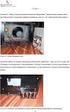 FYSE301(Elektroniikka(1(A3osa,(kevät(2013( 1/2 Loppukoe1.3.2013 vastaakaikkiinkysymyksiin(yhteensä48pistettä) 1. Kuvailelyhyesti a. Energialineaarisissapiirielementeissä:vastuksessa,kondensaattorissajakelassa(3
FYSE301(Elektroniikka(1(A3osa,(kevät(2013( 1/2 Loppukoe1.3.2013 vastaakaikkiinkysymyksiin(yhteensä48pistettä) 1. Kuvailelyhyesti a. Energialineaarisissapiirielementeissä:vastuksessa,kondensaattorissajakelassa(3
Installation / Asennusohje SO-3396-V
 Installation / Asennusohje SO-3396-V SO-3396-V SO-3303 Black / Svart / Musta (0V) Connector / Skruv / Liitinruuvi 19. 0V Red / Röd / Punainen (+12V) 20. 12V Green / Grön / Vihreä (CLK) 29. CLK Yellow /
Installation / Asennusohje SO-3396-V SO-3396-V SO-3303 Black / Svart / Musta (0V) Connector / Skruv / Liitinruuvi 19. 0V Red / Röd / Punainen (+12V) 20. 12V Green / Grön / Vihreä (CLK) 29. CLK Yellow /
MIGS videoendoskooppi
 Endoskoopit MIGS videoendoskooppi Käyttökohteet: Piilo-onteloiden tähystys 4,5-350mm putkien tähystys Moottorin tutkiminen. Kulman taakse ontelossa tähystys Tärkeimmät ominaisuudet: Vaihdettavat Videokaapelit
Endoskoopit MIGS videoendoskooppi Käyttökohteet: Piilo-onteloiden tähystys 4,5-350mm putkien tähystys Moottorin tutkiminen. Kulman taakse ontelossa tähystys Tärkeimmät ominaisuudet: Vaihdettavat Videokaapelit
Optivent ERPA Modbus q
 W 4*W 3 Ø46 mm 3b 3a 3b MM Specifications are subject to alteration. Rätt till ändringar förbehålles. Pidätämme oikeuden muutoksiin. FIFLO GB/FI/SV 06.0 Copyright Fläkt Woods Group 06. All rights reserved.
W 4*W 3 Ø46 mm 3b 3a 3b MM Specifications are subject to alteration. Rätt till ändringar förbehålles. Pidätämme oikeuden muutoksiin. FIFLO GB/FI/SV 06.0 Copyright Fläkt Woods Group 06. All rights reserved.
Efficiency change over time
 Efficiency change over time Heikki Tikanmäki Optimointiopin seminaari 14.11.2007 Contents Introduction (11.1) Window analysis (11.2) Example, application, analysis Malmquist index (11.3) Dealing with panel
Efficiency change over time Heikki Tikanmäki Optimointiopin seminaari 14.11.2007 Contents Introduction (11.1) Window analysis (11.2) Example, application, analysis Malmquist index (11.3) Dealing with panel
Network to Get Work. Tehtäviä opiskelijoille Assignments for students. www.laurea.fi
 Network to Get Work Tehtäviä opiskelijoille Assignments for students www.laurea.fi Ohje henkilöstölle Instructions for Staff Seuraavassa on esitetty joukko tehtäviä, joista voit valita opiskelijaryhmällesi
Network to Get Work Tehtäviä opiskelijoille Assignments for students www.laurea.fi Ohje henkilöstölle Instructions for Staff Seuraavassa on esitetty joukko tehtäviä, joista voit valita opiskelijaryhmällesi
Information on preparing Presentation
 Information on preparing Presentation Seminar on big data management Lecturer: Spring 2017 20.1.2017 1 Agenda Hints and tips on giving a good presentation Watch two videos and discussion 22.1.2017 2 Goals
Information on preparing Presentation Seminar on big data management Lecturer: Spring 2017 20.1.2017 1 Agenda Hints and tips on giving a good presentation Watch two videos and discussion 22.1.2017 2 Goals
*20007-1600PT* Quick Start Guide /Pikaopas/Snabbguide CX PVR-9200C. Personal Video Recorder Tallentava digisovitin Hårddiskinspelning
 Personal Video Recorder Tallentava digisovitin Hårddiskinspelning The default password is. Oletusavauskoodi on. Standardlösenordet är. Quick Start Guide /Pikaopas/Snabbguide RoHS/Q-Guide/CXPVR92C/3GBFISV
Personal Video Recorder Tallentava digisovitin Hårddiskinspelning The default password is. Oletusavauskoodi on. Standardlösenordet är. Quick Start Guide /Pikaopas/Snabbguide RoHS/Q-Guide/CXPVR92C/3GBFISV
Elektronisk Scart-växel SCART-kytkin äänelle ja kuvalle. KÄYTTÖOHJE BRUKSANVISNINGVers: 001-200405
 Elektronisk Scart-växel SCART-kytkin äänelle ja kuvalle KÄYTTÖOHJE BRUKSANVISNINGVers: 001-200405 Nr/Nro: 38-1259 Modell/Malli: S-420R SE Användningsområde Med hjälp av scartväxeln kan du ansluta fyra
Elektronisk Scart-växel SCART-kytkin äänelle ja kuvalle KÄYTTÖOHJE BRUKSANVISNINGVers: 001-200405 Nr/Nro: 38-1259 Modell/Malli: S-420R SE Användningsområde Med hjälp av scartväxeln kan du ansluta fyra
SAGA 150. Asennusohjeet. Mittaa oven korkeus. Piirrä seinään oven kiinni -päätyyn seinäkannattimen kohdalle vaakaviiva korkeudelle ovi + 75mm + 20 mm.
 SAGA 150 Asennusohjeet 500 1 2 Mittaa oven korkeus. Piirrä seinään oven kiinni -päätyyn seinäkannattimen kohdalle vaakaviiva korkeudelle ovi + 75mm + 20 mm. 3 Piirrä vesivaa an avulla viiva myös kiskon
SAGA 150 Asennusohjeet 500 1 2 Mittaa oven korkeus. Piirrä seinään oven kiinni -päätyyn seinäkannattimen kohdalle vaakaviiva korkeudelle ovi + 75mm + 20 mm. 3 Piirrä vesivaa an avulla viiva myös kiskon
Recirkulering. El-tilslutning. Kontrolpanel. Dansk. Timerfunktion
 1 2 Dansk Recirkulering Luften renses ved hjælp at aktive kulfiltre hvorefter den returneres til rummet. Kulfiltre bestilles separat. El-tilslutning Emhætten skal tilsluttes 230 V i henhold til stærkstrømsreglementet.
1 2 Dansk Recirkulering Luften renses ved hjælp at aktive kulfiltre hvorefter den returneres til rummet. Kulfiltre bestilles separat. El-tilslutning Emhætten skal tilsluttes 230 V i henhold til stærkstrømsreglementet.
Solar Water Heater Kit. EcoStyle. 1 User Manual/Operating Instructions. Contents FREE LESSON PLANS AVAILABLE.
 EcoStyle 1 User Manual/Operating Instructions Contents 1 Contents 2 What s in the box? 3 Setting up the 4 Heating water 5 Measuring water temperature with the digital thermometer 6 Maximum/minimum temperature
EcoStyle 1 User Manual/Operating Instructions Contents 1 Contents 2 What s in the box? 3 Setting up the 4 Heating water 5 Measuring water temperature with the digital thermometer 6 Maximum/minimum temperature
Capacity Utilization
 Capacity Utilization Tim Schöneberg 28th November Agenda Introduction Fixed and variable input ressources Technical capacity utilization Price based capacity utilization measure Long run and short run
Capacity Utilization Tim Schöneberg 28th November Agenda Introduction Fixed and variable input ressources Technical capacity utilization Price based capacity utilization measure Long run and short run
Kompassin käyttöohjeet - Hur används Kompass? - How to use Kompass?
 Kompassin käyttöohjeet - Hur används Kompass? - How to use Kompass? Kompassin käyttöohjeet Kompassia voi käyttää 25 eri kielellä. Oletuskielenä on suomi, mutta kielen voi vaihtaa alareunasta Kieli- kohdasta.
Kompassin käyttöohjeet - Hur används Kompass? - How to use Kompass? Kompassin käyttöohjeet Kompassia voi käyttää 25 eri kielellä. Oletuskielenä on suomi, mutta kielen voi vaihtaa alareunasta Kieli- kohdasta.
Use of spatial data in the new production environment and in a data warehouse
 Use of spatial data in the new production environment and in a data warehouse Nordic Forum for Geostatistics 2007 Session 3, GI infrastructure and use of spatial database Statistics Finland, Population
Use of spatial data in the new production environment and in a data warehouse Nordic Forum for Geostatistics 2007 Session 3, GI infrastructure and use of spatial database Statistics Finland, Population
Tietorakenteet ja algoritmit
 Tietorakenteet ja algoritmit Taulukon edut Taulukon haitat Taulukon haittojen välttäminen Dynaamisesti linkattu lista Linkatun listan solmun määrittelytavat Lineaarisen listan toteutus dynaamisesti linkattuna
Tietorakenteet ja algoritmit Taulukon edut Taulukon haitat Taulukon haittojen välttäminen Dynaamisesti linkattu lista Linkatun listan solmun määrittelytavat Lineaarisen listan toteutus dynaamisesti linkattuna
dupol.eu - WIFI based remote gate control unit - Hungarian product
 WIFI based remote gate control unit User manual v1.0 1 EN Basic information A is a innovative device, designed to fulfill the modern request for comfortable environment. Using a local Wi-Fi network, it
WIFI based remote gate control unit User manual v1.0 1 EN Basic information A is a innovative device, designed to fulfill the modern request for comfortable environment. Using a local Wi-Fi network, it
On instrument costs in decentralized macroeconomic decision making (Helsingin Kauppakorkeakoulun julkaisuja ; D-31)
 On instrument costs in decentralized macroeconomic decision making (Helsingin Kauppakorkeakoulun julkaisuja ; D-31) Juha Kahkonen Click here if your download doesn"t start automatically On instrument costs
On instrument costs in decentralized macroeconomic decision making (Helsingin Kauppakorkeakoulun julkaisuja ; D-31) Juha Kahkonen Click here if your download doesn"t start automatically On instrument costs
P-0500 autokameran käyttöohje
 P-0500 autokameran käyttöohje Osat 1 LED valot 2 Linssi 3 Korttipaikka 4 Ilmaisinvalo 5 Mikrofoni 6 LCD näyttö 7 Kaiutin 8 Asennustelineen kiinnitys 9 Nollaus näppäin (Reset) 10 Päälle/pois kytkin 11 Valikko
P-0500 autokameran käyttöohje Osat 1 LED valot 2 Linssi 3 Korttipaikka 4 Ilmaisinvalo 5 Mikrofoni 6 LCD näyttö 7 Kaiutin 8 Asennustelineen kiinnitys 9 Nollaus näppäin (Reset) 10 Päälle/pois kytkin 11 Valikko
Parental Settings Menu Operation (*)... 28 Input Selection... 12. Timers... 28 Operation with the Buttons on the TV... 12
 Contents Features... 2 Viewing Photos via USB... 20 Introduction... 2 Slideshow Options... 20 Preparation... 2 Playing Music via USB... 20 Safety Precautions... 2 Recordings Library... 21 Media Browser
Contents Features... 2 Viewing Photos via USB... 20 Introduction... 2 Slideshow Options... 20 Preparation... 2 Playing Music via USB... 20 Safety Precautions... 2 Recordings Library... 21 Media Browser
CONVERSION KITS FOR FRAMES MR8 AND MR9 INSTALLATION INSTRUCTIONS
 CONVERSION KITS FOR FRAMES MR8 AND MR9 INSTALLATION INSTRUCTIONS MR8 AND MR9 CONVERSION KIT - INSTALLATION INSTRUCTION Document ID: DPD01787, Revision: A, Release date: 17.11.2015 1.1 MR8 kit contents
CONVERSION KITS FOR FRAMES MR8 AND MR9 INSTALLATION INSTRUCTIONS MR8 AND MR9 CONVERSION KIT - INSTALLATION INSTRUCTION Document ID: DPD01787, Revision: A, Release date: 17.11.2015 1.1 MR8 kit contents
Mobility Tool. Demo 21.8.2013 CIMO
 Mobility Tool Demo 21.8.2013 CIMO 1 Sisältö Korkeakoulukäyttäjä (Beneficiary User) Home Project details Partners Mobilities Working with CSV Import Mobilities Budget 2 Home Find your project Project menu
Mobility Tool Demo 21.8.2013 CIMO 1 Sisältö Korkeakoulukäyttäjä (Beneficiary User) Home Project details Partners Mobilities Working with CSV Import Mobilities Budget 2 Home Find your project Project menu
Bounds on non-surjective cellular automata
 Bounds on non-surjective cellular automata Jarkko Kari Pascal Vanier Thomas Zeume University of Turku LIF Marseille Universität Hannover 27 august 2009 J. Kari, P. Vanier, T. Zeume (UTU) Bounds on non-surjective
Bounds on non-surjective cellular automata Jarkko Kari Pascal Vanier Thomas Zeume University of Turku LIF Marseille Universität Hannover 27 august 2009 J. Kari, P. Vanier, T. Zeume (UTU) Bounds on non-surjective
1.3Lohkorakenne muodostetaan käyttämällä a) puolipistettä b) aaltosulkeita c) BEGIN ja END lausekkeita d) sisennystä
 OULUN YLIOPISTO Tietojenkäsittelytieteiden laitos Johdatus ohjelmointiin 81122P (4 ov.) 30.5.2005 Ohjelmointikieli on Java. Tentissä saa olla materiaali mukana. Tenttitulokset julkaistaan aikaisintaan
OULUN YLIOPISTO Tietojenkäsittelytieteiden laitos Johdatus ohjelmointiin 81122P (4 ov.) 30.5.2005 Ohjelmointikieli on Java. Tentissä saa olla materiaali mukana. Tenttitulokset julkaistaan aikaisintaan
On instrument costs in decentralized macroeconomic decision making (Helsingin Kauppakorkeakoulun julkaisuja ; D-31)
 On instrument costs in decentralized macroeconomic decision making (Helsingin Kauppakorkeakoulun julkaisuja ; D-31) Juha Kahkonen Click here if your download doesn"t start automatically On instrument costs
On instrument costs in decentralized macroeconomic decision making (Helsingin Kauppakorkeakoulun julkaisuja ; D-31) Juha Kahkonen Click here if your download doesn"t start automatically On instrument costs
FLEX COMBI 21 Yleiskäyttöinen I/O-laajennusyksikkö Universal I/O extension unit Universal expantionsenhet
 FLEX COMBI Yleiskäyttöinen I/O-laajennusyksikkö Universal I/O extension unit Universal expantionsenhet Flex Combi on DIN-kiskokiinnitteinen RS-8 väylään liitettävä I/O-laite, jossa on I/O-pistettä. Flex
FLEX COMBI Yleiskäyttöinen I/O-laajennusyksikkö Universal I/O extension unit Universal expantionsenhet Flex Combi on DIN-kiskokiinnitteinen RS-8 väylään liitettävä I/O-laite, jossa on I/O-pistettä. Flex
WNR Pika-asennusohje ------------- pages 2-10 Quick Installation Guide ---- pages 11-20 Web Configuration Guide --- pages 21 ->
 WNR Pika-asennusohje ------------- pages 2-10 Quick Installation Guide ---- pages 11-20 Web Configuration Guide --- pages 21 -> Pika-asennusohje Pakkaus sisältää: - WNR toistin - Asennusohje Liittimet
WNR Pika-asennusohje ------------- pages 2-10 Quick Installation Guide ---- pages 11-20 Web Configuration Guide --- pages 21 -> Pika-asennusohje Pakkaus sisältää: - WNR toistin - Asennusohje Liittimet
Särmäystyökalut kuvasto Press brake tools catalogue
 Finnish sheet metal machinery know-how since 1978 Särmäystyökalut kuvasto Press brake tools catalogue www.aliko.fi ALIKO bending chart Required capacity in kn (T) in relation to V-opening. V R A S = plates
Finnish sheet metal machinery know-how since 1978 Särmäystyökalut kuvasto Press brake tools catalogue www.aliko.fi ALIKO bending chart Required capacity in kn (T) in relation to V-opening. V R A S = plates
UPPLEVA. Design and Quality IKEA of Sweden
 UPPLEVA Design and Quality IKEA of Sweden Initial setup Language Please select your language: English Hrvatski Dansk Automatic search Automatic update Analogue manual scan Antenna manual installation
UPPLEVA Design and Quality IKEA of Sweden Initial setup Language Please select your language: English Hrvatski Dansk Automatic search Automatic update Analogue manual scan Antenna manual installation
Returns to Scale II. S ysteemianalyysin. Laboratorio. Esitelmä 8 Timo Salminen. Teknillinen korkeakoulu
 Returns to Scale II Contents Most Productive Scale Size Further Considerations Relaxation of the Convexity Condition Useful Reminder Theorem 5.5 A DMU found to be efficient with a CCR model will also be
Returns to Scale II Contents Most Productive Scale Size Further Considerations Relaxation of the Convexity Condition Useful Reminder Theorem 5.5 A DMU found to be efficient with a CCR model will also be
TeleWell TW-LTE/4G/3G USB -modeemi Cat 4 150/50 Mbps
 TeleWell TW-LTE/4G/3G USB -modeemi Cat 4 150/50 Mbps Pikaohje Laite toimii Windows XP SP3, Windows 7,8,10 ja Mac OSx 10.5 tai käyttöjärjestelmissä, Linux tuki netistä ladattavilla ajureilla USB portin
TeleWell TW-LTE/4G/3G USB -modeemi Cat 4 150/50 Mbps Pikaohje Laite toimii Windows XP SP3, Windows 7,8,10 ja Mac OSx 10.5 tai käyttöjärjestelmissä, Linux tuki netistä ladattavilla ajureilla USB portin
Salasanan vaihto uuteen / How to change password
 Salasanan vaihto uuteen / How to change password Sisällys Salasanakäytäntö / Password policy... 2 Salasanan vaihto verkkosivulla / Change password on website... 3 Salasanan vaihto matkapuhelimella / Change
Salasanan vaihto uuteen / How to change password Sisällys Salasanakäytäntö / Password policy... 2 Salasanan vaihto verkkosivulla / Change password on website... 3 Salasanan vaihto matkapuhelimella / Change
RF RGBW/RGB fjärrkontroll. RF RGBW/RGB kaukosäädin
 Art. no: 99 170 15 SE BRUKSANVISNING RF RGBW/RGB fjärrkontroll FI KÄYTTÖOHJEET RF RGBW/RGB kaukosäädin EN INSTRUCTION MANUAL RF RGBW/RGB Remote Controller SE Indikator Vit kanal: den 4:e kanalen. Klicka
Art. no: 99 170 15 SE BRUKSANVISNING RF RGBW/RGB fjärrkontroll FI KÄYTTÖOHJEET RF RGBW/RGB kaukosäädin EN INSTRUCTION MANUAL RF RGBW/RGB Remote Controller SE Indikator Vit kanal: den 4:e kanalen. Klicka
WELCOME TO DIGITAL TELEVISION
 English WELCOME TO DIGITAL TELEVISION Congratulations on choosing the Philips DTR 2000 digital terrestrial receiver. The DTR 2000 will allow you: - To access to a wider variety of digital terrestrial television
English WELCOME TO DIGITAL TELEVISION Congratulations on choosing the Philips DTR 2000 digital terrestrial receiver. The DTR 2000 will allow you: - To access to a wider variety of digital terrestrial television
Secto Design Oy Kauppalantie 12 02700 Kauniainen Finland tel. +358 9 5050598 fax +358 9 5475 2535 info@sectodesign.fi www.sectodesign.
 Secto Design Oy Kauppalantie 12 02700 Kauniainen Finland tel. +358 9 5050598 fax +358 9 5475 2535 info@sectodesign.fi www.sectodesign.fi Secto 4200 pendant natural birch, black or white laminate, walnut
Secto Design Oy Kauppalantie 12 02700 Kauniainen Finland tel. +358 9 5050598 fax +358 9 5475 2535 info@sectodesign.fi www.sectodesign.fi Secto 4200 pendant natural birch, black or white laminate, walnut
BRUKSANVISNING KÄYTTÖOHJE
 BRUKSANVISNING KÄYTTÖOHJE Ver. 003-200311 Nr/Nro: 32-6826 Multiport USB-2.0 för 2,5 HDD USB 2.0 Multiportti 2,5 HDD -asemille Modell/Malli: FT-KUH-K36G SE Beskrivning: Du har nu köpt en produkt som står
BRUKSANVISNING KÄYTTÖOHJE Ver. 003-200311 Nr/Nro: 32-6826 Multiport USB-2.0 för 2,5 HDD USB 2.0 Multiportti 2,5 HDD -asemille Modell/Malli: FT-KUH-K36G SE Beskrivning: Du har nu köpt en produkt som står
16. Allocation Models
 16. Allocation Models Juha Saloheimo 17.1.27 S steemianalsin Optimointiopin seminaari - Sks 27 Content Introduction Overall Efficienc with common prices and costs Cost Efficienc S steemianalsin Revenue
16. Allocation Models Juha Saloheimo 17.1.27 S steemianalsin Optimointiopin seminaari - Sks 27 Content Introduction Overall Efficienc with common prices and costs Cost Efficienc S steemianalsin Revenue
TeleWell TW-VoIP-S2. VoIP-sovitin. Ohjekirja. Copyright TeleWell Oy
 TeleWell TW-VoIP-S2 VoIP-sovitin Ohjekirja Copyright TeleWell Oy 2 SISÄLTÖ 1. LAITTEEN KUVAUS...4 1.1. TIETOJA LAITTEESTA...4 1.2. MYYNTIPAKETIN SISÄLTÖ...4 2. LAITTEEN LIITÄNNÄT...5 3. LAITTEEN VALOT...6
TeleWell TW-VoIP-S2 VoIP-sovitin Ohjekirja Copyright TeleWell Oy 2 SISÄLTÖ 1. LAITTEEN KUVAUS...4 1.1. TIETOJA LAITTEESTA...4 1.2. MYYNTIPAKETIN SISÄLTÖ...4 2. LAITTEEN LIITÄNNÄT...5 3. LAITTEEN VALOT...6
ZYXEL 645R MODEEMIN ASENTAMINEN SILLATTUUN SAUNALAHDEN ADSL- LIITTYMÄÄN
 ZYXEL 645R MODEEMIN ASENTAMINEN SILLATTUUN SAUNALAHDEN ADSL- LIITTYMÄÄN VERSIO 1.0 JIPPII GROUP OYJ 1 DOKUMENTIN TARKOITUS Tervetuloa Saunalahden ADSL-liittymän käyttöönottoon opastavaan ohjeeseen! Tämän
ZYXEL 645R MODEEMIN ASENTAMINEN SILLATTUUN SAUNALAHDEN ADSL- LIITTYMÄÄN VERSIO 1.0 JIPPII GROUP OYJ 1 DOKUMENTIN TARKOITUS Tervetuloa Saunalahden ADSL-liittymän käyttöönottoon opastavaan ohjeeseen! Tämän
Contents. Safety Precautions. Preparation. Intended Use. Please read these instructions fully before installing or operating.
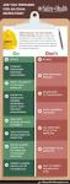 Contents Safety Precautions... 1 Preparation... 1 Intended Use... 1 Power source... 2 Environmental Information... 3 Accessories included... 3 TV - Features... 4 Viewing the TV... 4 TV Control button &
Contents Safety Precautions... 1 Preparation... 1 Intended Use... 1 Power source... 2 Environmental Information... 3 Accessories included... 3 TV - Features... 4 Viewing the TV... 4 TV Control button &
TIEKE Verkottaja Service Tools for electronic data interchange utilizers. Heikki Laaksamo
 TIEKE Verkottaja Service Tools for electronic data interchange utilizers Heikki Laaksamo TIEKE Finnish Information Society Development Centre (TIEKE Tietoyhteiskunnan kehittämiskeskus ry) TIEKE is a neutral,
TIEKE Verkottaja Service Tools for electronic data interchange utilizers Heikki Laaksamo TIEKE Finnish Information Society Development Centre (TIEKE Tietoyhteiskunnan kehittämiskeskus ry) TIEKE is a neutral,
anna minun kertoa let me tell you
 anna minun kertoa let me tell you anna minun kertoa I OSA 1. Anna minun kertoa sinulle mitä oli. Tiedän että osaan. Kykenen siihen. Teen nyt niin. Minulla on oikeus. Sanani voivat olla puutteellisia mutta
anna minun kertoa let me tell you anna minun kertoa I OSA 1. Anna minun kertoa sinulle mitä oli. Tiedän että osaan. Kykenen siihen. Teen nyt niin. Minulla on oikeus. Sanani voivat olla puutteellisia mutta
9/11/2015 MOBILITY TOOL+ ERASMUS+ Learning Mobility of Individuals. M a n a g e m e n t. I s s u e. T o o l
 MOBILITY TOOL+ ERASMUS+ Learning Mobility of Individuals I s s u e M a n a g e m e n t T o o l 1 ECAS -tili ja uuden käyttäjän lisääminen alustalle Henkilökohtainen ECAS -tili hankitaan jo hankeen hakuvaiheessa
MOBILITY TOOL+ ERASMUS+ Learning Mobility of Individuals I s s u e M a n a g e m e n t T o o l 1 ECAS -tili ja uuden käyttäjän lisääminen alustalle Henkilökohtainen ECAS -tili hankitaan jo hankeen hakuvaiheessa
Alternative DEA Models
 Mat-2.4142 Alternative DEA Models 19.9.2007 Table of Contents Banker-Charnes-Cooper Model Additive Model Example Data Home assignment BCC Model (Banker-Charnes-Cooper) production frontiers spanned by convex
Mat-2.4142 Alternative DEA Models 19.9.2007 Table of Contents Banker-Charnes-Cooper Model Additive Model Example Data Home assignment BCC Model (Banker-Charnes-Cooper) production frontiers spanned by convex
HY-käyttäjät HUS/HYKS käyttäjät
 EndNote Pikaohje Peruskäytön vaiheet Kun EndNote on asennettu koneelle/koneille: 1. Perusta kirjasto (vastaa tiedostojenhallinnassa kahta tiedostoa.enl ja.data tiedostot) 2. Vie viitteet tietokannoista
EndNote Pikaohje Peruskäytön vaiheet Kun EndNote on asennettu koneelle/koneille: 1. Perusta kirjasto (vastaa tiedostojenhallinnassa kahta tiedostoa.enl ja.data tiedostot) 2. Vie viitteet tietokannoista
32FLTR160V. colour television betjeningsvejledning väri - tv. owner s manual lcd tv med fjernbetjening käyttöohje
 32FLTR160V colour television betjeningsvejledning väri - tv owner s manual lcd tv med fjernbetjening käyttöohje Contents Safety Precautions... 1 Accessories included... 3 Environmental Information... 3
32FLTR160V colour television betjeningsvejledning väri - tv owner s manual lcd tv med fjernbetjening käyttöohje Contents Safety Precautions... 1 Accessories included... 3 Environmental Information... 3
PAINEILMALETKUKELA-AUTOMAATTI AUTOMATIC AIR HOSE REEL
 MAV4 MAV5 MAV6 PAINEILMALETKUKELA-AUTOMAATTI AUTOMATIC AIR HOSE REEL Käyttöohje Instruction manual HUOMIO! Lue käyttöohjeet huolellisesti ennen laitteen käyttöä ja noudata kaikkia annettuja ohjeita. Säilytä
MAV4 MAV5 MAV6 PAINEILMALETKUKELA-AUTOMAATTI AUTOMATIC AIR HOSE REEL Käyttöohje Instruction manual HUOMIO! Lue käyttöohjeet huolellisesti ennen laitteen käyttöä ja noudata kaikkia annettuja ohjeita. Säilytä
OHJEET SUOMI MEDIA PLAYER KOTELO CMP-MOBPLAY10 CMP-MOBPLAY30. Vaihe 2: Nosta levyä varovasti ja irrota se siirtämällä sitä taaksepäin.
 MEDIA ER KOTELO CMP-MOB10 CMP-MOB30 OHJEET SUOMI Vaihe 2: Nosta levyä varovasti ja irrota se siirtämällä sitä taaksepäin. 1. Pakkauksen sisältö 1 Media player kotelo Kantolaukku Kaukosäädin Verkkomuuntaja
MEDIA ER KOTELO CMP-MOB10 CMP-MOB30 OHJEET SUOMI Vaihe 2: Nosta levyä varovasti ja irrota se siirtämällä sitä taaksepäin. 1. Pakkauksen sisältö 1 Media player kotelo Kantolaukku Kaukosäädin Verkkomuuntaja
Asennusohje CAB Service Platform
 Asennusohje CAB Service Platform CABInstall JOHDANTO... 2 ASENNUS... 3 ADVANCED INSTALLATION... 10 ADDITIONAL INFORMATION... 12 Proxy... 12 Sivu 1 / 12 Johdanto Tämä on CAB Service Platformin asennusohje
Asennusohje CAB Service Platform CABInstall JOHDANTO... 2 ASENNUS... 3 ADVANCED INSTALLATION... 10 ADDITIONAL INFORMATION... 12 Proxy... 12 Sivu 1 / 12 Johdanto Tämä on CAB Service Platformin asennusohje
Tynnyrivaara, OX2 Tuulivoimahanke. ( Layout 9 x N131 x HH145. Rakennukset Asuinrakennus Lomarakennus 9 x N131 x HH145 Varjostus 1 h/a 8 h/a 20 h/a
 , Tuulivoimahanke Layout 9 x N131 x HH145 Rakennukset Asuinrakennus Lomarakennus 9 x N131 x HH145 Varjostus 1 h/a 8 h/a 20 h/a 0 0,5 1 1,5 km 2 SHADOW - Main Result Assumptions for shadow calculations
, Tuulivoimahanke Layout 9 x N131 x HH145 Rakennukset Asuinrakennus Lomarakennus 9 x N131 x HH145 Varjostus 1 h/a 8 h/a 20 h/a 0 0,5 1 1,5 km 2 SHADOW - Main Result Assumptions for shadow calculations
TÄYTTÖAUTOMAATIT TÄYTTÖAUTOMAATIT COMPUTER INFLATORS
 31 S AHCON computer inflators are designed with a view to high quality, precision and long service life. The inflation computers are designed in Denmark and manufactured and tested in our own workshop.
31 S AHCON computer inflators are designed with a view to high quality, precision and long service life. The inflation computers are designed in Denmark and manufactured and tested in our own workshop.
26. - 27.5.2012. Roadbook
 26. - 27.5.2012 Roadbook Sisällysluettelo - Index - 3 - Sivu Page Reittimerkkien selitteet / Route marker descriptions 4 Roadbook sivun merkintöjen selite / Roadbook entry description 6 Tehtävämerkkien
26. - 27.5.2012 Roadbook Sisällysluettelo - Index - 3 - Sivu Page Reittimerkkien selitteet / Route marker descriptions 4 Roadbook sivun merkintöjen selite / Roadbook entry description 6 Tehtävämerkkien
Contents. English - 1 -
 Contents Features... 2 Introduction... 2 Preparation... 2 Safety Precautions... 3 Power... 3 Package Contents... 5 Environmental Information... 5 Repair Information... 5 Remote Control Buttons... 6 LED
Contents Features... 2 Introduction... 2 Preparation... 2 Safety Precautions... 3 Power... 3 Package Contents... 5 Environmental Information... 5 Repair Information... 5 Remote Control Buttons... 6 LED
Contents. Safety Precautions. Preparation. Intended Use. Power source. Positioning the TV
 Contents Safety Precautions... 1 Accessories included... 2 Environmental Information... 3 TV - Features... 3 Viewing the TV... 4 TV Control button & Operation... 4 Remote Control... 5 Using a Conditional
Contents Safety Precautions... 1 Accessories included... 2 Environmental Information... 3 TV - Features... 3 Viewing the TV... 4 TV Control button & Operation... 4 Remote Control... 5 Using a Conditional
Voice Over LTE (VoLTE) By Miikka Poikselkä;Harri Holma;Jukka Hongisto
 Voice Over LTE (VoLTE) By Miikka Poikselkä;Harri Holma;Jukka Hongisto If you are searched for a book by Miikka Poikselkä;Harri Holma;Jukka Hongisto Voice over LTE (VoLTE) in pdf form, then you have come
Voice Over LTE (VoLTE) By Miikka Poikselkä;Harri Holma;Jukka Hongisto If you are searched for a book by Miikka Poikselkä;Harri Holma;Jukka Hongisto Voice over LTE (VoLTE) in pdf form, then you have come
24FLHTR160L. colour television betjeningsvejledning väri - tv. owner s manual lcd tv med fjernbetjening käyttöohje
 24FLHTR160L colour television betjeningsvejledning väri - tv owner s manual lcd tv med fjernbetjening käyttöohje Contents Safety Precautions... 1 Accessories included... 3 Environmental Information...
24FLHTR160L colour television betjeningsvejledning väri - tv owner s manual lcd tv med fjernbetjening käyttöohje Contents Safety Precautions... 1 Accessories included... 3 Environmental Information...
TM ETRS-TM35FIN-ETRS89 WTG
 SHADOW - Main Result Assumptions for shadow calculations Maximum distance for influence Calculate only when more than 20 % of sun is covered by the blade Please look in WTG table WindPRO version 2.9.269
SHADOW - Main Result Assumptions for shadow calculations Maximum distance for influence Calculate only when more than 20 % of sun is covered by the blade Please look in WTG table WindPRO version 2.9.269
Metsälamminkankaan tuulivoimapuiston osayleiskaava
 VAALAN KUNTA TUULISAIMAA OY Metsälamminkankaan tuulivoimapuiston osayleiskaava Liite 3. Varjostusmallinnus FCG SUUNNITTELU JA TEKNIIKKA OY 12.5.2015 P25370 SHADOW - Main Result Assumptions for shadow calculations
VAALAN KUNTA TUULISAIMAA OY Metsälamminkankaan tuulivoimapuiston osayleiskaava Liite 3. Varjostusmallinnus FCG SUUNNITTELU JA TEKNIIKKA OY 12.5.2015 P25370 SHADOW - Main Result Assumptions for shadow calculations
TYÖKALUVAUNU JA YLÄKAAPPI
 MEG95 TYÖKALUVAUNU JA YLÄKAAPPI Käyttöohje (Alkuperäisten käyttöohjeiden käännös) FI Onnittelut tämän laadukkaan Meganex-tuotteen valinnasta. Lue käyttöohjeet huolellisesti ennen laitteen käyttöä ja noudata
MEG95 TYÖKALUVAUNU JA YLÄKAAPPI Käyttöohje (Alkuperäisten käyttöohjeiden käännös) FI Onnittelut tämän laadukkaan Meganex-tuotteen valinnasta. Lue käyttöohjeet huolellisesti ennen laitteen käyttöä ja noudata
MODBUS -väyläohjaus DITRONIC TOUCH -KOSKETUSNÄYTTÖ. s-posti:
 MODBUS -väyläohjaus DITRONIC TOUCH -KOSKETUSNÄYTTÖ s-posti: seroco@seroco.fi www.seroco.fi Tässä oppaassa kuvataan Ditronic Touch -kosketusnäytön liittäminen Modbus/RTU:hun RS485- sarjaliikenteen kautta
MODBUS -väyläohjaus DITRONIC TOUCH -KOSKETUSNÄYTTÖ s-posti: seroco@seroco.fi www.seroco.fi Tässä oppaassa kuvataan Ditronic Touch -kosketusnäytön liittäminen Modbus/RTU:hun RS485- sarjaliikenteen kautta
HITSAUKSEN TUOTTAVUUSRATKAISUT
 Kemppi ARC YOU GET WHAT YOU MEASURE OR BE CAREFUL WHAT YOU WISH FOR HITSAUKSEN TUOTTAVUUSRATKAISUT Puolitetaan hitsauskustannukset seminaari 9.4.2008 Mikko Veikkolainen, Ratkaisuliiketoimintapäällikkö
Kemppi ARC YOU GET WHAT YOU MEASURE OR BE CAREFUL WHAT YOU WISH FOR HITSAUKSEN TUOTTAVUUSRATKAISUT Puolitetaan hitsauskustannukset seminaari 9.4.2008 Mikko Veikkolainen, Ratkaisuliiketoimintapäällikkö
Virtually Oy. Laadukas tyynysarja vaativaan käyttöön IMMOBILISAATIO. Arpegia. y-tunnus: puh.
 Arpegia 07/1340 Taille 1 long. 200 cm haut. 18 cm 07/1345 Taille 2 long. 245 cm haut. 18 cm 07/1350 Taille 3 long. 280 cm haut. 18 cm 07/1440 Taille 1 long. 200 cm haut. 10 cm 07/1445 Taille 2 long. 245
Arpegia 07/1340 Taille 1 long. 200 cm haut. 18 cm 07/1345 Taille 2 long. 245 cm haut. 18 cm 07/1350 Taille 3 long. 280 cm haut. 18 cm 07/1440 Taille 1 long. 200 cm haut. 10 cm 07/1445 Taille 2 long. 245
SIMULINK S-funktiot. SIMULINK S-funktiot
 S-funktio on ohjelmointikielellä (Matlab, C, Fortran) laadittu oma algoritmi tai dynaamisen järjestelmän kuvaus, jota voidaan käyttää Simulink-malleissa kuin mitä tahansa valmista lohkoa. S-funktion rakenne
S-funktio on ohjelmointikielellä (Matlab, C, Fortran) laadittu oma algoritmi tai dynaamisen järjestelmän kuvaus, jota voidaan käyttää Simulink-malleissa kuin mitä tahansa valmista lohkoa. S-funktion rakenne
The necessary product key can be found in the hand out given to you.
 205 Tietokoneet ja verkot: tietoturva 205 Computers and networks: data security Tehtävän yleinen osuus (1,5p) General information Yritys on hankkinut F-Secure Protection Service for Business-lisenssin.
205 Tietokoneet ja verkot: tietoturva 205 Computers and networks: data security Tehtävän yleinen osuus (1,5p) General information Yritys on hankkinut F-Secure Protection Service for Business-lisenssin.
