VC-FH30SM 1-39 ENGLISH 1-39 SVENSKA 1-39 SUOMI GB S 1-39 DANSK POWERSAVE FEATURE CHILD LOCK SHARP SUPER PICTURE AUTO TUNING NORSK 1-39 FIN GB GB S S
|
|
|
- Saija Korhonen
- 8 vuotta sitten
- Katselukertoja:
Transkriptio
1 VC-FH30SM ENGLISH 1-39 S S GB GB SVENSKA 1-39 VC-FH30SM SUOMI 1-39 FIN FIN GB VIDEO CASSETTE RECORDER OPERATION MANUAL S VIDEOBANDSPELARE ANVÄNDARHANDBOK FIN KUVANAUHURI KÄYTTÖOHJE DK N VIDEOMASKINE VIDEOSPILLER BETJENINGSVEJLEDNING BRUKSANVISNING DANSK 1-39 DK DK POWERSAVE FEATURE CHILD LOCK SHARP SUPER PICTURE AUTO TUNING NORSK 1-39 N N
2 GB Dear SHARP customer Thank you for buying this SHARP VCR. GIven proper care it will provide years of entertainment for the whole family. Please read this operation manual carefully before attempting to operate the VCR. Copyright Audio-visual material may consist of copyrighted works which must not be recorded without the authority of the owner of the copyright. Please refer to the relevant laws in your Country. No part of this publication may be reproduced, stored or transmitted in any form without prior permission from SHARP Electronics (UK) Ltd. THIS MANUAL COVERS A RANGE OF MODELS. ALL OF THE FEATURES MENTIONED MAY NOT NECESSARILY APPLY TO YOUR VCR. S Bästa SHARP-kund Vi tackar dig för ditt köp av videobandspelare från SHARP. Om du sköter videobandspelaren på rätt sätt kommer den att skänka dig och hela din familj mycket nöje under lång tid framöver. Studera denna bruksanvisning noggrant innan du använder videobandspelaren. Copyright Audiovisuella material och produkter kan lyda under upphovsrättslagen och får då inte spelas in utan tillstånd från upphovsrättsinnehavaren. Kontrollera vilka lagar som gäller i ditt land. Denna skrift får inte till någon del reproduceras, lagras eller spridas i någon form utan tillstånd från SHARP ELECTRONICS (EUROPE) GmbH. DENNA BRUKSANVISNING GÄLLER FÖR FLERA OLIKA MODELLER. OBSERVERA ATT ALLA FUNKTIONER OCH EGENSKAPER SOM BEHANDLAS I TEXTEN KANSKE INTE AVSER JUST DIN MODELL. FIN Hyvä asiakas Kiitos Sharp-kuvanauhurin hankinnasta. Kun huolehdit asianmukaisesti uudesta laitteestasi, se tulee palvelemaan sinua ja perhettäsi vuosia tästä eteenpäin. Neuvomme sinua lukemaan huolellisesti tämän käyttöohjeen ennen kuin ryhdyt käyttämään kuvanauhuria. Tekijänoikeus Audiovisuaaliset materiaalit saattavat sisältää tekijänoikeudella suojattuja teoksia, joita ei saa nauhoittaa ilman tekijänoikeuden omistajan lupaa. Noudata maakohtaista lainsäädäntöä. Tätä julkaisua ei saa osittainkaan kopioida, tallentaa tai siirtää edelleen missään muodossa ilman Sharp Electronics (UK) Ltd.:n lupaa. OHEINEN OPASKIRJA SISÄLTÄÄ USEIDEN ERI KUVANAUHURIMALLIEN KÄYTTÖOHJEET. HANKKIMASSASI LAITTEESSA EI VÄLTTÄMÄTTÄ OLE KAIKKIA MAINITTUJA OMINAISUUKSIA. DK Kære Sharp kunde. Tak fordi De købte denne SHARP videomaskine. Med den rette pleje vil den kunne give mange års underholdning til hele familien. Læs venligst denne manual grundigt, før De forsøger at anvende videomaskinen. Copyright Audiovisuelt materiale kan være omfattet af copyright. I så fald må det ikke optages uden tilladelse fra indehaveren af en sådan copyright. Vi henviser til den relevante lovgivning. Ingen del af denne publikation må gengives, lagres eller udsendes i nogen form uden forudgående tilladelse fra SHARP Electronics (UK) Ltd. DENNE MANUAL OMFATTER EN RÆKKE MODELLER. ALLE DE NÆVNTE FUNKTIONER GÆLDER MÅSKE IKKE FOR NETOP DERES VIDEOMASKINE. N Kjære SHARP-kunde. Takk for at du har kjøpt denne videospilleren fra SHARP. Med riktig vedlikehold vil den gi mange år med underholdning for hele familien. Les nøye gjennom denne bruksanvisningen før du begynner å bruke videospilleren Opphavsrett Audiovisuelt materiale kan inneholde av kopibeskyttet arbeid som ikke kan spilles inn uten tillatelse fra eieren av opphavsretten. Se gjeldende lover om opphavsrett og kopibeskyttelse. Ingen del av denne publikasjonen kan reproduseres, lagres eller overføres på noen form uten forhåndstillatelse fra SHARP Electronics Ltd., Storbritannia. DENNE HÅNDBOKEN GJELDER FOR EN REKKE MODELLER. ALLE DE OMTALTE FUNKSJONENE FINNES IKKE NØDVENDIGVIS PÅ DIN VIDEOSPILLER. (i)
3 GB 1. VCR 2. STANDBY 3. AUDIO OUT 4. EJECT 5. VOLUME + / 6. MENU 7. SV/V+/TIMER VCR REMOTE CONTROL 16. TV 17. TIMER ON/OFF 18. MODE ON SCREEN DISPLAY 19. DISPLAY 20. CHANNEL / 21. SET 22. MENU SELECT / / / 23. CLEAR 24. ZERO BACK 8. NUMBER BUTTONS 8. AM/PM or 25. SKIP SEARCH 26. SUPER SHARP PICTURE 27. CHILD LOCK 28. INPUT SELECT 9. REWIND 29. FAST FORWARD 10. STOP 30. PLAY/X2 11. RECORD 31. PAUSE/STILL 12. SLOW 13. TAPE SPEED 14. DIRECT RECORD TV 15. A.DUB (This button has no function with this model) 32. DPSS / /SLOW SPEED / TV/VCR VCR FRONT PANEL/REMOTE CONTROL EQUIVALENT FUNCTIONS. If you prefer, or if remote control batteries fail, you will need to use the VCR front panel controls. The only differences in function are shown below: FUNCTION OSD Moving UP/DOWN menu Moving LEFT/RIGHT menu OPERATION WITH REMOTE CONTROL / / [ ] buttons [ ] buttons OPERATION WITH VCR FRONT PANEL CHANNEL buttons. / Rotate the shuttle dial counter clockwise/clockwise (ii)
4 S KNAPPAR PÅ FJÄRRKONTROLLEN 1. VIDEOBANDSPELARE 2. STANDBY-LÄGE 3. AUDIO OUT 4. EJECT 5. VOLYM + / 6. MENU 7. SV/V+/TIMER 8. FM/EM eller 9. ÅTERSPOLNING 10. STOPP 11. INSPELNING 12. SLOW 13. INSPELNINGSHASTIGHETEN 14. DIRECT TV RECORD 15. A.DUB (Denna knapp har inte någon funtion på denna modell) 16. TV 17. TIMER AV/PÅ 18. SKÄRMPANEL 19. DISPLAY 20. KANAL / 21. BEKRÄFTA 22. MENYVAL / / / 23. MAKULERA 24. ZERO BACK 25. SKIP-SÖKNING 26. SUPER SHARP PICTURE 27. BARNLÅS 28. VAL AV INGÅNG 29. FRAMSPOLNING 30. PLAY/X2 31. PAUS/STILLBILD 32. DPSS [ / ] /SLOW / TV/VIDEOBANDSPELARE Videobandspelarens frontpanel/motsvarande funktioner på fjärrkontrollen. Du kan om du vill, eller om batterierna i fjärrkontrollen är slut, använda kontrollerna på videobandspelarens frontpanel. Skillnaderna mellan funktionerna listas nedan: FUNKTION BILDSKÄRMSMENY Meny: Flytta UPP/NED Meny: Flytta till HÖGER/VÄNSTER FJÄRRKONTROLLSFUNKTIONER [ / ] knappar [ ] knappar / FUNKTIONER PÅ VIDEOBANDSPELARENS FRONTPANEL CHANNEL / knappar. Vrid snabbspolningsringen medsols/motsols (ii)
5 FIN KUVANAUHURIN KAUKOSÄÄDIN 1. KUVANAUHURI 2. VALMIUSTILA 3. AUDIO OUT 4. EJECT 5. ÄÄNENVOIMAKKUUS + / 6. VALIKKO 7. SV/V+/TIMER 8. AM/PM TAI 9. TAKAISINKELAUS 10. PYSÄYTYSPAINIKE 11. NAUHOITUSPAINIKE 12. HIDASTUS 13. NAUHAN NOPEUS 14. DIRECT TV RECORD 15. A.DUB (Tälle painikkeelle ei ole asetettu toimintoa tässä mallissa) 16. TV 17. AJASTIN KYLLÄ/EI 18. TOIMINTOTILAN KUVARUUTUNÄYTTÖ 19. DISPLAY 20. KANAVA / 21. VAHVISTUSPAINIKE 22. VALINTA VALIKOSTA / / / 23. POISTOPAINIKE 24. ZERO BACK 25. HAKU HYPPÄYKSITTÄIN 26. SUPER SHARP PICTURE 27. LAPSILUKKO 28. TULON VALINTA 29. ETEENPÄINKELAUS 30. TOISTOPAINIKE/X2 31. TAUKO/PYSÄYTYSKUVAPAINIKE 32. DPSS [ / ] / HIDAS NOPEUS / TV/KUVANAUHURI KUVANAUHURIN ETUPANEELIN PAINIKKEIDEN / KAUKOSÄÄTIMEN PAINIKKEIDEN TOIMINTOJEN VASTAAVUUS Jos kaukosäätimen paristot ovat lopussa, tai muutenkin halutessasi, voit käyttää kuvanauhuria myös etupaneelin painikkeista. Etupaneelin ja kaukosäätimen painikkeiden toiminnot ovat lähes samat. Vähäiset eroavaisuudet on merkitty alla olevaan taulukkoon TOIMINTO Liikkuminen YLÖS/ALAS valikossa Liikkuminen VASEMMALLE/OIKEALLE valikossa KAUKOSÄÄDIN [ / ] painikkeet [ / ] painikkeet KUVANAUHURIN ETUPANEELIN PAINIKKEET KANAVA [ / ] painikkeet Käännä säätönuppia vastapäivään/ myötäpäivään (ii)
6 DK FJERNBETJENING 1. VIDEO 2. STANDBY 3. AUDIO UDGANG 4. EJECT 5. VOLUMEN + / 6. MENU 7. SV/V+/TIMER 8. AM/PM eller 9. TILBAGESPOLING 10. STOP 11. OPTAGELSE 12. LANGSOMT 13. BÅNDHASTIGHED 14. DIRECT TV RECORD 15. A.DUB (Denne knap har ingen funcktion på denne model) 16. TV 17. TIMER TIL/FRA 18. DISPLAY PÅ SKÆRMEN 19. DISPLAY 20. PROGRAM / 21. INDSTIL 22. VÆLG MENU / / / 23. SLET 24. ZERO BACK 25. SKIP- SØGNING 26. SUPER SHARP PICTURE 27. BØRNELÅS 28. VÆLG INDGANG 29. HURTIG FREMADSPOLING 30. AFSPIL/X2 31. PAUS/STILL 32. DPSS [ / ] / LANGSOM HASTIGHED / TV/VIDEO VIDEOMASKINENS FRONTPANEL/FUNKTIONER, DER SVARER TIL FJERNBETJENINGENS Hvis De foretrækker det, eller hvis fjernbetjeningens batterier svigter, får De brug for knapperne på videomaskinens frontpanel. De eneste forskelle i funktionerne vises i det følgende: FUNKTION MED FJERNBETJENINGEN PÅ FRONTPANELET Display på skærmen OP/NED Display på skærmen HØJRE/VENSTRE Knappene [ / ] Knappene [ / ] PROGRAM [ / ] knapperne Drej ring til højre/venstre (ii)
7 N FJERNKONTROLL 1. VIDEOSPILLER 2. STANDBY 3. AUDIO OUT 4. EJECT 5. VOLUM + / 6. MENY 7. SV/V+/TIMER 8. AM/PM eller 9. SPOL TILBAKE 10. STOPP 11. SPILL INN 12. SAKTE 13. BÅNDHASTIGHET 14. DIRECT TV RECORD 15. A.DUB (Denne knappen har ingen funksjon på denne modellen) 16. TV 17. TIMER PÅ/AV 18. MODUS FOR SKJERMVISNING 19. VIS 20. KANAL / 21. BEKREFT 22. MENYVALG / / / 23. SLETT 24. ZERO BACK 25. HOP OVER SØK 26. SUPER SHARP PICTURE 27. BARNESIKRING 28. VELG INNGANG 29. SPOL FREMOVER 30. PLAY/X2 31. PAUS/STILLBILDE 32. DPSS [ / ] / SAKTEFILM / TV/VIDEOSPILLER TILSVARENDE FUNKSJONER PÅ VIDEOSPILLERENS FRONTPANEL OG FJERNKONTROLLEN. Hvis du foretrekker det, eller hvis batteriene i fjernkontrollen er flate, må du bruke kontrollene på videospillerens frontpanel. De eneste forskjellene i funksjonalitet er beskrevet nedenfor: FUNKSJON PÅ SKJERMEN Flytte OPP/NED i menyen Flytte til VENSTRE/HØYRE i menyen VED Å BRUKE FJERNKONTROLLEN Knappene [ / ] Knappene [ / ] VED Å BRUKE FRONTPANELET Knappene CHANNEL [ / ] Roter stryrehjolet mot klokken/med klokken (ii)
8 CONTENTS BEFORE USING YOUR VCR Important notes on your VCR... 2 Unpacking the accessories... 3 INSTALLING YOUR VCR Connecting the cables... 4 Tuning the TV into the VCR... 5 Auto installation... 6 BASIC OPERATION Important notes on your VCR and video tapes... 7 How to playback a video tape...7 Pausing and slow motion... 8 Fast forwarding/rewinding a video tape... 9 Immediate recording Direct TV recording How to use to make a recording How to set a delayed recording Checking, changing and cancelling a recording ADVANCED OPERATION Audio and your VCR Playback of a video tape Checking the amount of tape remaining Playing back a video tape repeatedly Playing back an S-VHS tape Playing back an NTSC tape Digital Display Blue mute Colour :9 Playback and recording...22 Searching the video tape Skip searching the video tape Digital programme search system (DPSS) Remote control operation of TV Recording from other equipment Decoder switching operation...26 SPECIAL FEATURES ON YOUR VCR POWERSAVE feature Child lock CUSTOMISED INSTALLATION Manually tuning a channel Broadcast and CATV channels Manually sorting channels Sorting the channels into your preferred order Deleting channels Re-naming channels Changing the on-screen display language Manually setting the clock MORE INFORMATION ABOUT YOUR VCR VCR digital display Selecting the output from the VCR On-screen display Specifications Troubleshooting GB-1
9 BEFORE USING YOUR VCR IMPORTANT NOTES ON YOUR VCR IDEAL VCR LOCATION PLACE THE VCR..... on a flat level surface away from radiators or other heat sources and out of direct sunlight.... and video tapes away from magnetic sources such as speakers or microwave ovens.... at least 8 (20cm) away from the TV.... away from curtains, carpets or other materials and allow ventilation space around the VCR. DO NOT block the air-vent openings.... expose the VCR to excessive dust, mechanical vibration or shock.... place any heavy object or liquid on top of the VCR. If liquid drops inside the VCR unplug immediately and contact your SHARP dealer. Do not use the VCR.... insert or drop anything into the tape compartment or through the air-vents, as this could result in serious damage, fire or an electric shock. POWER SOCKETS To avoid overheating or even fire, insert the plug correctly into the socket. DO NOT overload power sockets, this may cause a fire or electric shock.... pull the power cord to disconnect the plug from the mains.... bind the power cords together. This VCR is not equipped with a mains power switch. Accordingly, nominal current to drive the clock is drawn at all times when the AC power cord is plugged into a wall socket. If the VCR is not to be used for an extended period be sure to unplug the cord. GB-2
10 BEFORE USING YOUR VCR UNPACKING THE ACCESSORIES CHECK ALL THESE ACCESSORIES ARE SUPPLIED WITH YOUR VCR. CONTACT YOUR DEALER IF ANY ARE MISSING. REMOTE CONTROL (TYPE AA/R6/UM3) BATTERIES (X2) for the remote control unit. For a more detailed picture of your remote control refer to page (ii). RF CONNECTION CABLE connects the VCR to the TV. VIDEO CASSETTE RECORDER Battery cover TO FIT THE BATTERIES INTO THE REMOTE CONTROL Remove the battery cover on the back of the remote control. Fit the batteries: to and to. terminals. Place the battery cover back into position. REMOTE CONTROL Remote Control must be pointed towards the VCR to operate. Do not expose to liquid or shock. May not function if the VCR is in direct sunlight or any other strong light. Replace both alkaline batteries (type AA/R6/UM3) if the remote control fails. Remove the batteries and keep in a safe place if you do not plan to use the VCR for several months. Remove and dispose of flat batteries safely and promptly. Incorrect use of batteries may cause them to leak or burst. GB-3
11 INSTALLING YOUR VCR CONNECTING THE CABLES AERIAL OR CATV CABLE 3 Connect the VCR to the mains 1 Connect your existing aerial cable to the ANTENNA IN socket on your VCR. Optional: Connect your Satellite receiver or decoder to the VCR using a scart lead to LINE 2 IN/DECODER socket on the VCR. Connect your TV to the VCR using the supplied rf connection cable, i.e. connect the VCR RF OUT socket to the TV AERIAL IN socket. 2 BACK OF TELEVISION DECODER UNIT OR SATELLITE SYSTEM Optional SCART (not supplied). If you have a scart lead connect it to your TV and LINE 1 IN/OUT socket on the VCR. The VCR is correctly connected. GB-4
12 INSTALLING YOUR VCR TUNING THE TV INTO THE VCR IMPORTANT NOTE: By pressing the STANDBY button, the VCR will toggle between STANDBY and POWERSAVE modes. The VCR display will not be illuminated in POWERSAVE mode. 1. Ensure your VCR is still in the STANDBY mode (not POWERSAVE). 2. Switch on the TV. Select an unused channel on your TV for your VCR (there may be a dedicated video channel refer to your TV operation manual). 3. Press and hold the MENU button for 3 seconds. The VCR will search and display the ideal RF channel. Example: CAUTION: If the clear button is pressed at this point it will not allow the TV to be tuned to the VCR. Refer to RF through ON/OFF. 4. Tune the selected channel on your TV (refer to your TV manual) until the menu screen appears. 5. Press SET to store the RF channel and to place the VCR back into STANDBY. MENU SCREEN SHOWVIEW TIMER MODE GRUNDE I NSTELLUNG :WÄHLEN SET : E I NGABE MENU : ENDE NOTE: If you have a preferred channel, the RF channel can be set manually (21-69) after Step 3 using [ / ] keys. RF THROUGH ON/OFF: If you wish to connect your VCR to the TV with only a scart lead, the RF Output on your VCR can be turned OFF and ON by pressing the CLEAR button then SET to return to STANDBY at point 2. This will help minimise interference. The TV is tuned to the VCR. GB-5
13 INSTALLING YOUR VCR AUTO INSTALLATION Press STOP to switch on your VCR. This model will automatically tune in the TV channels in your area, sort them into a standard order and set the clock. The screen opposite should be showing on your TV. Follow the instructions from the screens. The VCR will attempt to copy the TV preset list (NexTView, Smart Link, Easy Link and Megalogic compatible TV s only). During the copying process the display will show the TV presets that are being copied. If the VCR is unable to copy the TV preset list the terrestrial channels will be automatically installed. (Auto sort will take a few minutes to complete) On completion, the MOVE MENU will appear showing the present channel order. Press MENU to exit. AUTO I NSTALLAT I ON PRESS SET KEY TO START AUTOMAT I SCHE E I NSTELLUNG ZUM BEGINN,DIE SET-TASTE DRÜCKEN. SET : E I NGABE MENU : ENDE If the screen above does not appear, follow the procedure VCR RESET below. If the clock is NOT automatically set, the clock screen will appear., refer to MANUALLY SETTING THE CLOCK. To check the clock has been set correctly, press DISPLAY until the time appears on the display. If you wish to customise the channel order refer to MANUALLY SORTING CHANNELS. VCR RESET 1. Press STOP to switch on the VCR. 2. Press and hold MENU and CHANNEL buttons together on the front of the VCR for 10 seconds. 3. The AUTO INSTALLATION screen should now be showing on your TV. 4. Follow the on-screen display to proceed with auto installation. Refer to the CUSTOMISED INSTALLATION chapter if Your VCR could not tune automatically - due to for example poor reception. You wish to re-arrange the channel order. You wish to change the time on the clock or if the VCR could not set the time. All the programmes should now be correctly tuned in and the clock set. GB-6
14 BASIC OPERATION IMPORTANT NOTES ON YOUR VCR AND VIDEO TAPES VIDEO TAPES If you use only good quality video tapes, generally it will not be necessary to clean the video heads. If poor quality tapes are used, or if a tape is loaded after changing VCR location, oxide from the tape may "clog" the video heads. This will cause the playback picture to be "snowy", or even disappear. To remove minor contamination run a video tape in visual search mode. If this fails, you will need to have the heads cleaned by a SHARP Service Facility. Please note, if cleaning is necessary it is not covered by the guarantee. Use video tapes which carry the mark. HOW TO PLAYBACK A VIDEO TAPE PLAYBACK 1. Switch on your TV and select the video channel. 2. Carefully push a pre-recorded video tape into the tape compartment. This will switch the VCR on. PAL SECAM BEFORE YOU PLAYBACK A VIDEO TAPE Condensation forms in the VCR when it is moved out of or into a warm place. If you try to playback or record, the video tape and VCR may be damaged. Turn the VCR on and wait for about two hours until the VCR reaches room temperature before operating. If the record-protection tab has been removed, the VCR will start playback as soon as the video tape has been loaded. 3. To start playback, press PLAY/X2 ( ). Record protection tab GB-7
15 BASIC OPERATION HOW TO PLAYBACK A VIDEO TAPE SHARP SUPER PICTURE should enhance the picture quality during playback. It is normally set to ON. To turn SHARP SUPER PICTURE on or off press SUPER P. on the VCR front panel. For double speed playback (without sound), press PLAY/X2 ( ) again. To revert to normal playback, press PLAY/X2 ( ) again. To stop the video tape, press STOP ( ). To eject the tape press EJECT on the VCR. PICTURE DISTURBANCE DURING PLAYBACK This VCR has an automatic tracking system which reduces picture disturbance when you start to playback a video tape. When auto-tracking is in operation flashes on the on-screen display. If the picture still has disturbance you may need to manually track the video tape: During PLAYBACK of a video tape. Press CHANNEL or to position picture interference off the TV screen. (Manual Tracking) Press CHANNEL and buttons together to start Auto Tracking. PAUSING AND SLOW MOTION 1. Press PLAY/X2 ( ) to start the video tape playing. 2. To pause the video tape, press PAUSE/STILL ( ). To minimise jitter whilst in pause mode press CHANNEL or. Press PLAY/X2 ( ) to resume playback. 3. To playback in slow motion (without sound) press SLOW on the remote control. Slow motion speed can be adjusted using the or buttons next to the slow button. Picture disturbance can be improved by using the CHANNEL or during slow motion playback. Press PLAY/X2 ( )to resume playback. NOTES: When using SLOW MOTION function some mechanical noise may be heard. There will be picture interference and possibly a change to black and white picture using Pause and Slow functions. PAUSE mode will disengage after about 5 minutes. GB-8
16 BASIC OPERATION HOW TO PLAYBACK A VIDEO TAPE FAST FORWARDING/REWINDING A VIDEO TAPE 1. Press STOP ( ) to stop the video tape. 2. Press FAST FORWARD ( )/REWIND ( ) on the remote control or rotate the shuttle dial clockwise for Fast Forward and counter clockwise for Rewind then release. 3. To stop fast forward/rewind, press STOP ( ). FORWARD/REVERSE VISUAL SEARCH (ANTI) COUNTERCLOCKWISE CLOCKWISE PLAYBACK REVERSE VISUAL SEARCH x 3 VISUAL SEARCH x 3 REVERSE VISUAL SEARCH x 7 PLAY/X2 VISUAL SEARCH x 7 Visual Search can be operated during playback by either the Fast Forward/Rewind buttons on the remote control or by using the shuttle dial on the VCR front panel. Remote Control Operation 1. Press FAST FORWARD ( ) /REWIND ( ) during playback. 2. To decrease the speed, press FAST FORWARD ( ) /REWIND ( ) again. 3. Press PLAY/X2 ( ) to resume playback. OR: Shuttle Dial Operation As the Shuttle dial is rotated a soft click can be felt. During playback, rotating the dial one click clockwise will make the VCR enter Visual search x 3 mode. An additional click clockwise or counter clockwise will change the operation as illustrated above. The start position shown above is only an example. The Shuttle dial can be operated from any position. Press PLAY/X2 ( ) to resume playback at any time, or rotate the shuttle dial clockwise/ counter clockwise until the playback function is selected. NOTE: There will be picture interference and possibly a change to black and white picture using Visual Fast Forward/Rewind functions. GB-9
17 BASIC OPERATION IMMEDIATE RECORDING SELECTION OF A CHANNEL Select the channel by using the number buttons on the remote control, or select the next/previous channel by pressing CHANNEL [ or ]. To change between single digit and 2-digit channel numbers, press AM/PM. For example, for channel 24, press AM/PM then press 2 4. You can record the channel you are watching or a different channel. 1. Insert a video tape into your VCR. 2. Select the channel you wish to record on the VCR. 3. To start recording, press REC ( ). 4. To pause during recording, press PAUSE/STILL ( ). 5. To continue recording, press REC ( ). 6. To stop recording, press STOP ( ) once. SIMPLE TIMED RECORDING: 1. To specify a stop time, press REC ( ). 2. Each additional press of REC ( ) will delay the stop time by 10 minutes. STOP 15:30 3. To stop recording at any time, press STOP ( ) once. NOTES: If the tape ends before the recording is complete the VCR will stop recording and rewind, or eject if the VCR is in timer record mode. If the VCR ejects the video tape when you press REC ( ) the tape is record protected. i.e. record protection tab has been removed. GB-10
18 BASIC OPERATION DIRECT TV RECORDING This feature can only be used with nextview, Smart Link, Easy Link and Megalogic compatible tv s. By pressing the DIRECT TV REC button on the remote control, the VCR will record the signal currently being displayed on the TV regardless of the signal source. This feature can be started when the VCR is in STANDBY or OPERATE mode, but NOT POWERSAVE mode. If appears on the VCR display, press TIMER ON/OFF before starting. 1. To start the recording, press DIRECT TV REC. 2. To pause during recording, press PAUSE ( ). 3. To continue recording, press REC ( ). 4. To stop recording, press STOP ( ). NOTES: A fully wired scart must be used for DIRECT TV RECORD operation. If DIRECT TV RECORD could not start, the TV should indicate the reason why. (Refer to the TV operation manual). TIMER RECORDING It is possible to program the VCR using three different methods :- 1. NexTView 2. Showview 3. Manually (DELAYED RECORDING) HOW TO USE NexTView TO MAKE A RECORDING If appears on the VCR display, press TIMER ON/OFF before starting. Check that the clock is displaying the correct time. Some broadcasts transmit an Electronic Program Guide (EPG) in which case, using the TV controls, the program you wish to record can be selected and used to program the VCR automatically. This feature is compatible with NexTView TV s. Refer to your TV operation manual for further information. After transfer of the timer information to the VCR, the timer menu will be displayed for approximately 5 seconds, after which press TIMER ON/OFF once to place the VCR in STANDBY mode. will be shown on the display. NOTES: The timer menu will not be displayed if this procedure is carried out while the VCR is in STANDBY mode. VPS/PDC is a signal broadcast by some TV stations which adjusts the start and stop time of your VCR recording. This ensures that if there is a change in broadcast time for your programme the VCR will still record the whole programme. It is essential that the start time as it appears in the TV listing is used to program the VCR, as this information is used to identify the VPS/PDC signal corresponding to your programme. If flashes a video tape has not been inserted into the VCR. During recording, press STOP ( ) to cancel the recording. If there are further recordings to be made, the VCR will return to TIMER STANDBY. GB-11
19 BASIC OPERATION HOW TO USE TO MAKE A RECORDING If appears on the VCR display, press TIMER ON/OFF before starting. Check that the clock is displaying the correct time. SHOWVIEW allows you to program the VCR to record up to eight programmes using the SHOWVIEW numbers published in TV listings Press SV/V+/TIMER on the remote control 2. Enter the SHOWVIEW number from the TV listing using the NUMBER BUTTONS. SHOWVIEW NO. - ONCE WE E K L Y DA I L Y NOTE: An ERROR message will appear if you have entered a number that is not a current SHOWVIEW number. If this happens press CLEAR to delete the numbers as required and enter the correct SHOWVIEW number 3. Press [ / ] to select ONCE, WEEKLY, DAILY 4. If you want to make additional recordings at the same time each day or week, then use [ / ] to select the WEEKLY, or DAILY option as appropriate. 5. Press SET to confirm.. NOTE: Check that the menu list agrees with the times shown in the TV listing. If it does not press CLEAR to return to the SHOWVIEW menu, and re-enter the correct SHOWVIEW number The first time that you use SHOWVIEW to make a recording on each channel Preset, (PR) may be highlighted on the menu. 6. Enter the channel you wish to record using the NUMBER BUTTONS, for example if you wish to record channel 2 press 0 2. The VCR will remember this for the future. 1/2 DATE PR START STOP 21/ :00 13:00 SP* --/ :-- -: / :-- -: / :-- -: PR : ZDF : SELECT : CHANGE SET : ENTER MENU : EX I T NOTES: You may also access the SHOWVIEW menu by the following procedure: i. Press MENU. ii. The SHOWVIEW option will be highlighted. Press SET to confirm. Continue from step 2 above. GB-12
20 BASIC OPERATION HOW TO USE TO MAKE A RECORDING 7. If your VCR has long play facility and you wish to change the RECORDING SPEED, use the [ / ] to highlight SP. Press [ / ] to select standard play (SP) or long play (LP) as required. 8. [See NOTE below]. For VPS/PDC setting use [ / ] to highlight the final column. Using the [ / ] will select VPS/PDC ON or OFF ( = ON - = OFF). 9. Press SET to confirm the programme. The SHOWVIEW menu will reappear. If you wish to enter further SHOWVIEW recordings repeat this procedure. 10. When you have completed entering timer settings, press MENU to remove the menu from the TV screen. 11. Press TIMER ON/OFF once to place the VCR in TIMER STAND-BY mode. will be shown on the display. 1/2 DATE PR START STOP 2 1 / : : 0 0 SP * --/ :-- -: / :-- -: / :-- -: TAPE SPEED :SP / LP : SELECT : CHANGE SET : ENTER MENU : EX I T 1/2 DATE PR START STOP 2 1 / : : 0 0 SP - --/ :-- -: / :-- -: / :-- -: VPS/PDC :ON - :OFF : SELECT : CHANGE SET : ENTER MENU : EX I T NOTES: VPS/PDC is a signal broadcast by some TV stations which adjusts the start and stop time of your VCR recording. This ensures that if there is a change in broadcast time for your programme the VCR will still record the whole programme. It is essential that the start time as it appears in the TV listing is used to program the VCR, as this information is used to identify the VPS/PDC signal corresponding to your programme. If flashes a video tape has not been inserted into the VCR. If the video tape is ejected when the VCR tries to record the record protection tab has been removed. During recording, press STOP ( ) to cancel the recording. If there are further recordings to be made, the VCR will return to TIMER STAND-BY. GB-13
21 BASIC OPERATION HOW TO SET A DELAYED RECORDING You can make a maximum of eight delayed recordings up to a year in advance. The example shown is for 24-hour clock operation. 12-hour clock operation can be selected from the manual clock setting menu. 12-hour clock am/pm can be selected using the AM/PM button on the remote control. If appears on the VCR display, press TIMER ON/OFF before starting. Check that the clock is displaying the correct time. SETTING A RECORDING For example: Recording a programme on channel 3 from 21:05 to 22:30 on July 9th. 1. Press STOP ( ) to switch on the VCR. MENU SCREEN 2. Press MENU. 3. Press [ / ] to select TIMER. Press SET to confirm. 4. The position which is initially highlighted is the next available timer record entry. Press SET to confirm this. The display will automatically show today's date. Either: If this is the date you wish to make the recording on, press SET to confirm this. Or: enter the recording date using the [ / ] or the NUMBER BUTTONS. Enter two digits for the day, then two for the month. For example for July 9th, press 0 9 (9th), then 0 7 (July). 5. Then press SET to confirm. 6. If you want to make additional recordings at the same time each day or week, use [ / ] or select D (daily) or W (weekly). Then press SET to confirm. 7. Enter the channel using the [ / ] or the NUMBER BUTTONS. For example to record a programme on channel 3, press 0 3. Then press SET to confirm. TIMER MODE SET UP : SELECT SET : ENTER MENU : EX I T 1/2 DATE PR START STOP 2 1 / : : 0 0 SP * 9/ :-- -: / :-- -: / :-- -: /2 DATE PR START STOP 2 1 / : : 0 0 SP * 9/07D-- -:-- -: / :-- -: / :-- -: GB-14
22 BASIC OPERATION HOW TO SET A DELAYED RECORDING 8. Enter the start time using the [ / ] or the NUMBER BUTTONS hours first then minutes (when entering less than 10 minutes add a '0' before the number), for example for 21:05 start, press Then press SET to confirm. 9. Enter the stop time, for example for 22:30 stop, press If your VCR has long play facility and you wish to change the RECORDING SPEED, use the [ / ] to highlight SP. Press [ / ] to select standard play (SP) or long play (LP) as required. 11. [See note below]. For VPS/PDC setting use the [ / ] to highlight the final column. Using the [ / ] will select VPS/PDC ON or OFF ( * = ON - = OFF). 12. Press SET to confirm. The MENU now shows all the timer settings you have entered. If you wish to make additional timer recordings, repeat this procedure. 13. When you have completed entering timer settings, press MENU to remove the menu from the TV screen. 14. Press TIMER ON/OFF once to place the VCR in TIMER STAND-BY mode. will be shown on the display. 1/2 DATE PR START STOP 2 1 / : : 0 0 SP * 9/07D03 21:05 -:-- SP* --/ :-- -: / :-- -: /2 DATE PR START STOP 2 1 / : : 0 0 SP * 9/07D03 21:05 22:30 LP* --/ :-- -: / :-- -: /2 DATE PR START STOP 2 1 / : : 0 0 SP * 9/07D03 21:05 22:30 LP- --/ :-- -: / :-- -: NOTES: VPS/PDC is a signal broadcast by some TV stations which adjusts the start and stop time of your VCR recording. This ensures that if there is a change in broadcast time for your programme the VCR will still record the whole programme. It is essential that the start time as it appears in the TV listing is used to program the VCR, as this information is used to identify the VPS/PDC signal corresponding to your programme. If flashes a video tape has not been inserted into the VCR. If the video tape is ejected when the VCR tries to record the record protection tab has been removed. During recording, press STOP ( ) to cancel the recording. If there are further recordings to be made, the VCR will return to TIMER STAND-BY. GB-15
23 BASIC OPERATION HOW TO SET A DELAYED RECORDING CHECKING, CHANGING AND CANCELLING A RECORDING CHECKING A RECORDING 1. If in TIMER POWERSAVE/TIMER STANDBY mode, press TIMER ON/OFF to exit. 2. Press STOP to switch on the VCR. 3. Press MENU. 4. Press [ / ] to select TIMER. Press SET to confirm. All the delayed recordings in the VCR s memory will be shown. You can check the settings and change or cancel them. CHANGING A RECORDING 1. Follow steps 1 to 4 of CHECKING A RECORDING. 2. If you wish to change a delayed recording, press [ / ] to highlight the recording, then press SET. 3. Press [ / ] to highlight the setting to be changed and correct it by using the[ / ] or the NUMBER BUTTONS. 4. When all corrections are complete press SET, then press MENU. CANCELLING A RECORDING 1. Follow steps 1 to 4 of CHECKING A RECORDING. 2. If you wish to cancel a delayed recording, press [ / ] to highlight the recording to be cancelled, then press CLEAR. 3. Press MENU. TIMER MODE SET UP MENU SCREEN : SELECT SET : ENTER MENU : EX I T 1/2 DATE PR START STOP 2 1 / : : 0 0 SP * --/ :-- -: / :-- -: / :-- -: /2 DATE PR START STOP 2 1 / : : 0 0 SP * --/ :-- -: / :-- -: / :-- -: NOTE: If there are some programmes to be recorded, do not forget to press TIMER ON/OFF button to return the VCR to TIMER STAND-BY mode. GB-16
24 ADVANCED OPERATION AUDIO AND YOUR VCR HI-FI STEREO SOUND Stereo sound is possible from this VCR if you have a stereo TV connected to the VCR with a scart lead, or audio equipment connected with audio phono leads. The VCR is normally set so that stereo sound is possible. The sound output from the VCR is controlled by the AUDIO OUT button on the remote control. If you wish to change the sound output you can use the AUDIO OUT button as follows: Press AUDIO OUT once. The LEFT audio channel will be sent to BOTH speakers. L will appear on the VCR display. Press AUDIO OUT twice. The RIGHT audio channel will be sent to BOTH speakers. R will appear on the VCR display. Press AUDIO OUT three times. The MONO track will be sent to BOTH speakers. L and R will disappear from the VCR display. Pressing AUDIO OUT a fourth time, normal Hi-Fi stereo sound will be heard. L and R will appear on the VCR display. NICAM/IGR Hi-Fi STEREO SOUND Your VCR can receive and record programmes broadcast in NICAM or IGR sound (the factory pre-set condition for NICAM is AUTO). NICAM or IGR sound may not be stereo, this depends on the programme being received. Audio is automatically recorded in two different ways: (i) Hi-Fi: Using specialised rotary heads, two audio signals are recorded on to the tape. These will be stereo, mono or bilingual depending on the sound being received. (ii) Normal: A mono recording is also made on the conventional analogue audio track. 1. Press MENU to display the main menu on the screen. 2. Press [ / ] to select MODE. 3. Press SET. NICAM will be selected. 4. Press [ / ] to select OFF. 5. Press SET, to return to the menu screen. 6. Press MENU, to exit to normal screen. N ICAM AUTO OFF COLOUR AUTO PAL MESECAM NOTES: If the tape being played back does not carry sound recorded on Hi-Fi tracks, L and R will not appear on the display. lf the sound contains crackling or popping noises the sound quality may be improved by adjusting the tracking using CHANNEL /. If the poor quality is for a long period the VCR will automatically select the mono track and the sound will be in mono. Not all TV transmitters provide NICAM or IGR sound. In this case the VCR automatically switches to receive the mono signal. NICAM sound may not be stereo. GB-17
25 ADVANCED OPERATION AUDIO AND YOUR VCR CONNECTING TO AUDIO EQUIPMENT The diagram below shows how to connect your VCR to audio equipment. When connected in this way stereo sound is possible from the speakers. BACK OF TELEVISION EXISTING AERIAL CABLE RF CONNECTION CABLE LINE2(II) IN /DECODER CANAL PLUS /L2(II) AERIAL IN LINE1(I)IN /OUT SON/VIDEO (L1/I) AUDIO OUT L and R RF-OUT AUDIO PHONO LEADS (NOT SUPPLIED) + AMPLIFIER GB-18
26 ADVANCED OPERATION PLAYBACK OF A VIDEO TAPE CHECKING THE AMOUNT OF TAPE REMAINING When you load a video tape into the VCR it can calculate approximately the amount of video tape remaining in hours and minutes. This is useful in determining whether or not there is sufficient tape left to make a recording. When a video tape is playing, the amount of tape remaining is calculated for you automatically. To display the amount of video tape remaining: 1. Load the video tape into the VCR 2. Press DISPLAY on the remote control as many times as necessary until R appears on the VCR display. The tape will wind forward and then return to its original position. The tape remaining will be shown on the VCR display in hours and minutes. For example, if 1 hour 23 minutes is left on the tape: NOTES: Do not interrupt the tape remaining calculation. If less than 5 minutes of tape remains the display will flash. PLAYING BACK A VIDEO TAPE REPEATEDLY You can set your VCR to automatically rewind at the end of playing a video tape and replay the entire tape again. REPEAT will appear on the on-screen display when selected. To use this feature: 1. Press MENU to display the main menu on the screen. 2. Press [ / ] to select MODE. 3. Press SET. 4. Press [ / ] to select REPEAT. 5. Press [ / ] to select ON. 6. Press SET. 7. Press MENU to return to normal screen. MODE MENU SCREEN BLUE MUTE AUTO OFF REPEAT ON OFF 16:9 AUTO OFF : SELECT : CHANGE S E T : EN T ER MENU : E X I T GB-19
27 ADVANCED OPERATION PLAYBACK OF A VIDEO TAPE PLAYING BACK AN S-VHS TAPE S-VHS (super -VHS) pre-recorded tapes give you a better quality playback picture with increased detail and depth. Your VCR will automatically recognise which type of tape is being used, VHS or S-VHS and playback the appropriate standard accordingly. NOTE: All of the VCR s playback functions can be used during S-VHS playback, SLOW, PLAY/ X2, VISUAL SEARCH, etc. Your VCR is S-VHS playback only, it will not record S-VHS. Some picture noise may be observed on the screen in Long Play (LP) mode. PLAYING BACK AN NTSC TAPE NTSC (National Television Standards Committee) is a different TV standard to PAL and is used in some Non-European Countries. Your VCR can playback pre-recorded NTSC tapes onto a PAL system TV, but cannot record an NTSC signal onto a video tape. Note that.. You cannot record NTSC signals or dub NTSC tapes onto other VCR s from this VCR. You cannot use Slow speed, Still frame, Double Speed, Frame Advance or Tape Remaining with a pre-recorded NTSC tape. On some televisions, the picture may appear in black and white or there may be no picture. This does not indicate a fault with your VCR. On some televisions, the picture may shrink vertically causing black bands to appear at the top and bottom of your screen. On some televisions, the played-back picture may roll vertically, this does not indicate a fault with your VCR. GB-20
28 ADVANCED OPERATION DIGITAL DISPLAY TIME OF DAY Shows current time of day, if the clock is set. Press DISPLAY until the time of day appears. For example, 21:20 appears: OPERATION MODE Shows status of tape. Press DISPLAY until the display appears, for example: PRCH PRCH TAPE COUNTER AND ZERO BACK Tape counter measures the current position of the video tape in real time. ZERO BACK uses the tape counter to determine a specific point on a tape you may wish to return to. 1. Press DISPLAY until tape counter appears, for example: PRCH 2. To identify the current position on a video tape press CLEAR and the tape counter will appear: PRCH When you wish to return to this position on the video tape, press ZERO BACK. The tape will rewind/advance to this point. NOTE: The tape counter will only operate on recorded sections of tape. GB-21
29 ADVANCED OPERATION BLUE MUTE The TV screen will be blue if a TV channel with no signal is selected, an unrecorded section of tape is played or the quality of the recording on the tape is poor. Select OFF to disable this feature. 1. Press MENU to display the main menu on the screen. 2. Press [ / ] to select MODE. 3. Press SET. 4. Press [ / ] to select BLUE MUTE. 5. Press [ / ] to select OFF. 6. Press SET and then MENU to return to the normal screen. MODE MENU SCREEN NICAM AUTO OFF COLOUR AUTO PAL MESECAM BLUE MUTE AUTO OFF REPEAT ON OFF 16:9 AUTO OFF COLOUR If the VCR is playing poor quality recording, the picture may turn black and white. Selecting PAL/MESECAM may improve this (depending on the recording), although coloured speckles may appear on black and white recordings. 1. Follow steps 1 to 3 from BLUE MUTE. 2. Press [ / ] to select COLOUR. 3. Press [ / ] to select AUTO/PAL or MESECAM 4. Press SET and then MENU to return to the normal screen. 16:9 PLAYBACK AND RECORDING This feature allows the PLAYBACK and RECORDING of wide screen format signals (16.9) which should automatically change the picture size setting on a wide screen TV. To allow the operation of this feature, ensure 16:9 mode is set to AUTO in the MODE menu. A scart connection must be used between the VCR (SOCKET L1) and the TV. During PLAYBACK of a 16:9 encoded tape the TV should switch to (Widescreen) 16:9 mode. 1. Follow steps 1 to 3 from BLUE MUTE. 2. Press [ / ] to select 16:9. 3. Press [ / ] to select AUTO/PAL or MESECAM 4. Press SET and then MENU to return to the normal screen. GB-22
30 ADVANCED OPERATION SEARCHING THE VIDEO TAPE SKIP SEARCHING THE VIDEO TAPE You can search the tape in 30 second time intervals. To do this follow the procedure below: 1. Press PLAY/X2 ( ) to start the video tape playing. 2. Press SKIP SEARCH on the remote control. The number of times you press SKIP SEARCH determines the forward search time. 1 press = 30 seconds. 2 presses = 1 minute. 3 presses = 1 minute 30 seconds. 4 presses = 2 minutes. After searching, normal playback will resume automatically DIGITAL PROGRAMME SEARCH SYSTEM (DPSS) Your VCR records a marker signal on the tape at the start of each recording. These signals can be used later to locate the starting point of a recording. Press DPSS / to locate a previous programme or the next programme. For example, 1. Load the video tape into the VCR. 2. Press DPSS three times. DPSS 3 will appear on the on-screen display, and the VCR will fast forward to locate the third recording after the current one. 3. Press DPSS once. DPSS -1 will appear on the on-screen display and the VCR will rewind to locate the beginning of the current recording. Rewind DPSS Signals Fast Forward RECORDING 5 RECORDING 1-1 RECORDING 4 RECORDING 2 DPSS Number RECORDING Current tape position 4. To cancel the search before it has finished, press STOP ( ) or PLAY/X2 ( ). NOTES: Recordings must be longer than 3 minutes.. The starting point of playback may vary. This feature will only work with video tapes recorded on a VCR with the DPSS feature. GB-23
31 ADVANCED OPERATION REMOTE CONTROL OPERATION OF TV In addition to operating the VCR the remote control will also operate basic functions on TVs, including brands other than SHARP. SETTING UP THE VCR REMOTE CONTROL TO OPERATE THE TV 1. Switch on the TV. Open the door on the remote control and point the unit at the TV. 2. Press the TV button on the VCR remote control to place the VCR into TV mode, then, hold down the STANDBY button and the appropriate button for the TV from the list shown for 2 seconds. For example, for a SHARP TV press STANDBY and The TV will enter standby mode to confirm the correct code has been entered. 4. To turn the TV on from standby mode hold STANDBY and 1 for about 2 seconds. TV BRAND BUTTON TV BRAND BUTTON SHARP 1 TOSHIBA 9 PHILIPS 2 PANASONIC 0 or THOMSON 3 or 4 HITACHI INPUT SELECT GRUNDIG 5 SANYO MODE OSD FERGUSON 6 JVC DISPLAY ITT NOKIA 7 MITSUBISHI AUDIO OUT SONY 8 CONTROLLING THE TV WITH THE VCR REMOTE CONTROL STANDBY Switches the TV to and from Standby Mode. (When the remote is in TV mode). TV INPUT SELECT Determines which input to the TV is to be displayed on the screen.(when the remote is in TV mode). TV CH / Changes the TV channels. (When the remote is in TV mode). TV VOL / + Increases or decreases the volume. Certain models of TV do not use standard codes for their brand. In this case place the remote control into TV mode by pressing the TV button then hold down STANDBY, then press each of the buttons in the list until the TV enters stand-by mode (You will need to reset when remote control batteries are replaced). SHARP cannot guarantee the VCR remote control will operate your TV. GB-24
32 ADVANCED OPERATION RECORDING FROM OTHER EQUIPMENT You can record video and audio signals from various sources, for example a camcorder, onto a video tape using your VCR. For example, recording from a camcorder connected to LINE 2 IN/DECODER on your VCR: Optional Scart connection (not supplied) LINE2(II) IN /DECODER CANAL PLUS /L2(II) ANTENNA IN ENTREE ANTENNE LINE1(I)IN /OUT SON/VIDEO (L1/I) RF OUT SORTIE ANTENNE Mono/Stereo Camcorder 1. Load tape into the VCR. 2. Press INPUT SELECT on the remote control until the VCR display shows L AM/PM 0 Input Select REW 9 INPUT SELECT CHANNEL FF PLAY / X2 3. If you wish to record from a source connected to LINE 1 IN/OUT, select L1. LINE1(I)IN /OUT SON/VIDEO (L1/I) 4. If you wish to record from a source connected with audio phono leads to the sockets on the front of the VCR (if fitted), select L3. LINE IN 3 VIDEO L - AUDIO - R 5. Press REC to start the recording. NOTE: There are many different ways of connecting external equipment to your VCR. Please refer to your equipment operation manuals for further information. GB-25
33 ADVANCED OPERATION DECODER SWITCHING OPERATION If you connect a separate decoder to the VCR connected to L2 as previously shown, you will need to set the decoder function to ON in order to record the descrambled signal and/or watch it on your TV. Now, when the VCR receives a scrambled signal it is output via LINE 2 terminal to the decoder. The decoder then outputs the descrambled signal back to LINE 2 terminal and the signal can be recorded. The VCR outputs the descrambled signal to your TV through the LINE1 terminal and you can watch the descrambled picture. When making recordings using a separate decoder connected as shown remember to leave the decoder function ON. If you connect a decoder unit to the VCR, the decoder unit provides a switching signal which will automatically allow your TV to display the descrambled signal routed through the VCR. To use this feature make sure that the VCR is connected to both TV and decoder unit by SCART leads. Then: Press STANDBY to place the VCR in STAND-BY mode. OR Press [TV/VCR] on the remote control to place the VCR in VCR mode. VCR will appear on the display. If you switch the decoder function ON when connected to a decoder unit as shown you will NOT be able to watch the descrambled picture in TV mode or in VCR mode. GB-26
34 SPECIAL FEATURES ON YOUR VCR POWERSAVE FEATURE To meet new power regulations your VCR can be placed in POWERSAVE mode. In POWERSAVE mode the VCR power consumption is reduced to below 1.5 Watt. POWERSAVE MODE 1. Press STAND BY ( ) to place the VCR in STANDBY mode. 2. Press STAND BY ( ) again to place the VCR in POWERSAVE mode. The VCR digital display will appear blank. The VCR power consumption will now be below 1.5 Watt. DISENGAGING POWERSAVE MODE Either Press STAND BY ( ) to return the VCR to STANDBY mode. Or Press STOP ( ) to use the VCR. NOTES: With poor signal conditions an increase in noise may be observed on the screen in POWERSAVE mode. When entering STANDBY, noise may be observed. If a signal is input from an AV source, the VCR may not go into true POWERSAVE mode. When disengaging POWERSAVE mode from the VCR press the Standby button. GB-27
35 CHILD LOCK You can lock your VCR with this feature. It will work even when the VCR is in standby, preventing children from operating the VCR. TO ENGAGE CHILD LOCK Press and hold on the remote control for about 2 seconds. flashes and then remains lit on the VCR display confirming that CHILD LOCK has been activated. Regardless of what other operating buttons are touched, the VCR will continue to operate in its present mode. If CHILD LOCK is activated during playback, once the tape reaches its end, the VCR will automatically rewind the tape, eject it, and turn the power off. TO DISENGAGE CHILD LOCK Press and hold for about 2 seconds. starts flashing and then disappears. CHILD LOCK is disengaged. NOTES: If you attempt to change modes by pressing another button while CHILD LOCK is on, the indicator will flash on the VCR display. If power is interrupted for more than 60 seconds (due to power failure etc), CHILD LOCK may disengage. GB-28
36 CUSTOMISED INSTALLATION MANUALLY TUNING A CHANNEL It should not be necessary to tune in a broadcast channel manually except in unusual circumstances such as poor signal. To manually tune in a channel follow the procedure below. 1. Press MENU. 2. Press [ / ] to select SET UP. Press SET to confirm. 3. CHANNEL PRESET will be highlighted. Press SET. CHANNEL PRESET CHANNE L SORT CLOCK LANGUAGE 4. Press [ / ] to select CHANNEL. 5. Press [ / ] to start tuning in either direction. Tuning will stop when a channel is received. If it is not the desired channel, press [ / ] to continue tuning. 6. Press [ / ] to select FINE TUNING. Press and hold [ / ] until the sharpest colour picture is obtained. PRESET 1 CHANNEL CH2 1 FINE TUNING DECODER ON OFF SK I P ON OFF IMPORTANT NOTE: 7. If you connect an independent decoder, you must press [ / ] to select DECODER, then select [ / ] to turn the decoder function ON. 8. Press [ / ] to select SKIP. The SKIP function determines whether the channel can be selected when using the CHANNEL / instead of the NUMBER BUTTONS. 9. Press [ / ] to select ON or OFF for this option. 10. Press SET to confirm. 11. Press MENU to leave this function. GB-29
1. SIT. The handler and dog stop with the dog sitting at heel. When the dog is sitting, the handler cues the dog to heel forward.
 START START SIT 1. SIT. The handler and dog stop with the dog sitting at heel. When the dog is sitting, the handler cues the dog to heel forward. This is a static exercise. SIT STAND 2. SIT STAND. The
START START SIT 1. SIT. The handler and dog stop with the dog sitting at heel. When the dog is sitting, the handler cues the dog to heel forward. This is a static exercise. SIT STAND 2. SIT STAND. The
Capacity Utilization
 Capacity Utilization Tim Schöneberg 28th November Agenda Introduction Fixed and variable input ressources Technical capacity utilization Price based capacity utilization measure Long run and short run
Capacity Utilization Tim Schöneberg 28th November Agenda Introduction Fixed and variable input ressources Technical capacity utilization Price based capacity utilization measure Long run and short run
Salasanan vaihto uuteen / How to change password
 Salasanan vaihto uuteen / How to change password Sisällys Salasanakäytäntö / Password policy... 2 Salasanan vaihto verkkosivulla / Change password on website... 3 Salasanan vaihto matkapuhelimella / Change
Salasanan vaihto uuteen / How to change password Sisällys Salasanakäytäntö / Password policy... 2 Salasanan vaihto verkkosivulla / Change password on website... 3 Salasanan vaihto matkapuhelimella / Change
KONEISTUSKOKOONPANON TEKEMINEN NX10-YMPÄRISTÖSSÄ
 KONEISTUSKOKOONPANON TEKEMINEN NX10-YMPÄRISTÖSSÄ https://community.plm.automation.siemens.com/t5/tech-tips- Knowledge-Base-NX/How-to-simulate-any-G-code-file-in-NX- CAM/ta-p/3340 Koneistusympäristön määrittely
KONEISTUSKOKOONPANON TEKEMINEN NX10-YMPÄRISTÖSSÄ https://community.plm.automation.siemens.com/t5/tech-tips- Knowledge-Base-NX/How-to-simulate-any-G-code-file-in-NX- CAM/ta-p/3340 Koneistusympäristön määrittely
Solar Water Heater Kit. EcoStyle. 1 User Manual/Operating Instructions. Contents FREE LESSON PLANS AVAILABLE.
 EcoStyle 1 User Manual/Operating Instructions Contents 1 Contents 2 What s in the box? 3 Setting up the 4 Heating water 5 Measuring water temperature with the digital thermometer 6 Maximum/minimum temperature
EcoStyle 1 User Manual/Operating Instructions Contents 1 Contents 2 What s in the box? 3 Setting up the 4 Heating water 5 Measuring water temperature with the digital thermometer 6 Maximum/minimum temperature
LYTH-CONS CONSISTENCY TRANSMITTER
 LYTH-CONS CONSISTENCY TRANSMITTER LYTH-INSTRUMENT OY has generate new consistency transmitter with blade-system to meet high technical requirements in Pulp&Paper industries. Insurmountable advantages are
LYTH-CONS CONSISTENCY TRANSMITTER LYTH-INSTRUMENT OY has generate new consistency transmitter with blade-system to meet high technical requirements in Pulp&Paper industries. Insurmountable advantages are
Choose Finland-Helsinki Valitse Finland-Helsinki
 Write down the Temporary Application ID. If you do not manage to complete the form you can continue where you stopped with this ID no. Muista Temporary Application ID. Jos et onnistu täyttää lomake loppuun
Write down the Temporary Application ID. If you do not manage to complete the form you can continue where you stopped with this ID no. Muista Temporary Application ID. Jos et onnistu täyttää lomake loppuun
Information on preparing Presentation
 Information on preparing Presentation Seminar on big data management Lecturer: Spring 2017 20.1.2017 1 Agenda Hints and tips on giving a good presentation Watch two videos and discussion 22.1.2017 2 Goals
Information on preparing Presentation Seminar on big data management Lecturer: Spring 2017 20.1.2017 1 Agenda Hints and tips on giving a good presentation Watch two videos and discussion 22.1.2017 2 Goals
National Building Code of Finland, Part D1, Building Water Supply and Sewerage Systems, Regulations and guidelines 2007
 National Building Code of Finland, Part D1, Building Water Supply and Sewerage Systems, Regulations and guidelines 2007 Chapter 2.4 Jukka Räisä 1 WATER PIPES PLACEMENT 2.4.1 Regulation Water pipe and its
National Building Code of Finland, Part D1, Building Water Supply and Sewerage Systems, Regulations and guidelines 2007 Chapter 2.4 Jukka Räisä 1 WATER PIPES PLACEMENT 2.4.1 Regulation Water pipe and its
OFFICE 365 OPISKELIJOILLE
 OFFICE 365 OPISKELIJOILLE Table of Contents Articles... 3 Ohjeet Office 365 käyttöönottoon... 4 One Driveen tallennetun videon palauttaminen oppimisympäristön palautuskansioon... 5 Changing default language
OFFICE 365 OPISKELIJOILLE Table of Contents Articles... 3 Ohjeet Office 365 käyttöönottoon... 4 One Driveen tallennetun videon palauttaminen oppimisympäristön palautuskansioon... 5 Changing default language
1/4. Resetointi ja vianmääritys. 22.11.2013 ntr
 A400-64176 Sähköpöydät 1/4 Resetointi ja vianmääritys Pöydän resetointi tehdään aina ennen käyttöönottoa ja tarvittaessa häiriötilanteessa. Määritä pöydän tyyppi käyttökytkimen ja jalustan mukaan ja tee
A400-64176 Sähköpöydät 1/4 Resetointi ja vianmääritys Pöydän resetointi tehdään aina ennen käyttöönottoa ja tarvittaessa häiriötilanteessa. Määritä pöydän tyyppi käyttökytkimen ja jalustan mukaan ja tee
anna minun kertoa let me tell you
 anna minun kertoa let me tell you anna minun kertoa I OSA 1. Anna minun kertoa sinulle mitä oli. Tiedän että osaan. Kykenen siihen. Teen nyt niin. Minulla on oikeus. Sanani voivat olla puutteellisia mutta
anna minun kertoa let me tell you anna minun kertoa I OSA 1. Anna minun kertoa sinulle mitä oli. Tiedän että osaan. Kykenen siihen. Teen nyt niin. Minulla on oikeus. Sanani voivat olla puutteellisia mutta
PAINEILMALETKUKELA-AUTOMAATTI AUTOMATIC AIR HOSE REEL
 MAV4 MAV5 MAV6 PAINEILMALETKUKELA-AUTOMAATTI AUTOMATIC AIR HOSE REEL Käyttöohje Instruction manual HUOMIO! Lue käyttöohjeet huolellisesti ennen laitteen käyttöä ja noudata kaikkia annettuja ohjeita. Säilytä
MAV4 MAV5 MAV6 PAINEILMALETKUKELA-AUTOMAATTI AUTOMATIC AIR HOSE REEL Käyttöohje Instruction manual HUOMIO! Lue käyttöohjeet huolellisesti ennen laitteen käyttöä ja noudata kaikkia annettuja ohjeita. Säilytä
On instrument costs in decentralized macroeconomic decision making (Helsingin Kauppakorkeakoulun julkaisuja ; D-31)
 On instrument costs in decentralized macroeconomic decision making (Helsingin Kauppakorkeakoulun julkaisuja ; D-31) Juha Kahkonen Click here if your download doesn"t start automatically On instrument costs
On instrument costs in decentralized macroeconomic decision making (Helsingin Kauppakorkeakoulun julkaisuja ; D-31) Juha Kahkonen Click here if your download doesn"t start automatically On instrument costs
FinFamily PostgreSQL installation ( ) FinFamily PostgreSQL
 FinFamily PostgreSQL 1 Sisällys / Contents FinFamily PostgreSQL... 1 1. Asenna PostgreSQL tietokanta / Install PostgreSQL database... 3 1.1. PostgreSQL tietokannasta / About the PostgreSQL database...
FinFamily PostgreSQL 1 Sisällys / Contents FinFamily PostgreSQL... 1 1. Asenna PostgreSQL tietokanta / Install PostgreSQL database... 3 1.1. PostgreSQL tietokannasta / About the PostgreSQL database...
Sisällysluettelo Table of contents
 Sisällysluettelo Table of contents OTC:n Moodlen käyttöohje suomeksi... 1 Kirjautuminen Moodleen... 2 Ensimmäinen kirjautuminen Moodleen... 2 Salasanan vaihto... 2 Oma käyttäjäprofiili... 3 Työskentely
Sisällysluettelo Table of contents OTC:n Moodlen käyttöohje suomeksi... 1 Kirjautuminen Moodleen... 2 Ensimmäinen kirjautuminen Moodleen... 2 Salasanan vaihto... 2 Oma käyttäjäprofiili... 3 Työskentely
Microsoft Lync 2010 Attendee
 VYVI MEETING Lync Attendee 2010 Instruction 1 (15) Microsoft Lync 2010 Attendee Online meeting VYVI MEETING Lync Attendee 2010 Instruction 2 (15) Index 1 Microsoft LYNC 2010 Attendee... 3 2 Acquiring Lync
VYVI MEETING Lync Attendee 2010 Instruction 1 (15) Microsoft Lync 2010 Attendee Online meeting VYVI MEETING Lync Attendee 2010 Instruction 2 (15) Index 1 Microsoft LYNC 2010 Attendee... 3 2 Acquiring Lync
WINE COOLER TFW METOS TFW 160S, TFW 365-2S, TFW 375S MG ,
 WINE COOLER TFW METOS TFW 160S, TFW 365-2S, TFW 375S MG4116794, 4116798, 4116797 Instruction manual TWF 365-2S TWF 375S TWF 160S 01.09.2015 Table if Contents 1. Important safety instructions...3 2. Unpacking
WINE COOLER TFW METOS TFW 160S, TFW 365-2S, TFW 375S MG4116794, 4116798, 4116797 Instruction manual TWF 365-2S TWF 375S TWF 160S 01.09.2015 Table if Contents 1. Important safety instructions...3 2. Unpacking
Efficiency change over time
 Efficiency change over time Heikki Tikanmäki Optimointiopin seminaari 14.11.2007 Contents Introduction (11.1) Window analysis (11.2) Example, application, analysis Malmquist index (11.3) Dealing with panel
Efficiency change over time Heikki Tikanmäki Optimointiopin seminaari 14.11.2007 Contents Introduction (11.1) Window analysis (11.2) Example, application, analysis Malmquist index (11.3) Dealing with panel
On instrument costs in decentralized macroeconomic decision making (Helsingin Kauppakorkeakoulun julkaisuja ; D-31)
 On instrument costs in decentralized macroeconomic decision making (Helsingin Kauppakorkeakoulun julkaisuja ; D-31) Juha Kahkonen Click here if your download doesn"t start automatically On instrument costs
On instrument costs in decentralized macroeconomic decision making (Helsingin Kauppakorkeakoulun julkaisuja ; D-31) Juha Kahkonen Click here if your download doesn"t start automatically On instrument costs
WPS/Reset Hold i 5 sekunder for å automatisk konfigurere med WPS. Hold i 10 Seoncds å tilbakestille WiFi å faktor standardinnstillingene.
 WiFi Push the front button you get the status of the WiFi device Trykk foran knappen får du status for WiFi-enhet Työnnä eteen painiketta saat tilan WiFi laitteen When the button blinks blue the WiFi is
WiFi Push the front button you get the status of the WiFi device Trykk foran knappen får du status for WiFi-enhet Työnnä eteen painiketta saat tilan WiFi laitteen When the button blinks blue the WiFi is
Uusi Ajatus Löytyy Luonnosta 4 (käsikirja) (Finnish Edition)
 Uusi Ajatus Löytyy Luonnosta 4 (käsikirja) (Finnish Edition) Esko Jalkanen Click here if your download doesn"t start automatically Uusi Ajatus Löytyy Luonnosta 4 (käsikirja) (Finnish Edition) Esko Jalkanen
Uusi Ajatus Löytyy Luonnosta 4 (käsikirja) (Finnish Edition) Esko Jalkanen Click here if your download doesn"t start automatically Uusi Ajatus Löytyy Luonnosta 4 (käsikirja) (Finnish Edition) Esko Jalkanen
Recirkulering. El-tilslutning. Kontrolpanel. Dansk. Timerfunktion
 1 2 Dansk Recirkulering Luften renses ved hjælp at aktive kulfiltre hvorefter den returneres til rummet. Kulfiltre bestilles separat. El-tilslutning Emhætten skal tilsluttes 230 V i henhold til stærkstrømsreglementet.
1 2 Dansk Recirkulering Luften renses ved hjælp at aktive kulfiltre hvorefter den returneres til rummet. Kulfiltre bestilles separat. El-tilslutning Emhætten skal tilsluttes 230 V i henhold til stærkstrømsreglementet.
colour television Färg-tv 32FLD882H väri-tv Owner s manual Bruksanvisningen
 colour television Färg-tv 32FLD882H väri-tv Owner s manual Bruksanvisningen Käyttöohje Contents Accessories... 2 Features... 2 Introduction... 2 Preparation... 2 Safety Precautions... 2 Power Source...
colour television Färg-tv 32FLD882H väri-tv Owner s manual Bruksanvisningen Käyttöohje Contents Accessories... 2 Features... 2 Introduction... 2 Preparation... 2 Safety Precautions... 2 Power Source...
On instrument costs in decentralized macroeconomic decision making (Helsingin Kauppakorkeakoulun julkaisuja ; D-31)
 On instrument costs in decentralized macroeconomic decision making (Helsingin Kauppakorkeakoulun julkaisuja ; D-31) Juha Kahkonen Click here if your download doesn"t start automatically On instrument costs
On instrument costs in decentralized macroeconomic decision making (Helsingin Kauppakorkeakoulun julkaisuja ; D-31) Juha Kahkonen Click here if your download doesn"t start automatically On instrument costs
TW-WLAN 802.11g/n MIMO PCI-sovitin Asennusohje
 TW-WLAN 802.11g/n MIMO PCI-sovitin Asennusohje CE Copyright Telewell Oy Esittely TW-WLAN PCI-sovitin on ulkoinen Wlan-sovitin PCIväylään. Ominaisuudet Yhteensopiva sekä IEEE 802.11b, 802.11g, että 802.11n
TW-WLAN 802.11g/n MIMO PCI-sovitin Asennusohje CE Copyright Telewell Oy Esittely TW-WLAN PCI-sovitin on ulkoinen Wlan-sovitin PCIväylään. Ominaisuudet Yhteensopiva sekä IEEE 802.11b, 802.11g, että 802.11n
You can check above like this: Start->Control Panel->Programs->find if Microsoft Lync or Microsoft Lync Attendeed is listed
 Online Meeting Guest Online Meeting for Guest Participant Lync Attendee Installation Online kokous vierailevalle osallistujalle Lync Attendee Asennus www.ruukki.com Overview Before you can join to Ruukki
Online Meeting Guest Online Meeting for Guest Participant Lync Attendee Installation Online kokous vierailevalle osallistujalle Lync Attendee Asennus www.ruukki.com Overview Before you can join to Ruukki
SpeechMike III sarjan sanelumikrofonien (mallit LFH3200 ja LFH3220) yhteensopivuus SpeechMagic Executive saneluohjelman kanssa
 SpeechMike III sarjan sanelumikrofonien (mallit LFH3200 ja LFH3220) yhteensopivuus SpeechMagic Executive saneluohjelman kanssa Jotta SpeechMike III sarjan sanelumikrofonia voidaan käyttää Executive saneluohjelmassa,
SpeechMike III sarjan sanelumikrofonien (mallit LFH3200 ja LFH3220) yhteensopivuus SpeechMagic Executive saneluohjelman kanssa Jotta SpeechMike III sarjan sanelumikrofonia voidaan käyttää Executive saneluohjelmassa,
Parental Settings Menu Operation (*)... 28 Input Selection... 12. Timers... 28 Operation with the Buttons on the TV... 12
 Contents Features... 2 Viewing Photos via USB... 20 Introduction... 2 Slideshow Options... 20 Preparation... 2 Playing Music via USB... 20 Safety Precautions... 2 Recordings Library... 21 Media Browser
Contents Features... 2 Viewing Photos via USB... 20 Introduction... 2 Slideshow Options... 20 Preparation... 2 Playing Music via USB... 20 Safety Precautions... 2 Recordings Library... 21 Media Browser
WELCOME TO DIGITAL TELEVISION
 English WELCOME TO DIGITAL TELEVISION Congratulations on choosing the Philips DTR 2000 digital terrestrial receiver. The DTR 2000 will allow you: - To access to a wider variety of digital terrestrial television
English WELCOME TO DIGITAL TELEVISION Congratulations on choosing the Philips DTR 2000 digital terrestrial receiver. The DTR 2000 will allow you: - To access to a wider variety of digital terrestrial television
PSSA-8/PSSA-8UK OWNERS MANUAL
 PSSA-8/PSSA-8UK OWNERS MANUAL LED indicator Test Button Art. 36.3066 / Art. 8.40 GB Power Switch (PSSA-8 / PSSA-8UK) Identifying the parts LED indicator Test Button Getting Started Plug the Power Switch
PSSA-8/PSSA-8UK OWNERS MANUAL LED indicator Test Button Art. 36.3066 / Art. 8.40 GB Power Switch (PSSA-8 / PSSA-8UK) Identifying the parts LED indicator Test Button Getting Started Plug the Power Switch
The CCR Model and Production Correspondence
 The CCR Model and Production Correspondence Tim Schöneberg The 19th of September Agenda Introduction Definitions Production Possiblity Set CCR Model and the Dual Problem Input excesses and output shortfalls
The CCR Model and Production Correspondence Tim Schöneberg The 19th of September Agenda Introduction Definitions Production Possiblity Set CCR Model and the Dual Problem Input excesses and output shortfalls
Lab SBS3.FARM_Hyper-V - Navigating a SharePoint site
 Lab SBS3.FARM_Hyper-V - Navigating a SharePoint site Note! Before starting download and install a fresh version of OfficeProfessionalPlus_x64_en-us. The instructions are in the beginning of the exercise.
Lab SBS3.FARM_Hyper-V - Navigating a SharePoint site Note! Before starting download and install a fresh version of OfficeProfessionalPlus_x64_en-us. The instructions are in the beginning of the exercise.
Ajettavat luokat: SM: S1 (25 aika-ajon nopeinta)
 SUPERMOTO SM 2013 OULU Lisämääräys ja ohje Oulun Moottorikerho ry ja Oulun Formula K-125ry toivottaa SuperMoto kuljettajat osallistumaan SuperMoto SM 2013 Oulu osakilpailuun. Kilpailu ajetaan karting radalla
SUPERMOTO SM 2013 OULU Lisämääräys ja ohje Oulun Moottorikerho ry ja Oulun Formula K-125ry toivottaa SuperMoto kuljettajat osallistumaan SuperMoto SM 2013 Oulu osakilpailuun. Kilpailu ajetaan karting radalla
TW-LTE 4G/3G. USB-modeemi (USB 2.0)
 TW-LTE 4G/3G USB-modeemi (USB 2.0) Tiedonsiirtonopeus: 100 Mbps/50 Mbps LTE: 1800/2100/2600 MHz GSM/GPRS/EDGE: 850/900/1800/1900 MHz UMTS: 900/2100 MHz Pikaohje (Finnish) CE Käyttöönotto- ohje SIM- kortin
TW-LTE 4G/3G USB-modeemi (USB 2.0) Tiedonsiirtonopeus: 100 Mbps/50 Mbps LTE: 1800/2100/2600 MHz GSM/GPRS/EDGE: 850/900/1800/1900 MHz UMTS: 900/2100 MHz Pikaohje (Finnish) CE Käyttöönotto- ohje SIM- kortin
TW-WLAN 802.11g/n MIMO USB-sovitin Asennusohje
 TW-WLAN 802.11g/n MIMO USB-sovitin Asennusohje CE Copyright Telewell Oy Esittely TW-WLAN USB-sovitin on ulkoinen Wlan-sovitin USBväylään. Ominaisuudet Yhteensopiva sekä IEEE 802.11b, 802.11g, että 802.11n
TW-WLAN 802.11g/n MIMO USB-sovitin Asennusohje CE Copyright Telewell Oy Esittely TW-WLAN USB-sovitin on ulkoinen Wlan-sovitin USBväylään. Ominaisuudet Yhteensopiva sekä IEEE 802.11b, 802.11g, että 802.11n
4x4cup Rastikuvien tulkinta
 4x4cup Rastikuvien tulkinta 4x4cup Control point picture guidelines Päivitetty kauden 2010 sääntöihin Updated for 2010 rules Säännöt rastikuvista Kilpailijoiden tulee kiinnittää erityistä huomiota siihen,
4x4cup Rastikuvien tulkinta 4x4cup Control point picture guidelines Päivitetty kauden 2010 sääntöihin Updated for 2010 rules Säännöt rastikuvista Kilpailijoiden tulee kiinnittää erityistä huomiota siihen,
FinFamily Installation and importing data (11.1.2016) FinFamily Asennus / Installation
 FinFamily Asennus / Installation 1 Sisällys / Contents FinFamily Asennus / Installation... 1 1. Asennus ja tietojen tuonti / Installation and importing data... 4 1.1. Asenna Java / Install Java... 4 1.2.
FinFamily Asennus / Installation 1 Sisällys / Contents FinFamily Asennus / Installation... 1 1. Asennus ja tietojen tuonti / Installation and importing data... 4 1.1. Asenna Java / Install Java... 4 1.2.
Rekisteröiminen - FAQ
 Rekisteröiminen - FAQ Miten Akun/laturin rekisteröiminen tehdään Akun/laturin rekisteröiminen tapahtuu samalla tavalla kuin nykyinen takuurekisteröityminen koneille. Nykyistä tietokantaa on muokattu niin,
Rekisteröiminen - FAQ Miten Akun/laturin rekisteröiminen tehdään Akun/laturin rekisteröiminen tapahtuu samalla tavalla kuin nykyinen takuurekisteröityminen koneille. Nykyistä tietokantaa on muokattu niin,
16. Allocation Models
 16. Allocation Models Juha Saloheimo 17.1.27 S steemianalsin Optimointiopin seminaari - Sks 27 Content Introduction Overall Efficienc with common prices and costs Cost Efficienc S steemianalsin Revenue
16. Allocation Models Juha Saloheimo 17.1.27 S steemianalsin Optimointiopin seminaari - Sks 27 Content Introduction Overall Efficienc with common prices and costs Cost Efficienc S steemianalsin Revenue
Contents. Safety Precautions. Preparation. Intended Use. Please read these instructions fully before installing or operating.
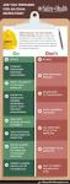 Contents Safety Precautions... 1 Preparation... 1 Intended Use... 1 Power source... 2 Environmental Information... 3 Accessories included... 3 TV - Features... 4 Viewing the TV... 4 TV Control button &
Contents Safety Precautions... 1 Preparation... 1 Intended Use... 1 Power source... 2 Environmental Information... 3 Accessories included... 3 TV - Features... 4 Viewing the TV... 4 TV Control button &
Secto Design Oy Kauppalantie 12 02700 Kauniainen Finland tel. +358 9 5050598 fax +358 9 5475 2535 info@sectodesign.fi www.sectodesign.
 Secto Design Oy Kauppalantie 12 02700 Kauniainen Finland tel. +358 9 5050598 fax +358 9 5475 2535 info@sectodesign.fi www.sectodesign.fi Secto 4200 pendant natural birch, black or white laminate, walnut
Secto Design Oy Kauppalantie 12 02700 Kauniainen Finland tel. +358 9 5050598 fax +358 9 5475 2535 info@sectodesign.fi www.sectodesign.fi Secto 4200 pendant natural birch, black or white laminate, walnut
24FLHTR160L. colour television betjeningsvejledning väri - tv. owner s manual lcd tv med fjernbetjening käyttöohje
 24FLHTR160L colour television betjeningsvejledning väri - tv owner s manual lcd tv med fjernbetjening käyttöohje Contents Safety Precautions... 1 Accessories included... 3 Environmental Information...
24FLHTR160L colour television betjeningsvejledning väri - tv owner s manual lcd tv med fjernbetjening käyttöohje Contents Safety Precautions... 1 Accessories included... 3 Environmental Information...
RQT0B24-1E. Model No. SC-UA7
 Operating Instructions Bruksanvisning Betjeningsvejledning Käyttöohjeet Instrucciones de funcionamiento Wireless Speaker System Trådlöst högtalarsystem Trådløst højttalersystem Langaton kaiutinjärjestelmä
Operating Instructions Bruksanvisning Betjeningsvejledning Käyttöohjeet Instrucciones de funcionamiento Wireless Speaker System Trådlöst högtalarsystem Trådløst højttalersystem Langaton kaiutinjärjestelmä
32FLTR160V. colour television betjeningsvejledning väri - tv. owner s manual lcd tv med fjernbetjening käyttöohje
 32FLTR160V colour television betjeningsvejledning väri - tv owner s manual lcd tv med fjernbetjening käyttöohje Contents Safety Precautions... 1 Accessories included... 3 Environmental Information... 3
32FLTR160V colour television betjeningsvejledning väri - tv owner s manual lcd tv med fjernbetjening käyttöohje Contents Safety Precautions... 1 Accessories included... 3 Environmental Information... 3
Contents. Safety Precautions. Preparation. Intended Use. Power source. Positioning the TV
 Contents Safety Precautions... 1 Accessories included... 2 Environmental Information... 3 TV - Features... 3 Viewing the TV... 4 TV Control button & Operation... 4 Remote Control... 5 Using a Conditional
Contents Safety Precautions... 1 Accessories included... 2 Environmental Information... 3 TV - Features... 3 Viewing the TV... 4 TV Control button & Operation... 4 Remote Control... 5 Using a Conditional
INSTALLATION INSTRUCTION ASENNUSOHJE PEM SJTK31 SJTK46 ENGLISH SUOMI
 INSTALLATION INSTRUCTION ASENNUSOHJE PEM1256 2010-2 SJTK31 SJTK46 ENGLISH SUOMI GB GENERAL INFORMATION - Check that the kit is suitable for the cable type. - Check the materials listed in the bill of materials
INSTALLATION INSTRUCTION ASENNUSOHJE PEM1256 2010-2 SJTK31 SJTK46 ENGLISH SUOMI GB GENERAL INFORMATION - Check that the kit is suitable for the cable type. - Check the materials listed in the bill of materials
Contents. Safety Precautions. Preparation. Intended Use. Power source. Positioning the TV
 Contents Safety Precautions... 1 Accessories included... 2 Environmental Information... 3 TV - Features... 3 Viewing the TV... 4 TV Control button & Operation... 4 Remote Control... 5 Using a Conditional
Contents Safety Precautions... 1 Accessories included... 2 Environmental Information... 3 TV - Features... 3 Viewing the TV... 4 TV Control button & Operation... 4 Remote Control... 5 Using a Conditional
Virtually Oy. Laadukas tyynysarja vaativaan käyttöön IMMOBILISAATIO. Arpegia. y-tunnus: puh.
 Arpegia 07/1340 Taille 1 long. 200 cm haut. 18 cm 07/1345 Taille 2 long. 245 cm haut. 18 cm 07/1350 Taille 3 long. 280 cm haut. 18 cm 07/1440 Taille 1 long. 200 cm haut. 10 cm 07/1445 Taille 2 long. 245
Arpegia 07/1340 Taille 1 long. 200 cm haut. 18 cm 07/1345 Taille 2 long. 245 cm haut. 18 cm 07/1350 Taille 3 long. 280 cm haut. 18 cm 07/1440 Taille 1 long. 200 cm haut. 10 cm 07/1445 Taille 2 long. 245
Tilausvahvistus. Anttolan Urheilijat HENNA-RIIKKA HAIKONEN KUMMANNIEMENTIE 5 B RAHULA. Anttolan Urheilijat
 7.80.4 Asiakasnumero: 3000359 KALLE MANNINEN KOVASTENLUODONTIE 46 51600 HAUKIVUORI Toimitusosoite: KUMMANNIEMENTIE 5 B 51720 RAHULA Viitteenne: Henna-Riikka Haikonen Viitteemme: Pyry Niemi +358400874498
7.80.4 Asiakasnumero: 3000359 KALLE MANNINEN KOVASTENLUODONTIE 46 51600 HAUKIVUORI Toimitusosoite: KUMMANNIEMENTIE 5 B 51720 RAHULA Viitteenne: Henna-Riikka Haikonen Viitteemme: Pyry Niemi +358400874498
Contents. English - 1 -
 Contents Features... 2 Introduction... 2 Preparation... 2 Safety Precautions... 3 Connection to a Television Distribution System (Cable TV etc.) from Tuner... 4 Package Contents... 4 Environmental Information...
Contents Features... 2 Introduction... 2 Preparation... 2 Safety Precautions... 3 Connection to a Television Distribution System (Cable TV etc.) from Tuner... 4 Package Contents... 4 Environmental Information...
Network to Get Work. Tehtäviä opiskelijoille Assignments for students. www.laurea.fi
 Network to Get Work Tehtäviä opiskelijoille Assignments for students www.laurea.fi Ohje henkilöstölle Instructions for Staff Seuraavassa on esitetty joukko tehtäviä, joista voit valita opiskelijaryhmällesi
Network to Get Work Tehtäviä opiskelijoille Assignments for students www.laurea.fi Ohje henkilöstölle Instructions for Staff Seuraavassa on esitetty joukko tehtäviä, joista voit valita opiskelijaryhmällesi
Returns to Scale II. S ysteemianalyysin. Laboratorio. Esitelmä 8 Timo Salminen. Teknillinen korkeakoulu
 Returns to Scale II Contents Most Productive Scale Size Further Considerations Relaxation of the Convexity Condition Useful Reminder Theorem 5.5 A DMU found to be efficient with a CCR model will also be
Returns to Scale II Contents Most Productive Scale Size Further Considerations Relaxation of the Convexity Condition Useful Reminder Theorem 5.5 A DMU found to be efficient with a CCR model will also be
TW- LTE 4G/3G. USB- sovitin (USB 2.0)
 TW- LTE 4G/3G USB- sovitin (USB 2.0) Tiedonsiirtonopeus: 100 Mbps/50 Mbps LTE: 800/1800/2600 MHz GSM/GPRS/EDGE: 850/900/1800/1900 MHz UMTS: 900/2100 MHz Pikaohje (Finnish) CE Käyttöönotto- ohje SIM- kortin
TW- LTE 4G/3G USB- sovitin (USB 2.0) Tiedonsiirtonopeus: 100 Mbps/50 Mbps LTE: 800/1800/2600 MHz GSM/GPRS/EDGE: 850/900/1800/1900 MHz UMTS: 900/2100 MHz Pikaohje (Finnish) CE Käyttöönotto- ohje SIM- kortin
Contents. English - 1 -
 Contents Features... 2 Introduction... 2 Preparation... 2 Safety Precautions... 3 Power... 3 Package Contents... 5 Environmental Information... 5 Repair Information... 5 Remote Control Buttons... 6 LED
Contents Features... 2 Introduction... 2 Preparation... 2 Safety Precautions... 3 Power... 3 Package Contents... 5 Environmental Information... 5 Repair Information... 5 Remote Control Buttons... 6 LED
Elektronisk rörelsevakt med PIR-sensor. Elektroninen liiketunnistin PIRtunnistimella. Electronic Motion Detector with PIR Sensor KÄYTTÖOHJE
 Direkt inkoppling / Suora kytkentä / Direct connection MJ-JZ/JA-140206 13 000 00 Bruksanvisning Elektronisk rörelsevakt med PIR-sensor KÄYTTÖOHJE Elektroninen liiketunnistin PIRtunnistimella Instruction
Direkt inkoppling / Suora kytkentä / Direct connection MJ-JZ/JA-140206 13 000 00 Bruksanvisning Elektronisk rörelsevakt med PIR-sensor KÄYTTÖOHJE Elektroninen liiketunnistin PIRtunnistimella Instruction
Contents. English - 1 -
 Contents Features... 2 Introduction... 2 Preparation... 2 Safety Precautions... 2 Package Contents... 4 Environmental Information... 5 Repair Information... 5 Remote Control Buttons... 6 LCD TV and Operating
Contents Features... 2 Introduction... 2 Preparation... 2 Safety Precautions... 2 Package Contents... 4 Environmental Information... 5 Repair Information... 5 Remote Control Buttons... 6 LCD TV and Operating
TW- WLAN 802.11ac SOVITTIMEN ASENNUSOHJE
 TW- WLAN 802.11ac SOVITTIMEN ASENNUSOHJE Copyright TeleWell Oy Tekniset tiedot: - - - - - - - Yhteensopiva IEEE 802.11b/g/n/ac - standardien kanssa Taajuusalueet 2.4 GHz ja 5 GHz Maksiminopeus: 300 Mbps
TW- WLAN 802.11ac SOVITTIMEN ASENNUSOHJE Copyright TeleWell Oy Tekniset tiedot: - - - - - - - Yhteensopiva IEEE 802.11b/g/n/ac - standardien kanssa Taajuusalueet 2.4 GHz ja 5 GHz Maksiminopeus: 300 Mbps
Calisto USB-kaiutinpuhelin. Käyttöopas
 Calisto 7200 USB-kaiutinpuhelin Käyttöopas Sisällysluettelo Yleiskatsaus 3 Connect to PC 4 Päivittäinen käyttö 5 Power 5 Äänenvoimakkuus 5 Mykistys / mykistyksen poisto 5 Puheluun vastaaminen tai puhelun
Calisto 7200 USB-kaiutinpuhelin Käyttöopas Sisällysluettelo Yleiskatsaus 3 Connect to PC 4 Päivittäinen käyttö 5 Power 5 Äänenvoimakkuus 5 Mykistys / mykistyksen poisto 5 Puheluun vastaaminen tai puhelun
Information on Finnish Language Courses Spring Semester 2018 Päivi Paukku & Jenni Laine Centre for Language and Communication Studies
 Information on Finnish Language Courses Spring Semester 2018 Päivi Paukku & Jenni Laine 4.1.2018 Centre for Language and Communication Studies Puhutko suomea? -Hei! -Hei hei! -Moi! -Moi moi! -Terve! -Terve
Information on Finnish Language Courses Spring Semester 2018 Päivi Paukku & Jenni Laine 4.1.2018 Centre for Language and Communication Studies Puhutko suomea? -Hei! -Hei hei! -Moi! -Moi moi! -Terve! -Terve
Information on Finnish Courses Autumn Semester 2017 Jenni Laine & Päivi Paukku Centre for Language and Communication Studies
 Information on Finnish Courses Autumn Semester 2017 Jenni Laine & Päivi Paukku 24.8.2017 Centre for Language and Communication Studies Puhutko suomea? -Hei! -Hei hei! -Moi! -Moi moi! -Terve! -Terve terve!
Information on Finnish Courses Autumn Semester 2017 Jenni Laine & Päivi Paukku 24.8.2017 Centre for Language and Communication Studies Puhutko suomea? -Hei! -Hei hei! -Moi! -Moi moi! -Terve! -Terve terve!
Travel Getting Around
 - Location Olen eksyksissä. Not knowing where you are Voisitko näyttää kartalta missä sen on? Asking for a specific location on a map Mistä täällä on? Asking for a specific...wc?...pankki / rahanvaihtopiste?...hotelli?...huoltoasema?...sairaala?...apteekki?...tavaratalo?...ruokakauppa?...bussipysäkki?
- Location Olen eksyksissä. Not knowing where you are Voisitko näyttää kartalta missä sen on? Asking for a specific location on a map Mistä täällä on? Asking for a specific...wc?...pankki / rahanvaihtopiste?...hotelli?...huoltoasema?...sairaala?...apteekki?...tavaratalo?...ruokakauppa?...bussipysäkki?
5.1CH Blu-ray Home Entertainment System
 HT-J5150 User manual 5.1CH Blu-ray Home Entertainment System imagine the possibilities Thank you for purchasing this Samsung product. To receive more complete service, please register your product at www.samsung.com/register
HT-J5150 User manual 5.1CH Blu-ray Home Entertainment System imagine the possibilities Thank you for purchasing this Samsung product. To receive more complete service, please register your product at www.samsung.com/register
AYYE 9/ HOUSING POLICY
 AYYE 9/12 2.10.2012 HOUSING POLICY Mission for AYY Housing? What do we want to achieve by renting apartments? 1) How many apartments do we need? 2) What kind of apartments do we need? 3) To whom do we
AYYE 9/12 2.10.2012 HOUSING POLICY Mission for AYY Housing? What do we want to achieve by renting apartments? 1) How many apartments do we need? 2) What kind of apartments do we need? 3) To whom do we
Miksi Suomi on Suomi (Finnish Edition)
 Miksi Suomi on Suomi (Finnish Edition) Tommi Uschanov Click here if your download doesn"t start automatically Miksi Suomi on Suomi (Finnish Edition) Tommi Uschanov Miksi Suomi on Suomi (Finnish Edition)
Miksi Suomi on Suomi (Finnish Edition) Tommi Uschanov Click here if your download doesn"t start automatically Miksi Suomi on Suomi (Finnish Edition) Tommi Uschanov Miksi Suomi on Suomi (Finnish Edition)
SAGA 150. Asennusohjeet. Mittaa oven korkeus. Piirrä seinään oven kiinni -päätyyn seinäkannattimen kohdalle vaakaviiva korkeudelle ovi + 75mm + 20 mm.
 SAGA 150 Asennusohjeet 500 1 2 Mittaa oven korkeus. Piirrä seinään oven kiinni -päätyyn seinäkannattimen kohdalle vaakaviiva korkeudelle ovi + 75mm + 20 mm. 3 Piirrä vesivaa an avulla viiva myös kiskon
SAGA 150 Asennusohjeet 500 1 2 Mittaa oven korkeus. Piirrä seinään oven kiinni -päätyyn seinäkannattimen kohdalle vaakaviiva korkeudelle ovi + 75mm + 20 mm. 3 Piirrä vesivaa an avulla viiva myös kiskon
Curriculum. Gym card
 A new school year Curriculum Fast Track Final Grading Gym card TET A new school year Work Ethic Detention Own work Organisation and independence Wilma TMU Support Services Well-Being CURRICULUM FAST TRACK
A new school year Curriculum Fast Track Final Grading Gym card TET A new school year Work Ethic Detention Own work Organisation and independence Wilma TMU Support Services Well-Being CURRICULUM FAST TRACK
10-in-1 Remote Control
 3 A 10-in-1 Remote Control KH 2158 10-in-1 Remote Control Operating manual Yleiskaukosäädin Käyttöohje KOMPERNASS GMBH BURGSTRASSE 21 D-44867 BOCHUM www.kompernass.com ID-Nr.: KH2158-04/10-V3 Universalfjärrkontroll
3 A 10-in-1 Remote Control KH 2158 10-in-1 Remote Control Operating manual Yleiskaukosäädin Käyttöohje KOMPERNASS GMBH BURGSTRASSE 21 D-44867 BOCHUM www.kompernass.com ID-Nr.: KH2158-04/10-V3 Universalfjärrkontroll
Käyttöoppaasi. PHILIPS DTR2000
 Voit lukea suosituksia käyttäjän oppaista, teknisistä ohjeista tai asennusohjeista tuotteelle. Löydät kysymyksiisi vastaukset käyttöoppaasta ( tiedot, ohjearvot, turvallisuusohjeet, koko, lisävarusteet
Voit lukea suosituksia käyttäjän oppaista, teknisistä ohjeista tai asennusohjeista tuotteelle. Löydät kysymyksiisi vastaukset käyttöoppaasta ( tiedot, ohjearvot, turvallisuusohjeet, koko, lisävarusteet
Fitting instructions. Fitting set for joining all types of DEVI self limiting heating cables to heating cables Art. no. 19805779 SSTL nro 04 312 85
 GB/FI Fitting instructions Fitting set for joining all types of DEVI self limiting heating cables to heating cables Art. no. 19805779 SSTL nro 04 312 85 intelligent varme Contents: GB Connection kits 3
GB/FI Fitting instructions Fitting set for joining all types of DEVI self limiting heating cables to heating cables Art. no. 19805779 SSTL nro 04 312 85 intelligent varme Contents: GB Connection kits 3
toukokuu 2011: Lukion kokeiden kehittämistyöryhmien suunnittelukokous
 Tuula Sutela toukokuu 2011: Lukion kokeiden kehittämistyöryhmien suunnittelukokous äidinkieli ja kirjallisuus, modersmål och litteratur, kemia, maantiede, matematiikka, englanti käsikirjoitukset vuoden
Tuula Sutela toukokuu 2011: Lukion kokeiden kehittämistyöryhmien suunnittelukokous äidinkieli ja kirjallisuus, modersmål och litteratur, kemia, maantiede, matematiikka, englanti käsikirjoitukset vuoden
Tarua vai totta: sähkön vähittäismarkkina ei toimi? 11.2.2015 Satu Viljainen Professori, sähkömarkkinat
 Tarua vai totta: sähkön vähittäismarkkina ei toimi? 11.2.2015 Satu Viljainen Professori, sähkömarkkinat Esityksen sisältö: 1. EU:n energiapolitiikka on se, joka ei toimi 2. Mihin perustuu väite, etteivät
Tarua vai totta: sähkön vähittäismarkkina ei toimi? 11.2.2015 Satu Viljainen Professori, sähkömarkkinat Esityksen sisältö: 1. EU:n energiapolitiikka on se, joka ei toimi 2. Mihin perustuu väite, etteivät
colour television väri-tv 22FLHY905LVD owner s manual käyttöohje
 colour television 22FLHY905LVD väri-tv owner s manual käyttöohje Contents Features... 2 Introduction... 2 Preparation... 2 Safety Precautions... 3 Power... 3 Package Contents... 5 Environmental Information...
colour television 22FLHY905LVD väri-tv owner s manual käyttöohje Contents Features... 2 Introduction... 2 Preparation... 2 Safety Precautions... 3 Power... 3 Package Contents... 5 Environmental Information...
Universal Remote Control
 3 A Universal Remote Control KH 2157 Universal Remote Control Operating manual Yleiskaukosäädin Käyttöohje KOMPERNASS GMBH BURGSTRASSE 21 D-44867 BOCHUM www.kompernass.com ID-Nr.: KH2157-09/09-V2 08/2009
3 A Universal Remote Control KH 2157 Universal Remote Control Operating manual Yleiskaukosäädin Käyttöohje KOMPERNASS GMBH BURGSTRASSE 21 D-44867 BOCHUM www.kompernass.com ID-Nr.: KH2157-09/09-V2 08/2009
Owner s Manual GREE Electric Appliances,Inc.of zhuhai
 Ilmalämpöpumppu Split air conditioner wall mounted model Käyttäjän opas Owner s Manual GREE Electric Appliances,Inc.of zhuhai Ultra-thin GWHD09A3NK3DF KFR-25GW/NaA12FA GWHD12B2NK3AD KFR-32GW/NaA12FA Please
Ilmalämpöpumppu Split air conditioner wall mounted model Käyttäjän opas Owner s Manual GREE Electric Appliances,Inc.of zhuhai Ultra-thin GWHD09A3NK3DF KFR-25GW/NaA12FA GWHD12B2NK3AD KFR-32GW/NaA12FA Please
Exercise 1. (session: )
 EEN-E3001, FUNDAMENTALS IN INDUSTRIAL ENERGY ENGINEERING Exercise 1 (session: 24.1.2017) Problem 3 will be graded. The deadline for the return is on 31.1. at 12:00 am (before the exercise session). You
EEN-E3001, FUNDAMENTALS IN INDUSTRIAL ENERGY ENGINEERING Exercise 1 (session: 24.1.2017) Problem 3 will be graded. The deadline for the return is on 31.1. at 12:00 am (before the exercise session). You
UPPLEVA. Design and Quality IKEA of Sweden
 UPPLEVA Design and Quality IKEA of Sweden Initial setup Language Please select your language: English Hrvatski Dansk Automatic search Automatic update Analogue manual scan Antenna manual installation
UPPLEVA Design and Quality IKEA of Sweden Initial setup Language Please select your language: English Hrvatski Dansk Automatic search Automatic update Analogue manual scan Antenna manual installation
Installation instruction PEM
 Installation instruction ASENNUSOHJE PEM1032 2010-02 SURGE ARRESTER SET FOR POLE MOUNT TRANSFORMER YLIJÄNNITESUOJASETTI PYLVÄSMUUNTAJALLE ENGLISH SUOMI 2/8 PEM1032 2010-02 ENGLISH GENERAL INFORMATION -
Installation instruction ASENNUSOHJE PEM1032 2010-02 SURGE ARRESTER SET FOR POLE MOUNT TRANSFORMER YLIJÄNNITESUOJASETTI PYLVÄSMUUNTAJALLE ENGLISH SUOMI 2/8 PEM1032 2010-02 ENGLISH GENERAL INFORMATION -
TM ETRS-TM35FIN-ETRS89 WTG
 SHADOW - Main Result Assumptions for shadow calculations Maximum distance for influence Calculate only when more than 20 % of sun is covered by the blade Please look in WTG table WindPRO version 2.8.579
SHADOW - Main Result Assumptions for shadow calculations Maximum distance for influence Calculate only when more than 20 % of sun is covered by the blade Please look in WTG table WindPRO version 2.8.579
Table of Contents. Digital SD Sat Receiver SSR 576 A1. English - 1
 Digital SD Sat Receiver SSR 576 A1 Table of Contents Safety Instructions... 3 Operating Environment... 3 Notice on Mains Separation... 4 Batteries... 4 Cables... 4 Children and Persons with Disabilities...
Digital SD Sat Receiver SSR 576 A1 Table of Contents Safety Instructions... 3 Operating Environment... 3 Notice on Mains Separation... 4 Batteries... 4 Cables... 4 Children and Persons with Disabilities...
TM ETRS-TM35FIN-ETRS89 WTG
 SHADOW - Main Result Assumptions for shadow calculations Maximum distance for influence Calculate only when more than 20 % of sun is covered by the blade Please look in WTG table WindPRO version 2.9.269
SHADOW - Main Result Assumptions for shadow calculations Maximum distance for influence Calculate only when more than 20 % of sun is covered by the blade Please look in WTG table WindPRO version 2.9.269
Opiskelijoiden ajatuksia koulun alkuun liittyen / students thoughts about the beginning of their studies at KSYK
 Opiskelijoiden ajatuksia koulun alkuun liittyen / students thoughts about the beginning of their studies at KSYK Helppoa/mukavaa/palkitsevaa - easy/nice/rewarding - uudet ystävät/ new friends - koulun
Opiskelijoiden ajatuksia koulun alkuun liittyen / students thoughts about the beginning of their studies at KSYK Helppoa/mukavaa/palkitsevaa - easy/nice/rewarding - uudet ystävät/ new friends - koulun
make and make and make ThinkMath 2017
 Adding quantities Lukumäärienup yhdistäminen. Laske yhteensä?. Countkuinka howmonta manypalloja ballson there are altogether. and ja make and make and ja make on and ja make ThinkMath 7 on ja on on Vaihdannaisuus
Adding quantities Lukumäärienup yhdistäminen. Laske yhteensä?. Countkuinka howmonta manypalloja ballson there are altogether. and ja make and make and ja make on and ja make ThinkMath 7 on ja on on Vaihdannaisuus
C++11 seminaari, kevät Johannes Koskinen
 C++11 seminaari, kevät 2012 Johannes Koskinen Sisältö Mikä onkaan ongelma? Standardidraftin luku 29: Atomiset tyypit Muistimalli Rinnakkaisuus On multicore systems, when a thread writes a value to memory,
C++11 seminaari, kevät 2012 Johannes Koskinen Sisältö Mikä onkaan ongelma? Standardidraftin luku 29: Atomiset tyypit Muistimalli Rinnakkaisuus On multicore systems, when a thread writes a value to memory,
Other approaches to restrict multipliers
 Other approaches to restrict multipliers Heikki Tikanmäki Optimointiopin seminaari 10.10.2007 Contents Short revision (6.2) Another Assurance Region Model (6.3) Cone-Ratio Method (6.4) An Application of
Other approaches to restrict multipliers Heikki Tikanmäki Optimointiopin seminaari 10.10.2007 Contents Short revision (6.2) Another Assurance Region Model (6.3) Cone-Ratio Method (6.4) An Application of
Voice Over LTE (VoLTE) By Miikka Poikselkä;Harri Holma;Jukka Hongisto
 Voice Over LTE (VoLTE) By Miikka Poikselkä;Harri Holma;Jukka Hongisto If you are searched for a book by Miikka Poikselkä;Harri Holma;Jukka Hongisto Voice over LTE (VoLTE) in pdf form, then you have come
Voice Over LTE (VoLTE) By Miikka Poikselkä;Harri Holma;Jukka Hongisto If you are searched for a book by Miikka Poikselkä;Harri Holma;Jukka Hongisto Voice over LTE (VoLTE) in pdf form, then you have come
26. - 27.5.2012. Roadbook
 26. - 27.5.2012 Roadbook Sisällysluettelo - Index - 3 - Sivu Page Reittimerkkien selitteet / Route marker descriptions 4 Roadbook sivun merkintöjen selite / Roadbook entry description 6 Tehtävämerkkien
26. - 27.5.2012 Roadbook Sisällysluettelo - Index - 3 - Sivu Page Reittimerkkien selitteet / Route marker descriptions 4 Roadbook sivun merkintöjen selite / Roadbook entry description 6 Tehtävämerkkien
7.4 Variability management
 7.4 Variability management time... space software product-line should support variability in space (different products) support variability in time (maintenance, evolution) 1 Product variation Product
7.4 Variability management time... space software product-line should support variability in space (different products) support variability in time (maintenance, evolution) 1 Product variation Product
Metsälamminkankaan tuulivoimapuiston osayleiskaava
 VAALAN KUNTA TUULISAIMAA OY Metsälamminkankaan tuulivoimapuiston osayleiskaava Liite 3. Varjostusmallinnus FCG SUUNNITTELU JA TEKNIIKKA OY 12.5.2015 P25370 SHADOW - Main Result Assumptions for shadow calculations
VAALAN KUNTA TUULISAIMAA OY Metsälamminkankaan tuulivoimapuiston osayleiskaava Liite 3. Varjostusmallinnus FCG SUUNNITTELU JA TEKNIIKKA OY 12.5.2015 P25370 SHADOW - Main Result Assumptions for shadow calculations
1.3Lohkorakenne muodostetaan käyttämällä a) puolipistettä b) aaltosulkeita c) BEGIN ja END lausekkeita d) sisennystä
 OULUN YLIOPISTO Tietojenkäsittelytieteiden laitos Johdatus ohjelmointiin 81122P (4 ov.) 30.5.2005 Ohjelmointikieli on Java. Tentissä saa olla materiaali mukana. Tenttitulokset julkaistaan aikaisintaan
OULUN YLIOPISTO Tietojenkäsittelytieteiden laitos Johdatus ohjelmointiin 81122P (4 ov.) 30.5.2005 Ohjelmointikieli on Java. Tentissä saa olla materiaali mukana. Tenttitulokset julkaistaan aikaisintaan
TeleWell TW-PLA522. Ethernet-sovitin Sähköverkkoon. Copyright TeleWell Oy
 TeleWell TW-PLA522 Ethernet-sovitin Sähköverkkoon Copyright TeleWell Oy 1. Laitteen esittely TW-PLA522-sovittimen avulla voidaan muodostaa langallinen lähiverkko ilman erillisiä kaapelointeja liittämällä
TeleWell TW-PLA522 Ethernet-sovitin Sähköverkkoon Copyright TeleWell Oy 1. Laitteen esittely TW-PLA522-sovittimen avulla voidaan muodostaa langallinen lähiverkko ilman erillisiä kaapelointeja liittämällä
( ( OX2 Perkkiö. Rakennuskanta. Varjostus. 9 x N131 x HH145
 OX2 9 x N131 x HH145 Rakennuskanta Asuinrakennus Lomarakennus Liike- tai julkinen rakennus Teollinen rakennus Kirkko tai kirkollinen rak. Muu rakennus Allas Varjostus 1 h/a 8 h/a 20 h/a 0 0,5 1 1,5 2 km
OX2 9 x N131 x HH145 Rakennuskanta Asuinrakennus Lomarakennus Liike- tai julkinen rakennus Teollinen rakennus Kirkko tai kirkollinen rak. Muu rakennus Allas Varjostus 1 h/a 8 h/a 20 h/a 0 0,5 1 1,5 2 km
Särmäystyökalut kuvasto Press brake tools catalogue
 Finnish sheet metal machinery know-how since 1978 Särmäystyökalut kuvasto Press brake tools catalogue www.aliko.fi ALIKO bending chart Required capacity in kn (T) in relation to V-opening. V R A S = plates
Finnish sheet metal machinery know-how since 1978 Särmäystyökalut kuvasto Press brake tools catalogue www.aliko.fi ALIKO bending chart Required capacity in kn (T) in relation to V-opening. V R A S = plates
Information on Finnish Language Courses Spring Semester 2017 Jenni Laine
 Information on Finnish Language Courses Spring Semester 2017 Jenni Laine 4.1.2017 KIELIKESKUS LANGUAGE CENTRE Puhutko suomea? Do you speak Finnish? -Hei! -Moi! -Mitä kuuluu? -Kiitos, hyvää. -Entä sinulle?
Information on Finnish Language Courses Spring Semester 2017 Jenni Laine 4.1.2017 KIELIKESKUS LANGUAGE CENTRE Puhutko suomea? Do you speak Finnish? -Hei! -Moi! -Mitä kuuluu? -Kiitos, hyvää. -Entä sinulle?
5.1CH Blu-ray Home Entertainment System
 HT-J5500 HT-J5550W User manual 5.1CH Blu-ray Home Entertainment System imagine the possibilities Thank you for purchasing this Samsung product. To receive more complete service, please register your product
HT-J5500 HT-J5550W User manual 5.1CH Blu-ray Home Entertainment System imagine the possibilities Thank you for purchasing this Samsung product. To receive more complete service, please register your product
ELEKTRONISET KALUSTELUKOT ELECTRONICAL CABINET LOCKS CL1200 & CL1000
 ELEKTRONISET KALUSTELUKOT ELECTRONICAL CABINET LOCKS CL200 & CL000 CL200 & CL000 20-0 SUOMI KALUSTELUKKO CL200-80 000 avauskertaa 2 x AAA paristoilla (tyhjien paristojen ohitus) KALUSTELUKKO CL200 - LÄÄKEJÄÄKAAPIT
ELEKTRONISET KALUSTELUKOT ELECTRONICAL CABINET LOCKS CL200 & CL000 CL200 & CL000 20-0 SUOMI KALUSTELUKKO CL200-80 000 avauskertaa 2 x AAA paristoilla (tyhjien paristojen ohitus) KALUSTELUKKO CL200 - LÄÄKEJÄÄKAAPIT
MUSEOT KULTTUURIPALVELUINA
 Elina Arola MUSEOT KULTTUURIPALVELUINA Tutkimuskohteena Mikkelin museot Opinnäytetyö Kulttuuripalvelujen koulutusohjelma Marraskuu 2005 KUVAILULEHTI Opinnäytetyön päivämäärä 25.11.2005 Tekijä(t) Elina
Elina Arola MUSEOT KULTTUURIPALVELUINA Tutkimuskohteena Mikkelin museot Opinnäytetyö Kulttuuripalvelujen koulutusohjelma Marraskuu 2005 KUVAILULEHTI Opinnäytetyön päivämäärä 25.11.2005 Tekijä(t) Elina
Gaming mouse Pelihiiri Spelmus
 Gaming mouse Pelihiiri Spelmus Button 1 Nappi 1 Knapp 1 Scrollwheel & button 5 Vieritysrulla & nappi 5 Mushjulet & knapp 5 Button 2 Nappi 2 Knapp 2 dpi + / - Buttons 6 & 7 Napit 6 & 7 Knapp 6 & 7 Button
Gaming mouse Pelihiiri Spelmus Button 1 Nappi 1 Knapp 1 Scrollwheel & button 5 Vieritysrulla & nappi 5 Mushjulet & knapp 5 Button 2 Nappi 2 Knapp 2 dpi + / - Buttons 6 & 7 Napit 6 & 7 Knapp 6 & 7 Button
WindPRO version joulu 2012 Printed/Page :47 / 1. SHADOW - Main Result
 SHADOW - Main Result Assumptions for shadow calculations Maximum distance for influence Calculate only when more than 20 % of sun is covered by the blade Please look in WTG table WindPRO version 2.8.579
SHADOW - Main Result Assumptions for shadow calculations Maximum distance for influence Calculate only when more than 20 % of sun is covered by the blade Please look in WTG table WindPRO version 2.8.579
Tynnyrivaara, OX2 Tuulivoimahanke. ( Layout 9 x N131 x HH145. Rakennukset Asuinrakennus Lomarakennus 9 x N131 x HH145 Varjostus 1 h/a 8 h/a 20 h/a
 , Tuulivoimahanke Layout 9 x N131 x HH145 Rakennukset Asuinrakennus Lomarakennus 9 x N131 x HH145 Varjostus 1 h/a 8 h/a 20 h/a 0 0,5 1 1,5 km 2 SHADOW - Main Result Assumptions for shadow calculations
, Tuulivoimahanke Layout 9 x N131 x HH145 Rakennukset Asuinrakennus Lomarakennus 9 x N131 x HH145 Varjostus 1 h/a 8 h/a 20 h/a 0 0,5 1 1,5 km 2 SHADOW - Main Result Assumptions for shadow calculations
