Weather Station. Väderstation Værstasjon Sääasema WH-1080 Ver English. Svenska. Norsk. Suomi
|
|
|
- Iivari Mikkola
- 9 vuotta sitten
- Katselukertoja:
Transkriptio
1 Weather Station Väderstation Værstasjon Sääasema English Svenska Suomi Norsk Art.no. Model WH-1080 Ver
2
3 Weather Station Art. no Model WH-1080 Please read the entire instruction manual before using the product and save it for future reference. We reserve the right for any errors in text or images and any necessary changes made to technical data. If you have any questions regarding technical problems please contact Customer Services. ENGLISH 1. Safety Do not expose the indoor unit to rain or moisture. The product must not be modified in any way. Use only recommended batteries. Remove the batteries if the weather station is not to be used for a long time. Old batteries can begin to leak and damage the product. Remember to always insert the batteries according to the markings in the battery compartment. The wrong polarity (+/-) can damage the weather station. Damage that has occurred by careless handling is not covered by the guarantee. 2. Product description Wireless weather station with touch screen. Wireless transfer of data from five different sensors to an indoor receiver. Display of indoor and outdoor temperature, wind speed, wind direction, humidity, barometric pressure, barometric pressure history, rainfall amounts, time and date. Memory for up to 4080 readings. Includes USB cable and software for statistics and analysis (Requires Windows 2000 or later). Batteries: 5 x AA/LR6 (not included). Size, main indoor unit: 145 x 230 x 33 mm Package contents Indoor unit Transmitter (thermo-hygrosensor) Sensor for wind speed and wind direction Rain gauge USB cable PC software on CD Sensor bracket C B A A. Transmitter (thermo-hygrosensor) including protective cap B. Sensor for wind speed C. Sensor for wind direction D. Bracket E. Rain gauge E D 3
4 ENGLISH 3. Buttons and functions Indoor display unit The display is divided into different sections according to the figure below. The following instructions refer to these sections. Display of indoor/ outdoor temperature and humidity. Wind speed and direction gauge. Rain gauge. Weather forecast. Settings buttons. Barometric pressure and barometric pressure history. Time, alarm, date and amount of memory used. NB The alarm icon is shown on the display when the alarm is activated. Using the weather station s basic functions All the weather station s functions are controlled by pressing lightly on the touch screen display. The buttons [ + ], [ON/OFF] or [ ] are used to input your desired selections. When lightly pressed, the display gives off an audible signal and the backlight comes on. If the screen is not touched for 30 seconds it automatically returns to the normal display. 4
5 4. Assembly Mounting and connecting the sensors ENGLISH The wind gauge s cable is connected to the input on the wind direction sensor. The wind direction sensor s cable is connected to the input marked Wind on the thermo-hygrosensor (see fig. 6). 7 The rain sensor s cable is connected to the input marked Rain on the thermo-hygrosensor (see fig. 7). Important: On the wind direction sensor s edge are the letters N, E, S and W which stand for the four directions (north, east, south, and west). The wind direction sensor must be aligned with the points of the compass; otherwise the readings will not be accurate. 5
6 ENGLISH Inserting the batteries Transmitter/Outdoor unit Insert 2 x alkaline LR6/AA batteries into the transmitter (making sure all the batteries are correctly inserted according to the markings in the battery compartment). The indicator on the front of the unit is lit for approximately 4 sec. before it goes out and the unit begins functioning normally. Receiver/Indoor unit 1. Open the battery compartment on the back of the unit and insert 3 x alkaline LR6/AA batteries. Make sure to insert the batteries according to the markings in the battery compartment. Replace the battery cover. 2. When the batteries have been inserted, all icons and symbols will be displayed briefly. Do not move the display before data has been received from the transmitter; otherwise the transmitter will go into search mode. This can take a few minutes. 3. When data has been received from the transmitter, the display will return to normal display mode, where all settings can then be input. 4. If no RCC signal is detected in the initial setup, the transmitter will try once every hour to get an RCC signal until a signal is received. Once the transmitter receives the RCC signal it will transmit the signal to the receiver/indoor unit and the time and date will be updated. The RCC icon will be displayed on the receiver when the correct time signal has been received. The icon will not be displayed if the signal has been lost. The best time for reception is at night, between midnight and in the morning when there is less atmospheric interference. During daytime reception of the time signal can not be guaranteed. Important information regarding RCC clocks A radio-controlled clock provides a very precise indication of the time because it is controlled by the atomic clock in Braunschweig Germany (accuracy ±1 second per 1 million year). The mechanism of the clock contains a radio receiver that decodes the time signal (longwave 77.5 khz) and adjusts the time. The transmitter s range is 2000 km, i.e. not reliable north of the Shetlands. The clockwork also has an accurately calibrated quartz movement with 32 khz oscillations. Placement Once you have established that all the devices are working properly, you can place them in their desired location. Make sure that the devices function together in their chosen locations before permanently attaching them. If there should occur a problem with transmission, it can often be solved by moving the indoor and outdoor unit to another location or moving them closer to each other. 6
7 5. Operation All the weather station s functions are controlled by pressing lightly on the touch screen display. The buttons [ + ], [ON/OFF] or [ ] are used to change your settings. You can exit the settings mode at any time by pressing on another section of the display. ENGLISH Indoor temperature 1. Press the section for indoor temperature. The [ + ] and [ ] buttons will begin to flash. Use either [ + ] or [ ] in order to change between displaying C (Celsius) and F (Fahrenheit). 2. Press the same section again in order to set the alarm to sound for high indoor temperature. HI AL is shown on the display. Change the values with the [ + ] and [ ] buttons or turn off the alarm with the [ON/OFF] button. 3. When the alarm is activated, the speaker icon is shown on the display. 4. Press the same section a third time in order to set the alarm to sound for a low indoor temperature. LO AL is shown on the display. Change the value in the same way as for the high temperature alarm. 5. Press the same section for a fourth time in order to display the highest measured temperature. MAX is shown on the display. Delete the value by pressing it on the display and holding it for 3 seconds. 6. Press the same section for a fifth time in order to display the lowest measured temperature. MIN is shown on the display. Delete the value by pressing it on the display and holding it for 3 seconds. 7. Press the display a sixth time to confirm settings and return to normal display mode. Outdoor temperature 1. Press the section for outdoor temperature. The [ + ] and [ ] buttons will begin to flash. Use the [ + ] and [ ] buttons to change between outdoor temperature, wind chill factor and dew point. 2. Press the section a second time. The [ + ] and [ ] buttons will begin to flash. Use either [ + ] and [ ] buttons in order to change between displaying C (Celsius) and F (Fahrenheit). 3. Press the same section a third time in order to set the alarm to sound for high outdoor temperature. HI AL is shown on the display. Change the values with the [ + ] and [ ] buttons or turn off the alarm with the [ ON/OFF ] button. When the alarm is activated, the speaker icon is shown on the display. 4. Press the same section a fourth time in order to set the alarm to sound for a low outdoor temperature. LO AL is shown on the display. Change the value in the same way as for the high temperature alarm. 5. Press the same section for a fifth time in order to display the highest measured temperature. MAX is shown on the display. Delete the value by pressing it on the display and holding it for 3 seconds. 6. Press the same section for a sixth time in order to display the lowest measured temperature. MIN is shown on the display. Delete the value by pressing it on the display and holding it for 3 seconds. 7. A seventh press returns the device to normal mode. Humidity Indoor/Outdoor 1. Press the section for humidity in order to set the alarm for high humidity. HI AL is shown on the display. Change the values with the [ + ] and [ ] buttons or turn off the alarm with the [ ON/OFF ] button. When the alarm is activated, the speaker icon is shown on the display. 2. Press the same section again in order to set the alarm to sound for high humidity. HI LO is shown on the display. 7
8 ENGLISH 3. Press the same section for a third time in order to display the highest measured humidity. MAX is shown on the display. Delete the value by pressing it on the display and holding it for 3 seconds. 4. Press the same section for a fourth time in order to display the lowest measured humidity. MIN is shown on the display. Delete the value by pressing it on the display and holding it for 3 seconds. 5. A fifth press returns the device to normal mode. Wind Speed 1. Press the section for wind speed. Select the average wind speed or highest measured wind speed (Gust) by pressing the [ + ] or [ ] buttons. 2. Press the same section again. Use [ + ] or [ ] to select the display in km/h, mph, m/s, knots or Bft. 3. Press the same section a third time in order to set the alarm to sound for high wind speeds. HI AL is shown on the display. Change the values with the [ + ] and [ ] buttons or turn off the alarm with the [ ON/OFF ] button. When the alarm is activated, the speaker icon is shown on the display. 4. Press the same section a fourth time in order to set the alarm to sound for wind direction. Wind direction flashes in the display Use the [ + ] and [ ] buttons to set the alarm to sound for the wind direction of your choosing. Turn off the alarm with the [ ON/OFF ] button. When the alarm is activated, the speaker icon is shown on the display. 5. Press the same section for a fifth time in order to display the highest measured wind speed. MAX is shown on the display. Delete the value by pressing it on the display and holding it for 3 seconds. 6. A sixth press returns the device to normal mode. Rain 1. Press the display s rain gauge once. Use [ + ] or [ ] to select the display of the amount of rainfall every hour, 24 hours, week, month or total overall rainfall. 2. Press the rain gauge again and then [ + ] or [ ] to display rainfall amounts in mm or inches. 3. Press the same section a third time in order to set the alarm to sound for high rainfall amounts. HI AL is shown on the display. Change the values with the [ + ] and [ ] buttons or turn off the alarm with the [ ON/OFF ] button. When the alarm is activated, the speaker icon is shown on the display. 4. Press the same section for a fourth time in order to display the highest measured rainfall. MAX is shown on the display. Delete the value by pressing it on the display and holding it for 3 seconds. 5. Press a fifth time on the section and CLEAR will begin to flash at the bottom of the display. Press and hold in the section for 3 seconds. The rain gauge settings for hour, 24 hours, week, month, and total rainfall amounts are reset/cleared. Weather forecast 1. Press once in the weather forecast section. Change the display from sunny, partly cloudy, cloudy and rainy using the [ + ] and [ ] buttons. 2. Press once more in the same section. Use the [ + ] and [ ] buttons to change the threshold value of the barometric air pressure from 2-4 hpa (preset at 2 hpa). 3. Press a third time in the section and use the [ + ] and [ ] buttons to set the threshold value for storms from 3-9 hpa (preset at 4 hpa). 4. Press a fourth time to return to normal display mode. 8
9 Barometric pressure 1. Press the section for barometric pressure and use the [ + ] and [ ] buttons to choose absolute barometric pressure (the actual barometric pressure regardless of altitude) or relative barometric pressure (calculated from a combination of values for absolute barometric pressure and altitude). 2. Press again in the same section. Use the [ + ] and [ ] buttons to change the units between hpa, inhg and mmhg. 3. Press the same section a third time in order to adjust the settings for relative barometric pressure. Adjust the values using the [ + ] and [ ] buttons. 4. Press the same section a fourth time in order to set the alarm to sound for high barometric pressure. HI AL is shown on the display. Change the values with the [ + ] and [ ] buttons or turn off the alarm with the [ ON/OFF ] button. When the alarm is activated, the speaker icon is shown on the display. 5. Press the section for a fifth time and set the alarm to sound for low barometric pressure in the same way as the alarm was set for high barometric pressure. LO AL is shown on the display. 6. Press the same section for a sixth time in order to display the highest measured barometric pressure. MAX is shown on the display. Delete the value by pressing it on the display and holding it for 3 seconds. 7. Press the same section for a seventh time in order to display the lowest measured barometric pressure. MIN is shown on the display. Delete the value by pressing it on the display and holding it for 3 seconds. 8. An eighth press returns the device to normal mode. 9. Barometric pressure history: Press once on the pressure history diagram and then use the [ + ] and [ ] buttons to change the display of information from 12 hours to 24 hours. 10. Press the diagram again to return to normal mode. ENGLISH Clock 1. Press the clock once. Use the [ + ] and [ ] buttons in order to set the contrast level from 0 to 8 (5 is preset). 2. Press the clock display again. Use the [ + ] and [ ] buttons to set the time zone. 3. Press the clock again and use the [ + ] and [ ] buttons to set the clock s display for a 12 or 24 hour time display. 4. Press the clock a fourth time, causing the hours display to flash. Adjust the hours using the [ + ] and [ ] buttons. 5. Press the clock a fifth time, causing the minutes display to flash. Adjust the minutes using the [ + ] and [ ] buttons. 6. Press the clock once again to confirm. Date 1. Press the date once. Use the [ + ] and [ ] buttons to shift between displaying the alarm time, date or weekday. 2. Press the date display again. Press the [ + ] and [ ] buttons in order to change the date format DD-MM or MM-DD (the display shows dm or Md depending on which format is chosen). 3. Press the date display a third time causing the year display to flash. Change the year value by using the [ + ] and [ ] buttons. 4. Press the date a fourth time causing the month display to flash. Change the month value by using the [ + ] and [ ] buttons. 5. Press the date display a fifth time causing the date display to flash. Adjust the date using the [ + ] and [ ] buttons. 6. Press the date display a sixth time causing the alarm display to flash. Set the alarm time hours with the [ + ] and [ ] buttons. 7. Press the date a seventh time. Set the alarm time minutes with the [ + ] and [ ] buttons. 8. Then press [ ON/OFF ] to turn the alarm on or off. When the alarm is activated, the speaker icon is shown on the display. 9. Press once more to confirm your settings. 9
10 ENGLISH Memory The memory symbol, MEMORY, on the bottom part of the screen shows how much memory has been used for weather data history. The weather history can be saved at desired intervals. These intervals can be changed via the PC software. Up to 4080 readings can be stored. The weather station can save up to 4080 readings of complete weather data, including the time and date. If the memory capacity is exceeded the oldest information is automatically replaced by the new reading. 1. Press the memory symbol to come to weather data memory. Press [ ] to show previous readings or [ + ] to show later readings. The clock displays the time when the reading was taken. 2. To erase the weather data history, press once on the memory symbol. The text CLEAR is displayed. Press and hold this symbol for approximately 3 seconds to clear the memory. The memory symbol shows empty. 3. The weather station will not store the memory if the battery is removed. 6. Connecting to a PC The weather station can even be connected to a PC by via the USB port. This enables the transfer of data from the weather station to a PC for statisticical and in-depth analysis. Certain settings can only be done on the computer, for example changing the time intervals for saving data (5 to 250 minutes). Connections and software The weather station can be connected to the computer by the included USB cable. The included software EasyWeather must first be installed on the computer. The software makes it possible to see the saved weather data graphically. The weather station s limited storage capacity is now only limited by the computer s storage capacity. 7. EasyWeather software System requirements PC with CD reader and USB port Operating system: Windows 2000/XP/Vista (32/64-bit) Windows 7 (32/64-bit). There are no drivers for Mac OS. Processor: Memory: Internet Explorer 6.0 or later Pentium III 500 MHz or higher At least 138 MB, 256 MB recommended Installing the software The installation instructions apply to Windows XP with Service pack 2 installed. Make sure that you have administrator s rights for Windows before beginning. This is to avoid possible problems with the graphical display of the weather data. 1. Insert the supplied CD into your computer s CD reader. 2. Double click on Setup.exe and follow the on-screen instructions. 3. Open the program by clicking Start > Program > EasyWeather > EasyWeather, and then double-click on the EasyWeather icon to run the program. Using the program with Windows 7 1. Click on the Start icon. 2. Find the EasyWeather program and right-click on your mouse. 3. Click on Run as administrator. 10
11 Using the software 1. Connect the weather station to the computer s USB port with the included USB cable and run the EasyWeather program. All possible settings on the weather station are shown in the program. If you have already chosen the settings in the weather station no other changes need to be made in the program. Changes can however be made in the program and then automatically be transferred over to the weather station (updates occur every 60 seconds). It takes approximately 2 minutes for data to transfer over to the computer if the memory is full, and an additional 2 minutes for all data to be processed into graphics. 2. When the weather station is connected to the computer the icon is shown on the display. If the weather station is disconnected the icon is shown instead. 8. Guide to program function buttons 8.1 Settings for the display of weather data, alarm and more ENGLISH Changes the program s and weather station s properties. In this dialogue box you can change the settings for how the program presents the weather data on the screen and the activation and deactivation of the alarm. Once you have made your settings, press Save to make the setting effective. 8.2 Setting the alarm Enter the values for the different alarm limits. Make any desired changes and click the Save button to save or Cancel to exit without saving. 11
12 ENGLISH 8.3 Display highest /lowest Shows the highest and lowest measured values. 8.4 Shows the saved weather data Displays saved weather data. Refresh: Updates the list. Clear Data: Clears the list. Clear Memory: Erases all saved weather data in the weather station s memory. Graph: Shows a graph of saved weather data. Export: Exports weather data to an external program. Cancel: Cancel and close the window. * If you want to save the archived data you can copy the file EASYWEATHER.DAT to another folder and then give this file another name e.g. Jan-08.DAT. Then press Clear Data to clear the list of archived weather data. NOTE! Remember to save the weather data by exporting it to a file to Excel, see section 9 Exporting data to a file and importing it into EXCEL, or save it in another way before pressing Clear Data. Clear Data will also erase saved data if you do not save it in the right way. 8.5 Displaying saved weather data in graph form Displays a graph of saved weather data. Series: Selects which weather data is displayed as a graph. Humidity in this example. 12
13 Humidity. With the help of the mouse, drag a cell to the desired place on the graph to enlarge it. ENGLISH Humidity during last 24 hours. The weather data can even be presented three dimensionally. Check the 3D box to display three dimensionally. 9. Exporting data to a file and importing it into EXCEL These instructions apply to Microsoft Excel The way to import data is different in other versions of Microsoft Excel. We offer no support for Microsoft software but instead refer you to Microsoft s own support service. 1. Open the EasyWeather program and then click on the History Data icon. 13
14 ENGLISH 2. Select desired interval (an hour, 24 hours, a week, etc.) and then click on Search. 3. Click on Export to export the readings to a file. 4. Highlight the readings which are to be exported. Choose separation (e.g. TAB). Tick Header to include the headings. Click on Export. 5. Highlight where the file is to be saved and then click on Save. 14
15 6. Close the History Data window and the EasyWeather program. Open Microsoft Excel, select the Data tab and then click on From text. ENGLISH 7. Select the file that was saved from EasyWeather and click on Import. 8. Click on Finish in the window which opens. 9. Click on OK next. 10. Finished! 15
16 ENGLISH 10. Synchronising the PC time and the weather station time The software obtains the weather data history from the weather station and synchronises it with the actual time. It is therefore important that both the computer and the weather station have the same time so that no data is lost or written over because of the time difference between the weather station and computer. NOTE! If the weather station data history is erased in the weather station all data since the last upload is permanently lost. The weather stations log time may not match the time on the computer. Data is saved without time logs in order to reduce the amount of data in the weather station memory. When the data has been saved on your computer the computer will process the transferred data and add a time log. This time log is controlled by the computer s clock. It is therefore vital that the computer clock and the weather station clock are synchronised. 11. Care and maintenance Use a soft damp cloth to wipe off the indoor unit. Never use solvents or strong cleaning agents. Always take out the batteries from both the indoor and outdoor unit when they are not to be used for a long time. 12. Troubleshooting How much memory is remaining? The memory symbol in the bottom right hand corner of the display shows how much of the internal memory has been used. The memory can hold 4080 measurements and the memory symbol has 36 segments. Please note that the memory symbol only gives you a graph indication of the internal memory capacity. One segment of the symbol does not represent exactly 113 measurements (i.e. 4080/36); it is more of guide as to how much memory is remaining. If or when the memory is full and new measurements are taken, the oldest measurements will be written over by the most recent measurements. The readings in the EasyWeatherScope program cannot be reset. In order to reset these readings, the maximum and minimum readings on the weather station must be erased and the new max/min readings will be transferred to the program during the next data transfer. This is done as follows: To erase the weather data history, press once on the memory symbol. The text CLEAR is displayed. Press and hold this symbol for approximately 3 seconds to clear the memory. The memory symbol shows empty. 13. Disposal Follow local ordinances when disposing of this product. If you are unsure how to proceed, contact your local authority. 16
17 14. Specifications Outdoor unit Transmission range, open field Frequency response Temperature range up to 100 m (300 feet) 868 MHz Resolution 0.2 F -40 C to +65 C ( OFL is displayed if outside the range) -40 F to +149 F Humidity range % Rain gauge range The smallest interval Resolution Wind speed gauge Protection class mm ( OFL is displayed if outside the range) 0 1, cm 0.3 mm (each time the balance tips, 0.3 mm is indicated) 0.1 mm (up to 1,000 mm) 1 mm (over 1,000 mm) km/h ( OFL is displayed if outside the range) IPX3 ENGLISH Indoor unit Update interval (pressure/temperature) Temperature range 48 s Resolution 0.2 F 0 C to +60 C ( OFL is displayed if outside the range) +32 F to +140 F Relative humidity range 10 % to 99 % Resolution 1 % Barometric pressure range Resolution Alarm time hpa (27.13 inhg to inhg) 0.3 hpa (0.01 inhg) 120 seconds Accuracy Temperature ± 1 C Humidity ± 5 % Wind speed ± 1 m/s (up to 10 m/s), 10 % (over 10 m/s) Rain gauge ± 10 % Power supply Outdoor unit Indoor unit 2 x LR6/AA batteries (alkaline) 3 x LR6/AA batteries (alkaline) Operating time (battery driven) Indoor unit approx. 12 months Outdoor unit approx. 12 months (depending on weather) 17
18 Väderstation Art. nr Modell WH-1080 Läs igenom hela bruksanvisningen före användning och spara den sedan för framtida bruk. Vi reserverar oss för ev. text- och bildfel samt ändringar av tekniska data. Vid tekniska problem eller andra frågor, kontakta vår kundtjänst (se adressuppgifter på baksidan). SVENSKA 1. Säkerhet Inomhusenheten får inte utsättas för regn eller fukt. Produkten får inte ändras. Använd endast rekommenderade batterier. Ta ur batterierna när väderstationen inte ska användas under en längre period. Gamla batterier kan börja läcka och skada produkten. Tänk på att alltid vända batterierna enligt märkningen. Fel polaritet (+/-) kan skada väderstationen. Skada som uppkommit genom yttre åverkan ersätts inte av garantin. 2. Produktbeskrivning Trådlös väderstation med pekskärm. Trådlös överföring av mätdata från 5 olika givare till en inomhusenhet. Visning av inom- och utomhustemperatur, vindhastighet, vindriktning, luftfuktighet, lufttryck, lufttryckshistorik, tendens/prognos, regnmängd, klocka och datum. Minne för upp till 4080 avläsningar. Levereras med USB-kabel och programvara för statistik och analyser (kräver Windows 2000 eller senare). Drivs med 5 x AA/LR6-batterier (medföljer ej). Storlek inomhusenhet: 145 x 230 x 33 mm. Förpackningen innehåller Inomhusenhet Sändare (thermo-hygrosensor) Givare för vindhastighet och vindriktning Regnmätare USB-kabel PC-programvara på CD Fäste för givare C B A. Sändare (thermo-hygrosensor) inkl. skyddshuv B. Givare för vindhastighet C. Givare för vindriktning D. Fäste E. Regnmätare E D A 18
19 3. Knappar och funktioner Inomhusenhetens display Displayen är indelad i 5 olika sektioner enligt bilden nedan. Följande användarinstruktioner hänvisar till dessa sektioner. Visning av inom- och utomhustemperatur samt luftfuktighet. Vindmätare med riktning och hastighet. Regnmätare. SVENSKA Väderprognos. Ändrar inställningar. Lufttryck och lufttryckshistorik. Visning av tid, alarm, datum samt använt minne. Notera: Alarmikonen visas i displayen när alarmet är aktiverat. Grundläggande användning av väderstationen Samtliga av väderstationens funktioner styrs genom att trycka lätt vid önskad funktion på pekskärmen. Symbolerna [ + ], [ON/OFF] eller [ ] används för att ställa in dina val. Vid knapptryckning ljuder en kort ton och displayens bakgrundsbelysning tänds. Om ingenting rörs under 30 sekunder återgår displayen automatiskt till normalt visningsläge. 19
20 4. Montering Montering och anslutning av sensorerna SVENSKA Vindsensorns kabel ansluts till ingången på vindriktningssensorn. Vindriktningssensorns kabel ansluts till ingången markerad Wind på thermo-hygrosensorn (se fig. 6). 7 Regnsensorns kabel ansluts till ingången markerad Rain på thermo-hygrosensorn (se fig. 7). Viktigt: På vindriktningssensorns kant visas bokstäverna N, E, S och W vilka representerar väderstrecken (norr, öst, syd och väst). Vindriktningssensorns riktning måste justeras så att väderstrecken stämmer överens med verkligheten, annars stämmer inte vindriktningen i displayen. 20
21 Sätt i batterierna Sändare/utomhusenhet Sätt i 2 x AA/LR6-batterier (alkaliska) i sändaren (placera batterierna enligt märkningen i batterifacket). Indikatorn på enhetens framsida tänds i ca 4 sekunder innan den slocknar och börjar fungera normalt. Mottagare/inomhusenhet 1. Öppna batteriluckan på enhetens baksida och sätt i 3 x AA/LR6-batterier (alkaliska). Se till att vända batterierna rätt enligt märkningen i batterifacket. Sätt tillbaka batteriluckan. 2. När batterierna satts i visas under en kort stund samtliga tecken i displayen. Rör inte displayen innan väderdata har tagits emot från sändaren (annars går sändaren in i sökläge). Detta kan ta några minuter. 3. När väderdata har tagits emot från sändaren växlar displayen över till normalt visningsläge, varifrån alla inställningar sedan kan göras. 4. Om ingen tidssignal tas emot när batterierna satts i kommer sändaren/utomhusenheten en gång i timmen automatiskt söka efter tidssignalen. När korrekt tidssignal tagits emot kommer sändaren/utomhusenheten att vidarebefordra tidssignalen till mottagaren/inomhusenheten varvid tid och datum uppdateras. Symbolen visas i displayen på inomhusenheten när korrekt tidssignal tagits emot. Symbolen visas ej om tidssignalen tappats eller inte tagits emot. Då tidssignalen är kraftigast nattetid kan det vara enklare att ta emot tidssignalen på natten eller tidigt på morgonen. Dagtid kan inte mottagningen av tidssignalen garanteras. SVENSKA Viktigt angående radiokontrollerade klockor! En radiokontrollerad klocka ger dig en mycket exakt tid som styrs av atomuret i Braunschweig, Tyskland (gångnoggrannhet ± 1 sekund på 1 miljon år). Urverken innehåller en radiomottagare som avkodar tidssignalen (långvåg 77,5 khz) och justerar tiden. Sändarens räckvidd är ca 2000 km, d.v.s. norr om Umeå (i Sverige) är den ej tillförlitlig. Urverken har också ett noggrant kalibrerat quartsverk med 32 khz-svängningar som sköter driften. Placering När du konstaterat att alla enheter fungerar kan de placeras på önskad plats. Se till att de fungerar tillsammans på de valda platserna innan de monteras permanent. Om det uppstår överföringssvårigheter kan de ofta lösas genom att flytta inom- och utomhusenhet till en annan plats eller närmare varandra. 21
22 5. Användning Samtliga av väderstationens funktioner styrs genom att trycka lätt vid önskad funktion på pekskärmen. Symbolerna [ + ], [ ON/OFF ] eller [ ] används för att ställa in dina val. Du kan när som helst gå ur inställningsläget genom att trycka på annan valfri sektion. SVENSKA Inomhustemperatur 1. Tryck i sektionen för inomhustemperatur. Knapparna [ + ] och [ ] blinkar. Använd [ + ] eller [ ] för att ändra temperaturvisning mellan C (Celsius) och F (Fahrenheit). 2. Tryck en andra gång i samma sektion för att ställa in alarmet för hög inomhustemperatur. HI AL tänds i displayen. Ändra värdet med knapparna [ + ] och [ ] eller stäng av alarmet med knappen [ ON/OFF ]. 3. När alarmet är aktiverat visas högtalarikonen i displayen. 4. Tryck en tredje gång i sektionen för att ställa in alarm för låg inomhustemperatur. LO AL tänds i displayen. Ändra värdet på samma sätt som med alarmet för hög temperatur. 5. Tryck en fjärde gång i sektionen för att visa högsta uppmätta temperatur. MAX -symbolen visas i displayen. Nollställ värdet genom att trycka på värdet i displayen i ca 3 sekunder. 6. Tryck en femte gång i sektionen för att visa lägsta uppmätta temperatur. MIN -symbolen visas i displayen. Nollställ värdet genom att trycka på värdet i displayen i ca 3 sekunder. 7. Tryck en sjätte gång för att bekräfta och återgå till normalvisning. Utomhustemperatur 1. Tryck i sektionen för utomhustemperatur. Knapparna [ + ] och [ ] blinkar. Använd [ + ] eller [ ] för att ändra visning mellan utomhustemperatur, vindens kyleffekt samt daggpunkt. 2. Tryck en andra gång i samma sektion. Knapparna [ + ] och [ ] blinkar. Använd [ + ] eller [ ] för att ändra temperaturvisning mellan C (Celsius) och F (Fahrenheit). 3. Tryck en tredje gång i sektionen för att ställa in alarmet för hög utomhustemperatur. HI AL tänds i displayen. Ändra värdet med knapparna [ + ] och [ ] eller stäng av alarmet med knappen [ ON/OFF ]. När alarmet är aktiverat visas högtalarikonen i displayen. 4. Tryck en fjärde gång i sektionen för att ställa in alarm för låg utomhustemperatur. LO AL tänds i displayen. Ändra värdet på samma sätt som med alarmet för hög temperatur. 5. Tryck en femte gång i sektionen för att visa högsta uppmätta temperatur. MAX -symbolen visas i displayen. Nollställ värdet genom att trycka på värdet i displayen i ca 3 sekunder. 6. Tryck en sjätte gång i sektionen för att visa lägsta uppmätta temperatur. MIN -symbolen visas i displayen. Nollställ värdet genom att trycka på värdet i displayen i ca 3 sekunder. 7. Tryck en sjunde gång för att återgå till normalvisning. Luftfuktighet inomhus/utomhus 1. Tryck i sektionen för luftfuktighet för att ställa in alarmet för hög luftfuktighet. HI AL tänds i displayen. Ändra värdet med knapparna [ + ] och [ ] eller stäng av alarmet med knappen [ ON/OFF ]. När alarmet är aktiverat visas högtalarikonen i displayen. 2. Tryck en andra gång i samma sektion för att ställa in alarmet för låg luftfuktighet. HI LO tänds i displayen. 22
23 3. Tryck en tredje gång i sektionen för att visa högsta uppmätta luftfuktighet. MAX -symbolen visas i displayen. Nollställ värdet genom att trycka på värdet i ca 3 sekunder. 4. Tryck en fjärde gång i sektionen för att visa lägsta uppmätta luftfuktighet. MIN -symbolen visas i displayen. Nollställ värdet genom att trycka på värdet i displayen i ca 3 sekunder. 5. Tryck en femte gång för att återgå till normalvisning. Vindhastighet 1. Tryck i sektionen för vindhastighet. Välj visning av medelhastighet eller högsta uppmätta vindhastighet (gust = vindby) genom att trycka på knapparna [ + ] eller [ ]. 2. Tryck igen i samma sektion. Använd [ + ] eller [ ] för att välja visning i km/h, mph, m/s, knop eller bft. 3. Tryck en tredje gång i sektionen för att ställa in alarm för hög vindhastighet. HI AL tänds i displayen. Ändra värdet med knapparna [ + ] och [ ] eller stäng av alarmet med knappen [ ON/OFF ]. När alarmet är aktiverat visas högtalarikonen i displayen. 4. Tryck en fjärde gång i sektionen för att ställa in alarm för vindriktning. Riktningsindikatorn blinkar i displayen. Använd knapparna [ + ] och [ ] för att ställa in den vindriktning som du vill att alarmet ska ljuda för. Stäng av alarmet med knappen [ ON/OFF ]. När alarmet är aktiverat visas högtalarikonen i displayen. 5. Tryck en femte gång i sektionen för att visa högsta uppmätta vindhastighet. MAX -symbolen visas i displayen. Nollställ värdet genom att trycka på värdet i displayen i ca 3 sekunder. 6. Tryck en sjätte gång för att återgå till normalvisning. SVENSKA Regn 1. Tryck en gång på regnmätaren i displayen. Använd [ + ] eller [ ] för att ändra visning av regnmängden under 1 timme, 24 timmar, en vecka, en månad eller den totala regnmängden. 2. Tryck igen på regnmätaren och sedan på [ + ] eller [ ] för att välja visning av regnmängd i mm eller tum. 3. Tryck en tredje gång i sektionen för att ställa in alarm för hög regnmängd. HI AL tänds i displayen. Ändra värdet med knapparna [ + ] och [ ] eller stäng av alarmet med knappen [ ON/OFF ]. När alarmet är aktiverat visas högtalarikonen i displayen. 4. Tryck en fjärde gång i sektionen för att visa högsta uppmätta regnmängd. MAX -symbolen visas i displayen. Nollställ värdet genom att trycka på värdet i displayen i ca 3 sekunder. 5. Tryck en femte gång i sektionen, CLEAR blinkar nederst på displayen. Tryck i sektionen och håll intryckt i ca 3 sekunder. Regnmätaren för en timme, 24 timmar, en vecka, en månad samt den totala regnmängden återställs. Väderprognos 1. Tryck i sektionen för väderprognos. Växla visningen mellan soligt, halvklart, mulet och regnigt med knapparna [ + ] och [ ]. 2. Tryck igen i samma sektion. Använd [ + ] och [ ] för att välja lufttryckets tröskelvärde från 2-4 hpa (förinställt på 2 hpa). 3. Tryck en tredje gång i sektionen och använd [ + ] och [ ] för att ställa in tröskelvärdet för storm från 3-9 hpa (förinställt på 4 hpa). 4. Tryck en fjärde gång för att återgå till normalvisning. 23
24 SVENSKA Lufttryck 1. Tryck i sektionen för lufttryck och använd [ + ] och [ ] för att välja absolut lufttryck (det faktiska lufttrycket utan hänsyn till höjden) eller relativt lufttryck (beräknas utifrån en kombination av det absoluta lufttrycket och höjden). 2. Tryck igen i samma sektion. Använd knapparna [ + ] och [ ] för att ändra enhet mellan hpa, inhg och mmhg. 3. Tryck en tredje gång i sektionen för att ställa in relativt lufttryck. Ändra värdet med knapparna [ + ] och [ ]. 4. Tryck en fjärde gång i sektionen för att ställa in alarm för högt lufttryck, HI AL visas. Ändra värdet med knapparna [ + ] och [ ] eller stäng av alarmet med knappen [ ON/OFF ]. När alarmet är aktiverat visas högtalarikonen i displayen. 5. Tryck en femte gång i sektionen och ställ in alarmet för lågt lufttryck på samma sätt som för högt lufttryck. LO AL visas i displayen. 6. Tryck en sjätte gång i sektionen för att visa högsta uppmätta lufttryck. MAX -symbolen visas i displayen. Nollställ värdet genom att trycka på värdet i displayen i ca 3 sekunder. 7. Tryck en sjunde gång i sektionen för att visa lägsta uppmätta lufttryck. MIN -symbolen visas i displayen. Nollställ värdet genom att trycka på värdet i displayen i ca 3 sekunder. 8. Tryck en åttonde gång för att återgå till normalvisning. 9. Lufttryckshistorik: Tryck en gång på diagrammet för lufttryckets historik och använd sedan [ + ] och [ ] för att ändra visning av historiken för 12 eller 24 timmar. 10. Tryck på diagrammet för att återgå till normalvisning. Klocka 1. Tryck en gång på klockan. Använd [ + ] och [ ] för att ställa in kontrastnivå från 0 till 8 (5 är förinställd). 2. Tryck igen på klockan. Använd [ + ] och [ ] för att ställa in tidszonen. 3. Tryck igen på klockan och använd [ + ] och [ ] för att ställa 12- eller 24-timmarsvisning. 4. Tryck en fjärde gång på klockan, timangivelsen blinkar. Ändra timmarna med [ + ] och [ ]. 5. Tryck en femte gång på klockan, minutangivelsen blinkar. Ändra minuterna med [ + ] och [ ]. 6. Tryck igen på klockan för att bekräfta inställningarna. Datum 1. Tryck en gång på datumet. Använd [ + ] och [ ] för att ändra visningen mellan alarmtid, datum eller veckodag. 2. Tryck igen på datumet. Tryck på [ + ] och [ ] för att välja datumformatet DD-MM eller MM-DD (displayen indikerar dm eller Md beroende på vilket format som valts). 3. Tryck en tredje gång på datumet, årtalet blinkar. Ändra årtal med [ + ] och [ ]. 4. Tryck en fjärde gång på datumet, månaden blinkar. Ändra månad med [ + ] och [ ]. 5. Tryck en femte gång på datumet, datumet blinkar. Ändra datumet med [ + ] och [ ]. 6. Tryck en sjätte gång på datumet, alarmet blinkar. Ställ in alarmtimmen med [ + ] och [ ]. 7. Tryck en sjunde gång på datumet. Ställ in alarmminut med [ + ] och [ ]. 8. Tryck därefter på [ ON/OFF ] för att slå på eller stänga av alarmet. När alarmet är aktiverat visas högtalarikonen i displayen. 9. Tryck igen för att bekräfta inställningarna. 24
25 Minne Minnessymbolen MEMORY i displayens nedre kant visar använt minne för väderhistorik. Väderhistoriken kan sparas med önskade intervaller. Tidsintervallet kan endast ändras via PC-programmet. Upp till 4080 avläsningar kan lagras. Väderstationen kan lagra upp till 4080 avläsningar av komplett väderdata, inklusive tid och datum. Om minneskapaciteten överskrids skrivs de äldsta vädermätningarna automatiskt över med nya. 1. Tryck på minnessymbolen för att gå till minnet för väderdata. Tryck på [ ] för att visa tidigare väderhistorik eller på [ + ] för att visa senare historik. Klockan visar tidpunkten för avläsningen. 2. För att rensa väderhistoriken, tryck en gång på minnessymbolen, texten CLEAR visas i displayen. Tryck och håll in minnessymbolen ca 3 sekunder för att rensa minnet, minnessymbolen töms. 3. Väderstationen behåller inte minnet vid batteribyte. 6. Anslutning till PC Väderstationen kan även via USB-anslutningen anslutas till en PC. Detta möjliggör då överföring från väderstationen till PC-programvaran för statistik och analyser. Vissa inställningar kan endast ändras via datorn, som t.ex. tidsintervallet för lagring av data (5 till 250 minuter). SVENSKA Anslutningar och mjukvara Väderstationen ansluts till datorn med den medföljande USB-kabeln. Den medföljande mjukvaran EasyWeather måste först installeras på datorn. Mjukvaran gör det möjligt att se sparade väderdata med grafiska symboler. Väderstationens begränsade lagringsminne begränsas istället av datorns minne. 7. Programvaran EasyWeather Systemkrav PC med CD-läsare samt USB-port. Operativsystem: Windows 2000/XP/Vista (32/64-bit) / Windows 7 (32/64-bit). Till Mac OS finns inga drivrutiner. Internet Explorer 6.0 eller senare. Processor: Pentium III 500 MHz eller högre. Minne: Minst 138 MB, 256 MB rekommenderas. Installation av programvaran Installationsanvisningen gäller för Windows XP med Servicepack 2 installerat. Se till att du har administratörsrättigheter för operativsystemet, detta för att undvika problem med den grafiska visningen av väderdata. 1. Sätt i den medföljande CD-skivan i datorns CD-läsare. 2. Dubbelklicka på filen Setup.exe och följ installationsanvisningarna på skärmen. 3. Starta programmet från Start > Program > EasyWeather > EasyWeather, och dubbelklicka på EasyWeather-ikonen för att starta programmet. Använd programmet i Windows 7 1. Klicka på Start-ikonen. 2. Leta på EasyWeather-programmet och högerklicka på musen. 3. Klicka på Kör som adminstratör. 25
26 SVENSKA Använda programvaran 1. Anslut väderstationen till datorns USB-port med medföljande USB-kabel och starta sedan programmet EasyWeather. Alla inställningar som gjorts i väderstationen visas i programmet. Har du väl gjort inställningarna i väderstationen behövs inga ändringar göras i programmet. Ändringar kan dock göras i programmet och sedan automatiskt laddas över till väderstationen (uppdatering sker var 60:e sekund). När minnet är fullt tar det ca 2 minuter att föra över datan till datorn, samt ytterligare 2 minuter för att bearbeta all historik till grafik. 2. När väderstationen är ansluten till datorn visas ikonen. Är väderstationen frånkopplad visas istället ikonen. 8. Förklaring av programmets funktionsknappar 8.1 Inställningar för visning av väderdata, alarm mm. Ändrar programmets och väderstationens egenskaper. I denna dialogruta gör du inställningarna för hur programvaran presenterar väderdata på skärmen samt aktivering och avaktivering av alarm. Gör önskade inställningar och tryck därefter på Save för att spara. 8.2 Inställning av alarm Ställer in de olika alarmens gränsvärden. Gör önskade inställningar och tryck därefter på Save för att spara eller Cancel för att avbryta utan att spara. 26
27 8.3 Visa högsta/lägsta värden Visar högsta och lägsta uppmätta värden. 8.4 Visa sparade väderdata Visar sparad väderdata. Refresh: Uppdaterar listan. Clear Data: Rensar listan. Clear Memory: Raderar all lagrad väderdata i väderstationens minne. Graph: Visar graf över sparad väderdata. Export: Exporterar väderdata till externa program. Cancel: Avbryt och stäng fönstret. SVENSKA * Om du vill spara lagrad väderdata kan du kopiera filen EASYWEATHER.DAT till en annan mapp och därefter ge den ett nytt filnamn, t.ex. Jan-08.DAT. Därefter trycker du på Clear Data för att rensa listan med lagrad väderdata. Obs! Kom ihåg att spara väderdata genom att exportera en fil till Excel, se 9. Exportera mätvärden till fil och importera den i EXCEL, eller spara på annat sätt innan du trycker på Clear Data. Clear Data raderar även sparade data om du inte sparar på rätt sätt. 8.5 Visa sparade väderdata som en graf Visar graf över sparad väderdata. Series: Väljer vilket väderdata som ska visas grafiskt. I detta exempel Humidity (luftfuktighet). 27
28 Här visas luftfuktigheten. Dra med hjälp av musen en ruta på önskad plats i grafen för att förstora. SVENSKA Här visas luftfuktigheten under 24 timmar. Väderdata kan även visas tredimensionellt. Markera 3D för att visa tredimensionellt. 9. Exportera mätvärden till fil och importera den i EXCEL Instruktionen gäller Microsoft Excel Importförfarandet skiljer sig i andra versioner av Microsoft Excel. Vi ger ingen support på Microsofts programvara utan hänvisar till Microsofts egen support. 1. Öppna programmet EasyWeather och klicka på ikonen History Data. 28
29 2. Välj önskat intervall (an hour (en timme), 24h (ett dygn), a week (en vecka) etc.) och klicka sedan på Search. 3. Klicka sedan på Export för att exportera värdena till en fil. SVENSKA 4. Markera de värden som ska exporteras. Välj separator (exempelvis TAB). Bocka i Header för att få med rubrikerna. Klicka på Export. 5. Markera var filen ska sparas, klicka sedan på Spara. 29
30 6. Stäng fönstret History Data och programmet EasyWeather. Öppna Microsoft Excel, välj fliken Data och klicka sedan på Från text. SVENSKA 7. Välj filen som sparades från EasyWeather och klicka på Importera. 8. Klicka på Slutför i fönstret som öppnas. 9. Klicka slutligen på OK. 10. Klart! 30
31 10. Synkronisering av tid mellan PC och väderstationen Programvaran erhåller väderhistorik från väderstationen och synkroniserar denna med aktuell tid. Det är därför viktigt att både dator och väderstation har samma tid inställd, så att inga mätdata missas eller skrivs över på grund av tidsskillnader mellan dator och väderstation. Obs! Om väderhistoriken i väderstationen raderas är lagrad data sedan senaste uppladdning permanent förlorad. Det kan hända att väderstationens loggade tid inte överensstämmer med datorns tid. Mätdata sparas utan tidmarkering för att minska datamängden till minnet i väderstationen. När mätdata har sparats över till datorn kommer datorn att processa överförda data och infoga tidsmarkering. Den tidsmarkeringen styrs av datorns klocka. Därför är det viktigt att datorns och väderstationens tid är identiska! 11. Skötsel och underhåll Torka av inomhusenheten med en mjuk och lätt fuktad trasa. Använd aldrig lösningsmedel eller starka rengöringsmedel. Ta alltid ur batterierna från både inom- och utomhusenheterna när de inte ska användas under en längre period. SVENSKA 12. Felsökning Hur mycket minne finns kvar? Memorysymbolen i displayenhetens nedre högra hörn visar upptagen minneskapacitet hos det interna minnet. Minnet har plats för 4080 mätpunkter och memorysymbolen har 36 segment. Observera att memorysymbolen endast visar grafiskt hur den interna minneskapaciteten ser ut. Ett segment i symbolen motsvarar inte exakt 113 mätpunkter (4080/36) utan ger en ungefärlig bild av hur mycket minne som finns kvar. När minnet är fullt och nya mätpunkter tas kommer de äldsta att förfalla och skrivas över med de nya värdena. Mätvärdena i programvaran EasyWeather Scope går inte att nollställa. För att nollställa dessa värden måste max- och minvärdena raderas på väderstationen och de nya max- och minvärdena kommer att överföras vid nästa dataöverföring till programmet. Detta görs enligt följande: För att rensa väderhistoriken, tryck en gång på minnessymbolen, texten CLEAR visas i displayen. Tryck och håll in minnessymbolen ca 3 sekunder för att rensa minnet, minnessymbolen töms. 13. Avfallshantering När du ska göra dig av med produkten ska detta ske enligt lokala föreskrifter. Är du osäker på hur du ska gå tillväga, kontakta din kommun. 31
32 SVENSKA 14. Specifikationer Utomhusenhet Räckvidd, öppen yta Frekvensområde Temperaturområde Upp till 100 m (300 fot) 868 MHz Upplösning 0,2 F -40 C till +65 C ( OFL visas vid överskridet mätområde) -40 F till +149 F Mätområde luftfuktighet % Regnmätare mätområde Minsta intervall mm ( OFL visas vid överskridet mätområde) 0 393,7 inch 0,3 mm (varje gång som vågen tippar över indikeras 0,3 mm) Upplösning Vindmätare Skyddsklass 0,1 mm (vid < 1000 mm) 1 mm (vid > 1000 mm) kmh ( OFL visas vid överskridet mätområde) IPX3 Inomhusenhet Uppdateringsintervall (lufttryck/temperatur) Temperaturområde 48 sek Upplösning 0,2 F 0 C till +60 C ( OFL visas vid överskridet mätområde) +32 F till +140 F Mätområde rel. luftfuktighet 10 % till 99 % Upplösning 1 % Mätområde lufttryck 918,7 1079,9 hpa (27,13 inhg till 31,89 inhg ) Upplösning Alarmlängd 0,3 hpa (0,01 inhg) 120 sekunder Noggrannhet Temperatur ± 1 C. Luftfuktighet ± 5 % Vindhastighet ± 1 m/s (vindhastighet < 10 m/s) 10 % (vindhastighet > 10 m/s). Regnmätning ± 10 % Strömförsörjning Utomhusenhet Inomhusenhet 2 x AA/LR6-batterier (alkaliska) 3 x AA/LR6-batterier (alkaliska) Drifttider (vid batteridrift) Inomhusenhet ca 12 månader Utomhusenhet ca 12 månader (väderberoende) 32
33 Værstasjon Art.nr Modell WH-1080 Les brukerveiledningen nøye før produktet tas i bruk, og ta vare på den for framtidig bruk. Vi reserverer oss mot ev. tekst- og bildefeil, samt forandringer av tekniske data. Ved tekniske problemer eller spørsmål, ta kontakt med vårt kundesenter. (Se opplysninger om kundesenteret i denne bruksanvisningen). 1. Sikkerhet Innendørsenheten må ikke utsettes for regn eller fuktighet. Produktet må ikke endres. Bruk kun anbefalte batterier. Ta ut batteriene dersom værstasjonen ikke skal brukes over tid. Gamle batterier kan begynne å lekke og skade produktet. Husk at batteriene alltid skal ligge den veien som markeringen viser. Feil polaritet (+/-) kan skade værstasjonen. Garantien gjelder ikke for skader som oppstår ved ytre påvirkninger. 2. Produktbeskrivelse Trådløs værstasjon med touch screen. Trådløs overføring av måldata fra fem stk. forskjellige givere til én innendørs enhet. Vising av inne- og utetemperatur, vindhastighet, vindretning, luftfuktighet, lufttrykk, lufttrykkshistorikk, tendens/prognose, regnmengde, klokke og dato. Minne for inntil 4080 avlesninger. Leveres med USB-kabel og programvare for statistikk og analyser (krever Windows 2000 eller senere). Drives med 5 stk. LR6/AA-batterier (følger ikke med). Størrelse innendørsenhet: 145 x 230 x 33 mm. NORSK Forpakningen inneholder Innendørsenhet Sender (thermo-hygrosensor) Giver for vindhastighet og vindretning Regnmåler Usb-kabel Pc-programvare på cd Feste for giver A. Sender (thermohygrosensor) inkl. beskyttelseshette B. Giver for vindhastighet C. Giver for vindretning D. Feste E. Regnmåler E C D B A 33
Car Tweeters Diskanthögtalare Diskanthøyttaler Diskanttikaiutin
 Car Tweeters Diskanthögtalare Diskanthøyttaler Diskanttikaiutin Art.no. Model 38-3313 TR6000B English 3 Svenska 4 Norsk 5 Suomi 6 Ver. 200906 Car Tweeters Art.no. 38-3313 Model TR6000B ENGLISH Please
Car Tweeters Diskanthögtalare Diskanthøyttaler Diskanttikaiutin Art.no. Model 38-3313 TR6000B English 3 Svenska 4 Norsk 5 Suomi 6 Ver. 200906 Car Tweeters Art.no. 38-3313 Model TR6000B ENGLISH Please
1. SIT. The handler and dog stop with the dog sitting at heel. When the dog is sitting, the handler cues the dog to heel forward.
 START START SIT 1. SIT. The handler and dog stop with the dog sitting at heel. When the dog is sitting, the handler cues the dog to heel forward. This is a static exercise. SIT STAND 2. SIT STAND. The
START START SIT 1. SIT. The handler and dog stop with the dog sitting at heel. When the dog is sitting, the handler cues the dog to heel forward. This is a static exercise. SIT STAND 2. SIT STAND. The
LYTH-CONS CONSISTENCY TRANSMITTER
 LYTH-CONS CONSISTENCY TRANSMITTER LYTH-INSTRUMENT OY has generate new consistency transmitter with blade-system to meet high technical requirements in Pulp&Paper industries. Insurmountable advantages are
LYTH-CONS CONSISTENCY TRANSMITTER LYTH-INSTRUMENT OY has generate new consistency transmitter with blade-system to meet high technical requirements in Pulp&Paper industries. Insurmountable advantages are
Choose Finland-Helsinki Valitse Finland-Helsinki
 Write down the Temporary Application ID. If you do not manage to complete the form you can continue where you stopped with this ID no. Muista Temporary Application ID. Jos et onnistu täyttää lomake loppuun
Write down the Temporary Application ID. If you do not manage to complete the form you can continue where you stopped with this ID no. Muista Temporary Application ID. Jos et onnistu täyttää lomake loppuun
Gaming mouse Pelihiiri Spelmus
 Gaming mouse Pelihiiri Spelmus Button 1 Nappi 1 Knapp 1 Scrollwheel & button 5 Vieritysrulla & nappi 5 Mushjulet & knapp 5 Button 2 Nappi 2 Knapp 2 dpi + / - Buttons 6 & 7 Napit 6 & 7 Knapp 6 & 7 Button
Gaming mouse Pelihiiri Spelmus Button 1 Nappi 1 Knapp 1 Scrollwheel & button 5 Vieritysrulla & nappi 5 Mushjulet & knapp 5 Button 2 Nappi 2 Knapp 2 dpi + / - Buttons 6 & 7 Napit 6 & 7 Knapp 6 & 7 Button
BRUKSANVISNING KÄYTTÖOHJE
 BRUKSANVISNING KÄYTTÖOHJE Ver. 003-200311 Nr/Nro: 32-6826 Multiport USB-2.0 för 2,5 HDD USB 2.0 Multiportti 2,5 HDD -asemille Modell/Malli: FT-KUH-K36G SE Beskrivning: Du har nu köpt en produkt som står
BRUKSANVISNING KÄYTTÖOHJE Ver. 003-200311 Nr/Nro: 32-6826 Multiport USB-2.0 för 2,5 HDD USB 2.0 Multiportti 2,5 HDD -asemille Modell/Malli: FT-KUH-K36G SE Beskrivning: Du har nu köpt en produkt som står
TW-LTE 4G/3G. USB-modeemi (USB 2.0)
 TW-LTE 4G/3G USB-modeemi (USB 2.0) Tiedonsiirtonopeus: 100 Mbps/50 Mbps LTE: 1800/2100/2600 MHz GSM/GPRS/EDGE: 850/900/1800/1900 MHz UMTS: 900/2100 MHz Pikaohje (Finnish) CE Käyttöönotto- ohje SIM- kortin
TW-LTE 4G/3G USB-modeemi (USB 2.0) Tiedonsiirtonopeus: 100 Mbps/50 Mbps LTE: 1800/2100/2600 MHz GSM/GPRS/EDGE: 850/900/1800/1900 MHz UMTS: 900/2100 MHz Pikaohje (Finnish) CE Käyttöönotto- ohje SIM- kortin
Lab SBS3.FARM_Hyper-V - Navigating a SharePoint site
 Lab SBS3.FARM_Hyper-V - Navigating a SharePoint site Note! Before starting download and install a fresh version of OfficeProfessionalPlus_x64_en-us. The instructions are in the beginning of the exercise.
Lab SBS3.FARM_Hyper-V - Navigating a SharePoint site Note! Before starting download and install a fresh version of OfficeProfessionalPlus_x64_en-us. The instructions are in the beginning of the exercise.
You can check above like this: Start->Control Panel->Programs->find if Microsoft Lync or Microsoft Lync Attendeed is listed
 Online Meeting Guest Online Meeting for Guest Participant Lync Attendee Installation Online kokous vierailevalle osallistujalle Lync Attendee Asennus www.ruukki.com Overview Before you can join to Ruukki
Online Meeting Guest Online Meeting for Guest Participant Lync Attendee Installation Online kokous vierailevalle osallistujalle Lync Attendee Asennus www.ruukki.com Overview Before you can join to Ruukki
Nätverkskabel USB 2.0 Verkkokaapeli USB 2.0
 KÄYTTÖOHJE BRUKSANVISNING Nätverkskabel USB 2.0 Verkkokaapeli USB 2.0 Modell/Malli: USB-NL2 Nr/Nro: 32-8825 Vers: 002-200312 SE Beskrivning Nätverkskabel för enkel filöverföring mellan datorer med USB
KÄYTTÖOHJE BRUKSANVISNING Nätverkskabel USB 2.0 Verkkokaapeli USB 2.0 Modell/Malli: USB-NL2 Nr/Nro: 32-8825 Vers: 002-200312 SE Beskrivning Nätverkskabel för enkel filöverföring mellan datorer med USB
FinFamily PostgreSQL installation ( ) FinFamily PostgreSQL
 FinFamily PostgreSQL 1 Sisällys / Contents FinFamily PostgreSQL... 1 1. Asenna PostgreSQL tietokanta / Install PostgreSQL database... 3 1.1. PostgreSQL tietokannasta / About the PostgreSQL database...
FinFamily PostgreSQL 1 Sisällys / Contents FinFamily PostgreSQL... 1 1. Asenna PostgreSQL tietokanta / Install PostgreSQL database... 3 1.1. PostgreSQL tietokannasta / About the PostgreSQL database...
INSTALLATIONSGUIDE ASENNUSOHJE. USB 2.0 kort. USB 2.0 kortti
 INSTALLATIONSGUIDE ASENNUSOHJE Ver. 001-200303 USB 2.0 kort Modell/Malli FT-UPC-124V Nr/Nro: 32-4468 USB 2.0 kortti SE Läs igenom anvisningen före installation. Vi reserverar oss för ev. text- och bildfel
INSTALLATIONSGUIDE ASENNUSOHJE Ver. 001-200303 USB 2.0 kort Modell/Malli FT-UPC-124V Nr/Nro: 32-4468 USB 2.0 kortti SE Läs igenom anvisningen före installation. Vi reserverar oss för ev. text- och bildfel
FinFamily Installation and importing data (11.1.2016) FinFamily Asennus / Installation
 FinFamily Asennus / Installation 1 Sisällys / Contents FinFamily Asennus / Installation... 1 1. Asennus ja tietojen tuonti / Installation and importing data... 4 1.1. Asenna Java / Install Java... 4 1.2.
FinFamily Asennus / Installation 1 Sisällys / Contents FinFamily Asennus / Installation... 1 1. Asennus ja tietojen tuonti / Installation and importing data... 4 1.1. Asenna Java / Install Java... 4 1.2.
Start Here Start her Aloita tästä Start her Börja här
 Start Here Start her Aloita tästä Start her Börja här 1 Install the software (required for full functionality). Installer softwaren (er nødvendig, for at alle funktionerne kan bruges). Asenna ohjelmisto
Start Here Start her Aloita tästä Start her Börja här 1 Install the software (required for full functionality). Installer softwaren (er nødvendig, for at alle funktionerne kan bruges). Asenna ohjelmisto
Capacity Utilization
 Capacity Utilization Tim Schöneberg 28th November Agenda Introduction Fixed and variable input ressources Technical capacity utilization Price based capacity utilization measure Long run and short run
Capacity Utilization Tim Schöneberg 28th November Agenda Introduction Fixed and variable input ressources Technical capacity utilization Price based capacity utilization measure Long run and short run
ENGLISH SVENSKA NORSK SUOMI AM/FM Radio. AM/FM-radio. Model: BS-320-UK/BS-320. Ver
 18-8002 38-2080 AM/FM Radio AM/FM-radio ENGLISH SVENSKA NORSK SUOMI Model: BS-320-UK/BS-320 Ver. 200802 www.clasohlson.com AM/FM Radio Art no. 18-8002/38-2080 Model BS-320-UK/BS-320 Please read the entire
18-8002 38-2080 AM/FM Radio AM/FM-radio ENGLISH SVENSKA NORSK SUOMI Model: BS-320-UK/BS-320 Ver. 200802 www.clasohlson.com AM/FM Radio Art no. 18-8002/38-2080 Model BS-320-UK/BS-320 Please read the entire
Elektronisk rörelsevakt med PIR-sensor. Elektroninen liiketunnistin PIRtunnistimella. Electronic Motion Detector with PIR Sensor KÄYTTÖOHJE
 Direkt inkoppling / Suora kytkentä / Direct connection MJ-JZ/JA-140206 13 000 00 Bruksanvisning Elektronisk rörelsevakt med PIR-sensor KÄYTTÖOHJE Elektroninen liiketunnistin PIRtunnistimella Instruction
Direkt inkoppling / Suora kytkentä / Direct connection MJ-JZ/JA-140206 13 000 00 Bruksanvisning Elektronisk rörelsevakt med PIR-sensor KÄYTTÖOHJE Elektroninen liiketunnistin PIRtunnistimella Instruction
PSSA-8/PSSA-8UK OWNERS MANUAL
 PSSA-8/PSSA-8UK OWNERS MANUAL LED indicator Test Button Art. 36.3066 / Art. 8.40 GB Power Switch (PSSA-8 / PSSA-8UK) Identifying the parts LED indicator Test Button Getting Started Plug the Power Switch
PSSA-8/PSSA-8UK OWNERS MANUAL LED indicator Test Button Art. 36.3066 / Art. 8.40 GB Power Switch (PSSA-8 / PSSA-8UK) Identifying the parts LED indicator Test Button Getting Started Plug the Power Switch
TW- LTE 4G/3G. USB- sovitin (USB 2.0)
 TW- LTE 4G/3G USB- sovitin (USB 2.0) Tiedonsiirtonopeus: 100 Mbps/50 Mbps LTE: 800/1800/2600 MHz GSM/GPRS/EDGE: 850/900/1800/1900 MHz UMTS: 900/2100 MHz Pikaohje (Finnish) CE Käyttöönotto- ohje SIM- kortin
TW- LTE 4G/3G USB- sovitin (USB 2.0) Tiedonsiirtonopeus: 100 Mbps/50 Mbps LTE: 800/1800/2600 MHz GSM/GPRS/EDGE: 850/900/1800/1900 MHz UMTS: 900/2100 MHz Pikaohje (Finnish) CE Käyttöönotto- ohje SIM- kortin
ver. 001-2006 -11 INSTALLATIONSANVISNING/ ASENNUSOHJE Firewire PC-card Tiedonsiirto-ohjain Artikelnr/nro 32-4968
 ver. 001-2006 -11 INSTALLATIONSANVISNING/ ASENNUSOHJE Firewire PC-card Tiedonsiirto-ohjain Artikelnr/nro 32-4968 SE Firewire PC-card 32-4968 Introduktion CardBus (Firewire) håller en säker plats som högeffektiv
ver. 001-2006 -11 INSTALLATIONSANVISNING/ ASENNUSOHJE Firewire PC-card Tiedonsiirto-ohjain Artikelnr/nro 32-4968 SE Firewire PC-card 32-4968 Introduktion CardBus (Firewire) håller en säker plats som högeffektiv
RF Dynamisk Fjärrkontroll. RF Dynaaminen Kaukosäädin
 Modell / Malli / Model: Art. no: 99 170 20 SE BRUKSANVISNING RF Dynamisk Fjärrkontroll FI KÄYTTÖOHJEET RF Dynaaminen Kaukosäädin EN INSTRUCTION MANUAL RF Dual Color Remote Controller SE Indikator Tryck
Modell / Malli / Model: Art. no: 99 170 20 SE BRUKSANVISNING RF Dynamisk Fjärrkontroll FI KÄYTTÖOHJEET RF Dynaaminen Kaukosäädin EN INSTRUCTION MANUAL RF Dual Color Remote Controller SE Indikator Tryck
BRUKSANVISNING KÄYTTÖOHJE
 BRUKSANVISNING KÄYTTÖOHJE Ver. 001-200504 Firewirekort IEEE 1394 PCI Firewirekortti IEEE 1394 PCI Nr/Nro: 32-7172 Modell/Malli: FW3010 SE Presentation Firewirekort (IEEE 1394), snabb överföring upp till
BRUKSANVISNING KÄYTTÖOHJE Ver. 001-200504 Firewirekort IEEE 1394 PCI Firewirekortti IEEE 1394 PCI Nr/Nro: 32-7172 Modell/Malli: FW3010 SE Presentation Firewirekort (IEEE 1394), snabb överföring upp till
Digital klockströmbrytare. Digital Kellokytkin
 Modell / Malli / Model: EMT2500ET 99 130 06 SE BRUKSANVISNING Digital klockströmbrytare FI KÄYTTÖOHJEET Digital Kellokytkin EN INSTRUCTION MANUAL Digital Timer SE Funktioner Med den här digitala klockströmbrytaren
Modell / Malli / Model: EMT2500ET 99 130 06 SE BRUKSANVISNING Digital klockströmbrytare FI KÄYTTÖOHJEET Digital Kellokytkin EN INSTRUCTION MANUAL Digital Timer SE Funktioner Med den här digitala klockströmbrytaren
Solar Water Heater Kit. EcoStyle. 1 User Manual/Operating Instructions. Contents FREE LESSON PLANS AVAILABLE.
 EcoStyle 1 User Manual/Operating Instructions Contents 1 Contents 2 What s in the box? 3 Setting up the 4 Heating water 5 Measuring water temperature with the digital thermometer 6 Maximum/minimum temperature
EcoStyle 1 User Manual/Operating Instructions Contents 1 Contents 2 What s in the box? 3 Setting up the 4 Heating water 5 Measuring water temperature with the digital thermometer 6 Maximum/minimum temperature
Salasanan vaihto uuteen / How to change password
 Salasanan vaihto uuteen / How to change password Sisällys Salasanakäytäntö / Password policy... 2 Salasanan vaihto verkkosivulla / Change password on website... 3 Salasanan vaihto matkapuhelimella / Change
Salasanan vaihto uuteen / How to change password Sisällys Salasanakäytäntö / Password policy... 2 Salasanan vaihto verkkosivulla / Change password on website... 3 Salasanan vaihto matkapuhelimella / Change
OFFICE 365 OPISKELIJOILLE
 OFFICE 365 OPISKELIJOILLE Table of Contents Articles... 3 Ohjeet Office 365 käyttöönottoon... 4 One Driveen tallennetun videon palauttaminen oppimisympäristön palautuskansioon... 5 Changing default language
OFFICE 365 OPISKELIJOILLE Table of Contents Articles... 3 Ohjeet Office 365 käyttöönottoon... 4 One Driveen tallennetun videon palauttaminen oppimisympäristön palautuskansioon... 5 Changing default language
Efficiency change over time
 Efficiency change over time Heikki Tikanmäki Optimointiopin seminaari 14.11.2007 Contents Introduction (11.1) Window analysis (11.2) Example, application, analysis Malmquist index (11.3) Dealing with panel
Efficiency change over time Heikki Tikanmäki Optimointiopin seminaari 14.11.2007 Contents Introduction (11.1) Window analysis (11.2) Example, application, analysis Malmquist index (11.3) Dealing with panel
34-9208-2. Trolley Case. Resväska Trillekoffert Matkalaukku. Push-button locking tele scopic handle. Four 360 multidirectional wheels
 34-9208-2 Trolley Case Resväska Trillekoffert Matkalaukku Push-button locking tele scopic handle Four 360 multidirectional wheels Trolley Case Made of polycarbonate. Push-button locking telescopic handle
34-9208-2 Trolley Case Resväska Trillekoffert Matkalaukku Push-button locking tele scopic handle Four 360 multidirectional wheels Trolley Case Made of polycarbonate. Push-button locking telescopic handle
TW- WLAN 802.11ac SOVITTIMEN ASENNUSOHJE
 TW- WLAN 802.11ac SOVITTIMEN ASENNUSOHJE Copyright TeleWell Oy Tekniset tiedot: - - - - - - - Yhteensopiva IEEE 802.11b/g/n/ac - standardien kanssa Taajuusalueet 2.4 GHz ja 5 GHz Maksiminopeus: 300 Mbps
TW- WLAN 802.11ac SOVITTIMEN ASENNUSOHJE Copyright TeleWell Oy Tekniset tiedot: - - - - - - - Yhteensopiva IEEE 802.11b/g/n/ac - standardien kanssa Taajuusalueet 2.4 GHz ja 5 GHz Maksiminopeus: 300 Mbps
On instrument costs in decentralized macroeconomic decision making (Helsingin Kauppakorkeakoulun julkaisuja ; D-31)
 On instrument costs in decentralized macroeconomic decision making (Helsingin Kauppakorkeakoulun julkaisuja ; D-31) Juha Kahkonen Click here if your download doesn"t start automatically On instrument costs
On instrument costs in decentralized macroeconomic decision making (Helsingin Kauppakorkeakoulun julkaisuja ; D-31) Juha Kahkonen Click here if your download doesn"t start automatically On instrument costs
On instrument costs in decentralized macroeconomic decision making (Helsingin Kauppakorkeakoulun julkaisuja ; D-31)
 On instrument costs in decentralized macroeconomic decision making (Helsingin Kauppakorkeakoulun julkaisuja ; D-31) Juha Kahkonen Click here if your download doesn"t start automatically On instrument costs
On instrument costs in decentralized macroeconomic decision making (Helsingin Kauppakorkeakoulun julkaisuja ; D-31) Juha Kahkonen Click here if your download doesn"t start automatically On instrument costs
SpeechMike III sarjan sanelumikrofonien (mallit LFH3200 ja LFH3220) yhteensopivuus SpeechMagic Executive saneluohjelman kanssa
 SpeechMike III sarjan sanelumikrofonien (mallit LFH3200 ja LFH3220) yhteensopivuus SpeechMagic Executive saneluohjelman kanssa Jotta SpeechMike III sarjan sanelumikrofonia voidaan käyttää Executive saneluohjelmassa,
SpeechMike III sarjan sanelumikrofonien (mallit LFH3200 ja LFH3220) yhteensopivuus SpeechMagic Executive saneluohjelman kanssa Jotta SpeechMike III sarjan sanelumikrofonia voidaan käyttää Executive saneluohjelmassa,
Switch to the next running PC [Ctrl + Shift + 1] Switch to PC 1 [Ctrl + Shift + 2] Switch to PC 2 [Ctrl + Shift + S]
![Switch to the next running PC [Ctrl + Shift + 1] Switch to PC 1 [Ctrl + Shift + 2] Switch to PC 2 [Ctrl + Shift + S] Switch to the next running PC [Ctrl + Shift + 1] Switch to PC 1 [Ctrl + Shift + 2] Switch to PC 2 [Ctrl + Shift + S]](/thumbs/24/2795213.jpg) 38-2525 Switch -omkopplare -omkobler -kytkin ENGLISH SVENSKA NORSK SUOMI Model/Modell/Malli: 2180-1826 Ver. 200711 www.clasohlson.com ENGLISH Switch, article number 38-2525 Please read the entire instruction
38-2525 Switch -omkopplare -omkobler -kytkin ENGLISH SVENSKA NORSK SUOMI Model/Modell/Malli: 2180-1826 Ver. 200711 www.clasohlson.com ENGLISH Switch, article number 38-2525 Please read the entire instruction
BRUKSANVISNING KÄYTTÖOHJE
 BRUKSANVISNING KÄYTTÖOHJE Ver. 002-200412 Infraröd sändare/mottagare Langaton infrapunasovitin Modell/Malli: MII-890 Nr/Nro: 38-1034 SE Introduktion USB till IrDA adapter för trådlös kommunikation genom
BRUKSANVISNING KÄYTTÖOHJE Ver. 002-200412 Infraröd sändare/mottagare Langaton infrapunasovitin Modell/Malli: MII-890 Nr/Nro: 38-1034 SE Introduktion USB till IrDA adapter för trådlös kommunikation genom
Wall clock Väggklocka DST Veggklokke Seinäkello DST
 31-3771, 31-3772 Wall clock Väggklocka DST Veggklokke Seinäkello DST ENGLISH SVENSKA NORSK SUOMI Ver. 25-07 www.clasohlson.com ENGLISH Please read the entire instruction manual before using and save it
31-3771, 31-3772 Wall clock Väggklocka DST Veggklokke Seinäkello DST ENGLISH SVENSKA NORSK SUOMI Ver. 25-07 www.clasohlson.com ENGLISH Please read the entire instruction manual before using and save it
Manual, mechanical HDMI switch with 4 inputs and one output.
 HDMI Switch, manual Art.no. 38-2263 Model HD-0411 English Please read the entire instruction manual before use and save it for future reference. We reserve the right for any errors in text or images and
HDMI Switch, manual Art.no. 38-2263 Model HD-0411 English Please read the entire instruction manual before use and save it for future reference. We reserve the right for any errors in text or images and
KONEISTUSKOKOONPANON TEKEMINEN NX10-YMPÄRISTÖSSÄ
 KONEISTUSKOKOONPANON TEKEMINEN NX10-YMPÄRISTÖSSÄ https://community.plm.automation.siemens.com/t5/tech-tips- Knowledge-Base-NX/How-to-simulate-any-G-code-file-in-NX- CAM/ta-p/3340 Koneistusympäristön määrittely
KONEISTUSKOKOONPANON TEKEMINEN NX10-YMPÄRISTÖSSÄ https://community.plm.automation.siemens.com/t5/tech-tips- Knowledge-Base-NX/How-to-simulate-any-G-code-file-in-NX- CAM/ta-p/3340 Koneistusympäristön määrittely
ENGLISH SVENSKA NORSK SUOMI 36-1390. Headset. Headset Headset Kuulokkeet. Ver. 200802. Model: Lunar 600. www.clasohlson.com
 36-1390 Headset Headset Headset Kuulokkeet ENGLISH SVENSKA NORSK SUOMI Model: Lunar 600 Ver. 200802 www.clasohlson.com Please read the entire instruction manual before using and save it for future use.
36-1390 Headset Headset Headset Kuulokkeet ENGLISH SVENSKA NORSK SUOMI Model: Lunar 600 Ver. 200802 www.clasohlson.com Please read the entire instruction manual before using and save it for future use.
PAINEILMALETKUKELA-AUTOMAATTI AUTOMATIC AIR HOSE REEL
 MAV4 MAV5 MAV6 PAINEILMALETKUKELA-AUTOMAATTI AUTOMATIC AIR HOSE REEL Käyttöohje Instruction manual HUOMIO! Lue käyttöohjeet huolellisesti ennen laitteen käyttöä ja noudata kaikkia annettuja ohjeita. Säilytä
MAV4 MAV5 MAV6 PAINEILMALETKUKELA-AUTOMAATTI AUTOMATIC AIR HOSE REEL Käyttöohje Instruction manual HUOMIO! Lue käyttöohjeet huolellisesti ennen laitteen käyttöä ja noudata kaikkia annettuja ohjeita. Säilytä
Microsoft Lync 2010 Attendee
 VYVI MEETING Lync Attendee 2010 Instruction 1 (15) Microsoft Lync 2010 Attendee Online meeting VYVI MEETING Lync Attendee 2010 Instruction 2 (15) Index 1 Microsoft LYNC 2010 Attendee... 3 2 Acquiring Lync
VYVI MEETING Lync Attendee 2010 Instruction 1 (15) Microsoft Lync 2010 Attendee Online meeting VYVI MEETING Lync Attendee 2010 Instruction 2 (15) Index 1 Microsoft LYNC 2010 Attendee... 3 2 Acquiring Lync
RF Fjärrkontroll & mottagare. RF Controller & receiver
 Art. no: 99 170 16 SE BRUKSANVISNING RF Fjärrkontroll & mottagare FI KÄYTTÖOHJEET RF-kaukosäädin ja vastaanotin EN INSTRUCTION MANUAL RF Controller & receiver SE På Av LED-indikator Tryck för att välja
Art. no: 99 170 16 SE BRUKSANVISNING RF Fjärrkontroll & mottagare FI KÄYTTÖOHJEET RF-kaukosäädin ja vastaanotin EN INSTRUCTION MANUAL RF Controller & receiver SE På Av LED-indikator Tryck för att välja
anna minun kertoa let me tell you
 anna minun kertoa let me tell you anna minun kertoa I OSA 1. Anna minun kertoa sinulle mitä oli. Tiedän että osaan. Kykenen siihen. Teen nyt niin. Minulla on oikeus. Sanani voivat olla puutteellisia mutta
anna minun kertoa let me tell you anna minun kertoa I OSA 1. Anna minun kertoa sinulle mitä oli. Tiedän että osaan. Kykenen siihen. Teen nyt niin. Minulla on oikeus. Sanani voivat olla puutteellisia mutta
Lab A1.FARM_Hyper-V.v3
 Lab A1.FARM_Hyper-V Installing SharePoint Server 2013 SharePoint Server 2013 -asennus Scenario To install and configure SharePoint 2013 on a single server (Server 2012, AD and SQL Server), you will follow
Lab A1.FARM_Hyper-V Installing SharePoint Server 2013 SharePoint Server 2013 -asennus Scenario To install and configure SharePoint 2013 on a single server (Server 2012, AD and SQL Server), you will follow
USB to Serial Port Adaptor USB till serieportsadapter USB til serieportadapter USB-sarjaporttisovitin
 38-2150 USB to Serial Port Adaptor USB till serieportsadapter USB til serieportadapter USB-sarjaporttisovitin ENGLISH SVENSKA NORSK Model: UN8BE Ver. 200802 SUOMI www.clasohlson.com ENGLISH USB till serieportsadapter
38-2150 USB to Serial Port Adaptor USB till serieportsadapter USB til serieportadapter USB-sarjaporttisovitin ENGLISH SVENSKA NORSK Model: UN8BE Ver. 200802 SUOMI www.clasohlson.com ENGLISH USB till serieportsadapter
KÄYTTÖOHJE BRUKSANVISNING
 KÄYTTÖOHJE BRUKSANVISNING USB till serieportsadapter USB til serieportadapter USB-sarjaporttisovitin Modell/Malli: UN8BE Nr/Nro: 38-2150 Ver. 001-200607 SVENSKA USB till serieportsadapter Artikelnummer:
KÄYTTÖOHJE BRUKSANVISNING USB till serieportsadapter USB til serieportadapter USB-sarjaporttisovitin Modell/Malli: UN8BE Nr/Nro: 38-2150 Ver. 001-200607 SVENSKA USB till serieportsadapter Artikelnummer:
TW-WLAN 802.11g/n MIMO USB-sovitin Asennusohje
 TW-WLAN 802.11g/n MIMO USB-sovitin Asennusohje CE Copyright Telewell Oy Esittely TW-WLAN USB-sovitin on ulkoinen Wlan-sovitin USBväylään. Ominaisuudet Yhteensopiva sekä IEEE 802.11b, 802.11g, että 802.11n
TW-WLAN 802.11g/n MIMO USB-sovitin Asennusohje CE Copyright Telewell Oy Esittely TW-WLAN USB-sovitin on ulkoinen Wlan-sovitin USBväylään. Ominaisuudet Yhteensopiva sekä IEEE 802.11b, 802.11g, että 802.11n
Headset med USB-anslutning Kuulokkeet, USB-liitäntä
 KÄYTTÖOHJE BRUKSANVISNING Headset med USB-anslutning Kuulokkeet, USB-liitäntä Modell/Malli: HS-819USB Nr/Nro: 38-1601 Ver. 001-200506 SE Headset med USB-anslutning lämplig för Internet-chat, videokonferans
KÄYTTÖOHJE BRUKSANVISNING Headset med USB-anslutning Kuulokkeet, USB-liitäntä Modell/Malli: HS-819USB Nr/Nro: 38-1601 Ver. 001-200506 SE Headset med USB-anslutning lämplig för Internet-chat, videokonferans
16. Allocation Models
 16. Allocation Models Juha Saloheimo 17.1.27 S steemianalsin Optimointiopin seminaari - Sks 27 Content Introduction Overall Efficienc with common prices and costs Cost Efficienc S steemianalsin Revenue
16. Allocation Models Juha Saloheimo 17.1.27 S steemianalsin Optimointiopin seminaari - Sks 27 Content Introduction Overall Efficienc with common prices and costs Cost Efficienc S steemianalsin Revenue
National Building Code of Finland, Part D1, Building Water Supply and Sewerage Systems, Regulations and guidelines 2007
 National Building Code of Finland, Part D1, Building Water Supply and Sewerage Systems, Regulations and guidelines 2007 Chapter 2.4 Jukka Räisä 1 WATER PIPES PLACEMENT 2.4.1 Regulation Water pipe and its
National Building Code of Finland, Part D1, Building Water Supply and Sewerage Systems, Regulations and guidelines 2007 Chapter 2.4 Jukka Räisä 1 WATER PIPES PLACEMENT 2.4.1 Regulation Water pipe and its
Information on preparing Presentation
 Information on preparing Presentation Seminar on big data management Lecturer: Spring 2017 20.1.2017 1 Agenda Hints and tips on giving a good presentation Watch two videos and discussion 22.1.2017 2 Goals
Information on preparing Presentation Seminar on big data management Lecturer: Spring 2017 20.1.2017 1 Agenda Hints and tips on giving a good presentation Watch two videos and discussion 22.1.2017 2 Goals
ENGLISH. 1. Screw off the battery cover. 2. Replace the battery with a new type AG10/SR54 and screw back battery cover.
 ENGLISH Step Counter Art.no. 34-7355 Please read the entire instruction manual before use and save it for future reference. We reserve the right for any errors in text or images and for making any necessary
ENGLISH Step Counter Art.no. 34-7355 Please read the entire instruction manual before use and save it for future reference. We reserve the right for any errors in text or images and for making any necessary
Metsälamminkankaan tuulivoimapuiston osayleiskaava
 VAALAN KUNTA TUULISAIMAA OY Metsälamminkankaan tuulivoimapuiston osayleiskaava Liite 3. Varjostusmallinnus FCG SUUNNITTELU JA TEKNIIKKA OY 12.5.2015 P25370 SHADOW - Main Result Assumptions for shadow calculations
VAALAN KUNTA TUULISAIMAA OY Metsälamminkankaan tuulivoimapuiston osayleiskaava Liite 3. Varjostusmallinnus FCG SUUNNITTELU JA TEKNIIKKA OY 12.5.2015 P25370 SHADOW - Main Result Assumptions for shadow calculations
WPS/Reset Hold i 5 sekunder for å automatisk konfigurere med WPS. Hold i 10 Seoncds å tilbakestille WiFi å faktor standardinnstillingene.
 WiFi Push the front button you get the status of the WiFi device Trykk foran knappen får du status for WiFi-enhet Työnnä eteen painiketta saat tilan WiFi laitteen When the button blinks blue the WiFi is
WiFi Push the front button you get the status of the WiFi device Trykk foran knappen får du status for WiFi-enhet Työnnä eteen painiketta saat tilan WiFi laitteen When the button blinks blue the WiFi is
( ( OX2 Perkkiö. Rakennuskanta. Varjostus. 9 x N131 x HH145
 OX2 9 x N131 x HH145 Rakennuskanta Asuinrakennus Lomarakennus Liike- tai julkinen rakennus Teollinen rakennus Kirkko tai kirkollinen rak. Muu rakennus Allas Varjostus 1 h/a 8 h/a 20 h/a 0 0,5 1 1,5 2 km
OX2 9 x N131 x HH145 Rakennuskanta Asuinrakennus Lomarakennus Liike- tai julkinen rakennus Teollinen rakennus Kirkko tai kirkollinen rak. Muu rakennus Allas Varjostus 1 h/a 8 h/a 20 h/a 0 0,5 1 1,5 2 km
TW-WLAN 802.11g/n MIMO PCI-sovitin Asennusohje
 TW-WLAN 802.11g/n MIMO PCI-sovitin Asennusohje CE Copyright Telewell Oy Esittely TW-WLAN PCI-sovitin on ulkoinen Wlan-sovitin PCIväylään. Ominaisuudet Yhteensopiva sekä IEEE 802.11b, 802.11g, että 802.11n
TW-WLAN 802.11g/n MIMO PCI-sovitin Asennusohje CE Copyright Telewell Oy Esittely TW-WLAN PCI-sovitin on ulkoinen Wlan-sovitin PCIväylään. Ominaisuudet Yhteensopiva sekä IEEE 802.11b, 802.11g, että 802.11n
Tynnyrivaara, OX2 Tuulivoimahanke. ( Layout 9 x N131 x HH145. Rakennukset Asuinrakennus Lomarakennus 9 x N131 x HH145 Varjostus 1 h/a 8 h/a 20 h/a
 , Tuulivoimahanke Layout 9 x N131 x HH145 Rakennukset Asuinrakennus Lomarakennus 9 x N131 x HH145 Varjostus 1 h/a 8 h/a 20 h/a 0 0,5 1 1,5 km 2 SHADOW - Main Result Assumptions for shadow calculations
, Tuulivoimahanke Layout 9 x N131 x HH145 Rakennukset Asuinrakennus Lomarakennus 9 x N131 x HH145 Varjostus 1 h/a 8 h/a 20 h/a 0 0,5 1 1,5 km 2 SHADOW - Main Result Assumptions for shadow calculations
AELN/ATEN/KLN. Bruksanvisning (SV) Käyttöohje (FI)
 AELN/ATEN/KLN Bruksanvisning (SV) Käyttöohje (FI) 380169-2 A B C Svenska Suomi A Display Näyttö B Knappar Painikkeet C Personskyddsbrytare (vissa modeller) Henkilösuojakytkin (tietyt mallit) 2 3 BRUKSANVISNING
AELN/ATEN/KLN Bruksanvisning (SV) Käyttöohje (FI) 380169-2 A B C Svenska Suomi A Display Näyttö B Knappar Painikkeet C Personskyddsbrytare (vissa modeller) Henkilösuojakytkin (tietyt mallit) 2 3 BRUKSANVISNING
TYÖKALUVAUNU JA YLÄKAAPPI
 MEG95 TYÖKALUVAUNU JA YLÄKAAPPI Käyttöohje (Alkuperäisten käyttöohjeiden käännös) FI Onnittelut tämän laadukkaan Meganex-tuotteen valinnasta. Lue käyttöohjeet huolellisesti ennen laitteen käyttöä ja noudata
MEG95 TYÖKALUVAUNU JA YLÄKAAPPI Käyttöohje (Alkuperäisten käyttöohjeiden käännös) FI Onnittelut tämän laadukkaan Meganex-tuotteen valinnasta. Lue käyttöohjeet huolellisesti ennen laitteen käyttöä ja noudata
Optivent ERPA Modbus q
 W 4*W 3 Ø46 mm 3b 3a 3b MM Specifications are subject to alteration. Rätt till ändringar förbehålles. Pidätämme oikeuden muutoksiin. FIFLO GB/FI/SV 06.0 Copyright Fläkt Woods Group 06. All rights reserved.
W 4*W 3 Ø46 mm 3b 3a 3b MM Specifications are subject to alteration. Rätt till ändringar förbehålles. Pidätämme oikeuden muutoksiin. FIFLO GB/FI/SV 06.0 Copyright Fläkt Woods Group 06. All rights reserved.
Installation / Asennusohje SO-3396-V
 Installation / Asennusohje SO-3396-V SO-3396-V SO-3303 Black / Svart / Musta (0V) Connector / Skruv / Liitinruuvi 19. 0V Red / Röd / Punainen (+12V) 20. 12V Green / Grön / Vihreä (CLK) 29. CLK Yellow /
Installation / Asennusohje SO-3396-V SO-3396-V SO-3303 Black / Svart / Musta (0V) Connector / Skruv / Liitinruuvi 19. 0V Red / Röd / Punainen (+12V) 20. 12V Green / Grön / Vihreä (CLK) 29. CLK Yellow /
Gigabit nätverkskort Gigabit verkkokortti
 KÄYTTÖOHJE BRUKSANVISNING Gigabit nätverkskort Gigabit verkkokortti Nr/Nro: 38-1505 Modell/Malli: SOHO-GA1200T Ver: 001-200510 2 BRUKSANVISNING Läs igenom hela bruksanvisningen fö re användning och spara
KÄYTTÖOHJE BRUKSANVISNING Gigabit nätverkskort Gigabit verkkokortti Nr/Nro: 38-1505 Modell/Malli: SOHO-GA1200T Ver: 001-200510 2 BRUKSANVISNING Läs igenom hela bruksanvisningen fö re användning och spara
Stege till uppblåsbar pool Bassengtrapp Portaat uima-altaaseen
 KÄYTTÖOHJE BRUKSANVISNING Stege till uppblåsbar pool Bassengtrapp Portaat uima-altaaseen Ver. 00-000 Modell/Malli: AC-90 Nr/Nro: -9 SVENSKA Stege till uppblåsbar pool Artikelnummer: -9, modell AC-90 Läs
KÄYTTÖOHJE BRUKSANVISNING Stege till uppblåsbar pool Bassengtrapp Portaat uima-altaaseen Ver. 00-000 Modell/Malli: AC-90 Nr/Nro: -9 SVENSKA Stege till uppblåsbar pool Artikelnummer: -9, modell AC-90 Läs
Trådlös laddstation QI. Langaton QI-latausalusta. QI Wireless Charging Pad
 Modell / Malli / Model: T511 99 940 84 SE BRUKSANVISNING Trådlös laddstation QI FI KÄYTTÖOHJEET Langaton QI-latausalusta EN INSTRUCTION MANUAL QI Wireless Charging Pad SE Innehåll Trådlös laddstation USB-kabel
Modell / Malli / Model: T511 99 940 84 SE BRUKSANVISNING Trådlös laddstation QI FI KÄYTTÖOHJEET Langaton QI-latausalusta EN INSTRUCTION MANUAL QI Wireless Charging Pad SE Innehåll Trådlös laddstation USB-kabel
Wireless Optical Mouse Trådlös optisk mus Trådløs optisk mus Langaton optinen hiiri
 38-1479 Wireless Optical Mouse Trådlös optisk mus Trådløs optisk mus Langaton optinen hiiri ENGLISH SVENSKA NORSK SUOMI Model: NB-30 Ver. 200801 www.clasohlson.com ENGLISH Wireless Optical Mouse art. nr:
38-1479 Wireless Optical Mouse Trådlös optisk mus Trådløs optisk mus Langaton optinen hiiri ENGLISH SVENSKA NORSK SUOMI Model: NB-30 Ver. 200801 www.clasohlson.com ENGLISH Wireless Optical Mouse art. nr:
LANGATON SADEMITTARI No 854
 LANGATON SADEMITTARI No 854 KÄYTTÖOHJE Huom! Ennen käyttöönottoa poista suojakalvo näytön päältä. 1. Toiminnot Ulkolämpötilan ja sademäärän langaton tiedonsiirto taajuudella 433 MHz, kantavuus 30 m vapaassa
LANGATON SADEMITTARI No 854 KÄYTTÖOHJE Huom! Ennen käyttöönottoa poista suojakalvo näytön päältä. 1. Toiminnot Ulkolämpötilan ja sademäärän langaton tiedonsiirto taajuudella 433 MHz, kantavuus 30 m vapaassa
Kompassin käyttöohjeet - Hur används Kompass? - How to use Kompass?
 Kompassin käyttöohjeet - Hur används Kompass? - How to use Kompass? Kompassin käyttöohjeet Kompassia voi käyttää 25 eri kielellä. Oletuskielenä on suomi, mutta kielen voi vaihtaa alareunasta Kieli- kohdasta.
Kompassin käyttöohjeet - Hur används Kompass? - How to use Kompass? Kompassin käyttöohjeet Kompassia voi käyttää 25 eri kielellä. Oletuskielenä on suomi, mutta kielen voi vaihtaa alareunasta Kieli- kohdasta.
TM ETRS-TM35FIN-ETRS89 WTG
 SHADOW - Main Result Assumptions for shadow calculations Maximum distance for influence Calculate only when more than 20 % of sun is covered by the blade Please look in WTG table WindPRO version 2.8.579
SHADOW - Main Result Assumptions for shadow calculations Maximum distance for influence Calculate only when more than 20 % of sun is covered by the blade Please look in WTG table WindPRO version 2.8.579
Fonte 16045SAVA 16045VAVA 16045SAVA 16045VAVA ASENNUSOHJE MONTERINGSANVISNING ASSEMBLY INSTRUCTIONS K16045VAK2 K16045SAK1 K16045K3 K16045K3
 Fonte 16045SAVA 16045VAVA ASENNUSOHJE MONTERINGSANVISNING ASSEMBLY INSTRUCTIONS 16045SAVA K16045SAK1 K16045VAK2 K16045K3 16045VAVA K16045VAK1 K16045VAK2 K16045K3 1 2 900167 LE22SWL003 LE22VWL003 LE18VWL001
Fonte 16045SAVA 16045VAVA ASENNUSOHJE MONTERINGSANVISNING ASSEMBLY INSTRUCTIONS 16045SAVA K16045SAK1 K16045VAK2 K16045K3 16045VAVA K16045VAK1 K16045VAK2 K16045K3 1 2 900167 LE22SWL003 LE22VWL003 LE18VWL001
The CCR Model and Production Correspondence
 The CCR Model and Production Correspondence Tim Schöneberg The 19th of September Agenda Introduction Definitions Production Possiblity Set CCR Model and the Dual Problem Input excesses and output shortfalls
The CCR Model and Production Correspondence Tim Schöneberg The 19th of September Agenda Introduction Definitions Production Possiblity Set CCR Model and the Dual Problem Input excesses and output shortfalls
1/4. Resetointi ja vianmääritys. 22.11.2013 ntr
 A400-64176 Sähköpöydät 1/4 Resetointi ja vianmääritys Pöydän resetointi tehdään aina ennen käyttöönottoa ja tarvittaessa häiriötilanteessa. Määritä pöydän tyyppi käyttökytkimen ja jalustan mukaan ja tee
A400-64176 Sähköpöydät 1/4 Resetointi ja vianmääritys Pöydän resetointi tehdään aina ennen käyttöönottoa ja tarvittaessa häiriötilanteessa. Määritä pöydän tyyppi käyttökytkimen ja jalustan mukaan ja tee
Infraröd sändare/ mottagare. Infrapunalähetin/- vastaanotin KÄYTTÖOHJE BRUKSANVISNING. Modell/Malli: CT-M06 Nr/Nro: 38-1034. Ver.
 KÄYTTÖOHJE BRUKSANVISNING Infraröd sändare/ mottagare Infrapunalähetin/- vastaanotin Modell/Malli: CT-M06 Nr/Nro: 38-1034 Ver. 001-200510 Bruksanvisningen Läs igenom hela bruksanvisningen före användning
KÄYTTÖOHJE BRUKSANVISNING Infraröd sändare/ mottagare Infrapunalähetin/- vastaanotin Modell/Malli: CT-M06 Nr/Nro: 38-1034 Ver. 001-200510 Bruksanvisningen Läs igenom hela bruksanvisningen före användning
TM ETRS-TM35FIN-ETRS89 WTG
 SHADOW - Main Result Assumptions for shadow calculations Maximum distance for influence Calculate only when more than 20 % of sun is covered by the blade Please look in WTG table WindPRO version 2.8.579
SHADOW - Main Result Assumptions for shadow calculations Maximum distance for influence Calculate only when more than 20 % of sun is covered by the blade Please look in WTG table WindPRO version 2.8.579
TM ETRS-TM35FIN-ETRS89 WTG
 SHADOW - Main Result Assumptions for shadow calculations Maximum distance for influence Calculate only when more than 20 % of sun is covered by the blade Please look in WTG table WindPRO version 2.9.269
SHADOW - Main Result Assumptions for shadow calculations Maximum distance for influence Calculate only when more than 20 % of sun is covered by the blade Please look in WTG table WindPRO version 2.9.269
TM ETRS-TM35FIN-ETRS89 WTG
 SHADOW - Main Result Assumptions for shadow calculations Maximum distance for influence Calculate only when more than 20 % of sun is covered by the blade Please look in WTG table WindPRO version 2.8.579
SHADOW - Main Result Assumptions for shadow calculations Maximum distance for influence Calculate only when more than 20 % of sun is covered by the blade Please look in WTG table WindPRO version 2.8.579
Travel Getting Around
 - Location Olen eksyksissä. Not knowing where you are Voisitko näyttää kartalta missä sen on? Asking for a specific location on a map Mistä täällä on? Asking for a specific...wc?...pankki / rahanvaihtopiste?...hotelli?...huoltoasema?...sairaala?...apteekki?...tavaratalo?...ruokakauppa?...bussipysäkki?
- Location Olen eksyksissä. Not knowing where you are Voisitko näyttää kartalta missä sen on? Asking for a specific location on a map Mistä täällä on? Asking for a specific...wc?...pankki / rahanvaihtopiste?...hotelli?...huoltoasema?...sairaala?...apteekki?...tavaratalo?...ruokakauppa?...bussipysäkki?
Elektronisk Scart-växel SCART-kytkin äänelle ja kuvalle. KÄYTTÖOHJE BRUKSANVISNINGVers: 001-200405
 Elektronisk Scart-växel SCART-kytkin äänelle ja kuvalle KÄYTTÖOHJE BRUKSANVISNINGVers: 001-200405 Nr/Nro: 38-1259 Modell/Malli: S-420R SE Användningsområde Med hjälp av scartväxeln kan du ansluta fyra
Elektronisk Scart-växel SCART-kytkin äänelle ja kuvalle KÄYTTÖOHJE BRUKSANVISNINGVers: 001-200405 Nr/Nro: 38-1259 Modell/Malli: S-420R SE Användningsområde Med hjälp av scartväxeln kan du ansluta fyra
WindPRO version joulu 2012 Printed/Page :42 / 1. SHADOW - Main Result
 SHADOW - Main Result Assumptions for shadow calculations Maximum distance for influence Calculate only when more than 20 % of sun is covered by the blade Please look in WTG table 13.6.2013 19:42 / 1 Minimum
SHADOW - Main Result Assumptions for shadow calculations Maximum distance for influence Calculate only when more than 20 % of sun is covered by the blade Please look in WTG table 13.6.2013 19:42 / 1 Minimum
TM ETRS-TM35FIN-ETRS89 WTG
 VE1 SHADOW - Main Result Calculation: 8 x Nordex N131 x HH145m Assumptions for shadow calculations Maximum distance for influence Calculate only when more than 20 % of sun is covered by the blade Please
VE1 SHADOW - Main Result Calculation: 8 x Nordex N131 x HH145m Assumptions for shadow calculations Maximum distance for influence Calculate only when more than 20 % of sun is covered by the blade Please
WindPRO version joulu 2012 Printed/Page :47 / 1. SHADOW - Main Result
 SHADOW - Main Result Assumptions for shadow calculations Maximum distance for influence Calculate only when more than 20 % of sun is covered by the blade Please look in WTG table WindPRO version 2.8.579
SHADOW - Main Result Assumptions for shadow calculations Maximum distance for influence Calculate only when more than 20 % of sun is covered by the blade Please look in WTG table WindPRO version 2.8.579
On instrument costs in decentralized macroeconomic decision making (Helsingin Kauppakorkeakoulun julkaisuja ; D-31)
 On instrument costs in decentralized macroeconomic decision making (Helsingin Kauppakorkeakoulun julkaisuja ; D-31) Juha Kahkonen Click here if your download doesn"t start automatically On instrument costs
On instrument costs in decentralized macroeconomic decision making (Helsingin Kauppakorkeakoulun julkaisuja ; D-31) Juha Kahkonen Click here if your download doesn"t start automatically On instrument costs
Roller Support Stand. Safety. Setting up. Putting away. Art.no 40-6814
 Roller Support Stand Art.no 40-6814 English Please read the entire instruction manual before using the product and save it for future reference. We reserve the right for any errors in text or images and
Roller Support Stand Art.no 40-6814 English Please read the entire instruction manual before using the product and save it for future reference. We reserve the right for any errors in text or images and
INSTALLATIONSGUIDE ASENNUSOHJE
 INSTALLATIONSGUIDE ASENNUSOHJE Ver. 001-200303 Multiport USB 2.0 för 2.5 hdd Nr/Nro: 32-6826 Modell/Malli: BF-2043 USB 2.0 -kotelo 2.5 :n ulkoiselle kiintolevylle 1. Beskrivning Lättmonterat chassi, för
INSTALLATIONSGUIDE ASENNUSOHJE Ver. 001-200303 Multiport USB 2.0 för 2.5 hdd Nr/Nro: 32-6826 Modell/Malli: BF-2043 USB 2.0 -kotelo 2.5 :n ulkoiselle kiintolevylle 1. Beskrivning Lättmonterat chassi, för
AYYE 9/ HOUSING POLICY
 AYYE 9/12 2.10.2012 HOUSING POLICY Mission for AYY Housing? What do we want to achieve by renting apartments? 1) How many apartments do we need? 2) What kind of apartments do we need? 3) To whom do we
AYYE 9/12 2.10.2012 HOUSING POLICY Mission for AYY Housing? What do we want to achieve by renting apartments? 1) How many apartments do we need? 2) What kind of apartments do we need? 3) To whom do we
Uusi Ajatus Löytyy Luonnosta 4 (käsikirja) (Finnish Edition)
 Uusi Ajatus Löytyy Luonnosta 4 (käsikirja) (Finnish Edition) Esko Jalkanen Click here if your download doesn"t start automatically Uusi Ajatus Löytyy Luonnosta 4 (käsikirja) (Finnish Edition) Esko Jalkanen
Uusi Ajatus Löytyy Luonnosta 4 (käsikirja) (Finnish Edition) Esko Jalkanen Click here if your download doesn"t start automatically Uusi Ajatus Löytyy Luonnosta 4 (käsikirja) (Finnish Edition) Esko Jalkanen
GPS Receiver Back Track Quick-start Guide GPS-mottagare Back Track Snabbguide GPS-mottaker Back Track Hurtigguide GPS-vastaanotin Back Track Pikaopas
 GPS Receiver Back Track Quick-start Guide GPS-mottagare Back Track Snabbguide GPS-mottaker Back Track Hurtigguide GPS-vastaanotin Back Track Pikaopas ENGLI SH SUOMI SVENSKA NORSK Art.no. Model 36-3761
GPS Receiver Back Track Quick-start Guide GPS-mottagare Back Track Snabbguide GPS-mottaker Back Track Hurtigguide GPS-vastaanotin Back Track Pikaopas ENGLI SH SUOMI SVENSKA NORSK Art.no. Model 36-3761
( ,5 1 1,5 2 km
 Tuulivoimala Rakennukset Asuinrakennus Liikerak. tai Julkinen rak. Lomarakennus Teollinen rakennus Kirkollinen rakennus Varjostus "real case" h/a 1 h/a 8 h/a 20 h/a 4 5 3 1 2 6 7 8 9 10 0 0,5 1 1,5 2 km
Tuulivoimala Rakennukset Asuinrakennus Liikerak. tai Julkinen rak. Lomarakennus Teollinen rakennus Kirkollinen rakennus Varjostus "real case" h/a 1 h/a 8 h/a 20 h/a 4 5 3 1 2 6 7 8 9 10 0 0,5 1 1,5 2 km
C470E9AC686C
 INVENTOR 17 VALUOSAN SUUNNITTELU http://help.autodesk.com/view/invntor/2017/enu/?guid=guid-b3cd4078-8480-41c3-9c88- C470E9AC686C About Mold Design in Inventor Mold Design provides integrated mold functionality
INVENTOR 17 VALUOSAN SUUNNITTELU http://help.autodesk.com/view/invntor/2017/enu/?guid=guid-b3cd4078-8480-41c3-9c88- C470E9AC686C About Mold Design in Inventor Mold Design provides integrated mold functionality
Wireless Security Home Prosafe Door/Window sensor DS18
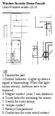 Wireless Security Home Prosafe Door/Window sensor DS18 GB 1.Transmitter part 2.Control Indicator Lights up when a signal is transmitting.when this light blinks weekly, batteries have to be replaced. 3.
Wireless Security Home Prosafe Door/Window sensor DS18 GB 1.Transmitter part 2.Control Indicator Lights up when a signal is transmitting.when this light blinks weekly, batteries have to be replaced. 3.
The Viking Battle - Part Version: Finnish
 The Viking Battle - Part 1 015 Version: Finnish Tehtävä 1 Olkoon kokonaisluku, ja olkoon A n joukko A n = { n k k Z, 0 k < n}. Selvitä suurin kokonaisluku M n, jota ei voi kirjoittaa yhden tai useamman
The Viking Battle - Part 1 015 Version: Finnish Tehtävä 1 Olkoon kokonaisluku, ja olkoon A n joukko A n = { n k k Z, 0 k < n}. Selvitä suurin kokonaisluku M n, jota ei voi kirjoittaa yhden tai useamman
Sisällysluettelo Table of contents
 Sisällysluettelo Table of contents OTC:n Moodlen käyttöohje suomeksi... 1 Kirjautuminen Moodleen... 2 Ensimmäinen kirjautuminen Moodleen... 2 Salasanan vaihto... 2 Oma käyttäjäprofiili... 3 Työskentely
Sisällysluettelo Table of contents OTC:n Moodlen käyttöohje suomeksi... 1 Kirjautuminen Moodleen... 2 Ensimmäinen kirjautuminen Moodleen... 2 Salasanan vaihto... 2 Oma käyttäjäprofiili... 3 Työskentely
TM ETRS-TM35FIN-ETRS89 WTG
 SHADOW - Main Result Assumptions for shadow calculations Maximum distance for influence Calculate only when more than 20 % of sun is covered by the blade Please look in WTG table WindPRO version 2.8.579
SHADOW - Main Result Assumptions for shadow calculations Maximum distance for influence Calculate only when more than 20 % of sun is covered by the blade Please look in WTG table WindPRO version 2.8.579
TM ETRS-TM35FIN-ETRS89 WTG
 SHADOW - Main Result Assumptions for shadow calculations Maximum distance for influence Calculate only when more than 20 % of sun is covered by the blade Please look in WTG table WindPRO version 2.8.579
SHADOW - Main Result Assumptions for shadow calculations Maximum distance for influence Calculate only when more than 20 % of sun is covered by the blade Please look in WTG table WindPRO version 2.8.579
WS 2307 Professionell väderstation. WS 2307 Professionell Værstasjon. WS 2307 Sääasema ammattilaiskäyttöön
 WS 2307 Professionell väderstation Bruksanvisning s. 2-33 WS 2307 Professionell Værstasjon Bruksanvisning s. 34-65 WS 2307 Sääasema ammattilaiskäyttöön Käyttöohje s. 66-97 Modell/Malli: WS2307 Nr/Nro:
WS 2307 Professionell väderstation Bruksanvisning s. 2-33 WS 2307 Professionell Værstasjon Bruksanvisning s. 34-65 WS 2307 Sääasema ammattilaiskäyttöön Käyttöohje s. 66-97 Modell/Malli: WS2307 Nr/Nro:
,0 Yes ,0 120, ,8
 SHADOW - Main Result Calculation: Alue 2 ( x 9 x HH120) TuuliSaimaa kaavaluonnos Assumptions for shadow calculations Maximum distance for influence Calculate only when more than 20 % of sun is covered
SHADOW - Main Result Calculation: Alue 2 ( x 9 x HH120) TuuliSaimaa kaavaluonnos Assumptions for shadow calculations Maximum distance for influence Calculate only when more than 20 % of sun is covered
IP-adapter IP-sovitin
 KÄYTTÖOHJE BRUKSANVISNING IP-adapter IP-sovitin Nr/Nro: 36-2249 Ver: 001-200603 SVENSKA IP-adapter, art.nr 36-2249 Läs igenom hela bruksanvisningen före användning och spara den sedan för framtida bruk.
KÄYTTÖOHJE BRUKSANVISNING IP-adapter IP-sovitin Nr/Nro: 36-2249 Ver: 001-200603 SVENSKA IP-adapter, art.nr 36-2249 Läs igenom hela bruksanvisningen före användning och spara den sedan för framtida bruk.
SwemaFlow 125D ilmanvirtausmittari
 SwemaFlow 125D ilmanvirtausmittari SwemaFlow 125D huppumittari/ilmanvirtausmittari SwemaFlow125D ei tarvitse Swema3000/SwemaAir300 mittaria, mutta mittariliitännän saa lisävarusteena. Käyttökohteet: Teollisuuden
SwemaFlow 125D ilmanvirtausmittari SwemaFlow 125D huppumittari/ilmanvirtausmittari SwemaFlow125D ei tarvitse Swema3000/SwemaAir300 mittaria, mutta mittariliitännän saa lisävarusteena. Käyttökohteet: Teollisuuden
TM ETRS-TM35FIN-ETRS89 WTG
 SHADOW - Main Result Assumptions for shadow calculations Maximum distance for influence Calculate only when more than 20 % of sun is covered by the blade Please look in WTG table 22.12.2014 11:33 / 1 Minimum
SHADOW - Main Result Assumptions for shadow calculations Maximum distance for influence Calculate only when more than 20 % of sun is covered by the blade Please look in WTG table 22.12.2014 11:33 / 1 Minimum
TÄYTTÖAUTOMAATIT TÄYTTÖAUTOMAATIT COMPUTER INFLATORS
 31 S AHCON computer inflators are designed with a view to high quality, precision and long service life. The inflation computers are designed in Denmark and manufactured and tested in our own workshop.
31 S AHCON computer inflators are designed with a view to high quality, precision and long service life. The inflation computers are designed in Denmark and manufactured and tested in our own workshop.
TM ETRS-TM35FIN-ETRS89 WTG
 SHADOW - Main Result Calculation: N117 x 9 x HH141 Assumptions for shadow calculations Maximum distance for influence Calculate only when more than 20 % of sun is covered by the blade Please look in WTG
SHADOW - Main Result Calculation: N117 x 9 x HH141 Assumptions for shadow calculations Maximum distance for influence Calculate only when more than 20 % of sun is covered by the blade Please look in WTG
Suihkunurkka Shower enclosure / Duschhörna
 Suihkunurkka Shower enclosure / Duschhörna Opal suhkunurkissa on kaksi karkaistua 6 mm kirkkaasta turvalasista valmistettua kaarevaa lasiovea jotka avautuvat sisään- ja ulospäin. Ovet kiinnittyvät toisiinsa
Suihkunurkka Shower enclosure / Duschhörna Opal suhkunurkissa on kaksi karkaistua 6 mm kirkkaasta turvalasista valmistettua kaarevaa lasiovea jotka avautuvat sisään- ja ulospäin. Ovet kiinnittyvät toisiinsa
