Käyttöoppaasi. PHILIPS DTR2000
|
|
|
- Marja-Leena Korhonen
- 8 vuotta sitten
- Katselukertoja:
Transkriptio
1 Voit lukea suosituksia käyttäjän oppaista, teknisistä ohjeista tai asennusohjeista tuotteelle. Löydät kysymyksiisi vastaukset käyttöoppaasta ( tiedot, ohjearvot, turvallisuusohjeet, koko, lisävarusteet jne.). Yksityiskohtaiset käyttöohjeet ovat käyttäjänoppaassa Käyttöohje Käyttöohjeet Käyttäjän opas Omistajan käsikirja Käyttöopas
2 Käsikirjan tiivistelmä - To easily access television channels via your digital receiver connection is according to the diagram depicted in chapter 5.1 or 5.2. Your digital receiver is ON and the "WELCOME" screen is displayed for a short time.then the "First Installation" screen is displayed.the selection is on "Language". - Select the desired language using the u or i button. - Press the y button to move to "Country". - Select the desired country and press "OK". The next screen allows you to select the TV format. - Press the u or i button to select the appropriate TV format and press "OK". The receiver starts scanning for channels and reports scanning progress and number of channels found.when scanning is completed: - Either scanning was performed successfully and the number of channels found is displayed.you can start watching so proceed to chapter QUICK INSTALLATION 3 SCANNING FAILURE Scanning to the connection diagrams in chapter 5.1 or channel(s) availability in the region corresponding to your Select a channel number using the remote control numerical keys and press "OK". If the signal is good enough (indicated by green bar meters), press OK to launch a new scanning.when scanning ends successfully, the channels found are displayed and the digital receiver tunes the first channel in the list. If so proceed to chapter 7. Note: If you could still not install the channels after checking the quality of the signal delivered by your aerial, either your aerial is not pointing properly at the digital TV transmitter, or your aerial installation needs to be upgraded, or you are not in the coverage area to correctly receive digital television. For a proper diagnosis, call your electrical retailer. English 4 SCANNING FAILURE TABLE OF CONTENTS 1 2 Safety instructions Unpacking / installing the receiver in your existing setup Using number buttons Using "P+"/"P-" buttons Using the "BACK" button (last channel recall) Using channel lists (Service selector) English 2.1 Unpacking 2.2 Installing the receiver in your existing setup 3 Product description 6.4 Banner 6. 5 Volume control - Vol+ / Vol- / Mute 6.6 Temporarily change the Subtitles selection 6.7 Temporarily change the Audio language selection 6.8 Guide (Event selector) 6.9 Recording timers Using the TV/STB button 6.11 Watching locked channels 6.12 How do I reset my receiver 7 Changing the settings of your receiver 3.1 Front view 3.2 Rear view 4 Preparing your remote control 4. 1 Inserting batteries 4.2 Using the remote control 5 Connecting your digital receiver Connecting to a TV using one SCART socket Connecting to a TV and VCR both fitted with SCART sockets Connecting to your HiFi / Audio receiver equipment. (Analogue / Digital) Connecting of a Video projector to your receiver to watch Digital TV programmes on a video projector 6 Day to day operation 7.1 Menus and settings 7.2 "Setup" menu Channels installation Update Custom update Full reinstallation Installation success/failure TV/VCR configuration 6.1 Switch your receiver on/off (low power, standby) 6.2 Select TV or Radio service in running mode Change channels TV Format TV output signal TABLE OF CONTENTS TV audio signal VCR output signal English VCR recording control Time Setting Remote Control Setting Reinstallation Menu tree 31 9 More about recording (VCR or DVD control) Connection for Easy recording 9.2 Digital receiver and VCR or DVD settings 9.3 Recording with the VCR control feature 10 Troubleshooting guide (references to be updated!!!) Technical specifications 7.3 Favourites lists Create a Favourites list Modify a Favourites list Add/Skip a channel (green button) Lock/unlock a channel (red button) Sort/move a channel (yellow button) Skip/Add all channel (blue button) Saving confirmation popup Delete a Favourites list Timers Add timer Modify timer Delete timer Sleep Timer 7.5 New channels 7. 6 Subscription Settings 7.7 User preferences Languages Parental Control Pin code change 7.8 System Information 6 TABLE OF CONTENTS 1 Safety instructions Mains connection Before connecting the receiver to the mains, check that the mains supply voltage corresponds to the voltage printed on the rear of the receiver. If the mains voltage is different, consult your dealer. Please wait before connecting your receiver - read on. English All the safety and operating Instructions should be read and understood before using the receiver. For best results, position your receiver away from radiators or other heat sources. Leave a space of at least 3 cm around the receiver for ventilation making sure that the ventilation holes are not obstructed. This receiver is intended for use in a domestic environment only and should never be operated or stored in excessively hot, humid or damp conditions. Make sure no objects or fluids enter the housing through the ventilation slots. Should this happen, disconnect your receiver from the mains and consult your retailer. To clean the receiver, use a damp chamois leather. Never use an abrasive cloth, sponge or cleaner. When connecting or disconnecting cables to the receiver always ensure the receiver is disconnected from the mains. Please wait before connecting your receiver read on. Do not disassemble the equipment.there are no user serviceable parts. SAFETY INSTRUCTIONS 7 2 English Unpacking / Installing the receiver in your existing set-up Unpacking 2.2 Installing the receiver in your existing set-up 2. 1 Start by unpacking your receiver.you will find the following cables and accessories: - The digital terrestrial receiver - The remote control and batteries (2 x LR6 AA 1,5 V) - One SCART lead - One RF coaxial lead - A mains cord - A user manual - A Guarantee card - A stand for using the receiver in the upright position. Note: As advised in chapter 5, use the SCART lead provided. It has been selected to get the best picture quality and performance out of your digital receiver. Plastic bags can be dangerous. To avoid suffocation keep the bag away from babies and children. The symbol on the packaging means that material is recyclable. If the receiver will not be used for a long time, unplug the mains cord from the wall socket. Your receiver can be integrated in different ways within your existing Audio-Video set up. The receiver can be used in the horizontal or vertical position. If you decide to use your receiver in the upright position, follow the instructions below: - Unpack the stand, place it on a horizontal surface with click fit side on the left and lug side on the right.
3
4 - Position the receiver as shown below (rear panel on the left side / coaxial connectors on the bottom side). - Insert the stand lug in the slot located on the front of the receiver, close to the Philips badge. - Rock the receiver to insert the stand lug fully in the slot until it is locked by the click fit. From now on, your receiver can be used in the upright position. Note: To remove the stand, unlock the click fit at the rear side of the stand, rocking and pulling back the receiver to extract it from the stand lug. 8 UNPACKING Product description Front view Q W English U 1 LOW POWER button: 2 TV/RADIO button 3 "-" button..... E R T Y Switch receiver ON or to "low power" mode. Reset the receiver after a 5 second key press. between TV and Radio mode. Channel down. Display receiver status (see status indicator table). Display receiver status (see status indicator table). Blink at remote control command reception. Channel up. Insert the smart card with the chip facing up. Toggle Multicolour LED indicator 5 Red LED indicator 6 "+" button Smart Card slot Status indicator table LED Mode Receiver off mains Low power mode Standby mode TV/Radio mode Timer mode from running mode Timer mode from standby mode Right-hand LED (Green/Orange) Left-hand LED (Red) Red Orange Green Green Orange Red Red Note: If you have put your receiver in "standby" or "low power" mode and the red, right-hand LED is blinking, it indicates that a free over-the-air upgrade of your receiver is taking place. Do not interrupt this operation. Wait until the LED stops blinking and the left-hand LED is either orange or red (signalling either "standby" or "low power" mode).you can then continue as normal. PRODUCT DESCRIPTION English Rear view Q W E R T Y U I O 1 VCR (*)..... SCART (1) socket to connect your video recorder or DVD player/recorder Coaxial Digital audio output to connect your HIFI / Audio receiver system RJ 9 socket for serial data transfer during servicing Input to connect your UHF aerial Socket to connect the Mains cord Label showing the type and serial number of the receiver SCART (1) socket to connect to your TV set or a video projector (2) Left/Right audio outputs to connect your HIFI / Audio receiver system RF output to be connected to the aerial input of your video recorder or TV set. Refer to chapter 5 for recommended connection diagrams. 2 Digital audio output (*) 3 Serial (*) AERIAL IN (*) V~50Hz 10W max (**) 7 TV (*) L/R Audio out (*) 9 RF out (*)... (1) SCART is also called Euroconnector or Peritel. (2) To connect a video projector to the TV SCART socket, refer to chapter 5.4. * Safety Extra Low Voltage (SELV) ** Hazardous Voltage (HV) 10 PRODUCT DESCRIPTION Preparing your remote control Inserting batteries English - Remove the back cover. - Insert the two batteries (type LR6/AA - 1.
5 5 V) supplied. - Place them in the remote control battery compartment as shown in the diagram. - Replace the cover. Your remote is now ready to control your digital terrestrial receiver. The Philips batteries supplied with your receiver's remote do not contain heavy metals such as Mercury or Lead Cadmium. Nevertheless, in many countries, exhausted batteries may not be disposed of with your household waste. Please enquire about the local regulations regarding the disposal of used batteries. Do not dispose of the batteries with your household waste. PREPARING YOUR REMOTE CONTROL English Using the remote control Standby - Standby / ON (blue) resp.v (white) - Scrolls one Page Up or one Page Down in guide or favourite lists GUIDE - Open Now & Next Guide INFO - Open info banner - Show extended programme information - Close banner TIMER - Set a recording timer when watching Digital TV or from the GUIDE feature. The "TIMER, 0" sequence keystroke deletes the current running timer BACK - Selects the previously watched digital TV channel - In menu mode Either exit the menu Or bring selection one level back Or bring selection back one level and cancel the changes you have madeol number button.your digital receiver will display the "WELCOME" screen (the left-hand LED will be illuminated green). - Go to Quick installation to proceed with the channel scan. Note: 1- This connection also applies if your VCR has two SCART sockets. 2- If you have a S-Video VCR, refer to chapter for further settings and consult the User manual of your VCR. 3- With this connection set up, you can: - Watch digital TV while you record analogue TV. - Watch and "P+" buttons on the remote control Using the "BACK" button (last channel recall) While watching digital TV or listening to digital radio: - Press the "BACK" button to select the previous TV/radio channel. 16 DAY TO DAY OPERATION Using channel lists (Service selector) English icon description alternate audio language/format current favourite list maturity rating locked scrambled channel locked channel subtitles presence teletext presence This feature is used to select channels from a list. To access the current channel list while watching digital TV or listening to digital radio: - Press the "OK" button to display the current channel list (either the list of available channels or favourite list previously selected). - Press the t or y button to select a channel. Scroll from one page to another using the white or blue remote control button.you can preview the selected channel in the right-hand side of the screen. - Press "OK" again to view/listen to the selected channel in full screen. Note: If the list includes several pages, keep pressing the t or y button to access the previous or next pages. To access any channels list, including favourites lists: - Press the "OK" button once to display the current channel list. - Successively press "FAV" to display the other lists.then proceed as indicated above to select a channel. Note: Empty favourite lists cannot be opened. 6.4 Banner A banner is used to display information about the current channel and programme. Each time you select a new channel, a banner appears at the bottom of the screen displaying: - the channel name and number in the current channel list, - the current programme and next programme names, - icons indicating the channel properties, e.g. channel lock status (locked or temporarily unlocked), - a bargraph indicating: o the start time of the current programme, o the start time of the next programme, o the current progress. DAY TO DAY OPERATION 17 To display the banner: - Press the "INFO" button. For more info while the banner is on: - Press the "INFO" button a second time to get more info about the current programme. To close the banner: - Press the "OK" button.
6 Note: Press the" INFO" button once to access the banner and twice to get more information about the current and next programmes. Press the "INFO" button a third time to return to digital TV. English 18 DAY TO DAY OPERATION 6.5 Volume control - Vol+ / Vol- / Mute While watching digital TV or listening to digital radio: - Press "Vol-" to decrease the volume. - Press "Vol+" to increase the volume. - Press "MUTE" to mute the sound. - Press "MUTE" again to de-mute. Note: Change of volume is signalled on-screen using a bargraph, while audio mute is signalled with an icon in the top right corner of the screen. 6.6 Temporarily change the Subtitles selection - Press the subtitles button to access the "Subtitles Language" screen. - Either enable the subtitles by selecting one of the available languages using the u or i button. - Or switch subtitles off by selecting "no subtitle". - Press OK to confirm and exit the screen. Note: By default, subtitles are disabled. 6.7 Temporarily change the Audio language selection - Press the I/II button to access the "Audio Languages" screen. - Select from the audio languages available using the u or i button. - Press y to move to Audio mode and select from the audio modes available using the u or i button. - Press OK to confirm and exit the screen. English DAY TO DAY OPERATION Guide (Event selector) While watching digital TV or listening to digital radio: - Press the "GUIDE" button to open the event selector. Current view is current channel list called. - Press the i button to view the next program list. - Press the y or t to select a programme. - Press the "OK" button to watch / listen to the selected channel. 6.9 Recording timers Recording timers are used to perform VCR or DVD recordings. Set a timer while watching digital TV or listening to digital radio - Press the "TIMER" button to set a recording timer on the current programme on the current channel. A confirmation message is displayed. - Press "OK" to confirm recording or "BACK" to cancel. Set a timer from the guide - Press the "TIMER" button to set a recording timer on the selected programme. - Enter your PIN code and press OK to confirm. The "Timers" screen is displayed. - Press "OK" to access the "Add Timer".You can then set the recording parameters. Delete a running timer while watching digital TV or listening to digital radio A timer is running and you are watching the programme you are recording. Recording is signalled by two front LEDs, the right-hand one lit in red and the left-hand one lit in green.to delete the running timer: - Press the key sequence "TIMER, 0".The red light then switches off and you can change channels. Delete a running timer while the receiver is in standby A timer is running and your receiver is in standby. Recording is signalled by two front LEDs, the right-hand one is red and the left hand one is orange. - Switch the receiver to running mode. - Press the key sequence "TIMER, 0" to delete the running timer.the red light then switches off and you can change channels. English 20 DAY TO DAY OPERATION 6.10 Using the TV/STB button This button is used to switch between watching digital channels through your digital receiver and standard analogue channels. While watching digital TV: - Press the TV/STB button to switch to analogue TV/VCR/DVD. - Press again to revert to digital TV Watching locked channels If you select a locked channel, you are prompted to enter your PIN code: - Enter your 4-digit PIN code (default 0000) and press "OK" to unlock the selected channel and watch it How do I reset my receiver - Press the "LOW POWER" button on the receiver front panel for at least 5 seconds.your Preferences settings will not be lost. - Release the button and wait for a stable front display indication (i.e. the left LED is either orange for standby mode or green for TV mode).you can then continue with normal operation. 7 Changing the settings of your receiver English You can change the receiver settings to adapt the receiver to your aerial conditions,audio/video setup or other preferences. 7.1 Menus and settings Basics about menu navigation While watching digital TV or listening to the radio: - Press the "MENU" button to display the "Main menu" screen. - Press the t or y button to scroll up or down and select the desired menu item. - Press "OK" to display the corresponding sub-items. - Press the t or y button to move to the desired sub-item. Note: Press the "MENU" button to go back to the main menu or "BACK" button to go back one step. Change settings Once you highlighted the appropriate sub-item: - Press "OK" to display the corresponding screen. You can then access the values and make changes using the u or i button to select an option and numerical buttons to enter numerical values. Cancel/Store changes - Either press the "BACK" button to exit the screen without storing changes. - Or press the "OK" button to validate changes and exit the screen. In both cases, the selection moves one level up in the menu. Note: To open a locked menu item (indicated by a lock icon), you will need to enter your PIN code "Setup" menu This menu is used to configure your receiver. Note: If the parental control is enabled (see chapter 7.7.2), you need to enter your PIN code to access this menu. CHANGING THE SETTINGS OF YOUR RECEIVER Channels installation This feature is used to select the type of installation from the following options: Update This option is used to automatically scan for new channels and add these to the channels already installed. To launch an update: - Select "Update" using the u or i button. - Press the "OK" button to launch the update. The "Update in progress" screen is displayed, indicating the scanning progress and number of channels found. Press "BACK" to cancel the operation Custom update This option is used to manually scan for new channels and add these to the channels already installed. To perform a custom update: - Select "Custom Update" using the u or i button. - Move to "Channel Number" using the y button. - Select a channel number using the remote control number buttons. - Press the "OK" button to tune to the channel number. - Press "OK" again to launch installation. The "Manual update in progress" screen is displayed, indicating the scanning progress and number of channels found Full reinstallation This option is used to fully reinstall all available channels. To perform full reinstallation: - Select "Full reinstallation" using the u or i button. - Press the "OK" button to launch the reinstallation.
7 The "Full reinstallation progress" screen is displayed, indicating the scanning progress and number of channels found Installation success/failure Depending on the installation results, a screen is displayed: - Either indicating the number of channels found. - Or indicating that installation failed. In both cases, press the OK button to go back to the main menu. English 22 CHANGING THE SETTINGS OF YOUR RECEIVER TV/VCR configuration Note: These settings have been preset for your country TV Format This feature is used to select the viewing format that best suits your TV. o 16/9 o 4:3 Letterbox o 4:3 Pan&Scan TV output signal This feature is used to match your TV and VCR output signals. o o o o RGB PAL SECAM S-VIDEO TV audio signal Depending on the capability of your TV, select one of the following options: o Stereo o Mono VCR output signal Note: This value is automatically set by the system according to the "TV output signal" option you selected. o PAL o SECAM o S-VHS CHANGING THE SETTINGS OF YOUR RECEIVER 23 English This feature is used to configure your STB outputs. Use the t or y button to move from one item to another. Select a value for each using the u or i button, then press "OK" to confirm or "BACK" to cancel VCR recording control This feature is used to select the control method that best suits your VCR: English o NO o PREPARE RECORD o RECORD LINK For more details, see chapter 10. Note: This setting is also applicable for Philips DVD recorders or other brand equipment that support one the two control systems Time Setting This screen is used to set the local time offset with respect to actual local time obtained from the network. - Scroll up or down to select the appropriate offset value (from -12 to +12). - Press "OK" to store the selected value and go back to the previous screen or BACK" to cancel and go back to the previous screen Remote Control Setting If you have other equipment in your home and the remote control of the Philips receiver causes interferences, you can change the setting of the remote control using this feature. To change the remote control setting: - Press number buttons 1 and 3 simultaneously for 3 seconds. - Release the two buttons simultaneously. - Enter the new setting: o Either press number button 4 (corresponding to the new setting); o Or press number button 3 to come back to the default setting. Notes:You have 120 seconds to perform changes. At the end of this time period, the "Remote control change" screen is displayed, indicating whether you changed the remote control setting or not. At first power up of the remote control (or battery change while pressing a button) the default setting (value 3) is restored. 24 CHANGING THE SETTINGS OF YOUR RECEIVER Reinstallation This feature is used to reset the receiver, i. e. erase all services and user preferences. - Either press the "OK" button to erase all data and go to the "WELCOME" screen. - Or press the BACK button to go back to the previous screen. 7.3 Favourites lists This menu is used to create, modify and delete favourites lists Create a Favourites list This feature is used to define criteria for a new favourites list.the list default name is displayed at the top of the screen. - Move to "Channels" using the y button. - Select the service type, i.e. either "TV channels" or "Radio channels". - Move to "Free2air/scrambled" using the y button. - Select the encoding type, i.e. "Free2air" for free channels only, "scrambled" for scrambled channels only or "All" to select all available channels. - Press "OK" to create the list with the selected criteria. The "favourites lists" screen is displayed. - Press "BACK" or "MENU" to go back to the main menu Modify a Favourites list This screen is used to modify a favourite list. The current list name is displayed above the list. Use the "FAV" button to access other lists. In the case of a new list, all the channels matching the criteria selected at the creation are listed.to select a modification option, press the button of the corresponding colour Add/Skip a channel (green button) - Select a channel from the list. - Press the green button to add the selected channel to the current list or skip it. The channels belonging to the current list are signalled with markers. CHANGING THE SETTINGS OF YOUR RECEIVER 25 English Lock/unlock a channel (red button) - Select a channel belonging to the current list. - Press the red button to lock or unlock the selected channel. Locked channels are signalled with a lock icon. Note: The channel is not only locked or unlocked in the current list, but also in any list it belongs to Sort/move a channel (yellow button) This option is used to sort the channels of the current list in alphabetical order or manually. To sort the channels of the current list in alphabetical order: - Press the red button; the channels are sorted automatically. To move the channels of the current list manually: - Press the green button. - Highlight the channel to be moved and press "OK". - Select the new channel position and press "OK". The channel moves to this position in the list Skip/Add all channel (blue button) To skip/add all available services to the current list: - Press the blue button. To skip all the available services from the current list: - Press the red button. To add all the available services to the current list: - Press the green button. The channels belonging to the current list are signalled with a white marker Saving confirmation popup If you made any modification using the above screens, a confirmation popup is displayed, prompting for confirmation that you want to save the modification(s). To save the modification(s): - Select Yes using the u or i button. - Press the "OK" button. To go back to the "Modify a programme list" screen: - Press the "BACK" button. English 26 CHANGING THE SETTINGS OF YOUR RECEIVER Delete a Favourites list To delete a favourite list: - Select the favourites list you want to delete the t or y button. - Press "OK". A popup screen is displayed, prompting for confirmation that you want to delete the list. - Press the "OK" button. A confirmation message is displayed. From the confirmation message screen, you can go back to the "Favourites list" screen by pressing the "OK" button or "Delete a favourites list" by pressing the "BACK" button. 7.4 Timers Timers are used to perform VCR or DVD recordings, or turn the receiver to standby mode (sleep timer). Note: If the parental control is enabled, you need to enter your PIN code to access this menu Add timer This feature is used to set new timers.
8 By default the current day, time and channel are preset. - Modify these values as necessary, using the u or i button to select the month, repeat mode and channel, and numerical buttons to enter numerical values: o Day o Month o Repeat o Start time o Stop time o Channel - Press "OK" to store the values and move to the "Service selector" screen. Note: If some of the selected values are incorrect, or in case of a timer conflict, an error message is displayed. Modify the appropriate value(s) and press "OK" again. To modify existing timers, use the "Modify timer" feature. CHANGING THE SETTINGS OF YOUR RECEIVER 27 English Modify timer When selecting the "Modify timer" item, the first screen displayed is the "Timer list" screen: - Select the existing timer you want to modify. - Press the "OK" button to confirm your choice.the "Modify timer" screen is displayed.this screen is identical to the "Add timer" screen described above. - Modify the appropriate value(s). - Press the "OK" button to store the values and move to the "Service selector" screen. Note: If some of the selected values are incorrect, or in case of a timer conflict, an error message is displayed. Modify the appropriate value(s) and press "OK" again. English Delete timer This menu is used to delete existing timers. When selecting the "Delete timer" item, the first screen displayed is the "Timer list" screen: - Select the existing event you want to delete. - Press the OK button to confirm deletion Sleep Timer This screen is used to set sleep timers. Sleep timers are used to automatically turn off the receiver after a set time. To set a sleep timer: - Select the sleep timer duration using the u or i button. - Press the OK button to validate the selected value and go back to the "Timers" screen New channels This feature is used to view the list of new channels installed following an update. 28 CHANGING THE SETTINGS OF YOUR RECEIVER 7.6 Subscription Settings English The information that can de accessed through this menu depend on the operator supplying the smart card. 7.7 User preferences This menu is used to customize your receiver. Note: Access to this menu can be protected by PIN code Languages This screen is used to select a language for the menu items, the default audio language, and the subtitles language: - Select a language for each item. - Press the OK button to store the languages selected and go back to the previous screen Parental Control Note: Once the Parental Control has been enabled, you need to enter your PIN code to access this menu. This menu is used to manage locking options. - Select values for the following options: o Parental Control (to enable parental control or not). Enable parental control to access the subsequent locking options o Receiver lock (to be prompted to enter the PIN code at turn-on) o Setup menu lock (to lock access to the "Setup menu" screen) o Service lock (to enable locking of the channels set as "locked" in the favourites lists) o Maturity level (to specify an age limit and prevent access to all programmes which are not in the age limits as defined by local authorities). - Press the "OK" button to validate all parameters and go back to the previous screen. CHANGING THE SETTINGS OF YOUR RECEIVER Pin code change This screen is used to modify the 4-digit code you are prompted to enter to access locked channels or menus. When selecting the "PIN code change" item, the first screen displayed is the "PIN code" screen. Note: This screen is displayed each time you try to access a locked menu or channel. To change your PIN code: - Enter your PIN code as prompted. - Press the OK button.you are then prompted to enter your new PIN code. - Enter a new 4-digit code. - Press the OK button. A new field is displayed to confirm the new PIN code. - Enter the new PIN code in the lower field. - Press OK to validate your new PIN code and go back to the previous screen. Note: If you have forgotten your PIN code, you can reset it to the default PIN code ("0000") using the following key sequence: blue/yellow/red/green/white/yellow. Keep this code secret to prevent others from using it. This feature is available only when the "PIN code access" screen is displayed. English 7.8 System Information This screen is used to view information about the receiver, including the receiver reference, software version and hardware type. It is also used to set the receiver software update mode.to select the update mode: - Select the software update option from the followings: o Ask (to be prompted to download or not software updates) o Always (to automatically download software updates) o Never (not to download any software updates). - Press the OK button to confirm. Note: Software updates will upgrade your receiver and ensure smooth operation. We advise you to accept the downloads offered. If you choose to be prompted to download ("Ask" option), an alarm will be displayed when new software is detected. 30 CHANGING THE SETTINGS OF YOUR RECEIVER 8 Menu tree Name Create a favourite list Modify a favourite list Delete a favourite list Channels Free2Air/scrambled Sort Skip/Add Lock Service Skip/Add all Choose List Add timer Timers Modify timer from list Delete timer from list Sleep timer New channels New channels installed Menu language Subscription settings CONAX Access Control Languages User preferences Banner time-out Parental control PIN code change Audio language Subtitles language Display time Parental Control Receiver lock Setup menu lock Channel lock Maturity level PIN code Channels installation TV/VCR Configuration Setup Time Settings Remote control setting Reinstallation Product Reference System information Software image ID Hardware ID Software upgrade option Installation mode TV Format TV output signal TV audio signal VCR output signal VCR recording control Actual Date Time Local Time offset Remote control Re-installation confirmation New PIN code Timer list Sleep timer Day Month Repeat Start time Stop time Channel Main menu Favourites lists MENU TREE 31 English 9 English More about recording (VCR or DVD control) Connection for Easy recording 9.1 This connection allows automatic recording without requiring you to programme your VCR or DVD recorder. Prior to choosing this connection method: - Consult the user manual of your VCR or DVD recorder to check if and how this feature is supported. Most Philips VCR and DVD recorders support one of the two Easy-recording options. - Check that your TV and VCR or DVD both have two SCART sockets. - Incorporate your receiver in your existing installation as shown below: - Plug your aerial lead plug into the "AERIAL IN" socket of your digital receiver.
9 - Connect the "RF OUT" socket of your digital receiver to the "Aerial input" socket of your VCR or DVD using the RF coaxial lead supplied with your digital receiver. - Connect the "RF OUT" socket of your VCR or DVD to the "Aerial input" socket of your TV using a RF coaxial lead. - Connect the "TV" SCART socket of your digital receiver to the "EXT1" SCART socket of your TV using the SCART lead supplied with your digital receiver. - Connect the "VCR" SCART socket of your digital receiver to the "EXT2" SCART socket of your VCR (called "IN") using a SCART lead. - Connect the "EXT1" SCART socket of your VCR (called "OUT") to the "EXT2" SCART socket of your TV using a SCART lead. - Plug all your equipment, excluding your digital receiver, into the mains. - Switch on your TV and select a channel. - Plug your receiver into the mains. The "WELCOME" screen is displayed (the left-hand LED will be illuminated green). - Read the Quick installation chapter to proceed with the channel scan of your digital receiver if not already done. 32 MORE ABOUT RECORDING With this connection set up: - You can watch digital TV while you record analogue TV. - You can watch analogue TV while you record digital TV. - You can record the digital TV channel you are watching. Note: Some VCR or DVD recorders need to be in standby to use the Easy recording or Record link features. Refer to your VCR or DVD User manual. 9.3 Recording with the VCR control feature English - Your digital receiver,tv and VCR or DVD are connected and set according to You have programmed a timer with your digital receiver. - At timer start, your VCR or DVD starts recording and at timer end, it stops recording under the control of your digital receiver.you no longer need VCR or DVD programming to record digital TV channels. 9.2 Digital receiver and VCR or DVD settings Refer to chapter 9.1 for information on how to enable the "Easy Recording" function of your digital receiver. - Depending on your VCR or DVD brand and type, you have to set the "VCR recording control" option to "Prepare Record" or "Record Link". Refer to the VCR or DVD User manual or try the two options to find out which is most suitable. - Set your VCR or DVD to the mode allowing control by your digital receiver. MORE ABOUT RECORDING Trouble shooting guide Experiencing difficulty operating your digital receiver? Check the following points first! English Problem No picture, no sound and no front panel indication. No picture, no sound but the front panel shows orange left-hand LED on. No wake up at remote control key press and the red right-hand LED is on. Possible cause Receiver is not plugged into the mains. None of the front LED's are on. The receiver is in standby. Action Check mains connection and press the "LOW POWER" button on the front of the receiver. Press either P+ or P- button or any number button to bring the receiver out of standby. Press the "Low Power" button on front panel then press any remote control number button to wake up your receiver. Refer to chapter Your receiver is in Low Power Mode. You changed the remote control code while exceeding the 120 seconds window.the receiver did not receive the new code. No picture, no sound but the front panel shows the green left-hand LED on. You are viewing standard analogue television. The SCART connection to the TV is incorrect or is loose. Your TV has not selected the correct AV/EXT channel. The remote does not operate. A timer is running, the receiver is locked. The front LEDs are either green/red or orange/red The remote control batteries have been inserted incorrectly or are dead. You are not aiming your remote control at the receiver. You cannot find all the channels you think should be available. The signal to your aerial may be weak. Press the TV/STB button on your remote. Check SCART-TV connection, making sure cables are firmly pushed into the sockets. Try manually selecting the AV/EXT channel on your TV. Press successively the "TIMER" and the "0" buttons to cancel the timer and unlock the receiver. Check the condition of the batteries and replace if necessary. Make sure you aim the remote at the receiver and not at the TV Try retuning your receiver, following the relevant steps in chapter Quick installation. If you are still missing channels, your aerial may need adjusting. 34 TROUBLE SHOOTING GUIDE Problem Possible cause Your aerial may need adjusting or your local transmitter may not be working. Action Call your local dealer. You sometimes see a squared pattern on the screen, your picture is "freezing" or a picture showing a TV with a noisy pattern. There could be a transmission problem. Your aerial may have been moved, for example by severe weather. Your aerial connection has become loose or disconnected. This is normally only a temporary situation and should correct itself. Check signal quality and if necessary re-align your aerial. Check all aerial connections and make sure they are all firmly pushed into sockets. Use the "FAV" button to select another Favourite list. Use the All TV Channel list to see all possible TV channels. Enter your parental code to access the channel or remove it as a locked channel. See chapter for more details. See chapter You cannot select all of your channels and the P+/- or arrow up/down buttons do not always work. Even if you use the number buttons, you cannot access a particular channel. You have forgotten your parental code. You set a timer but did not record what you wanted. Some channels have been selected as favourites and the favourites mode is on. The parental lock has been activated on this channel and an OSD message ask for your parental code. The video was set incorrectly. Make sure that your video is set for the same time as your digital receiver.alternatively use one of the Easy Recording options to control automatically your VCR or DVD (see chapter 9.1) Refer to this chapter to change the order again. Refer to chapter and alter the "TV / VCR output" setting to RGB/CVBS.Check if the TV SCART socket of the TV is RGB-capable, if not refer to the user manual of your TV to change the SCART connection to your TV. Check the receiver "TV format" option setting, following the information in chapter If you have a wide screen TV, you may also need to check the settings on your TV. The order of the channels has changed. The on-screen displays are not as sharp as expected. They have been re-arranged as described in chapter If you have connected using SCART and you have an RGB-compatible TV, one of the receiver settings could be wrong.you have connected the receiver TV SCART to a SCART socket of your TV set which is not RGB-capable The broadcast is probably in wide screen and the receiver settings may not be correct.
10 The picture on some channels seems to have been stretched or squashed. TROUBLE SHOOTING GUIDE 35 English 11 Technical specifications This product is in conformity with the requirements of the 95/47/EC and 2002/21/EC European directives. Video decoding - Pay-TV ready (Conax embedded) - MPEG-2 DVB compliant up to MP@ML - Video bit rate: up to 15 Mbit/sec - Video format: 4:3 (letter box if source is in 16:9) and 16:9 - Resolution: up to 720x576 pixels Audio decoding MPEG layer I / II Reception-Demodulation Ease of Installation - Automatic program installation via scanning - Automatic program list update - Program editing for personalised installation (delete, add, move) Ease of Use - Direct access TV & Radio modes - 4 Fav. list for TV programs - 4 Fav. list for Radio programs - Automatic recording via Timer programming and Easy recording for VCR and DVD+/- RW - Now & Next ESG - Electronic Program Guide per channel when broadcasted Operation/Features Direct access TV & Radio modes Free-to-air reception and Pay TV ready Subtitles Parental lock with PIN code Full remote-controlled Menu-controlled installation and operation using On Screen Display - 8 event VCR timers - Automatic VCR play back: Audio L/R + CVBS or RGB / Fast blanking - Full range RF loopthrough - Software upgrade via over the air download - Low power mode - Sleep timer - Alternate audio tracks De-scrambling Type: DVB Implementation: embedded Smart card (not supplied): 1 for CA CA system: Conax Note: subscription is required to watch Pay TV - Demodulation type: COFDM 2K/ 8K - Network: MFN /SFN - Input frequency range : VHF III & UHF IV / V - Loopthrough frequency range: MHz Application system resources Processor clock speed 166 MHz SDRAM-CPU/Video-Graphics 8 MB Flash memory 4 MB Terrestrial antenna interface - RF input : - RF output (bypass): IEC female connector IEC male connector Audio CINCH Analogue audio output: L/R/Digital audio Digital audio output: Serial interface: Smart card reader: PCM+DOLBY 5.1 RJ 9 Type: ISO 7816 English Accessories - Remote control Type RC SCART cable - User manual - Worldwide Guarantee booklet - Batteries: 2 x 1. 5V type AA/R06 - RF cable - Mains cord Miscellaneous - Temperature range ( C) o Operating +5 to 45 o Storage -10 to Mains: 230 V ~ +/-10% 50 Hz - Power consumption: 10 W max - Standby consumption: 6 W max - Low power mode: 1 W max - Weight: kg Including packaging kg - Dimensions: o Product 260x220x60 mm o Packaging 365x305x140 mm Connections TV SCART Output: CVBS PAL or SECAM, RGB, Slow blanking, Fast blanking S-Video (for LCD projector) Controlled audio L/R VCR SCART Input: CVBS PAL or SECAM, Slow blanking, Audio L/R, RGB / Fast blanking Output: CVBS PAL or SECAM, Slow blanking during timer if "Prepare Record" mode is activated SVHS Audio L/R The product complies with the following European council Directives: - 73/23/EEC - 93/68/EEC - 89/336/EEC Due to continued product improvements, this information is subject to change without notice. "Dolby" and the double-d symbol are trademarks of Dolby Laboratories. Manufactured under license from Dolby Laboratories. 36 TECHNICAL SPECIFICATIONS TERVETULOA DIGI-TV:N KATSOJAKSI! Onnittelemme Philips DTR 2000-valintaasi maanpäällisten digitaalilähetysten vastaanottoon. DTR 2000:n avulla voit: - vastaanottaa useampia maanpäällisiä digi-tv- ja radio-ohjelmia, myös maksullisia TV-ohjelmia (*). - nauttia digitaalisen kuvan ja äänen laadusta. - vastaanottaa vaivatta televisiokanavia antennin kautta. (*) Maksulliset kanavat ovat käytettävissä tilauksesta. Suomi 38 PIKA-ASENNUS NOPEA KÄYTTÖÖNOTTAMINEN Onhan sinulla jo antenni? Antennisi on suunnattu tarkasti asuinpaikkasi maanpäälliseen lähettimeen. Digivastaanottimen kytkennät on tehty luvuissa 5.1 ja 5.2 esitetyllä tavalla. Digivastaanottimen käynnistyessä ruudulla on lyhyen aikaa teksti "WELCOME". Sitten ilmestyy teksti "First installation" (ensiasennus). Kielen valinta tehdään kohdassa "Language". - Valitse haluamasi kieli painikkeilla u tai i. - Paina y siirtyäksesi kohtaan "Country" (maa). - Valitse haluamasi maa-koodi ja paina "OK". Seuraavalta ruudulta voit valita TV:n kuvasuhteen. - Valitse sopiva TV:n kuvasuhde painamalla u tai i ja sitten "OK". Vastaanotin aloittaa kanavien haun ja näyttää tehtävän edistymisen ja löydettyjen kanavien lukumäärän. Kun haku on päättynyt: - Joko haku onnistui ja löydettyjen kanavien lukumäärä on näkyvissä ja voit aloittaa TV:n katselun, - tai se epäonnistui ja esille tulee viesti "Channel installation failed" (kanavien asennus epäonnistui). Siirry tässä tapauksessa lukuun Huom.: Jos ensiasennus onnistui, mutta haluat vaihtaa maa-koodia, käytä Reinstallation-toimintoa (uusi asennus), joka on käytettävissä asennusvalikossa. Suomi PIKA-ASENNUS 39 EPÄONNISTUNUT KANAVAVIRITYS Jos haku epäonnistui, tarkista ennen uutta hakua: - antennikaapelin kunto, - antennikaapelin kytkentä digivastaanottimeen. Ks. kytkentäohje luvuissa 5.1 ja kanavan/kanavien näkyvyys asuinalueellasi. "Channel installation"-näytöltä poistuminen: - Paina "OK". Esiin tulee "Signal quality testing" (lähetyksen laatutesti), jossa pylväsgrafiikalla näytetään signaalin voimakkuus ja laatu. - Valitse kanavan numero kaukosäätimen numeropainikkeilla ja paina "OK". Jos signaali on riittävän hyvä (pylväs on vihreä), paina OK, jolloin haku käynnistyy uudelleen. Kun haku on päättynyt onnistuneesti, löydetyt kanavat nähdään näytöllä ja digivastaanotin virittyy luettelon ensimmäiselle kanavalle. Siirry tässä tapauksessa lukuun 7. Huom.: Ellei kanavien asennus onnistu antennista tulevan signaalin laatutestauksen jälkeenkään, on antenni väärin suunnattu digi-tv-lähettimeen, antennia on parannettava tai asuinpaikkasi ei ole digi-tv:n katselualueella. Pyydä jälleenmyyjääsi suorittamaan tarkistus. Suomi 40 EPÄONNISTUNUT KANAVAVIRITYS SISÄLLYS 1 Turvaohjeet Valitse TV- tai Radio-palvelu toimintatilassa 6.3 Kanavien vaihto Numeropainikkeiden käyttö "P+"/"P-" painikkeiden käyttö Painikkeen "BACK" käyttö (edellisen kanavan valinta) Kanavaluettelon käyttö (Palvelun valitsin) Suomi Pakkauksen purkaminen vastaanottimen asennus käytössä 44 olevaan järjestelmään
11 1 Pakkauksen pakkauksesta 2. 2 Vastaanottimen sijoittaminen muun laitteiston yhteyteen 3 Laitteen selostus Tiedote 6.5 Äänenvoimakkuuden säätö Vol+ / Vol- / Mykistys 6.6 Tekstityskielen väliaikainen vaihto 3.1 Etusivu 3. 2 Takasivu 4 Kaukosäätimen käyttöönotto Puhutun kielen väliaikainen vaihto 6.8 OHJELMAOPAS (Ohjelmavalinta) 6.9 Nauhoitusajastukset 6.10 TV/STB-painikkeen käyttö 4.1 Paristojen asettaminen 4.2 Kaukosäätimen käyttö 5 Digivastaanottimen kytkennät Lukittujen kanavien katselu 5.1 TV-vastaanottimen liitäntä SCARTkaapelilla 5.2 Kytkentä TV-vastaanottimeen ja kuvanauhuriin, molemmissa SCART-liitäntä 5. 3 HIFI/Audio-laitteiston liitäntä (Analogi/Digitaali) 6.12 Vastaanottimen palautus alkuasetuksiin Vastaanottimen asetusten muuttaminen Valikot ja asetukset 7.2 "Setup" (asetus) valikko Kanavien asennus 5.4 Videoprojektorin liitäntä vastaanottimeen digi-tv-ohjelmien katselemista varten Päivitys Päivitys manuaalisesti (Custom update) Kanavien uudelleenasennus 6 Päivittäinen käyttö Kytke vastaanotin päälle/pois (virransäästö,valmiustila) SISÄLLYS Asennuksen onnistuminen / epäonnistuminen TV/kuvanauhuri-asetukset 7.7 Käyttäjän omat valinnat Vianhakuopas 9 Lisää nauhoituksesta (kuvanauhurin tai DVD-laitteen ohjaus) 8 Valikkonäkymät Kielet Aikuisvalvonta PIN-koodin muuttaminen TV:n kuvasuhde TV:n lähtösignaali TV:n äänisignaali Kuvanauhurin signaali Kuvanauhurin nauhoituksen ohjaus Kellonajan asetus Kaukosäätimen asetus Alkuasetuksiin palautuminen Suomi 7. 8 Järjestelmätiedot Suosikkilistat Suosikkilistan luominen Suosikkilistan muuttaminen 9.1 Easy Recording (Helpon nauhoituksen) liitännät 9.2 Digivastaanottimen ja kuvanauhurin tai DVD-laitteen asetukset Tallennus käyttäen kuvanauhurin ohjaustoimintoa Lisää/ohita kanava (vihreä painike) Lukitse/avaa kanava (punainen painike) Lajittele/siirrä kanava (keltainen painike) Ohita/lisää kaikki kanavat (sininen painike) Muutosten tallennus Suosikkilistan poisto Tekniset tiedot Ajastukset Ajastuksen lisäys Ajastuksen muuttaminen Ajastuksen poisto Uniajastin 7.5 Uudet kanavat 7.6 Tilaaja-asetukset 42 SISÄLLYS 1 Turvaohjeet Verkkoliitäntä Tarkista ennen sähköverkkoon liittämistä, että verkon jännite vastaa vastaanottimen takana ilmoitettua jännitettä. Jos verkon jännite ei ole sama, ota yhteys jälleenmyyjään. Suomi Lue kaikki ohjeet ennen vastaanottimen päälle kytkemistä. Lue huolellisesti kaikki käyttö- ja turvaohjeet ennen vastaanottimen käyttöönottoa. Sijoita parhaan tuloksen saavuttamiseksi vastaanotin loitolle lämpöpattereista tai muista lämpölähteistä. Jätä ainakin 3 cm vapaa tila vastaanottimen ympärille tuuletusta varten ja varmista, että tuuletusraot eivät ole tukossa. Tämä laite on tarkoitettu vain kotikäyttöön eikä sitä pidä koskaan käyttää tai varastoida liian kuumissa, kosteissa tai märissä tiloissa. Varmista, että mitään esineitä tai nesteitä ei pääse laitteen sisään tuuletusrakojen kautta. Jos näin sattuisi käymään, irrota laite sähköverkosta ja ota yhteys jälleenmyyjään. Puhdista vastaanotin kostealla säämiskällä. Älä käytä koskaan hankausriepua, sientä tai puhdistusainetta. Varmista aina, että laite on irrotettu sähköverkosta kaapeleita kytkiessäsi tai irrottaessasi. Lue kaikki ohjeet ennen vastaanottimen päälle kytkemistä. Älä pura laitetta. Se ei sisällä ainuttakaan komponenttia, jonka käyttäjä voisi korjata. TURVAOHJEET Purkaminen pakkauksesta, vastaanottimen sijoittaminen muun laitteiston yhteyteen Purkaminen pakkauksesta 2.2 Vastaanottimen sijoittaminen muun laitteiston yhteyteen Aloita purkamalla vastaanotin pakkauksestaan. Pakkaus sisältää seuraavat kaapelit ja varusteet: - Maanpäällinen digivastaanotin, - Kaukosäädin ja sen paristot (2 x LR6 AA 1,5 V) - Yksi SCART-kaapeli, - Yksi (radiotaajuus-) RF-koaksiaalikaapeli, - Virtajohto, - Käyttäjän opas, - Takuukortti, - Vastaanottimen pystyssä pitävä jalusta. Huom.: Käytä, kuten luvussa 5 neuvotaan, toimitettua SCART-kaaapelia. Se on valittu parhaan kuvalaadun ja vastaanottimen toiminnan aikaansaamiseksi. Muovipussit saattavat olla vaarallisia. Pidä ne poissa lasten ja vauvojen ulottuvilta. Pakkauksen päällä oleva symboli osoittaa, että on käytetty kierrätysmateriaalia. Irrota sähköpistoke verkosta, jos vastaanotin on pitkähkön ajan käyttämättömänä. Vastaanottimen voi kytkeä monella tavalla käytössä olevaan audio-video-järjestelmään. Vastaanotinta voi käyttää joko pysty- tai vaakaasennossa. Noudata seuraavia ohjeita pystyyn asennuksessa: - Pura jalusta pakkauksestaan, aseta se vaakasuoralle alustalle lukitushaka oikealle ja korvake vasempaan suuntaan. - Aseta vastaanotin alla näytetyllä tavalla (takasivu vasemmalle / koaksiaaliliittimet alapuolella). Suomi - Aseta jalustan korvake vastaanottimen etupuolella, lähellä Philips-nimiötä olevaan koloon. - Käännä vastaanotinta niin, että korvake istuu oikein koloon kunnes lukitushaka sulkeutuu naksahtaen. Tämän jälkeen vastaanotinta voidaan pitää pystyasennossa. Huom. : Irrota jalusta avaamalla lukitushaka vastaanottimen takana. Käännä vastaanotinta ja vedä se irti jalustan korvakkeesta. 44 PAKKAUKSEN PURKAMINEN Laitteen esittely Etupaneeli Q U 1 VIRRANSÄÄSTÖ-painike.. E R Kytkee laitteen päälle tai virransäästötilaan. Palauttaa vastaanottimen alkuasetukseen, jos sitä painetaan 5 sekuntia. alempaan kanavaan siirtyminen 2 TV/RADIO-painike 3 "-" painike.... TV/RADIO-vaihtopainike
WELCOME TO DIGITAL TELEVISION
 English WELCOME TO DIGITAL TELEVISION Congratulations on choosing the Philips DTR 2000 digital terrestrial receiver. The DTR 2000 will allow you: - To access to a wider variety of digital terrestrial television
English WELCOME TO DIGITAL TELEVISION Congratulations on choosing the Philips DTR 2000 digital terrestrial receiver. The DTR 2000 will allow you: - To access to a wider variety of digital terrestrial television
FinFamily PostgreSQL installation ( ) FinFamily PostgreSQL
 FinFamily PostgreSQL 1 Sisällys / Contents FinFamily PostgreSQL... 1 1. Asenna PostgreSQL tietokanta / Install PostgreSQL database... 3 1.1. PostgreSQL tietokannasta / About the PostgreSQL database...
FinFamily PostgreSQL 1 Sisällys / Contents FinFamily PostgreSQL... 1 1. Asenna PostgreSQL tietokanta / Install PostgreSQL database... 3 1.1. PostgreSQL tietokannasta / About the PostgreSQL database...
TW-LTE 4G/3G. USB-modeemi (USB 2.0)
 TW-LTE 4G/3G USB-modeemi (USB 2.0) Tiedonsiirtonopeus: 100 Mbps/50 Mbps LTE: 1800/2100/2600 MHz GSM/GPRS/EDGE: 850/900/1800/1900 MHz UMTS: 900/2100 MHz Pikaohje (Finnish) CE Käyttöönotto- ohje SIM- kortin
TW-LTE 4G/3G USB-modeemi (USB 2.0) Tiedonsiirtonopeus: 100 Mbps/50 Mbps LTE: 1800/2100/2600 MHz GSM/GPRS/EDGE: 850/900/1800/1900 MHz UMTS: 900/2100 MHz Pikaohje (Finnish) CE Käyttöönotto- ohje SIM- kortin
OFFICE 365 OPISKELIJOILLE
 OFFICE 365 OPISKELIJOILLE Table of Contents Articles... 3 Ohjeet Office 365 käyttöönottoon... 4 One Driveen tallennetun videon palauttaminen oppimisympäristön palautuskansioon... 5 Changing default language
OFFICE 365 OPISKELIJOILLE Table of Contents Articles... 3 Ohjeet Office 365 käyttöönottoon... 4 One Driveen tallennetun videon palauttaminen oppimisympäristön palautuskansioon... 5 Changing default language
70G 书 纸 105*148mm. Digitaalitelevisiovastaanottimen käyttöohje DVBT-41
 70G 书 纸 105*148mm Digitaalitelevisiovastaanottimen käyttöohje DVBT-41 Remote control unit 1 1. MUTE: Kytkee äänen päälle/pois. 2. : Palautuu edelliselle valitulle kanavalle 3. TV MODE: Vaihtaa PAL/NTSC
70G 书 纸 105*148mm Digitaalitelevisiovastaanottimen käyttöohje DVBT-41 Remote control unit 1 1. MUTE: Kytkee äänen päälle/pois. 2. : Palautuu edelliselle valitulle kanavalle 3. TV MODE: Vaihtaa PAL/NTSC
Choose Finland-Helsinki Valitse Finland-Helsinki
 Write down the Temporary Application ID. If you do not manage to complete the form you can continue where you stopped with this ID no. Muista Temporary Application ID. Jos et onnistu täyttää lomake loppuun
Write down the Temporary Application ID. If you do not manage to complete the form you can continue where you stopped with this ID no. Muista Temporary Application ID. Jos et onnistu täyttää lomake loppuun
On instrument costs in decentralized macroeconomic decision making (Helsingin Kauppakorkeakoulun julkaisuja ; D-31)
 On instrument costs in decentralized macroeconomic decision making (Helsingin Kauppakorkeakoulun julkaisuja ; D-31) Juha Kahkonen Click here if your download doesn"t start automatically On instrument costs
On instrument costs in decentralized macroeconomic decision making (Helsingin Kauppakorkeakoulun julkaisuja ; D-31) Juha Kahkonen Click here if your download doesn"t start automatically On instrument costs
1. SIT. The handler and dog stop with the dog sitting at heel. When the dog is sitting, the handler cues the dog to heel forward.
 START START SIT 1. SIT. The handler and dog stop with the dog sitting at heel. When the dog is sitting, the handler cues the dog to heel forward. This is a static exercise. SIT STAND 2. SIT STAND. The
START START SIT 1. SIT. The handler and dog stop with the dog sitting at heel. When the dog is sitting, the handler cues the dog to heel forward. This is a static exercise. SIT STAND 2. SIT STAND. The
PAINEILMALETKUKELA-AUTOMAATTI AUTOMATIC AIR HOSE REEL
 MAV4 MAV5 MAV6 PAINEILMALETKUKELA-AUTOMAATTI AUTOMATIC AIR HOSE REEL Käyttöohje Instruction manual HUOMIO! Lue käyttöohjeet huolellisesti ennen laitteen käyttöä ja noudata kaikkia annettuja ohjeita. Säilytä
MAV4 MAV5 MAV6 PAINEILMALETKUKELA-AUTOMAATTI AUTOMATIC AIR HOSE REEL Käyttöohje Instruction manual HUOMIO! Lue käyttöohjeet huolellisesti ennen laitteen käyttöä ja noudata kaikkia annettuja ohjeita. Säilytä
TW- LTE 4G/3G. USB- sovitin (USB 2.0)
 TW- LTE 4G/3G USB- sovitin (USB 2.0) Tiedonsiirtonopeus: 100 Mbps/50 Mbps LTE: 800/1800/2600 MHz GSM/GPRS/EDGE: 850/900/1800/1900 MHz UMTS: 900/2100 MHz Pikaohje (Finnish) CE Käyttöönotto- ohje SIM- kortin
TW- LTE 4G/3G USB- sovitin (USB 2.0) Tiedonsiirtonopeus: 100 Mbps/50 Mbps LTE: 800/1800/2600 MHz GSM/GPRS/EDGE: 850/900/1800/1900 MHz UMTS: 900/2100 MHz Pikaohje (Finnish) CE Käyttöönotto- ohje SIM- kortin
KONEISTUSKOKOONPANON TEKEMINEN NX10-YMPÄRISTÖSSÄ
 KONEISTUSKOKOONPANON TEKEMINEN NX10-YMPÄRISTÖSSÄ https://community.plm.automation.siemens.com/t5/tech-tips- Knowledge-Base-NX/How-to-simulate-any-G-code-file-in-NX- CAM/ta-p/3340 Koneistusympäristön määrittely
KONEISTUSKOKOONPANON TEKEMINEN NX10-YMPÄRISTÖSSÄ https://community.plm.automation.siemens.com/t5/tech-tips- Knowledge-Base-NX/How-to-simulate-any-G-code-file-in-NX- CAM/ta-p/3340 Koneistusympäristön määrittely
colour television Färg-tv 32FLD882H väri-tv Owner s manual Bruksanvisningen
 colour television Färg-tv 32FLD882H väri-tv Owner s manual Bruksanvisningen Käyttöohje Contents Accessories... 2 Features... 2 Introduction... 2 Preparation... 2 Safety Precautions... 2 Power Source...
colour television Färg-tv 32FLD882H väri-tv Owner s manual Bruksanvisningen Käyttöohje Contents Accessories... 2 Features... 2 Introduction... 2 Preparation... 2 Safety Precautions... 2 Power Source...
Lab SBS3.FARM_Hyper-V - Navigating a SharePoint site
 Lab SBS3.FARM_Hyper-V - Navigating a SharePoint site Note! Before starting download and install a fresh version of OfficeProfessionalPlus_x64_en-us. The instructions are in the beginning of the exercise.
Lab SBS3.FARM_Hyper-V - Navigating a SharePoint site Note! Before starting download and install a fresh version of OfficeProfessionalPlus_x64_en-us. The instructions are in the beginning of the exercise.
Uusi Ajatus Löytyy Luonnosta 4 (käsikirja) (Finnish Edition)
 Uusi Ajatus Löytyy Luonnosta 4 (käsikirja) (Finnish Edition) Esko Jalkanen Click here if your download doesn"t start automatically Uusi Ajatus Löytyy Luonnosta 4 (käsikirja) (Finnish Edition) Esko Jalkanen
Uusi Ajatus Löytyy Luonnosta 4 (käsikirja) (Finnish Edition) Esko Jalkanen Click here if your download doesn"t start automatically Uusi Ajatus Löytyy Luonnosta 4 (käsikirja) (Finnish Edition) Esko Jalkanen
You can check above like this: Start->Control Panel->Programs->find if Microsoft Lync or Microsoft Lync Attendeed is listed
 Online Meeting Guest Online Meeting for Guest Participant Lync Attendee Installation Online kokous vierailevalle osallistujalle Lync Attendee Asennus www.ruukki.com Overview Before you can join to Ruukki
Online Meeting Guest Online Meeting for Guest Participant Lync Attendee Installation Online kokous vierailevalle osallistujalle Lync Attendee Asennus www.ruukki.com Overview Before you can join to Ruukki
TW-WLAN 802.11g/n MIMO PCI-sovitin Asennusohje
 TW-WLAN 802.11g/n MIMO PCI-sovitin Asennusohje CE Copyright Telewell Oy Esittely TW-WLAN PCI-sovitin on ulkoinen Wlan-sovitin PCIväylään. Ominaisuudet Yhteensopiva sekä IEEE 802.11b, 802.11g, että 802.11n
TW-WLAN 802.11g/n MIMO PCI-sovitin Asennusohje CE Copyright Telewell Oy Esittely TW-WLAN PCI-sovitin on ulkoinen Wlan-sovitin PCIväylään. Ominaisuudet Yhteensopiva sekä IEEE 802.11b, 802.11g, että 802.11n
Salasanan vaihto uuteen / How to change password
 Salasanan vaihto uuteen / How to change password Sisällys Salasanakäytäntö / Password policy... 2 Salasanan vaihto verkkosivulla / Change password on website... 3 Salasanan vaihto matkapuhelimella / Change
Salasanan vaihto uuteen / How to change password Sisällys Salasanakäytäntö / Password policy... 2 Salasanan vaihto verkkosivulla / Change password on website... 3 Salasanan vaihto matkapuhelimella / Change
LYTH-CONS CONSISTENCY TRANSMITTER
 LYTH-CONS CONSISTENCY TRANSMITTER LYTH-INSTRUMENT OY has generate new consistency transmitter with blade-system to meet high technical requirements in Pulp&Paper industries. Insurmountable advantages are
LYTH-CONS CONSISTENCY TRANSMITTER LYTH-INSTRUMENT OY has generate new consistency transmitter with blade-system to meet high technical requirements in Pulp&Paper industries. Insurmountable advantages are
FinFamily Installation and importing data (11.1.2016) FinFamily Asennus / Installation
 FinFamily Asennus / Installation 1 Sisällys / Contents FinFamily Asennus / Installation... 1 1. Asennus ja tietojen tuonti / Installation and importing data... 4 1.1. Asenna Java / Install Java... 4 1.2.
FinFamily Asennus / Installation 1 Sisällys / Contents FinFamily Asennus / Installation... 1 1. Asennus ja tietojen tuonti / Installation and importing data... 4 1.1. Asenna Java / Install Java... 4 1.2.
On instrument costs in decentralized macroeconomic decision making (Helsingin Kauppakorkeakoulun julkaisuja ; D-31)
 On instrument costs in decentralized macroeconomic decision making (Helsingin Kauppakorkeakoulun julkaisuja ; D-31) Juha Kahkonen Click here if your download doesn"t start automatically On instrument costs
On instrument costs in decentralized macroeconomic decision making (Helsingin Kauppakorkeakoulun julkaisuja ; D-31) Juha Kahkonen Click here if your download doesn"t start automatically On instrument costs
TW-WLAN 802.11g/n MIMO USB-sovitin Asennusohje
 TW-WLAN 802.11g/n MIMO USB-sovitin Asennusohje CE Copyright Telewell Oy Esittely TW-WLAN USB-sovitin on ulkoinen Wlan-sovitin USBväylään. Ominaisuudet Yhteensopiva sekä IEEE 802.11b, 802.11g, että 802.11n
TW-WLAN 802.11g/n MIMO USB-sovitin Asennusohje CE Copyright Telewell Oy Esittely TW-WLAN USB-sovitin on ulkoinen Wlan-sovitin USBväylään. Ominaisuudet Yhteensopiva sekä IEEE 802.11b, 802.11g, että 802.11n
SpeechMike III sarjan sanelumikrofonien (mallit LFH3200 ja LFH3220) yhteensopivuus SpeechMagic Executive saneluohjelman kanssa
 SpeechMike III sarjan sanelumikrofonien (mallit LFH3200 ja LFH3220) yhteensopivuus SpeechMagic Executive saneluohjelman kanssa Jotta SpeechMike III sarjan sanelumikrofonia voidaan käyttää Executive saneluohjelmassa,
SpeechMike III sarjan sanelumikrofonien (mallit LFH3200 ja LFH3220) yhteensopivuus SpeechMagic Executive saneluohjelman kanssa Jotta SpeechMike III sarjan sanelumikrofonia voidaan käyttää Executive saneluohjelmassa,
Information on preparing Presentation
 Information on preparing Presentation Seminar on big data management Lecturer: Spring 2017 20.1.2017 1 Agenda Hints and tips on giving a good presentation Watch two videos and discussion 22.1.2017 2 Goals
Information on preparing Presentation Seminar on big data management Lecturer: Spring 2017 20.1.2017 1 Agenda Hints and tips on giving a good presentation Watch two videos and discussion 22.1.2017 2 Goals
DVB-T SCARTxx. Maanpäällisten lähetysten digitaalinen vastaanotin. Maanpäällisten lähetysten König SCARTxx vastaanottimen asennus- ja käyttöohje
 DVB-T SCARTxx Maanpäällisten lähetysten digitaalinen vastaanotin Maanpäällisten lähetysten König SCARTxx vastaanottimen asennus- ja käyttöohje LUE ENSIN SEURAAVAT OHJEET! Tämän käyttöohjeen avulla voit
DVB-T SCARTxx Maanpäällisten lähetysten digitaalinen vastaanotin Maanpäällisten lähetysten König SCARTxx vastaanottimen asennus- ja käyttöohje LUE ENSIN SEURAAVAT OHJEET! Tämän käyttöohjeen avulla voit
Microsoft Lync 2010 Attendee
 VYVI MEETING Lync Attendee 2010 Instruction 1 (15) Microsoft Lync 2010 Attendee Online meeting VYVI MEETING Lync Attendee 2010 Instruction 2 (15) Index 1 Microsoft LYNC 2010 Attendee... 3 2 Acquiring Lync
VYVI MEETING Lync Attendee 2010 Instruction 1 (15) Microsoft Lync 2010 Attendee Online meeting VYVI MEETING Lync Attendee 2010 Instruction 2 (15) Index 1 Microsoft LYNC 2010 Attendee... 3 2 Acquiring Lync
On instrument costs in decentralized macroeconomic decision making (Helsingin Kauppakorkeakoulun julkaisuja ; D-31)
 On instrument costs in decentralized macroeconomic decision making (Helsingin Kauppakorkeakoulun julkaisuja ; D-31) Juha Kahkonen Click here if your download doesn"t start automatically On instrument costs
On instrument costs in decentralized macroeconomic decision making (Helsingin Kauppakorkeakoulun julkaisuja ; D-31) Juha Kahkonen Click here if your download doesn"t start automatically On instrument costs
Parental Settings Menu Operation (*)... 28 Input Selection... 12. Timers... 28 Operation with the Buttons on the TV... 12
 Contents Features... 2 Viewing Photos via USB... 20 Introduction... 2 Slideshow Options... 20 Preparation... 2 Playing Music via USB... 20 Safety Precautions... 2 Recordings Library... 21 Media Browser
Contents Features... 2 Viewing Photos via USB... 20 Introduction... 2 Slideshow Options... 20 Preparation... 2 Playing Music via USB... 20 Safety Precautions... 2 Recordings Library... 21 Media Browser
Calisto USB-kaiutinpuhelin. Käyttöopas
 Calisto 7200 USB-kaiutinpuhelin Käyttöopas Sisällysluettelo Yleiskatsaus 3 Connect to PC 4 Päivittäinen käyttö 5 Power 5 Äänenvoimakkuus 5 Mykistys / mykistyksen poisto 5 Puheluun vastaaminen tai puhelun
Calisto 7200 USB-kaiutinpuhelin Käyttöopas Sisällysluettelo Yleiskatsaus 3 Connect to PC 4 Päivittäinen käyttö 5 Power 5 Äänenvoimakkuus 5 Mykistys / mykistyksen poisto 5 Puheluun vastaaminen tai puhelun
Tervetuloa Pika-aloitusopas
 Langaton TV-Linkki FI SLV5400 Tervetuloa Pika-aloitusopas Liitä lähetin Liitä vastaanotin Nauti Wireless TV link SLV5400/00 SLV5400/05 Wireless TV link EN EN NL FR FR EN EN NL NL FR FR SLV5400 SLV5400/00
Langaton TV-Linkki FI SLV5400 Tervetuloa Pika-aloitusopas Liitä lähetin Liitä vastaanotin Nauti Wireless TV link SLV5400/00 SLV5400/05 Wireless TV link EN EN NL FR FR EN EN NL NL FR FR SLV5400 SLV5400/00
National Building Code of Finland, Part D1, Building Water Supply and Sewerage Systems, Regulations and guidelines 2007
 National Building Code of Finland, Part D1, Building Water Supply and Sewerage Systems, Regulations and guidelines 2007 Chapter 2.4 Jukka Räisä 1 WATER PIPES PLACEMENT 2.4.1 Regulation Water pipe and its
National Building Code of Finland, Part D1, Building Water Supply and Sewerage Systems, Regulations and guidelines 2007 Chapter 2.4 Jukka Räisä 1 WATER PIPES PLACEMENT 2.4.1 Regulation Water pipe and its
Rekisteröiminen - FAQ
 Rekisteröiminen - FAQ Miten Akun/laturin rekisteröiminen tehdään Akun/laturin rekisteröiminen tapahtuu samalla tavalla kuin nykyinen takuurekisteröityminen koneille. Nykyistä tietokantaa on muokattu niin,
Rekisteröiminen - FAQ Miten Akun/laturin rekisteröiminen tehdään Akun/laturin rekisteröiminen tapahtuu samalla tavalla kuin nykyinen takuurekisteröityminen koneille. Nykyistä tietokantaa on muokattu niin,
Tervetuloa Pika-aloitusopas
 Langaton TV-Linkki FI SLV300 Tervetuloa Pika-aloitusopas Liitä lähetin Liitä vastaanotin 3 Nauti Wireless TV link SLV300 Wireless TV link EN EN NL NL FR FR EN EN NL NL FR FR SLV300 SLV5400 Pakkauksen sisältö
Langaton TV-Linkki FI SLV300 Tervetuloa Pika-aloitusopas Liitä lähetin Liitä vastaanotin 3 Nauti Wireless TV link SLV300 Wireless TV link EN EN NL NL FR FR EN EN NL NL FR FR SLV300 SLV5400 Pakkauksen sisältö
GPRS-lisäpalvelu INTERNET-ASETUKSET
 GPRS-lisäpalvelu INTERNET-ASETUKSET GPRS-lisäpalvelu Internet-asetukset 2(22) Sisällysluettelo 1 INTERNET-ASETUKSET MICROSOFT WINDOWS 95/98... 3 1.1 MODEEMIN ASENNUS... 3 1.2 APN:N ASETTAMINEN... 3 1.3
GPRS-lisäpalvelu INTERNET-ASETUKSET GPRS-lisäpalvelu Internet-asetukset 2(22) Sisällysluettelo 1 INTERNET-ASETUKSET MICROSOFT WINDOWS 95/98... 3 1.1 MODEEMIN ASENNUS... 3 1.2 APN:N ASETTAMINEN... 3 1.3
1/4. Resetointi ja vianmääritys. 22.11.2013 ntr
 A400-64176 Sähköpöydät 1/4 Resetointi ja vianmääritys Pöydän resetointi tehdään aina ennen käyttöönottoa ja tarvittaessa häiriötilanteessa. Määritä pöydän tyyppi käyttökytkimen ja jalustan mukaan ja tee
A400-64176 Sähköpöydät 1/4 Resetointi ja vianmääritys Pöydän resetointi tehdään aina ennen käyttöönottoa ja tarvittaessa häiriötilanteessa. Määritä pöydän tyyppi käyttökytkimen ja jalustan mukaan ja tee
TeleWell TW-LTE/4G/3G USB -modeemi Cat 4 150/50 Mbps
 TeleWell TW-LTE/4G/3G USB -modeemi Cat 4 150/50 Mbps Pikaohje Laite toimii Windows XP SP3, Windows 7,8,10 ja Mac OSx 10.5 tai käyttöjärjestelmissä, Linux tuki netistä ladattavilla ajureilla USB portin
TeleWell TW-LTE/4G/3G USB -modeemi Cat 4 150/50 Mbps Pikaohje Laite toimii Windows XP SP3, Windows 7,8,10 ja Mac OSx 10.5 tai käyttöjärjestelmissä, Linux tuki netistä ladattavilla ajureilla USB portin
Sisällysluettelo Table of contents
 Sisällysluettelo Table of contents OTC:n Moodlen käyttöohje suomeksi... 1 Kirjautuminen Moodleen... 2 Ensimmäinen kirjautuminen Moodleen... 2 Salasanan vaihto... 2 Oma käyttäjäprofiili... 3 Työskentely
Sisällysluettelo Table of contents OTC:n Moodlen käyttöohje suomeksi... 1 Kirjautuminen Moodleen... 2 Ensimmäinen kirjautuminen Moodleen... 2 Salasanan vaihto... 2 Oma käyttäjäprofiili... 3 Työskentely
Contents. English - 1 -
 Contents Features... 2 Introduction... 2 Preparation... 2 Safety Precautions... 3 Connection to a Television Distribution System (Cable TV etc.) from Tuner... 4 Package Contents... 4 Environmental Information...
Contents Features... 2 Introduction... 2 Preparation... 2 Safety Precautions... 3 Connection to a Television Distribution System (Cable TV etc.) from Tuner... 4 Package Contents... 4 Environmental Information...
Security server v6 installation requirements
 CSC Security server v6 installation requirements Security server version 6.4-0-201505291153 Pekka Muhonen 8/12/2015 Date Version Description 18.12.2014 0.1 Initial version 10.02.2015 0.2 Major changes
CSC Security server v6 installation requirements Security server version 6.4-0-201505291153 Pekka Muhonen 8/12/2015 Date Version Description 18.12.2014 0.1 Initial version 10.02.2015 0.2 Major changes
Contents. English - 1 -
 Contents Features... 2 Introduction... 2 Preparation... 2 Safety Precautions... 3 Power... 3 Package Contents... 5 Environmental Information... 5 Repair Information... 5 Remote Control Buttons... 6 LED
Contents Features... 2 Introduction... 2 Preparation... 2 Safety Precautions... 3 Power... 3 Package Contents... 5 Environmental Information... 5 Repair Information... 5 Remote Control Buttons... 6 LED
anna minun kertoa let me tell you
 anna minun kertoa let me tell you anna minun kertoa I OSA 1. Anna minun kertoa sinulle mitä oli. Tiedän että osaan. Kykenen siihen. Teen nyt niin. Minulla on oikeus. Sanani voivat olla puutteellisia mutta
anna minun kertoa let me tell you anna minun kertoa I OSA 1. Anna minun kertoa sinulle mitä oli. Tiedän että osaan. Kykenen siihen. Teen nyt niin. Minulla on oikeus. Sanani voivat olla puutteellisia mutta
Efficiency change over time
 Efficiency change over time Heikki Tikanmäki Optimointiopin seminaari 14.11.2007 Contents Introduction (11.1) Window analysis (11.2) Example, application, analysis Malmquist index (11.3) Dealing with panel
Efficiency change over time Heikki Tikanmäki Optimointiopin seminaari 14.11.2007 Contents Introduction (11.1) Window analysis (11.2) Example, application, analysis Malmquist index (11.3) Dealing with panel
Tervetuloa Pika-aloitusopas
 Langaton TV-Linkki FI SLV30 Tervetuloa Pika-aloitusopas Liitä lähetin Liitä vastaanotin 3 Nauti Wireless TV link SLV300 Wireless TV link NL NL FR FR NL NL FR FR SLV30 Pakkauksen sisältö SLV30 WIRELESS
Langaton TV-Linkki FI SLV30 Tervetuloa Pika-aloitusopas Liitä lähetin Liitä vastaanotin 3 Nauti Wireless TV link SLV300 Wireless TV link NL NL FR FR NL NL FR FR SLV30 Pakkauksen sisältö SLV30 WIRELESS
Capacity Utilization
 Capacity Utilization Tim Schöneberg 28th November Agenda Introduction Fixed and variable input ressources Technical capacity utilization Price based capacity utilization measure Long run and short run
Capacity Utilization Tim Schöneberg 28th November Agenda Introduction Fixed and variable input ressources Technical capacity utilization Price based capacity utilization measure Long run and short run
TW- WLAN 802.11ac SOVITTIMEN ASENNUSOHJE
 TW- WLAN 802.11ac SOVITTIMEN ASENNUSOHJE Copyright TeleWell Oy Tekniset tiedot: - - - - - - - Yhteensopiva IEEE 802.11b/g/n/ac - standardien kanssa Taajuusalueet 2.4 GHz ja 5 GHz Maksiminopeus: 300 Mbps
TW- WLAN 802.11ac SOVITTIMEN ASENNUSOHJE Copyright TeleWell Oy Tekniset tiedot: - - - - - - - Yhteensopiva IEEE 802.11b/g/n/ac - standardien kanssa Taajuusalueet 2.4 GHz ja 5 GHz Maksiminopeus: 300 Mbps
Tervetuloa Pika-aloitusopas
 Langaton TV-Linkki FI SLV5405 Tervetuloa Pika-aloitusopas Liitä vastaanotin Nauti Wireless TV link SLV5400 Wireless TV link EN EN NL NL FR FR EN EN NL NL FR FR SLV5405 SLV5400/00 Pakkauksen sisältö A.
Langaton TV-Linkki FI SLV5405 Tervetuloa Pika-aloitusopas Liitä vastaanotin Nauti Wireless TV link SLV5400 Wireless TV link EN EN NL NL FR FR EN EN NL NL FR FR SLV5405 SLV5400/00 Pakkauksen sisältö A.
colour television väri-tv 22FLHY905LVD owner s manual käyttöohje
 colour television 22FLHY905LVD väri-tv owner s manual käyttöohje Contents Features... 2 Introduction... 2 Preparation... 2 Safety Precautions... 3 Power... 3 Package Contents... 5 Environmental Information...
colour television 22FLHY905LVD väri-tv owner s manual käyttöohje Contents Features... 2 Introduction... 2 Preparation... 2 Safety Precautions... 3 Power... 3 Package Contents... 5 Environmental Information...
UPPLEVA. Design and Quality IKEA of Sweden
 UPPLEVA Design and Quality IKEA of Sweden Initial setup Language Please select your language: English Hrvatski Dansk Automatic search Automatic update Analogue manual scan Antenna manual installation
UPPLEVA Design and Quality IKEA of Sweden Initial setup Language Please select your language: English Hrvatski Dansk Automatic search Automatic update Analogue manual scan Antenna manual installation
Miksi Suomi on Suomi (Finnish Edition)
 Miksi Suomi on Suomi (Finnish Edition) Tommi Uschanov Click here if your download doesn"t start automatically Miksi Suomi on Suomi (Finnish Edition) Tommi Uschanov Miksi Suomi on Suomi (Finnish Edition)
Miksi Suomi on Suomi (Finnish Edition) Tommi Uschanov Click here if your download doesn"t start automatically Miksi Suomi on Suomi (Finnish Edition) Tommi Uschanov Miksi Suomi on Suomi (Finnish Edition)
TERVETULOA DIGI-TV:N KATSOJAKSI!
 TERVETULOA DIGI-TV:N KATSOJAKSI! Onnittelemme Philips DTR 2000-valintaasi maanpäällisten digitaalilähetysten vastaanottoon. DTR 2000:n avulla voit: - vastaanottaa useampia maanpäällisiä digi-tv- ja radio-ohjelmia,
TERVETULOA DIGI-TV:N KATSOJAKSI! Onnittelemme Philips DTR 2000-valintaasi maanpäällisten digitaalilähetysten vastaanottoon. DTR 2000:n avulla voit: - vastaanottaa useampia maanpäällisiä digi-tv- ja radio-ohjelmia,
Security server v6 installation requirements
 CSC Security server v6 installation requirements Security server version 6.x. Version 0.2 Pekka Muhonen 2/10/2015 Date Version Description 18.12.2014 0.1 Initial version 10.02.2015 0.2 Major changes Contents
CSC Security server v6 installation requirements Security server version 6.x. Version 0.2 Pekka Muhonen 2/10/2015 Date Version Description 18.12.2014 0.1 Initial version 10.02.2015 0.2 Major changes Contents
Contents. English - 1 -
 Contents Features... 2 Introduction... 2 Preparation... 2 Safety Precautions... 2 Package Contents... 4 Environmental Information... 5 Repair Information... 5 Remote Control Buttons... 6 LCD TV and Operating
Contents Features... 2 Introduction... 2 Preparation... 2 Safety Precautions... 2 Package Contents... 4 Environmental Information... 5 Repair Information... 5 Remote Control Buttons... 6 LCD TV and Operating
7.4 Variability management
 7.4 Variability management time... space software product-line should support variability in space (different products) support variability in time (maintenance, evolution) 1 Product variation Product
7.4 Variability management time... space software product-line should support variability in space (different products) support variability in time (maintenance, evolution) 1 Product variation Product
Secto Design Oy Kauppalantie 12 02700 Kauniainen Finland tel. +358 9 5050598 fax +358 9 5475 2535 info@sectodesign.fi www.sectodesign.
 Secto Design Oy Kauppalantie 12 02700 Kauniainen Finland tel. +358 9 5050598 fax +358 9 5475 2535 info@sectodesign.fi www.sectodesign.fi Secto 4200 pendant natural birch, black or white laminate, walnut
Secto Design Oy Kauppalantie 12 02700 Kauniainen Finland tel. +358 9 5050598 fax +358 9 5475 2535 info@sectodesign.fi www.sectodesign.fi Secto 4200 pendant natural birch, black or white laminate, walnut
Lab A1.FARM_Hyper-V.v3
 Lab A1.FARM_Hyper-V Installing SharePoint Server 2013 SharePoint Server 2013 -asennus Scenario To install and configure SharePoint 2013 on a single server (Server 2012, AD and SQL Server), you will follow
Lab A1.FARM_Hyper-V Installing SharePoint Server 2013 SharePoint Server 2013 -asennus Scenario To install and configure SharePoint 2013 on a single server (Server 2012, AD and SQL Server), you will follow
Nuku hyvin, pieni susi -????????????,?????????????????. Kaksikielinen satukirja (suomi - venäjä) (www.childrens-books-bilingual.com) (Finnish Edition)
 Nuku hyvin, pieni susi -????????????,?????????????????. Kaksikielinen satukirja (suomi - venäjä) (www.childrens-books-bilingual.com) (Finnish Edition) Click here if your download doesn"t start automatically
Nuku hyvin, pieni susi -????????????,?????????????????. Kaksikielinen satukirja (suomi - venäjä) (www.childrens-books-bilingual.com) (Finnish Edition) Click here if your download doesn"t start automatically
Blackwire 215/225. Analoginen johdollinen kuuloke. Käyttöopas
 Blackwire 215/225 Analoginen johdollinen kuuloke Käyttöopas Sisällysluettelo Tervetuloa 3 Tarvitsetko ohjeita? 3 Pakkauksen sisältö 4 Johdon säätimet 5 Kuulokkeen käyttäminen 6 Pääsangan säätäminen 6 Puomin
Blackwire 215/225 Analoginen johdollinen kuuloke Käyttöopas Sisällysluettelo Tervetuloa 3 Tarvitsetko ohjeita? 3 Pakkauksen sisältö 4 Johdon säätimet 5 Kuulokkeen käyttäminen 6 Pääsangan säätäminen 6 Puomin
The CCR Model and Production Correspondence
 The CCR Model and Production Correspondence Tim Schöneberg The 19th of September Agenda Introduction Definitions Production Possiblity Set CCR Model and the Dual Problem Input excesses and output shortfalls
The CCR Model and Production Correspondence Tim Schöneberg The 19th of September Agenda Introduction Definitions Production Possiblity Set CCR Model and the Dual Problem Input excesses and output shortfalls
INSTALLATION INSTRUCTION ASENNUSOHJE PEM SJTK31 SJTK46 ENGLISH SUOMI
 INSTALLATION INSTRUCTION ASENNUSOHJE PEM1256 2010-2 SJTK31 SJTK46 ENGLISH SUOMI GB GENERAL INFORMATION - Check that the kit is suitable for the cable type. - Check the materials listed in the bill of materials
INSTALLATION INSTRUCTION ASENNUSOHJE PEM1256 2010-2 SJTK31 SJTK46 ENGLISH SUOMI GB GENERAL INFORMATION - Check that the kit is suitable for the cable type. - Check the materials listed in the bill of materials
C470E9AC686C
 INVENTOR 17 VALUOSAN SUUNNITTELU http://help.autodesk.com/view/invntor/2017/enu/?guid=guid-b3cd4078-8480-41c3-9c88- C470E9AC686C About Mold Design in Inventor Mold Design provides integrated mold functionality
INVENTOR 17 VALUOSAN SUUNNITTELU http://help.autodesk.com/view/invntor/2017/enu/?guid=guid-b3cd4078-8480-41c3-9c88- C470E9AC686C About Mold Design in Inventor Mold Design provides integrated mold functionality
Tietorakenteet ja algoritmit
 Tietorakenteet ja algoritmit Taulukon edut Taulukon haitat Taulukon haittojen välttäminen Dynaamisesti linkattu lista Linkatun listan solmun määrittelytavat Lineaarisen listan toteutus dynaamisesti linkattuna
Tietorakenteet ja algoritmit Taulukon edut Taulukon haitat Taulukon haittojen välttäminen Dynaamisesti linkattu lista Linkatun listan solmun määrittelytavat Lineaarisen listan toteutus dynaamisesti linkattuna
HY-käyttäjät HUS/HYKS käyttäjät
 EndNote Pikaohje Peruskäytön vaiheet Kun EndNote on asennettu koneelle/koneille: 1. Perusta kirjasto (vastaa tiedostojenhallinnassa kahta tiedostoa.enl ja.data tiedostot) 2. Vie viitteet tietokannoista
EndNote Pikaohje Peruskäytön vaiheet Kun EndNote on asennettu koneelle/koneille: 1. Perusta kirjasto (vastaa tiedostojenhallinnassa kahta tiedostoa.enl ja.data tiedostot) 2. Vie viitteet tietokannoista
TÄYTTÖAUTOMAATIT TÄYTTÖAUTOMAATIT COMPUTER INFLATORS
 31 S AHCON computer inflators are designed with a view to high quality, precision and long service life. The inflation computers are designed in Denmark and manufactured and tested in our own workshop.
31 S AHCON computer inflators are designed with a view to high quality, precision and long service life. The inflation computers are designed in Denmark and manufactured and tested in our own workshop.
Installation instruction PEM
 Installation instruction ASENNUSOHJE PEM1032 2010-02 SURGE ARRESTER SET FOR POLE MOUNT TRANSFORMER YLIJÄNNITESUOJASETTI PYLVÄSMUUNTAJALLE ENGLISH SUOMI 2/8 PEM1032 2010-02 ENGLISH GENERAL INFORMATION -
Installation instruction ASENNUSOHJE PEM1032 2010-02 SURGE ARRESTER SET FOR POLE MOUNT TRANSFORMER YLIJÄNNITESUOJASETTI PYLVÄSMUUNTAJALLE ENGLISH SUOMI 2/8 PEM1032 2010-02 ENGLISH GENERAL INFORMATION -
Recirkulering. El-tilslutning. Kontrolpanel. Dansk. Timerfunktion
 1 2 Dansk Recirkulering Luften renses ved hjælp at aktive kulfiltre hvorefter den returneres til rummet. Kulfiltre bestilles separat. El-tilslutning Emhætten skal tilsluttes 230 V i henhold til stærkstrømsreglementet.
1 2 Dansk Recirkulering Luften renses ved hjælp at aktive kulfiltre hvorefter den returneres til rummet. Kulfiltre bestilles separat. El-tilslutning Emhætten skal tilsluttes 230 V i henhold til stærkstrømsreglementet.
Solar Water Heater Kit. EcoStyle. 1 User Manual/Operating Instructions. Contents FREE LESSON PLANS AVAILABLE.
 EcoStyle 1 User Manual/Operating Instructions Contents 1 Contents 2 What s in the box? 3 Setting up the 4 Heating water 5 Measuring water temperature with the digital thermometer 6 Maximum/minimum temperature
EcoStyle 1 User Manual/Operating Instructions Contents 1 Contents 2 What s in the box? 3 Setting up the 4 Heating water 5 Measuring water temperature with the digital thermometer 6 Maximum/minimum temperature
32FLTR160V. colour television betjeningsvejledning väri - tv. owner s manual lcd tv med fjernbetjening käyttöohje
 32FLTR160V colour television betjeningsvejledning väri - tv owner s manual lcd tv med fjernbetjening käyttöohje Contents Safety Precautions... 1 Accessories included... 3 Environmental Information... 3
32FLTR160V colour television betjeningsvejledning väri - tv owner s manual lcd tv med fjernbetjening käyttöohje Contents Safety Precautions... 1 Accessories included... 3 Environmental Information... 3
Network to Get Work. Tehtäviä opiskelijoille Assignments for students. www.laurea.fi
 Network to Get Work Tehtäviä opiskelijoille Assignments for students www.laurea.fi Ohje henkilöstölle Instructions for Staff Seuraavassa on esitetty joukko tehtäviä, joista voit valita opiskelijaryhmällesi
Network to Get Work Tehtäviä opiskelijoille Assignments for students www.laurea.fi Ohje henkilöstölle Instructions for Staff Seuraavassa on esitetty joukko tehtäviä, joista voit valita opiskelijaryhmällesi
TeleWell TW-PLA522. Ethernet-sovitin Sähköverkkoon. Copyright TeleWell Oy
 TeleWell TW-PLA522 Ethernet-sovitin Sähköverkkoon Copyright TeleWell Oy 1. Laitteen esittely TW-PLA522-sovittimen avulla voidaan muodostaa langallinen lähiverkko ilman erillisiä kaapelointeja liittämällä
TeleWell TW-PLA522 Ethernet-sovitin Sähköverkkoon Copyright TeleWell Oy 1. Laitteen esittely TW-PLA522-sovittimen avulla voidaan muodostaa langallinen lähiverkko ilman erillisiä kaapelointeja liittämällä
Contents. Safety Precautions. Preparation. Intended Use. Power source. Positioning the TV
 Contents Safety Precautions... 1 Accessories included... 2 Environmental Information... 3 TV - Features... 3 Viewing the TV... 4 TV Control button & Operation... 4 Remote Control... 5 Using a Conditional
Contents Safety Precautions... 1 Accessories included... 2 Environmental Information... 3 TV - Features... 3 Viewing the TV... 4 TV Control button & Operation... 4 Remote Control... 5 Using a Conditional
Contents. Safety Precautions. Preparation. Intended Use. Power source. Positioning the TV
 Contents Safety Precautions... 1 Accessories included... 2 Environmental Information... 3 TV - Features... 3 Viewing the TV... 4 TV Control button & Operation... 4 Remote Control... 5 Using a Conditional
Contents Safety Precautions... 1 Accessories included... 2 Environmental Information... 3 TV - Features... 3 Viewing the TV... 4 TV Control button & Operation... 4 Remote Control... 5 Using a Conditional
WINE COOLER TFW METOS TFW 160S, TFW 365-2S, TFW 375S MG ,
 WINE COOLER TFW METOS TFW 160S, TFW 365-2S, TFW 375S MG4116794, 4116798, 4116797 Instruction manual TWF 365-2S TWF 375S TWF 160S 01.09.2015 Table if Contents 1. Important safety instructions...3 2. Unpacking
WINE COOLER TFW METOS TFW 160S, TFW 365-2S, TFW 375S MG4116794, 4116798, 4116797 Instruction manual TWF 365-2S TWF 375S TWF 160S 01.09.2015 Table if Contents 1. Important safety instructions...3 2. Unpacking
24FLHTR160L. colour television betjeningsvejledning väri - tv. owner s manual lcd tv med fjernbetjening käyttöohje
 24FLHTR160L colour television betjeningsvejledning väri - tv owner s manual lcd tv med fjernbetjening käyttöohje Contents Safety Precautions... 1 Accessories included... 3 Environmental Information...
24FLHTR160L colour television betjeningsvejledning väri - tv owner s manual lcd tv med fjernbetjening käyttöohje Contents Safety Precautions... 1 Accessories included... 3 Environmental Information...
CONVERSION KITS FOR FRAMES MR8 AND MR9 INSTALLATION INSTRUCTIONS
 CONVERSION KITS FOR FRAMES MR8 AND MR9 INSTALLATION INSTRUCTIONS MR8 AND MR9 CONVERSION KIT - INSTALLATION INSTRUCTION Document ID: DPD01787, Revision: A, Release date: 17.11.2015 1.1 MR8 kit contents
CONVERSION KITS FOR FRAMES MR8 AND MR9 INSTALLATION INSTRUCTIONS MR8 AND MR9 CONVERSION KIT - INSTALLATION INSTRUCTION Document ID: DPD01787, Revision: A, Release date: 17.11.2015 1.1 MR8 kit contents
SENAATTILA uudistuu keväällä 2015
 SENAATTILA uudistuu keväällä 2015 Senaatti-kiinteistöt yhtenäistää sähköisiä asiointikanaviaan vaiheittain keväästä 2015 alkaen. Senaattila.fi -osoite laajentuu sähköisen asioinnin palvelueteiseksi, jonka
SENAATTILA uudistuu keväällä 2015 Senaatti-kiinteistöt yhtenäistää sähköisiä asiointikanaviaan vaiheittain keväästä 2015 alkaen. Senaattila.fi -osoite laajentuu sähköisen asioinnin palvelueteiseksi, jonka
Contents. Safety Precautions. Preparation. Intended Use. Please read these instructions fully before installing or operating.
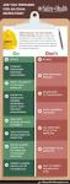 Contents Safety Precautions... 1 Preparation... 1 Intended Use... 1 Power source... 2 Environmental Information... 3 Accessories included... 3 TV - Features... 4 Viewing the TV... 4 TV Control button &
Contents Safety Precautions... 1 Preparation... 1 Intended Use... 1 Power source... 2 Environmental Information... 3 Accessories included... 3 TV - Features... 4 Viewing the TV... 4 TV Control button &
Use of spatial data in the new production environment and in a data warehouse
 Use of spatial data in the new production environment and in a data warehouse Nordic Forum for Geostatistics 2007 Session 3, GI infrastructure and use of spatial database Statistics Finland, Population
Use of spatial data in the new production environment and in a data warehouse Nordic Forum for Geostatistics 2007 Session 3, GI infrastructure and use of spatial database Statistics Finland, Population
PSSA-8/PSSA-8UK OWNERS MANUAL
 PSSA-8/PSSA-8UK OWNERS MANUAL LED indicator Test Button Art. 36.3066 / Art. 8.40 GB Power Switch (PSSA-8 / PSSA-8UK) Identifying the parts LED indicator Test Button Getting Started Plug the Power Switch
PSSA-8/PSSA-8UK OWNERS MANUAL LED indicator Test Button Art. 36.3066 / Art. 8.40 GB Power Switch (PSSA-8 / PSSA-8UK) Identifying the parts LED indicator Test Button Getting Started Plug the Power Switch
Mobility Tool. Demo 21.8.2013 CIMO
 Mobility Tool Demo 21.8.2013 CIMO 1 Sisältö Korkeakoulukäyttäjä (Beneficiary User) Home Project details Partners Mobilities Working with CSV Import Mobilities Budget 2 Home Find your project Project menu
Mobility Tool Demo 21.8.2013 CIMO 1 Sisältö Korkeakoulukäyttäjä (Beneficiary User) Home Project details Partners Mobilities Working with CSV Import Mobilities Budget 2 Home Find your project Project menu
Käyttöohje CRL Ennen tämän tuotteen käyttöä lue tämä käyttöohje huolellisesti ja kokonaan.
 Käyttöohje Kelloradio CRL-330 www.denver-electronics.com Ennen tämän tuotteen käyttöä lue tämä käyttöohje huolellisesti ja kokonaan. Tuotetiedot EN FI Correctly set the stand in specially design for it
Käyttöohje Kelloradio CRL-330 www.denver-electronics.com Ennen tämän tuotteen käyttöä lue tämä käyttöohje huolellisesti ja kokonaan. Tuotetiedot EN FI Correctly set the stand in specially design for it
AVG-UHD4K-88. Features
 Features The 8x8 HDMI Matrix Switcher is a professional 8x8 HDMI Matrix Switcher that is capable of receiving up to 8 HDMI 2.0 & HDCP 2.2 compliant signals and outputting 8 HDMI 1.4 & HDCP 1.4 compliant
Features The 8x8 HDMI Matrix Switcher is a professional 8x8 HDMI Matrix Switcher that is capable of receiving up to 8 HDMI 2.0 & HDCP 2.2 compliant signals and outputting 8 HDMI 1.4 & HDCP 1.4 compliant
BeoVision 8. Uusi ohjelmisto Liite
 BeoVision 8 Uusi ohjelmisto Liite Kuvaruutuvalikot Televisiossasi on uusi ohjelmisto ja mahdollisesti myös uusi laitteisto. Siksi televisiossa on uusia toimintoja ja ominaisuuksia, joista kerrotaan tässä
BeoVision 8 Uusi ohjelmisto Liite Kuvaruutuvalikot Televisiossasi on uusi ohjelmisto ja mahdollisesti myös uusi laitteisto. Siksi televisiossa on uusia toimintoja ja ominaisuuksia, joista kerrotaan tässä
4x4cup Rastikuvien tulkinta
 4x4cup Rastikuvien tulkinta 4x4cup Control point picture guidelines Päivitetty kauden 2010 sääntöihin Updated for 2010 rules Säännöt rastikuvista Kilpailijoiden tulee kiinnittää erityistä huomiota siihen,
4x4cup Rastikuvien tulkinta 4x4cup Control point picture guidelines Päivitetty kauden 2010 sääntöihin Updated for 2010 rules Säännöt rastikuvista Kilpailijoiden tulee kiinnittää erityistä huomiota siihen,
1. Liikkuvat määreet
 1. Liikkuvat määreet Väitelauseen perussanajärjestys: SPOTPA (subj. + pred. + obj. + tapa + paikka + aika) Suora sanajärjestys = subjekti on ennen predikaattia tekijä tekeminen Alasääntö 1: Liikkuvat määreet
1. Liikkuvat määreet Väitelauseen perussanajärjestys: SPOTPA (subj. + pred. + obj. + tapa + paikka + aika) Suora sanajärjestys = subjekti on ennen predikaattia tekijä tekeminen Alasääntö 1: Liikkuvat määreet
Voice Over LTE (VoLTE) By Miikka Poikselkä;Harri Holma;Jukka Hongisto
 Voice Over LTE (VoLTE) By Miikka Poikselkä;Harri Holma;Jukka Hongisto If you are searched for a book by Miikka Poikselkä;Harri Holma;Jukka Hongisto Voice over LTE (VoLTE) in pdf form, then you have come
Voice Over LTE (VoLTE) By Miikka Poikselkä;Harri Holma;Jukka Hongisto If you are searched for a book by Miikka Poikselkä;Harri Holma;Jukka Hongisto Voice over LTE (VoLTE) in pdf form, then you have come
HITSAUKSEN TUOTTAVUUSRATKAISUT
 Kemppi ARC YOU GET WHAT YOU MEASURE OR BE CAREFUL WHAT YOU WISH FOR HITSAUKSEN TUOTTAVUUSRATKAISUT Puolitetaan hitsauskustannukset seminaari 9.4.2008 Mikko Veikkolainen, Ratkaisuliiketoimintapäällikkö
Kemppi ARC YOU GET WHAT YOU MEASURE OR BE CAREFUL WHAT YOU WISH FOR HITSAUKSEN TUOTTAVUUSRATKAISUT Puolitetaan hitsauskustannukset seminaari 9.4.2008 Mikko Veikkolainen, Ratkaisuliiketoimintapäällikkö
Table of Contents. Digital SD Sat Receiver SSR 576 A1. English - 1
 Digital SD Sat Receiver SSR 576 A1 Table of Contents Safety Instructions... 3 Operating Environment... 3 Notice on Mains Separation... 4 Batteries... 4 Cables... 4 Children and Persons with Disabilities...
Digital SD Sat Receiver SSR 576 A1 Table of Contents Safety Instructions... 3 Operating Environment... 3 Notice on Mains Separation... 4 Batteries... 4 Cables... 4 Children and Persons with Disabilities...
Returns to Scale II. S ysteemianalyysin. Laboratorio. Esitelmä 8 Timo Salminen. Teknillinen korkeakoulu
 Returns to Scale II Contents Most Productive Scale Size Further Considerations Relaxation of the Convexity Condition Useful Reminder Theorem 5.5 A DMU found to be efficient with a CCR model will also be
Returns to Scale II Contents Most Productive Scale Size Further Considerations Relaxation of the Convexity Condition Useful Reminder Theorem 5.5 A DMU found to be efficient with a CCR model will also be
Presenter SNP6000. Register your product and get support at Käyttöopas
 Register your product and get support at www.philips.com/welcome Presenter SNP6000 FI Käyttöopas 1 a b c d e 2 3 4 Federal Communication Commission Interference Statement This equipment has been tested
Register your product and get support at www.philips.com/welcome Presenter SNP6000 FI Käyttöopas 1 a b c d e 2 3 4 Federal Communication Commission Interference Statement This equipment has been tested
Oma sininen meresi (Finnish Edition)
 Oma sininen meresi (Finnish Edition) Hannu Pirilä Click here if your download doesn"t start automatically Oma sininen meresi (Finnish Edition) Hannu Pirilä Oma sininen meresi (Finnish Edition) Hannu Pirilä
Oma sininen meresi (Finnish Edition) Hannu Pirilä Click here if your download doesn"t start automatically Oma sininen meresi (Finnish Edition) Hannu Pirilä Oma sininen meresi (Finnish Edition) Hannu Pirilä
IEC IP V AC. VIZULO Stork Little Brother LED street luminaire / katuvalaisin. Mounting instruction Asennusohjeet. min 40 C.
 VIZULO Stork Little Brother LED street luminaire / katuvalaisin Mounting instruction Asennusohjeet 05 IEC EN 60598 IP66 min 40 C max + 45 C 198-264 V AC PH2 4 6 29/01/2016 SIA VIZULO Ganibu dambis 7a,
VIZULO Stork Little Brother LED street luminaire / katuvalaisin Mounting instruction Asennusohjeet 05 IEC EN 60598 IP66 min 40 C max + 45 C 198-264 V AC PH2 4 6 29/01/2016 SIA VIZULO Ganibu dambis 7a,
C++11 seminaari, kevät Johannes Koskinen
 C++11 seminaari, kevät 2012 Johannes Koskinen Sisältö Mikä onkaan ongelma? Standardidraftin luku 29: Atomiset tyypit Muistimalli Rinnakkaisuus On multicore systems, when a thread writes a value to memory,
C++11 seminaari, kevät 2012 Johannes Koskinen Sisältö Mikä onkaan ongelma? Standardidraftin luku 29: Atomiset tyypit Muistimalli Rinnakkaisuus On multicore systems, when a thread writes a value to memory,
10-in-1 Remote Control
 3 A 10-in-1 Remote Control KH 2158 10-in-1 Remote Control Operating manual Yleiskaukosäädin Käyttöohje KOMPERNASS GMBH BURGSTRASSE 21 D-44867 BOCHUM www.kompernass.com ID-Nr.: KH2158-04/10-V3 Universalfjärrkontroll
3 A 10-in-1 Remote Control KH 2158 10-in-1 Remote Control Operating manual Yleiskaukosäädin Käyttöohje KOMPERNASS GMBH BURGSTRASSE 21 D-44867 BOCHUM www.kompernass.com ID-Nr.: KH2158-04/10-V3 Universalfjärrkontroll
dupol.eu - WIFI based remote gate control unit - Hungarian product
 WIFI based remote gate control unit User manual v1.0 1 EN Basic information A is a innovative device, designed to fulfill the modern request for comfortable environment. Using a local Wi-Fi network, it
WIFI based remote gate control unit User manual v1.0 1 EN Basic information A is a innovative device, designed to fulfill the modern request for comfortable environment. Using a local Wi-Fi network, it
WNR Pika-asennusohje ------------- pages 2-10 Quick Installation Guide ---- pages 11-20 Web Configuration Guide --- pages 21 ->
 WNR Pika-asennusohje ------------- pages 2-10 Quick Installation Guide ---- pages 11-20 Web Configuration Guide --- pages 21 -> Pika-asennusohje Pakkaus sisältää: - WNR toistin - Asennusohje Liittimet
WNR Pika-asennusohje ------------- pages 2-10 Quick Installation Guide ---- pages 11-20 Web Configuration Guide --- pages 21 -> Pika-asennusohje Pakkaus sisältää: - WNR toistin - Asennusohje Liittimet
Asennusopas. DEVIreg 531. Elektroninen termostaatti.
 Asennusopas DEVIreg 531 Elektroninen termostaatti www.devi.com Sisällysluettelo 1 Johdanto................. 3 1.1 Tekniset tiedot.......... 4 1.2 Turvaohjeet............ 5 2 Asennusohjeet.............
Asennusopas DEVIreg 531 Elektroninen termostaatti www.devi.com Sisällysluettelo 1 Johdanto................. 3 1.1 Tekniset tiedot.......... 4 1.2 Turvaohjeet............ 5 2 Asennusohjeet.............
Kitchen Pendant 2/10/19
 Kitchen Pendant Kitchen Pendant Dining Area Dining Area Living Area Dining Area Bathroom 201 Quantity: 2 W A L L C O L L E C T I O N Voto Wall Square DESCRIPTION The Voto light by Tech Lighting is simply
Kitchen Pendant Kitchen Pendant Dining Area Dining Area Living Area Dining Area Bathroom 201 Quantity: 2 W A L L C O L L E C T I O N Voto Wall Square DESCRIPTION The Voto light by Tech Lighting is simply
Other approaches to restrict multipliers
 Other approaches to restrict multipliers Heikki Tikanmäki Optimointiopin seminaari 10.10.2007 Contents Short revision (6.2) Another Assurance Region Model (6.3) Cone-Ratio Method (6.4) An Application of
Other approaches to restrict multipliers Heikki Tikanmäki Optimointiopin seminaari 10.10.2007 Contents Short revision (6.2) Another Assurance Region Model (6.3) Cone-Ratio Method (6.4) An Application of
dupol.eu - smart home product comparison
 DUPOL KFT HUNGARY SINGULAR WIFI WIFI alarm communicator for signal to smartphone App, working with any alarm panel Connection to alarm panel through Ring/Tip terminals (emulates phone line) Forwards Contact
DUPOL KFT HUNGARY SINGULAR WIFI WIFI alarm communicator for signal to smartphone App, working with any alarm panel Connection to alarm panel through Ring/Tip terminals (emulates phone line) Forwards Contact
SAGA 150. Asennusohjeet. Mittaa oven korkeus. Piirrä seinään oven kiinni -päätyyn seinäkannattimen kohdalle vaakaviiva korkeudelle ovi + 75mm + 20 mm.
 SAGA 150 Asennusohjeet 500 1 2 Mittaa oven korkeus. Piirrä seinään oven kiinni -päätyyn seinäkannattimen kohdalle vaakaviiva korkeudelle ovi + 75mm + 20 mm. 3 Piirrä vesivaa an avulla viiva myös kiskon
SAGA 150 Asennusohjeet 500 1 2 Mittaa oven korkeus. Piirrä seinään oven kiinni -päätyyn seinäkannattimen kohdalle vaakaviiva korkeudelle ovi + 75mm + 20 mm. 3 Piirrä vesivaa an avulla viiva myös kiskon
WPS/Reset Hold i 5 sekunder for å automatisk konfigurere med WPS. Hold i 10 Seoncds å tilbakestille WiFi å faktor standardinnstillingene.
 WiFi Push the front button you get the status of the WiFi device Trykk foran knappen får du status for WiFi-enhet Työnnä eteen painiketta saat tilan WiFi laitteen When the button blinks blue the WiFi is
WiFi Push the front button you get the status of the WiFi device Trykk foran knappen får du status for WiFi-enhet Työnnä eteen painiketta saat tilan WiFi laitteen When the button blinks blue the WiFi is
